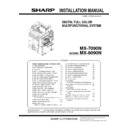Sharp MX-7090N / MX-8090N (serv.man3) Service Manual ▷ View online
MX-8090N MX-LC12 (LARGE CAPACITY TRAY) 4 – 2
C. Connection of the main unit and the large
capacity tray unit
1)
Hold the grips of the front and the rear cabinets with both
hands, and lift the left side.
hands, and lift the left side.
2)
Hang the metal fixture of the large capacity tray on the lower
front/rear connecting plate of the main unit side. Push the large
capacity tray onto the main unit and attach it.
front/rear connecting plate of the main unit side. Push the large
capacity tray onto the main unit and attach it.
To confirm that the large capacity tray is locked into place pull
it in the direction of the arrow as shown.
it in the direction of the arrow as shown.
NOTE: If lock is incomplete, when the power switch is turned
on, the message, “Check installation of tray 5” is dis-
played on the operation panel.
played on the operation panel.
NOTE: Push the large capacity tray onto the machine, and
lock it securely.
NOTE: When lifting the LCC, insert fingers firmly into the grip sec-
tions of the front and rear cabinets and install slowly.
NOTE: Turn the lock release screw of the front cover counterclock-
wise to loosen and check that the screw is free.
* If the screw is tight at that time, installation will be incom-
plete.
(1)
How to separate the large capacity tray from the
main unit
main unit
1)
Turn the lock release screw of the front cover clockwise and
tighten the screw securely to release lock.
tighten the screw securely to release lock.
2)
Then hold the grips of the front and the rear cabinets with both
hands, and lift the left side. The large capacity tray will come
off.
hands, and lift the left side. The large capacity tray will come
off.
F
R
MX-8090N MX-LC12 (LARGE CAPACITY TRAY) 4 – 3
D. Adjusting the casters
1)
After installing the large capacity tray to the main unit, loosen
the screws (one in the front and one in the rear) of the adjust-
ment caster mounting plate attached to the lower side of the
large capacity tray.
At that time, the casters of the adjustment caster mounting
plate are brought into contact with the floor by the spring force.
the screws (one in the front and one in the rear) of the adjust-
ment caster mounting plate attached to the lower side of the
large capacity tray.
At that time, the casters of the adjustment caster mounting
plate are brought into contact with the floor by the spring force.
2)
Tighten the screws (one in the front and one in the rear) of the
caster mounting plate which were loosened in procedure 1).
caster mounting plate which were loosened in procedure 1).
E. Connector connection
1)
Remove the fixing screw from the connector cover on the main
unit and then remove the connector cover.
unit and then remove the connector cover.
2)
Connect the large capacity tray interface harness connector to
the main unit connector, and tighten the connector screw to fix
the connector.
the main unit connector, and tighten the connector screw to fix
the connector.
F. Paper size switch
(1)
Paper size switch from A4 to LT
Since the factory setting of the paper size is A4 or LT, if paper size
switch is required, perform the following procedures.
switch is required, perform the following procedures.
1)
Pull out the large capacity tray until it stops.
2)
Loosen the stopper fixing screw (1 pc.) on the lower right side
of the paper feed tray to disable the stopper function.
of the paper feed tray to disable the stopper function.
3)
Then pull out the paper feed tray again until it stops.
F side
R side
MX-8090N MX-LC12 (LARGE CAPACITY TRAY) 4 – 4
a. Side plate size switch
1)
Remove the four fixing screws (blue) which are fixing the
upper and the lower sections of the side plate F and the side
plate R.
upper and the lower sections of the side plate F and the side
plate R.
2)
Then fit the paper feed tray on the lower side of the side plate
F and the side plate R with the engraved marks of the side
plates according to the size, and insert it. Also fit the upper
side to the size and fix it with the four fixing screws (blue) that
have been removed in step 1).
F and the side plate R with the engraved marks of the side
plates according to the size, and insert it. Also fit the upper
side to the size and fix it with the four fixing screws (blue) that
have been removed in step 1).
b. Auxiliary guide size switch
1)
When changing the size of the side plate R, check to confirm
the mark positions of "
the mark positions of "
" on the side plate R and the size
guide adjustment plate.
2)
Loosen the fixing screw (flat screw 1pc.) of the auxiliary guide.
3)
Change the mark position (
) of the auxiliary guide and the
cassette R from A4 to LT, and fix them with the fixing screw
(flat screw, 1pc.).
(flat screw, 1pc.).
At that time, adjust so that the mark positions (
) on the
auxiliary guide and the cassette R are at the same positions of
the mark positions (
the mark positions (
) of the side plate R and the size guide
adjustment plate checked in the procedure 1).
(If the scale of the size guide adjustment plate is at the center,
set it to the center. If the size guide adjustment plate is in 1mm
in the front side, set it in 1mm in the front side.)
set it to the center. If the size guide adjustment plate is in 1mm
in the front side, set it in 1mm in the front side.)
c. Rear edge shaft switch
1)
Remove the rear edge shaft fixing screw (blue) on the right
side of the paper feed tray, and remove the rear edge shaft.
side of the paper feed tray, and remove the rear edge shaft.
2)
Tighten the removed rear edge shaft with the fixing screw
(blue), and store it in the storage space inside the front cabi-
net.
(blue), and store it in the storage space inside the front cabi-
net.
F side
R side
F side
R side
A4
LT
MX-8090N MX-LC12 (LARGE CAPACITY TRAY) 4 – 5
3)
Push the paper feed tray slightly, and return the disabled stop-
per to the original position, and fix with the fixing screw (1pc.).
per to the original position, and fix with the fixing screw (1pc.).
At that time, check to insure that the stopper pawl is engaged
with the stopper reception of the large capacity tray unit.
with the stopper reception of the large capacity tray unit.
4)
Push the large capacity tray slowly into the original position.
G. Turn on the power of the main unit
1)
Connect the power plug of the machine to the power outlet,
and turn ON the main power switch and the operation panel
power switch.
and turn ON the main power switch and the operation panel
power switch.
H. Size setting
Execute SIM 26-2 "Size setting" with the key operations of the main
unit.
unit.
1)
The size selection menu of the large capacity tray is displayed
on the operation message display.
on the operation message display.
2)
Select a size button to be set on the message screen.
I.
Off-center Check
(1)
Check and Adjust “Off-center” with the simulation
Normally, Off-center adjustment is done by image processing using
CIS function. To check the mechanical off-center position, CIS
function needs to be turned off.
CIS function. To check the mechanical off-center position, CIS
function needs to be turned off.
1)
Run Sim50-10 using the keypad on the main unit.
2)
Select "AH : SWT COR" and change the value “1” to “0”.
3)
Press [EXECUTE] key to print out for each paper feed tray.
4)
Check the void area of the adjustment pattern and check the
“Off-center” shift amount (A-B).
“A-B” is over 3mm: Move to Mechanical Adjustment .
“Off-center” shift amount (A-B).
“A-B” is over 3mm: Move to Mechanical Adjustment .
“A-B” is less than 3mm:SWT COR "0" to “1” for auto adjust-
ment.
ment.
If you want to make further fine adjustments, refer to "Adjust-
ment with the simulation".
ment with the simulation".
*This model has the automatic off-center adjustment function,
so it is different from the model with no function.
so it is different from the model with no function.
J. Off-center adjustment
(1)
Mechanical adjustment
Since the off-center adjustment is performed when shipping, there
is basically no need to perform this adjustment. If the center is
shifted, however, the simulation is normally used. If the shift is not
removed, perform the following adjustment procedures.
is basically no need to perform this adjustment. If the center is
shifted, however, the simulation is normally used. If the shift is not
removed, perform the following adjustment procedures.
1)
Slowly pull out the tray until it stops.
A
B
3ULQWHGVXUIDFH
3DSHUGHOLYHU\
GLUHFWLRQ
GLUHFWLRQ
,IWKHGLPHQVLRQRI%LVELJ͆2IIFHQWHU͇
VKLIWGLUHFWLRQLVUHDUGLUHFWLRQ
VKLIWGLUHFWLRQLVUHDUGLUHFWLRQ
,IWKHGLPHQVLRQRI$LVELJ͆2IIFHQWHU͇
VKLIWGLUHFWLRQLVIURQWGLUHFWLRQ
VKLIWGLUHFWLRQLVIURQWGLUHFWLRQ
5HDU6LGH
)URQW6LGH
$%
$XWRPDWLFDGMXVWPHQWPP0HFKDQLFDODGMXVWPHQW
$XWRPDWLFDGMXVWPHQWPP0HFKDQLFDODGMXVWPHQW
Click on the first or last page to see other MX-7090N / MX-8090N (serv.man3) service manuals if exist.