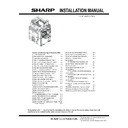Sharp MX-6500N / MX-7500N (serv.man12) Service Manual ▷ View online
MX-7500N MX-7500N/6500N (MAIN UNIT) 2 – 11
c. Tray 3, Tray 4
1) Pull out the paper tray.
1) Pull out the paper tray.
Gently pull the tray out until it stops.
If paper remains in the tray, remove it.
If paper remains in the tray, remove it.
2) Adjust the guide plates A and B by squeezing their lock levers
and sliding them t o match the ve rtical and hor izontal dimen-
sions of the paper to be loaded.
The guide plates A and B ar e slidable. Slide each guide plate
The guide plates A and B ar e slidable. Slide each guide plate
while squeezing its lock lever.
J. Specifications setup
Used to set the specifications with SIM26 according to the cus-
tomer's request.
To customize the following items after completion of the destination
setup, change the set values.
A
B
SIM No
Content
26
6
Used to set the destination.
SIM No
Content
26
2
LCC paper size setting
3
Used to set the auditor specification mode.
5
Used to set the count mode of the total counter and
the maintenance counter.
18
Used to set YES/NO of the toner save mode (Only
in UK and Japan versions)
* For other destination versions, this setup is
made by the user program.
52
Used to set YES/NO of counting when non-print
paper is passed through each counter.
53
Used to set YES/NO of user calibration permission.
65
Used to set the limit number of sheets for stapling.
MX-7500N MX-7500N/6500N (MAIN UNIT) 2 – 12
3. Image quality check
A. Execution items
Execute the following items.
B. Description
(1) Print engine image distortion adjustment (Manual
adjustment) / OPC drum phase adjustment
(Automatic adjustment) / Color registration
adjustment (Automatic adjustment)
This adjustment performs the print engine image distor tion adjust-
ment, the OPC drum phase adjustment, and the color registration
adjustment simultaneously.
1) Enter SIM50-22 mode.
2) Press [EXECUTE] key.
2) Press [EXECUTE] key.
[EXECUTE] key is highlighted and the image registration auto-
matic adjustment is started. (It takes about 15 sec to complete
the adjustment.)
3) When the adjustment is completed, [EXECUTE] key returns to
the normal display, and the value of the adjustment r esult is
displayed.
The current skew level for ea ch color is d isplayed on the
The current skew level for ea ch color is d isplayed on the
SKEW display section.
NOTE: When an abnormality occurs, "ERROR" is displayed.
In this case, check each drive section and the process sec-
tion.
No.
Item
SIM
1
Print engine image distortion adjustment (Manual
adjustment) / OPC drum phase adjustment
(Automatic adjustment) / Color registration
adjustment (Automatic adjustment)
50-22
2
Copy color balance and density check
3
Printer color balance/density check
64-5/67-25
4
Copy/Printer color balance and density adjustment
(Automatic adjustment)
46-74
5
Image loss, void area, image off-center check
50-1/50-6/
50-12/53-8
㻭㼁㼀㻻㻌㻭㻰㻶㼁㻿㼀㻹㻱㻺㼀㻌㻻㻲㻌㻾㻱㻳㻵㻿㼀㻾㻭㼀㻵㻻㻺㻒㻰㻾㼁㻹㻌㻼㻻㻿㻵㼀㻵㻻㻺
㻹㻭㻵㻺㼋㻲
㻹㻭㻵㻺㼋㻾
㻿㼁㻮
㻿㻷㻱㼃
㻭㻸㻸㻌㻾㻻㼀㻭㼀㻱
㻯
㻖㻖㻖㻚㻖 㻔㻌㻌㻌㻌㻌㻖㻚㻖㻕
㻖㻖㻖㻚㻖 㻔㻌㻌㻌㻌㻌㻖㻚㻖㻕
㻖㻖㻖㻚㻖 㻔㻌㻌㻌㻌㻌㻖㻚㻖㻕
㻗㻖㻚㻖㻔㻻㻷㻕 㻗㻖㻚㻖㻔㻻㻷㻕
㻹
㻖㻖㻖㻚㻖 㻔㻌㻌㻌㻌㻌㻖㻚㻖㻕
㻖㻖㻖㻚㻖 㻔㻌㻌㻌㻌㻌㻖㻚㻖㻕
㻖㻖㻖㻚㻖 㻔㻌㻌㻌㻌㻌㻖㻚㻖㻕
㻗㻖㻚㻖㻔㻻㻷㻕
㼅
㻖㻖㻖㻚㻖 㻔㻌㻌㻌㻌㻌㻖㻚㻖㻕
㻖㻖㻖㻚㻖 㻔㻌㻌㻌㻌㻌㻖㻚㻖㻕
㻖㻖㻖㻚㻖 㻔㻌㻌㻌㻌㻌㻖㻚㻖㻕
㻗㻖㻚㻖㻔㻻㻷㻕
㻿㼀㻭㻾㼀
㻭㻹㻼 㻝
㻭㻹㻼 㻞
㻼㻴㻭㻿㻱 㻝 㻼㻴㻭㻿㻱 㻞 㻼㻴㻭㻿㻱㻛㻷
㻿㼀㻭㻾㼀
㻭㻹㻼㻌㻝
㻭㻹㻼㻌㻞
㻼㻴㻭㻿㻱㻌㻝 㻼㻴㻭㻿㻱㻌㻞 㻼㻴㻭㻿㻱㻛㻷
㻷 㻖㻖㻔㻖㻖㻕
㻖㻚㻖㻖 㻔㻌㻌㻌㻖㻚㻖㻖㻕
㻖㻚㻖㻖 㻔㻌㻌㻌㻖㻚㻖㻖㻕
㻖㻖㻖㻔㻖㻖㻖㻕 㻖㻖㻖㻔㻖㻖㻖㻕
㻯 㻖㻖㻔㻖㻖㻕
㻖㻚㻖㻖 㻔㻌㻌㻌㻖㻚㻖㻖㻕
㻖㻚㻖㻖 㻔㻌㻌㻌㻖㻚㻖㻖㻕
㻖㻖㻖㻔㻖㻖㻖㻕 㻖㻖㻖㻔㻖㻖㻖㻕 㻖㻖㻖㻔㻖㻖㻖㻕
㻹 㻖㻖㻔㻖㻖㻕
㻖㻚㻖㻖 㻔㻌㻌㻌㻖㻚㻖㻖㻕
㻖㻚㻖㻖 㻔㻌㻌㻌㻖㻚㻖㻖㻕
㻖㻖㻖㻔㻖㻖㻖㻕 㻖㻖㻖㻔㻖㻖㻖㻕 㻖㻖㻖㻔㻖㻖㻖㻕
㼅 㻖㻖㻔㻖㻖㻕
㻖㻚㻖㻖 㻔㻌㻌㻌㻖㻚㻖㻖㻕
㻖㻚㻖㻖 㻔㻌㻌㻌㻖㻚㻖㻖㻕
㻖㻖㻖㻔㻖㻖㻖㻕 㻖㻖㻖㻔㻖㻖㻖㻕 㻖㻖㻖㻔㻖㻖㻖㻕
䠡䠴䠡䠟䠱䠰䠡
Display/Item
Content
Display
NOTE
MAIN F
C
Registration adjustment value main scanning direction
(Cyan laser writing position F side)
1.0 - 399.0
Same item with SIM50-20.
* However, the adjustment accuracy is in the unit of +/-0.1dot.
M Registration adjustment value main scanning direction
(Magenta laser writing position F side)
1.0 - 399.0
Y
Registration adjustment value main scanning direction
(Yellow laser writing position F side)
1.0 - 399.0
MAIN R
C
Registration adjustment value main scanning direction
(Cyan laser writing position R side)
1.0 - 399.0
M Registration adjustment value main scanning direction
(Magenta laser writing position R side)
1.0 - 399.0
Y
Registration adjustment value main scanning direction
(Yellow laser writing position R side)
1.0 - 399.0
SUB
C
Registration adjustment value sub scanning direction
(Cyan drum to Black drum)
1.0 - 399.0
M Registration adjustment value sub scanning direction
(Magenta drum to Black drum)
1.0 - 399.0
Y
Registration adjustment value sub scanning direction
(Yellow drum to Black drum)
1.0 - 399.0
SKEW
C
Print skew amount calculation result (Cyan)
L99.9 - R99.9 If the value is positive (+), "L" is displayed at the head of the
value. If negative (-), "R" is displayed.
If the value is in the range of -1.0 - +1.0, "(OK)" is displayed at
the bottom of the value. In the other cases, "(NG)" is displayed.
M Print skew amount calculation result (Magenta)
L99.9 - R99.9
Y
Print skew amount calculation result (Yellow)
L99.9 - R99.9
ALL_ROTATE Print skew amount calculation result (Overall)
L99.9 - R99.9 If the value is positive (+), "L" is displayed at the head of the
value. If negative (-), "R" is displayed.
If the value is in the range of -23.6 - +23.6, "(OK)" is displayed at
the bottom of the value. In the other cases, "(NG)" is displayed.
START
Modulation control start position
( ): Previous value
0 - 71
AMP1
Modulation control amplitude
( ): Previous value
0 - 12.0
AMP2
Modulation control amplitude
( ): Previous value
0 - 12.0
PHASE1
Modulation control amplitude
( ): Previous value
0 - 12.0
PHASE2
Modulation control amplitude
( ): Previous value
0 - 12.0
PHASE/K
Modulation control amplitude
( ): Previous value
0 - 12.0
MX-7500N MX-7500N/6500N (MAIN UNIT) 2 – 13
(2) Copy color balance and density check
MEMO: Before checking the copy color balance and density, be
sure to execute the following jobs.
* Execute the high density imag e correction (Process correction)
* Execute the high density imag e correction (Process correction)
forcibly. (SIM 44-6)
* Execute the half-tone image correction forcibly. (SIM 44-26)
Method 1
Make a copy of the gray test chart (UKOG-0162FCZZ) and a copy
Method 1
Make a copy of the gray test chart (UKOG-0162FCZZ) and a copy
of the servicing color test chart (UKOG-0326FCZZ/UKOG-
0326FC11), and check that they are proper.
a. Note for execution of the color balance and density check in the
a. Note for execution of the color balance and density check in the
color copy mode
To check the copy color balance and density, use the gray test
chart (UKOG-0162FCZZ) and the servicing color test chart
(UKOG-0326FCZZ/UKOG-0326FC11). Set the copy density
level to "3" in the Text/Printed Photo mode (Manual), and make a
copy.
At that time, all the color balance adjustments in the user adjust-
At that time, all the color balance adjustments in the user adjust-
ment mode must be set to the default (center).
In addition, be sure to use the specified paper for color.
In addition, be sure to use the specified paper for color.
b. Note for checking the monochrome copy mode density
To check the density, use the gray test chart (UKOG-0162FCZZ).
Set the copy density level to "Manual 3" in the Text/Printed Photo
mode (Manual).
In addition, all the color balance adjustments in the user adjust-
In addition, all the color balance adjustments in the user adjust-
ment mode must be set to the default (center).
Check with the gray test chart (UKOG-0162FCZZ)
In the copy density check with the gray test chart, check to insure
In the copy density check with the gray test chart, check to insure
the following conditions.
NOTE: For the color (gray) balance, use th e servicing color test
NOTE: For the color (gray) balance, use th e servicing color test
chart (UKOG-0326FCZZ/UKOG-0326FC11) to check.
Check with the servicing color test chart (UKOG-0326FCZZ/
UKOG-0326FC11)
In the copy color balance check with the servicing color test chart,
In the copy color balance check with the servicing color test chart,
check to insure the following conditions.
1
2
3
4
5
6
7
8
9
10
W
SHARP GRAY CHART
SHARP gray chart
Patch 1 is
slightly copied.
slightly copied.
Patch 2 is copied.
(Color copy)
1
2
3
4
5
6
7
8
9
10
W
SHARP GRAY CHART
SHARP gray chart
Patch 1 is not copied.
Patch 2 is
slightly copied.
slightly copied.
Patch 3 is copied.
(Black-and-white copy)
Serviceman chart (Color patch section)
The densities of patches 1 - 6 of
each color are properly balanced.
each color are properly balanced.
Patch 7 is slightly
copied or not copied.
copied or not copied.
(Color copy)
MX-7500N MX-7500N/6500N (MAIN UNIT) 2 – 14
a. Color copy check items (Check to confirm the following:)
Color copy check items
Adjustment items
1 There are 12 void areas.
ADJ3-A to D
Sim50-28
2
Registrations (one point for the main
scanning, and one point for the sub
scanning) are not shifted.
ADJ4-A
Sim50-22
3
The resolution of 5.0 (5 points) can be
seen.
Check the dirtof the OC glass
Clean the OC glass
Clean the mirror of the scanner
ADJ9-D16
Sim46-54: Copy gamma, color balance adjustment for each dither (Auto-
matic adjustment)
4
The color difference in gray balance
between the F and th sides is not so
great.
ADJ22-A
Sim61-11
ADJ9-B
Sim46-74: Copy/Printer color balance and density adjustment (Automatic
adjustment) (Basic adjustment)
5
There are no white and black streaks.
Clean the mirror of the LSU.
Clean the Main Charger
Clean the mirror of the scanner
6
Color texts are clearly reproduced.
ADJ9-D16
Sim46-54:
Copy gamma, color balance adjustment for each dither
(Automatic adjustment)
7
The background density is not so light. ADJ9-B
Sim46-74: Copy/Printer color balance and density adjustment (Automatic
adjustment) (Basic adjustment)
Color difference in gray balance between the F and the R sides
No white and black streaks
No white and black streaks
Background density
Color text reproduction capability
Void
Void
Void
Void
Void
Void
Registration
Resolution
Resolution
Resolution
Resolution
Resolution
Click on the first or last page to see other MX-6500N / MX-7500N (serv.man12) service manuals if exist.