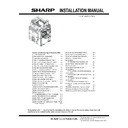Sharp MX-6500N / MX-7500N (serv.man12) Service Manual ▷ View online
MX-7500N MX-7500N/6500N (MAIN UNIT) 2 – 7
8) Shake the developer unit horizontally a few times.
9) Insert the developer unit, and locked.
NOTE: When installing, do not insert forcibly, but insert slowly
and horizontally by putting your hand on it.
10) Close the positioning unit, and fix the screw.
11) Insert the positioning shaft, and fix the screw.
F. Set the control level for the reference toner
density
1) With the front cover open, connect the power plug to the power
outlet.
2) Turn ON the main power switch of the machine and the power
switch on the operation panel.
3) Enter the SIM25-2 mode.
4) After entering the simulation, close the front cover.
5) Select K, C, M, Y and then press the [EXECUTE] button. The
4) After entering the simulation, close the front cover.
5) Select K, C, M, Y and then press the [EXECUTE] button. The
system then performs the simulation, samples the toner den-
sity control sensor value, and sets (stores in memory) the
average sensor detection level as the control level for the ref-
erence toner density. (Operating times: approx. 3 minutes)
MEMO: Be sure to select all of the four colors: K, C, M, Y
MEMO: Be sure to select all of the four colors: K, C, M, Y
6) After the machine completes cycling, exit the simulation mode
by pressing the [CA] key on the main unit.
G. Installation of individual color toner cartridge
* The life of each toner cartridge is as follows:
Black toner ca rtridge: equivalent to approximately 65K (A4/LT
5%)
Color toner cartridge: equivalent to approximately 40K (A4/LT
Color toner cartridge: equivalent to approximately 40K (A4/LT
5%)
NOTE: Before installing toner cartridges, install Exit Tray Unit(MX-
TR14) or Paper Pass Unit (MX-RB12), in order to avoid
installation miss of toner cartridges.
1) Shake the toner cartridge (packed items) several times in the
arrow direction.
MX-7500N MX-7500N/6500N (MAIN UNIT) 2 – 8
2) Open the cover.
3) Insert the toner cartridge out slowly and horizontally.
NOTE: Be sure to install the toner cartridge to their proper
positions. Avoid installation to a different color position.
NOTE: Do not forcibly insert the toner cartridge.
Keep holding the toner cartridge and completely insert
it.
NOTE: When the machine is tr ansported, be sure to r emove
the toner cartridge. (If not, toner may be clogged.)
H. Cleaning of LSU's dust-proof glass
NOTE: Dust from the transfer belt or shutter or some other adja-
cent part may fall onto the LSU during transport or installa-
tion. Be sure to clean the dust-proof glass before checking
the image quality.
1) Open the front cover.
2) Detach the LSU cleaning bar from the front cover.
2) Detach the LSU cleaning bar from the front cover.
3) Turn the felt side of the cleaning bar downward and insert it.
Slide it back and forth a few times to clean the LSU dust-proof
glass.
4) Replace the LSU claning bar to the front cover, and close the
front cover.
I. Tray setup
(1) System setting
1) Touch the [Paper Tray Settings] key.
2) Touch the [Paper Tray Settings] key to configure the settings.
2) Touch the [Paper Tray Settings] key to configure the settings.
These settings specify the paper type, paper size, and func-
tions allowed for each paper tray. When the [Tray Settings] key
is touched, a list appears showing the trays and the current
settings.
3) Touch the [Change] key in the above screen to change the set-
tings. The following settings can be configured.
-
9
#
"+
Item
Description
Type
Select the type of paper that is loaded in the tray.
The paper types that can be selected vary by paper
tray.
Size
Select the paper size from the list. The paper sizes
that can be selected vary by tray. The sizes that
can be selected may also be restricted by the paper
type selected above.
If the desired size does not appear in the list, select
[Custom Size] and directly enter the size (only for
the bypass tray).
Feeding Approved
Job
Select the modes that can be used. If there is a
function that you do not wish to be used with the
selected tray, disable the function. When the "Type"
is other than plain paper, recycled paper, colored
paper, or a user type, [Fax] and [Internet Fax]
cannot be selected.
MX-7500N MX-7500N/6500N (MAIN UNIT) 2 – 9
(2) Tray size setup
a. Inch series tray 1, tray 2 (LT to A4)
1) Open the tandem paper feed tray.
2) Push down the p aper feed base plate gently, hold the hooks
1) Open the tandem paper feed tray.
2) Push down the p aper feed base plate gently, hold the hooks
and remove A4 size regulation plate.
3) Fit the A4 size regulation plate to A4 size, and attach it.
* Be careful to place and direction that install the sheet.
4) Close the tandem paper feed tray.
b. A4-B5 series tray 1 (A4 to B5)
MEMO: Except Europe, Australia, and New Zealand
1) Open the tandem paper feed tray.
2) Push down the paper feed base plate of the tray 1 gently, hold
MEMO: Except Europe, Australia, and New Zealand
1) Open the tandem paper feed tray.
2) Push down the paper feed base plate of the tray 1 gently, hold
the hooks and r emove A4 size regulation plate. Remove the
sheet.
NOTE: Double the sheet that have been removed, and store it
NOTE: Double the sheet that have been removed, and store it
to the tray 2.
3) Push down the paper feed base plate of the tray 2 gently, hold
the hooks and r emove A4 size regulation plate. Remove the
sheet.
4) Double the sheet that have been removed in step 2 and step 3,
and install the A4 size regulation plate.
NOTE: Double the sheet, and install it.
NOTE: Be careful to place and direction that install the sheet.
NOTE: Double the sheet, and install it.
NOTE: Be careful to place and direction that install the sheet.
1
1
3
3
3
3
2
2
1
3
3
2
2
1
2
3
2
3
MX-7500N MX-7500N/6500N (MAIN UNIT) 2 – 10
5) Remove the rear end regulation plate F and R, and remove the
screw.
6) Install the rear end regulation plate F and R, and fix w ith the
screw.
7) Remove the screw, and remove the mylar sheet. Change the
installing direction and install with screws. (2 positions)
8) Open the right lower door.
9) Remove the B5 size regulation plate.
10) Install the B5 size regulation plate to the tray 1.
11) Attach the A4 size regu lation plate to inner side of the right
lower door.
12) Close the right lower door.
13) Close the tandem paper feed tray.
13) Close the tandem paper feed tray.
1
1
2
2
3
3
Click on the first or last page to see other MX-6500N / MX-7500N (serv.man12) service manuals if exist.