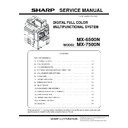Sharp MX-6500N / MX-7500N (serv.man11) Service Manual ▷ View online
MX-7500N ADJUSTMENTS AND SETTINGS 5 – 24
11) Slide the CCD unit in the arrow direction (CCD sub scanning
direction) to change the installing position.
When the copy image is longer than the original scale, shift the
CCD unit in the direction B. When the copy image is shorter
than the original scale, shift the CCD unit in the direction A.
One scale of mark-off line corresponds to 0.2%.
At that time, fix the CCD unit so that it is in parallel with the
scale on the front and the rear side of the CCD unit base.
* Fix the CCD unit so that it is in parallel with the line marked
When the copy image is longer than the original scale, shift the
CCD unit in the direction B. When the copy image is shorter
than the original scale, shift the CCD unit in the direction A.
One scale of mark-off line corresponds to 0.2%.
At that time, fix the CCD unit so that it is in parallel with the
scale on the front and the rear side of the CCD unit base.
* Fix the CCD unit so that it is in parallel with the line marked
in procedure 9).
12) Make a copy and check the copy magnification ratio again.
If the copy magnification ratio is not in the range of 100 +/- 1%,
repeat the procedures of 9) - 11) until the condition is satisfied.
repeat the procedures of 9) - 11) until the condition is satisfied.
NOTE: By changing the CCD unit fixing position with the simula-
tion 48-1 adjustment value at 50, the copy magnification
ratio is adjusted within the specified range (100 +/- 1.0%)
and the specified resolution is obtained based on the opti-
cal system structure.
ratio is adjusted within the specified range (100 +/- 1.0%)
and the specified resolution is obtained based on the opti-
cal system structure.
7-B
Image focus adjustment
(DSPF back surface mode)
(DSPF back surface mode)
This adjustment must be performed in the following cases:
* When the DSPF CCD unit is replaced.
* When the DSPF CCD unit is replaced.
* When the COPY/SCAN/FAX image focus is not properly
* When the DSPF CCD unit is replaced.
* When the DSPF CCD unit is replaced.
* When the COPY/SCAN/FAX image focus is not properly
adjusted.
* When the DSPF unit is removed.
* When the DSPF unit is replaced.
1) Make a duplex copy in DSPF mode.
2) Make sure that the copied image on the back side of the paper
* When the DSPF unit is replaced.
1) Make a duplex copy in DSPF mode.
2) Make sure that the copied image on the back side of the paper
is satisfactorily focused.
If the image is not satisfactorily focused, do the following
steps.
If the image is not satisfactorily focused, do the following
steps.
3) Open the door. Remove the screws, and remove the transport
PG upper.
4)
To prevent against shift of the CCD unit optical axis, mark the
CCD unit base as shown below.
CCD unit base as shown below.
5)
Loosen the CCD unit fixing screws (4 pcs.).
* Never loosen the screws marked with 5.
Loosening these screws could possibly change the CCD
unit base optical axis. Once the optical axis has been
changed, it cannot be corrected through on-site adjust-
ments. Solving such a problem requires the replacement of
the entire scanner unit.
unit base optical axis. Once the optical axis has been
changed, it cannot be corrected through on-site adjust-
ments. Solving such a problem requires the replacement of
the entire scanner unit.
6)
Slide the CCD unit in the arrow direction (CCD sub scanning
direction) to change the installing position.
When the copy image is longer than the original scale, shift the
CCD unit in the direction B. When the copy image is shorter
than the original scale, shift the CCD unit in the direction A.
One scale of mark-off line corresponds to 0.2%.
At that time, fix the CCD unit so that it is in parallel with the
scale on the front and the rear side of the CCD unit base.
* Fix the CCD unit so that it is in parallel with the line marked
direction) to change the installing position.
When the copy image is longer than the original scale, shift the
CCD unit in the direction B. When the copy image is shorter
than the original scale, shift the CCD unit in the direction A.
One scale of mark-off line corresponds to 0.2%.
At that time, fix the CCD unit so that it is in parallel with the
scale on the front and the rear side of the CCD unit base.
* Fix the CCD unit so that it is in parallel with the line marked
in procedure 4).
7)
Make a copy and check the copy magnification ratio again.
If the copy magnification ratio is not in the range of 100 +/- 1%,
repeat the procedures of 4) - 6) until the condition is satisfied.
If the copy magnification ratio is not in the range of 100 +/- 1%,
repeat the procedures of 4) - 6) until the condition is satisfied.
NOTE: By changing the CCD unit fixing position with the simula-
tion 48-1 adjustment value at 50, the copy magnification
ratio is adjusted within the specified range (100 +/- 1.0%)
and the specified resolution is obtained based on the opti-
cal system structure.
ratio is adjusted within the specified range (100 +/- 1.0%)
and the specified resolution is obtained based on the opti-
cal system structure.
A
B
A
B
MX-7500N ADJUSTMENTS AND SETTINGS 5 – 25
ADJ 8
Print lead edge image position
adjustment (Printer mode)
adjustment (Printer mode)
This adjustment must be performed in the following cases:
* When the registration roller section is disassembled.
* When the LSU is replaced or removed.
* U2 trouble has occurred.
* The PCU PWB has been replaced.
* The EEPROM of the PCU PWB has been replaced.
* When the registration roller section is disassembled.
* When the LSU is replaced or removed.
* U2 trouble has occurred.
* The PCU PWB has been replaced.
* The EEPROM of the PCU PWB has been replaced.
NOTE: This adjustment is performed by the user to increase the
lead edge void area to greater than the standard value
(3mm) in the printer mode.
(3mm) in the printer mode.
1) Enter the SIM 50-5 mode.
2) Use the scroll key and the 10-key to enter the value corresponding to the paper feed tray where there is A4 (11" x 8.5") paper.
EXECUTE
End of print
EXECUTE
10-key
ǂǂǂ6,08/$7,21ǂǂ12
&/26(
7(67
/($'('*($'-8670(179$/8(35,17(5
$˖
˷̚˹
˖'(1&
$˖
˖'(1%
%˖
˖)52175($5
&˖
˖'(1%0)7
'˖
˖'(1%&6
)˖
˖'(1%&6
(˖
˖'(1%&6
*˖
˖'(1%&6
+˖
˖'(1%/&&
,˖
˖'(1%$'8
-˖
˖'(1%+9
.˖
˖08/7,&2817
/˖
(;(&87(
2.
ǂǂǂ6,08/$7,21ǂǂ12
&/26(
7(67
/($'('*($'-8670(179$/8(35,17(5
$˖
˷̚˹
˖'(1&
$˖
˖'(1%
%˖
˖)52175($5
&˖
˖'(1%0)7
'˖
˖'(1%&6
)˖
˖'(1%&6
(˖
˖'(1%&6
*˖
˖'(1%&6
+˖
˖'(1%/&&
,˖
˖'(1%$'8
-˖
˖'(1%+9
.˖
˖08/7,&2817
/˖
(;(&87(
2.
Item/Display
Content
Setting range
Default
value
Remarks
A
DEN-C
Printer print lead edge adjustment
1 - 99
30
Adjustment value for fitting the print lead edge for the printer
When the adjustment value of this item is decreased by 1, the
printer print start position in the paper transport direction is
shifted to the lead edge by 0.1mm.
When the adjustment value of this item is decreased by 1, the
printer print start position in the paper transport direction is
shifted to the lead edge by 0.1mm.
B
DEN-B
Sub scanning direction print range
adjustment
adjustment
1 - 99
30
Void amount generated at the paper rear edge.
When the adjustment value of item B (DEN-B) is decreased by
1, the print area adjustment value in the sub scanning direction
for the paper transport direction is decreased by 0.1mm.
When the adjustment value of item B (DEN-B) is decreased by
1, the print area adjustment value in the sub scanning direction
for the paper transport direction is decreased by 0.1mm.
C
FRONT/REAR
FRONT/REAR void area
adjustment
adjustment
1 - 99
20
The void amount made at the right and the left edges of paper
is adjusted. When the value is increased, the void amount is
increased.
is adjusted. When the value is increased, the void amount is
increased.
D
DENB-MFT
Manual feed correction value
1 - 99
50
E
DENB-CS1
Tray 1 correction value
1 - 99
50
F
DENB-CS2
Tray 2 correction value
1 - 99
50
G
DENB-CS3
Tray 3 correction value
1 - 99
50
H
DENB-CS4
Tray 4 correction value
1 - 99
50
I
DENB-LCC/LCT
LCC/LCT/LCT manual paper feed
correction value
correction value
1 - 99
50
J
DENB-ADU
ADU correction value
1 - 99
55
K
DENB-HV
Heavy paper correction value
1 - 99
50
L
MULTI COUNT
Number of print
1 - 999
1
M
PAPER
MFT
Tray
selection
selection
Manual paper feed
1 - 9
1
2(CS1)
CS1
Tray 1
2
CS2
Tray 2
3
CS3
Tray 3
4
CS4
Tray 4
5
LCC
LCC (*1)
6
LCT1_1
LCT first series first
stage (*2)
stage (*2)
6
LCT1_2
LCT first series
second stage (*2)
second stage (*2)
7
LCT2_1
LCT second series,
first stage (*3)
first stage (*3)
8
LCT2_2
LCT second series,
second stage (*3)
second stage (*3)
9
N
DUPLEX
YES
Duplex print
selection
selection
Select
0 - 1
0
1(NO)
NO
Not select
1
MX-7500N ADJUSTMENTS AND SETTINGS 5 – 26
*1: Displayed only when A4/A3 LCC is connected.
*2: Displayed only when 2-stage LCT is installed.
*3: Displayed only when two units of 2-stage LCT are connected.
*2: Displayed only when 2-stage LCT is installed.
*3: Displayed only when two units of 2-stage LCT are connected.
3) Press [EXECUTE] key.
The adjustment pattern is printed.
4) Measure the distance from the paper lead edge the adjustment
pattern to the image lead edge, and check to confirm that it is
in the standard adjustment value range.
Standard adjustment value: 4.0 +/- 1.0mm
in the standard adjustment value range.
Standard adjustment value: 4.0 +/- 1.0mm
If the above requirement is not met, do the following steps.
5) Select the adjustment target of the paper feed mode adjust-
ment item DENC with the scroll key.
6) Change the adjustment value.
Enter the adjustment value and press the [OK] key or the
[EXECUTE] key.
When [EXECUTE] key is pressed, the adjustment pattern is
printed.
When the adjustment value is increased, the distance from the
paper lead edge to the image lead edge is increased. When
the adjustment value is decreased, the distance is decreased.
When the set value is changed by 1, the distance is changed
by about 0.1mm.
[EXECUTE] key.
When [EXECUTE] key is pressed, the adjustment pattern is
printed.
When the adjustment value is increased, the distance from the
paper lead edge to the image lead edge is increased. When
the adjustment value is decreased, the distance is decreased.
When the set value is changed by 1, the distance is changed
by about 0.1mm.
Repeat the procedures 4) - 6) until the condition of 4) is satisfied.
4.0 1.0mm
MX-7500N ADJUSTMENTS AND SETTINGS 5 – 27
ADJ 9
Color balance/density
adjustment
adjustment
(1) Note before execution of the color balance/density
adjustment
* Requisite conditions before execution of the color balance/den-
sity adjustment
Before execution of the color balance/density adjustment, check
to insure that the adjustments which affect the color balance/den-
sity have been completed properly.
The importance levels of them are shown below.
Before execution of the color balance/density adjustment, check
to insure that the adjustments which affect the color balance/den-
sity have been completed properly.
The importance levels of them are shown below.
Since the following items affect the color balance/density
directly, they must be adjusted or set before execution of the
image quality adjustments.
1) The following adjustment items must be adjusted properly.
directly, they must be adjusted or set before execution of the
image quality adjustments.
1) The following adjustment items must be adjusted properly.
Though the following items affect the color balance/density,
there is no need to adjust them frequently. When, however, a
trouble occurs, they must be checked and adjusted.
1) The following items must be adjusted properly.
there is no need to adjust them frequently. When, however, a
trouble occurs, they must be checked and adjusted.
1) The following items must be adjusted properly.
Note for the color balance/density check and adjustments
- For the color balance adjustments, be sure to use the paper
- For the color balance adjustments, be sure to use the paper
specified for color (recommended paper).
Note that, if another kind of paper is used for the color balance
adjustment, proper image qualities (color balance, density) may
not be obtained.
Note that, if another kind of paper is used for the color balance
adjustment, proper image qualities (color balance, density) may
not be obtained.
- When setting the adjustment pattern on the document table in the
automatic color balance adjustment procedures, place 5 sheets
of white paper on the adjustment pattern in order to prevent back
copying and adverse effects of paper wrinkles as far as possible.
of white paper on the adjustment pattern in order to prevent back
copying and adverse effects of paper wrinkles as far as possible.
(2) Relationship between the servicing job contents and the
color balance/density check and adjustment
Note that the jobs before and after execution of the color balance/
density check and adjustment depend on the machine status and
the servicing conditions.
Follow the flowchart of the color balance/density adjustment proce-
dures depending on the actual conditions.
There are following four, major cases.
1) When a periodic maintenance is performed.
2) When a repair, an inspection, or a maintenance is performed.
density check and adjustment depend on the machine status and
the servicing conditions.
Follow the flowchart of the color balance/density adjustment proce-
dures depending on the actual conditions.
There are following four, major cases.
1) When a periodic maintenance is performed.
2) When a repair, an inspection, or a maintenance is performed.
(When a consumable part is replaced.)
3) When an installation, a repair, or inspection is performed.
(Without replacement of a consumable part)
(3) Copy color balance and density check
CAUTION: Before checking the copy color balance and density, be
sure to execute the following jobs.
* Execute the high density image correction (Process correction)
forcibly. (SIM 44-6)
* Execute the half-tone image correction forcibly. (SIM 44-26)
Method 1
Make a copy of the gray test chart (UKOG-0162FCZZ) and a copy
of the servicing color test chart (UKOG-0326FCZZ/UKOG-
0326FC11), and check that they are proper.
Make a copy of the gray test chart (UKOG-0162FCZZ) and a copy
of the servicing color test chart (UKOG-0326FCZZ/UKOG-
0326FC11), and check that they are proper.
a. Note for execution of the color balance and density check
in the color copy mode
To check the copy color balance and density, use the gray test
chart (UKOG-0162FCZZ) and the servicing color test chart
(UKOG-0326FCZZ/UKOG-0326FC11). Set the copy density
level to "3" in the Text/Printed Photo mode (Manual), and make
a copy.
At that time, all the color balance adjustments in the user
adjustment mode must be set to the default (center).
In addition, be sure to use the specified paper for color.
To check the copy color balance and density, use the gray test
chart (UKOG-0162FCZZ) and the servicing color test chart
(UKOG-0326FCZZ/UKOG-0326FC11). Set the copy density
level to "3" in the Text/Printed Photo mode (Manual), and make
a copy.
At that time, all the color balance adjustments in the user
adjustment mode must be set to the default (center).
In addition, be sure to use the specified paper for color.
b. Note for checking the monochrome copy mode density
To check the density, use the gray test chart (UKOG-
0162FCZZ). Set the copy density level to "Manual 3" in the Text/
Printed Photo mode (Manual).
In addition, all the color balance adjustments in the user
adjustment mode must be set to the default (center).
0162FCZZ). Set the copy density level to "Manual 3" in the Text/
Printed Photo mode (Manual).
In addition, all the color balance adjustments in the user
adjustment mode must be set to the default (center).
Check with the gray test chart (UKOG-0162FCZZ)
In the copy density check with the gray test chart, check to insure
the following conditions.
In the copy density check with the gray test chart, check to insure
the following conditions.
CAUTION: For the color (gray) balance, use the servicing color test
chart (UKOG-0326FCZZ/UKOG-0326FC11) to check.
Check with the servicing color test chart (UKOG-0326FCZZ/
UKOG-0326FC11)
In the copy color balance check with the servicing color test chart,
check to insure the following conditions.
UKOG-0326FC11)
In the copy color balance check with the servicing color test chart,
check to insure the following conditions.
Job
No
Adjustment item
Simulation
ADJ
4
Print engine image distortion adjustment / OPC drum
phase adjustment / Color registration adjustment
(Print engine section)
phase adjustment / Color registration adjustment
(Print engine section)
50-20/22
Job
No
Adjustment item
Simulation
ADJ
1
Adjust the
developing unit
developing unit
ADJ
1A
Adjust the developing
doctor gap
doctor gap
ADJ
1B
Adjust the developing
roller main pole position
roller main pole position
ADJ
1C
Toner density control
reference value setting
reference value setting
25-2
ADJ
2
High voltage
adjustment
adjustment
ADJ
2A
Adjust the main charger
grid voltage
grid voltage
8-2
ADJ
2B
Adjust the developing
bias voltage
bias voltage
8-1
ADJ
2C
Transfer current/voltage
adjustment
adjustment
8-6
ADJ
7
Scan image focus adjustment
48-1
1
2
3
4
5
6
7
8
9
10
W
SHARP GRAY CHART
SHARP gray chart
Patch 1 is
slightly copied.
slightly copied.
Patch 2 is copied.
(Color copy)
1
2
3
4
5
6
7
8
9
10
W
SHARP GRAY CHART
SHARP gray chart
Patch 1 is not copied.
Patch 2 is
slightly copied.
slightly copied.
Patch 3 is copied.
(Black-and-white copy)
Serviceman chart (Color patch section)
The densities of patches 1 - 6 of
each color are properly balanced.
each color are properly balanced.
Patch 7 is slightly
copied or not copied.
copied or not copied.
(Color copy)
Click on the first or last page to see other MX-6500N / MX-7500N (serv.man11) service manuals if exist.