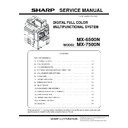Sharp MX-6500N / MX-7500N (serv.man11) Service Manual ▷ View online
MX-7500N ADJUSTMENTS AND SETTINGS 5 – 60
2) Select the item A, B with the scroll key.
* If a tone gap occurs on part of high density, set 0 to item A and B
The density of high density part decreases. However, the tone
gap is better.
gap is better.
* In case of more increase of the density on high density part, set 1
to item A and B.
The tone gap may occur in high density part.
The tone gap may occur in high density part.
CAUTION: Do not change the setting values of item C, D, E and F.
If these values are changed, density of the high density
part is changed.
If these values are changed, be sure to execute the
copy color balance density adjustment. (Auto adjust-
ment)
part is changed.
If these values are changed, be sure to execute the
copy color balance density adjustment. (Auto adjust-
ment)
9-D
(13)
Copy color balance adjustment
(Single color copy mode)
(No need to adjust normally)
Copy color balance adjustment
(Single color copy mode)
(No need to adjust normally)
This adjustment is used to set the color balance and the density in
the single color copy mode to the user's request.
The adjustment is made by changing Y, M, C components of each
color.
This adjustment is not required normally, but executed when there
is a request from the user.
When the default adjustment value is changed, this adjustment is
required in the following cases.
* When it is required to change the color balance in the single
the single color copy mode to the user's request.
The adjustment is made by changing Y, M, C components of each
color.
This adjustment is not required normally, but executed when there
is a request from the user.
When the default adjustment value is changed, this adjustment is
required in the following cases.
* When it is required to change the color balance in the single
color copy mode.
* When there is request from the user.
a. Adjustment procedure
1)
1)
Enter the SIM 46-25 mode.
2)
Select the color to be adjusted with the scroll key.
3)
Select the color (YMC) to be adjusted with the color key.
4)
Enter the adjustment value with 10-key.
5)
Press [OK] key.
6)
Make a copy in the single color copy mode and check the
copy.
copy.
If a satisfactory result is not obtained, return to the SIM 46-25 mode
and change the adjustment value.
Repeat the above procedures until a satisfactory result is obtained.
and change the adjustment value.
Repeat the above procedures until a satisfactory result is obtained.
Display/Item
Content
Setting
range
Default
A
CMY
(0:ENABLE
1:DISABLE)
(0:ENABLE
1:DISABLE)
0
CMY engine maximum
density correction mode
Enable
density correction mode
Enable
0 - 1
0
1
CMY engine maximum
density correction mode
Disable
density correction mode
Disable
B
K
(0: ENABLE
1: DISABLE)
(0: ENABLE
1: DISABLE)
0
K engine maximum density
correction mode Enable
correction mode Enable
0 - 1
1
1
K engine maximum density
correction mode DIsable
correction mode DIsable
C
CYAN MAX
TARGET
TARGET
Scanner target value for CYAN
maximum density correction
maximum density correction
0 - 999
500
D
MAGENTA
MAX TARGET
MAX TARGET
Scanner target value for
MAGENTA maximum density
correction
MAGENTA maximum density
correction
0 - 999
500
E
YELLOW
MAX TARGET
MAX TARGET
Scanner target value for
YELLOW maximum density
correction
YELLOW maximum density
correction
0 - 999
500
F
BLACK MAX
TARGET
TARGET
Scanner target value for
BLACK maximum density
correction
BLACK maximum density
correction
0 - 999
500
Display/Item
Adjustment range
Default
C
M
Y
A
RED
0 - 255
0
255
200
B
GREEN
0 - 255
255
0
255
C
BLUE
0 - 255
255
200
0
D
YELLOW
0 - 255
0
0
255
E
MAGENTA
0 - 255
0
255
0
F
CYAN
0 - 255
255
0
0
OK
10-key
ǂǂǂ6,08/$7,21ǂǂ12
&/26(
7(67
6,1*/(&2/2502'(&2/25%$/$1&(6(783
$˖
˷̚˹
˖5('
$˖
˖*5((1
%˖
˖%/8(
&˖
˖&<$1
'˖
˖<(//2:
)˖
˖0$*(17$
(˖
2.
&
0
<
ǂǂǂ6,08/$7,21ǂǂ12
&/26(
7(67
6,1*/(&2/2502'(&2/25%$/$1&(6(783
$˖
˷̚˹
˖5('
$˖
˖*5((1
%˖
˖%/8(
&˖
˖&<$1
'˖
˖<(//2:
)˖
˖0$*(17$
(˖
2.
&
0
<
MX-7500N ADJUSTMENTS AND SETTINGS 5 – 61
9-D
(14)
DSPF mode (Copy/Scan/FAX) density
adjustment (No need to adjust normally)
DSPF mode (Copy/Scan/FAX) density
adjustment (No need to adjust normally)
This setting is normally not required, however, in the following
cases, make changes to the setting:
* When copy in DSPF mode differs from copy in document table
cases, make changes to the setting:
* When copy in DSPF mode differs from copy in document table
mode.
* When copy density in DSPF mode is low or too high.
* When the DSPF unit is replaced.
* When the DSPF unit is disassembled.
* The CCD unit has been replaced.
* U2 trouble has occurred.
* When the MFP PWB is replaced.
* When the EEPROM on the MFP PWB is replaced.
* When the DSPF unit is replaced.
* When the DSPF unit is disassembled.
* The CCD unit has been replaced.
* U2 trouble has occurred.
* When the MFP PWB is replaced.
* When the EEPROM on the MFP PWB is replaced.
a. Adjustment procedure
1) Enter the SIM 46-9 mode.
1) Enter the SIM 46-9 mode.
2) Select the mode to be adjusted with the scroll key.
When adjusting density on low density part, select "A (COPY
LOW)". When adjusting density on high density part, select "D
(COPY HIGH)".
LOW)". When adjusting density on high density part, select "D
(COPY HIGH)".
3)
Enter the adjustment value with 10-key.
In case of increase of image density, input large numeric
value. Or in case of diluting the image density, input small
numeric value.
In case of increase of image density, input large numeric
value. Or in case of diluting the image density, input small
numeric value.
4)
Press [OK] key.
5)
Make a copy in the DSPF mode and check the copy.
If a satisfactory result is not obtained, return to the SIM 46-9 mode
and change the adjustment value.
Repeat the above procedures until a satisfactory result is obtained.
and change the adjustment value.
Repeat the above procedures until a satisfactory result is obtained.
9-D
(15)
Automatic color balance adjustment by the
user (Copy color balance automatic
adjustment ENABLE setting and
adjustment)
Automatic color balance adjustment by the
user (Copy color balance automatic
adjustment ENABLE setting and
adjustment)
a. General
In the user program mode, the user can execute the auto color cal-
ibration (auto adjustment of the copy color balance and density).
This adjustment is to set Enable/Disable of the above user opera-
tion with SIM 26-53.
In the user program mode, the user can execute the auto color cal-
ibration (auto adjustment of the copy color balance and density).
This adjustment is to set Enable/Disable of the above user opera-
tion with SIM 26-53.
CAUTION: This setting must be set to ENABLE only when the
user's understanding on the automatic adjustment of
the copy color balance and density and the user's oper-
ational ability are judged adequate enough to execute
the adjustment.
When set to enable, operation procedures must be fully
explained to the user.
the copy color balance and density and the user's oper-
ational ability are judged adequate enough to execute
the adjustment.
When set to enable, operation procedures must be fully
explained to the user.
Item
Button
Display
Content
Setting
range
Default
value
A
OC
COPY
SIDEA:
LOW
SIDEA:
LOW
DSPF copy mode
exposure adjustment
(Low density side)
exposure adjustment
(Low density side)
1 - 99
47
B
SCAN
SIDEA:
LOW
SIDEA:
LOW
DSPF scanner mode
exposure adjustment
(Low density side)
exposure adjustment
(Low density side)
1 - 99
47
C
FAX SIDEA:
LOW
LOW
DSPF FAX mode
exposure adjustment
(Low density side)
exposure adjustment
(Low density side)
1 - 99
47
ǂǂǂ6,08/$7,21ǂǂ12
7(67
&/26(
˖&23<6,'($/2:
˖6&$16,'($/2:
˖)$;6,'($/2:
˖&23<6,'($+,*+
˖6&$16,'($+,*+
˖)$;6,'($+,*+
(;32685($'-8670(1763)
$
˷̚˹
$˖
%˖
&˖
'˖
(˖
)˖
.(<
.(<
.(<
.(<
.(<
.(<
.(<
.(<
.(<
.(<
.(<
.(<
.(<
.(<
.(<
%$&.
0212
&2/25
(;,7
&/($5
2.
2&
'63)
ǂǂǂ6,08/$7,21ǂǂ12
7(67
&/26(
˖&23<6,'(%/2:
˖6&$16,'(%/2:
˖)$;6,'(%/2:
˖&23<6,'(%+,*+
˖6&$16,'(%+,*+
˖)$;6,'(%+,*+
˖%$/$1&(6,'(%5
˖%$/$1&(6,'(%*
˖%$/$1&(6,'(%%
(;32685($'-8670(1763)
$
˷̚˹
$˖
%˖
&˖
'˖
(˖
)˖
*˖
+˖
,˖
.(<
.(<
.(<
.(<
.(<
.(<
.(<
.(<
.(<
.(<
.(<
.(<
.(<
.(<
.(<
%$&.
0212
&2/25
(;,7
&/($5
2.
2&
'63)
OK
10-key
'63)
D
OC
COPY
SIDEA:
HIGH
SIDEA:
HIGH
DSPF copy mode
exposure adjustment
(High density side)
exposure adjustment
(High density side)
1 - 99
52
E
SCAN
SIDEA:
HIGH
SIDEA:
HIGH
DSPF scanner mode
exposure adjustment
(High density side)
exposure adjustment
(High density side)
1 - 99
52
F
FAX SIDEA:
HIGH
HIGH
DSPF FAX mode
exposure adjustment
(High density)
exposure adjustment
(High density)
1 - 99
52
A
DSPF
COPY
SIDEB:
LOW
SIDEB:
LOW
DSPF copy mode
exposure adjustment
(Low density side)
exposure adjustment
(Low density side)
1 - 99
47
B
SCAN
SIDEB:
LOW
SIDEB:
LOW
DSPF scanner mode
exposure adjustment
(Low density side)
exposure adjustment
(Low density side)
1 - 99
47
C
FAX SIDEB:
LOW
LOW
DSPF FAX mode
exposure adjustment
(Low density side)
exposure adjustment
(Low density side)
1 - 99
47
D
COPY
SIDEB:
HIGH
SIDEB:
HIGH
DSPF copy mode
exposure adjustment
(High density side)
exposure adjustment
(High density side)
1 - 99
50
E
SCAN
SIDEB:
HIGH
SIDEB:
HIGH
DSPF scanner mode
exposure adjustment
(High density side)
exposure adjustment
(High density side)
1 - 99
50
F
FAX SIDEB:
HIGH
HIGH
DSPF FAX mode
exposure adjustment
(High density)
exposure adjustment
(High density)
1 - 99
50
G
BALANCE
SIDEB: R
SIDEB: R
DSPF color balance
R
R
1 - 99
50
H
BALANCE
SIDEB: G
SIDEB: G
DSPF color balance
G
G
1 - 99
50
I
BALANCE
SIDEB: B
SIDEB: B
DSPF color balance
B
B
1 - 99
50
Item
Button
Display
Content
Setting
range
Default
value
MX-7500N ADJUSTMENTS AND SETTINGS 5 – 62
b. Setting procedure
1) Enter the SIM 26-53 mode.
1) Enter the SIM 26-53 mode.
2) Select ENABLE or DISABLE with 10-key.
When disabling, set to "0" (NO). When enabling, set to "1"
(Yes).
(Yes).
3) Press [OK] key.
When set to DISABLE, the menu of the user auto color calibration
(automatic adjustment of copy color balance and density) is not dis-
played in the user program mode.
When set to DISABLE, the menu of the user auto color calibration
(automatic adjustment of copy color balance and density) is not dis-
played in the user program mode.
(Auto color calibration by the user (Auto color balance adjust-
ment))
ment))
CAUTION: This adjustment is based on the service target color bal-
ance set with SIM 63-7 and SIM 63-8. If, therefore, the
above settings are not properly performed, this adjust-
ment cannot be made properly.
above settings are not properly performed, this adjust-
ment cannot be made properly.
1) Enter the system setting mode.
2) Enter the copy setting mode.
3) Press the auto color calibration key.
4) Press [EXECUTE] key.
2) Enter the copy setting mode.
3) Press the auto color calibration key.
4) Press [EXECUTE] key.
The color patch image (adjustment pattern) is printed out.
5)
Set the color patch image (adjustment pattern) printed in pro-
cedure 4) on the document table.
Set the patch image so that the thin line is on the left side as
shown in the figure.
At that time, place 5 sheets of white paper on the above color
patch image (adjustment pattern).
cedure 4) on the document table.
Set the patch image so that the thin line is on the left side as
shown in the figure.
At that time, place 5 sheets of white paper on the above color
patch image (adjustment pattern).
6)
Press [EXECUTE] key, and the copy color balance adjustment
is executed automatically. After completion of the adjustment,
the display returns to the original operation screen.
The message, "Will you go on to the printer color balance
adjustment?" is displayed.
To execute the printer color balance adjustment successively,
perform the procedures same as the above.
is executed automatically. After completion of the adjustment,
the display returns to the original operation screen.
The message, "Will you go on to the printer color balance
adjustment?" is displayed.
To execute the printer color balance adjustment successively,
perform the procedures same as the above.
9-D
(16)
Copy gamma, color balance adjustment for
each dither (Automatic adjustment)
Copy gamma, color balance adjustment for
each dither (Automatic adjustment)
a. General
This simulation is used to improve the image quality in a certain
mode. (Refer to the list in procedure 6.)
This simulation is used to improve the image quality in a certain
mode. (Refer to the list in procedure 6.)
b. Adjustment procedures
1)
1)
Enter the SIM46-54 mode.
2)
Press [EXECUTE] key.
A4/11" x 8.5" or A3/11" x 17" paper is automatically selected.
The color patch image (adjustment pattern) is printed.
A4/11" x 8.5" or A3/11" x 17" paper is automatically selected.
The color patch image (adjustment pattern) is printed.
3)
Set the patch image (adjustment pattern) printed in the proce-
dure 2) on the document table so that the thin lines on the
printed patch image (adjustment pattern) are on the left side.
Place 5 sheets of white paper on the printed patch image
(adjustment pattern).
dure 2) on the document table so that the thin lines on the
printed patch image (adjustment pattern) are on the left side.
Place 5 sheets of white paper on the printed patch image
(adjustment pattern).
OK
10-key
ǂǂǂ6,08/$7,21ǂǂ12
&/26(
7(67
(1$%/,1*2)$8720$7,&&2/25&$/,%5$7,21
$˖
˷̚˹
˖&23<<(612
$˖
˖35,17(5<(612
%˖
2.
ǂǂǂ6,08/$7,21ǂǂ12
&/26(
7(67
(1$%/,1*2)$8720$7,&&2/25&$/,%5$7,21
$˖
˷̚˹
˖&23<<(612
$˖
˖35,17(5<(612
%˖
2.
Thin line
MX-7500N ADJUSTMENTS AND SETTINGS 5 – 63
4) Press [EXECUTE] key.
The color balance and the density are automatically adjusted.
The adjustment pattern is printed out. Check it for any abnor-
mality.
The adjustment pattern is printed out. Check it for any abnor-
mality.
5) Press [OK] key.
The list of the adjustment items (for each dither) is displayed.
6) Select an adjustment item (for each dither).
*1: When performing adjustments in the heavy paper mode,
load paper in the manual paper feed tray.
7) Press [EXECUTE] key.
A4/11" x 8.5" or A3/11" x 17" paper is automatically selected.
The patch image (adjustment pattern) is printed out.
In the monochrome mode, only the monochrome pattern is
printed.
The patch image (adjustment pattern) is printed out.
In the monochrome mode, only the monochrome pattern is
printed.
8) Set the patch image (adjustment pattern) printed in the proce-
dure 7) on the document table so that the thin lines on the
printed patch image (adjustment pattern) are on the left side.
Place 5 sheets of white paper on the printed patch image
(adjustment pattern).
printed patch image (adjustment pattern) are on the left side.
Place 5 sheets of white paper on the printed patch image
(adjustment pattern).
9)
Press [EXECUTE] key.
The color balance and the density are automatically adjusted,
and the machine goes to the state of procedure 6).
To complete the adjustment and enable the adjustment result,
press [OK] key.
The color balance and the density are automatically adjusted,
and the machine goes to the state of procedure 6).
To complete the adjustment and enable the adjustment result,
press [OK] key.
10) Make a copy, and check the copy image quality.
(Refer to the item of the printer color balance and density
check.)
check.)
NOTE: Use SIM46-52 to reset the adjustment values to the default
values.
Select item
(Mode/Image)
Content
Heavy Paper *
1
Adjustment item to improve the color balance in the
heavy paper mode
heavy paper mode
Black Edge
Adjustment item (K) to improve the reproduction of lines,
text density, and thickness
text density, and thickness
Color Edge
Adjustment item (Color) to improve the reproduction of
lines, text density, and thickness
lines, text density, and thickness
B/W
Adjustment item to improve the density and gradation in
the monochrome text mode and the map mode.
the monochrome text mode and the map mode.
Color Ed
Adjustment item to improve the color balance in the text
mode and the map mode.
mode and the map mode.
B/W 600dpi
Adjustment item to improve the density and gradation in
the monochrome printed mode.
the monochrome printed mode.
B/W 1200dpi
Adjustment item to improve the density and gradation in
the monochrome printed photo mode and the photogra-
phy mode.
the monochrome printed photo mode and the photogra-
phy mode.
WOVEN1
Adjustment item when adjusting the watermark density
in the watermark mode 1
in the watermark mode 1
WOVEN2
Adjustment item when adjusting the watermark density
in the watermark mode 2
in the watermark mode 2
WOVEN3
Adjustment item when adjusting the watermark density
in the watermark mode 3
in the watermark mode 3
WOVEN4
Adjustment item when adjusting the watermark density
in the watermark mode 4
in the watermark mode 4
Click on the first or last page to see other MX-6500N / MX-7500N (serv.man11) service manuals if exist.