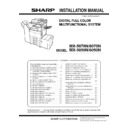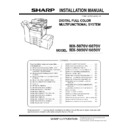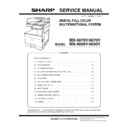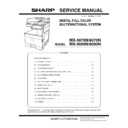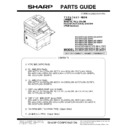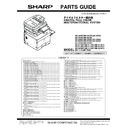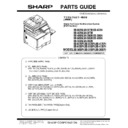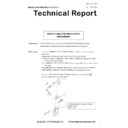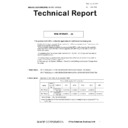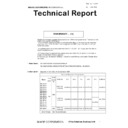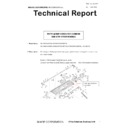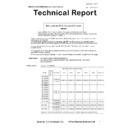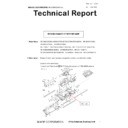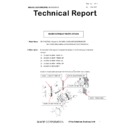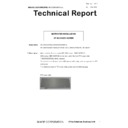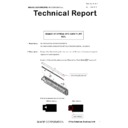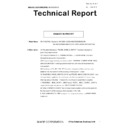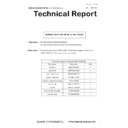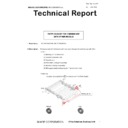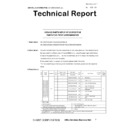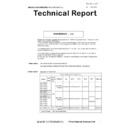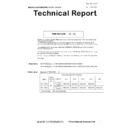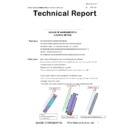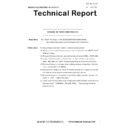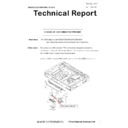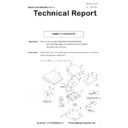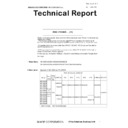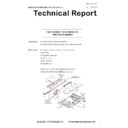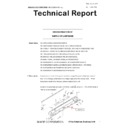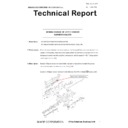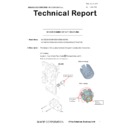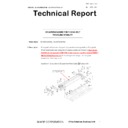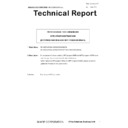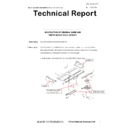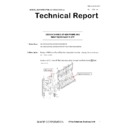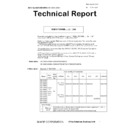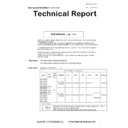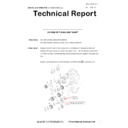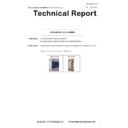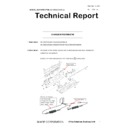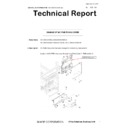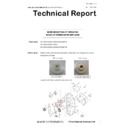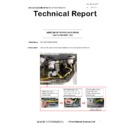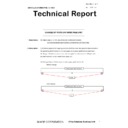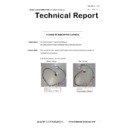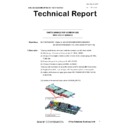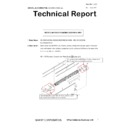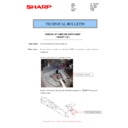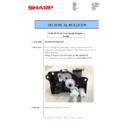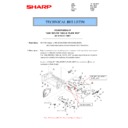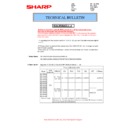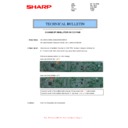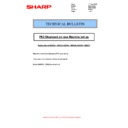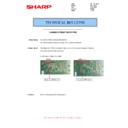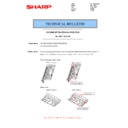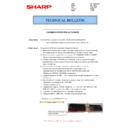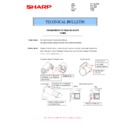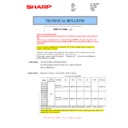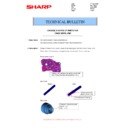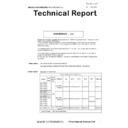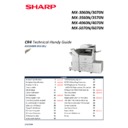|
|
MX-5050N MX-5050V MX-5070N MX-5070V MX-6050N MX-6050V MX-6070N MX-6070V (serv.man3)
Circuit Diagram for models with the V suffix.
Service Manual
|
127
|
15.67 MB
|
|
|
MX-5050N MX-5050V MX-5070N MX-5070V MX-6050N MX-6050V MX-6070N MX-6070V (serv.man4)
Installation Manual for models with the V suffix.
Service Manual
|
127
|
67.18 MB
|
|
|
MX-5050N MX-5050V MX-5070N MX-5070V MX-6050N MX-6050V MX-6070N MX-6070V (serv.man5)
Service Manual for models with the V suffix.
Service Manual
|
127
|
107.87 MB
|
|
|
MX-5050N MX-5050V MX-5070N MX-5070V MX-6050N MX-6050V MX-6070N MX-6070V (serv.man6)
Service Manual (Revised November 2017).
Service Manual
|
127
|
108.36 MB
|
|
|
MX-5050N MX-5050V MX-5070N MX-5070V MX-6050N MX-6050V MX-6070N MX-6070V (serv.man8)
Circuit Diagram.
Service Manual
|
127
|
18.24 MB
|

|
MX-5050N MX-5050V MX-5070N MX-5070V MX-6050N MX-6050V MX-6070N MX-6070V (serv.man130)
Print Driver 64b. Windows Vista
Drivers
|
|
14.02 MB
|
|
|
MX-5050N MX-5050V MX-5070N MX-5070V MX-6050N MX-6050V MX-6070N MX-6070V (serv.man9)
PWB Parts Guide for models with the V suffix.
Service Manual / Parts Guide
|
57
|
2.67 MB
|
|
|
MX-5050N MX-5050V MX-5070N MX-5070V MX-6050N MX-6050V MX-6070N MX-6070V (serv.man10)
NOTE Parts Guide for models with the V suffix only.
Service Manual / Parts Guide
|
127
|
157.23 MB
|
|
|
MX-5050N MX-5050V MX-5070N MX-5070V MX-6050N MX-6050V MX-6070N MX-6070V (serv.man11)
Parts Guide (Revised September 2017).
Service Manual / Parts Guide
|
127
|
93.12 MB
|
|
|
MX-5050N MX-5050V MX-5070N MX-5070V MX-6050N MX-6050V MX-6070N MX-6070V (serv.man12)
PWB Parts Guide.
Service Manual / Parts Guide
|
40
|
2.3 MB
|
|
|
MX-5050N MX-5050V MX-5070N MX-5070V MX-6050N MX-6050V MX-6070N MX-6070V (serv.man16)
CCE 1839 PARTS CHANGE FOR PRODUCTIVITY IMPROVEMENT
Service Manual / Technical Bulletin
|
2
|
169.03 KB
|
|
|
MX-5050N MX-5050V MX-5070N MX-5070V MX-6050N MX-6050V MX-6070N MX-6070V (serv.man17)
CCE 1835 ROM Upgrade (3) DSK V07.00.()1.00 FR51U FR52U Bulletin Only
Service Manual / Technical Bulletin
|
6
|
261.04 KB
|
|
|
MX-5050N MX-5050V MX-5070N MX-5070V MX-6050N MX-6050V MX-6070N MX-6070V (serv.man18)
CCE 1835 ROM Upgrade (13) V07.00.()1.00 Bulletin Only
Service Manual / Technical Bulletin
|
7
|
292.51 KB
|
|
|
MX-5050N MX-5050V MX-5070N MX-5070V MX-6050N MX-6050V MX-6070N MX-6070V (serv.man19)
CCE 1835 PARTS MODIFICATION FOR COMMON USE WITH OTHER MODELS
Service Manual / Technical Bulletin
|
2
|
236.61 KB
|
|
|
MX-5050N MX-5050V MX-5070N MX-5070V MX-6050N MX-6050V MX-6070N MX-6070V (serv.man20)
Box Connector (TLS 1.2) Special Firmware release (Revision)
Service Manual / Technical Bulletin
|
2
|
144.51 KB
|
|
|
MX-5050N MX-5050V MX-5070N MX-5070V MX-6050N MX-6050V MX-6070N MX-6070V (serv.man21)
CCE 1830 Supply of Lamp Unit
Service Manual / Technical Bulletin
|
1
|
175.19 KB
|
|
|
MX-5050N MX-5050V MX-5070N MX-5070V MX-6050N MX-6050V MX-6070N MX-6070V (serv.man22)
CCE-1829 MODIFICATION OF PARTS DESIGN
Service Manual / Technical Bulletin
|
2
|
305 KB
|
|
|
MX-5050N MX-5050V MX-5070N MX-5070V MX-6050N MX-6050V MX-6070N MX-6070V (serv.man23)
CCE-1827 MODIFICATION OF PARTS DESIGN
Service Manual / Technical Bulletin
|
3
|
311 KB
|
|
|
MX-5050N MX-5050V MX-5070N MX-5070V MX-6050N MX-6050V MX-6070N MX-6070V (serv.man24)
CCE-1823 NOTES FOR INSTALLATION OF SCANNER HEATER
Service Manual / Technical Bulletin
|
2
|
214.44 KB
|
|
|
MX-5050N MX-5050V MX-5070N MX-5070V MX-6050N MX-6050V MX-6070N MX-6070V (serv.man25)
CCE 1819 CHANGE OF OPTICAL WEB GUIDE PLATE SEAL
Service Manual / Technical Bulletin
|
2
|
219.59 KB
|
|
|
MX-5050N MX-5050V MX-5070N MX-5070V MX-6050N MX-6050V MX-6070N MX-6070V (serv.man26)
CCE 1818 CHANGES IN FINISHER
Service Manual / Technical Bulletin
|
5
|
392.45 KB
|
|
|
MX-5050N MX-5050V MX-5070N MX-5070V MX-6050N MX-6050V MX-6070N MX-6070V (serv.man27)
CCE 1817 CHANGE OF PAPER FIXING PLATE for TR20
Service Manual / Technical Bulletin
|
2
|
210.05 KB
|
|
|
MX-5050N MX-5050V MX-5070N MX-5070V MX-6050N MX-6050V MX-6070N MX-6070V (serv.man28)
CCE 1816 CHANGE OF LCD HARNESS LVDS PWB FOR PRODUCTIVITY IMPROVEMENT
Service Manual / Technical Bulletin
|
3
|
263.1 KB
|
|
|
MX-5050N MX-5050V MX-5070N MX-5070V MX-6050N MX-6050V MX-6070N MX-6070V (serv.man29)
CCE 1822 Service parts set up for CL roller kit
Service Manual / Technical Bulletin
|
1
|
155.87 KB
|
|
|
MX-5050N MX-5050V MX-5070N MX-5070V MX-6050N MX-6050V MX-6070N MX-6070V (serv.man30)
CCE 1809 PARTS CHANGE FOR COMMON USE WITH OTHER MODELS
Service Manual / Technical Bulletin
|
3
|
327.72 KB
|
|
|
MX-5050N MX-5050V MX-5070N MX-5070V MX-6050N MX-6050V MX-6070N MX-6070V (serv.man31)
CCE 1802 PARTS CHANGE FOR PRODUCTIVITY IMPROVEMENT
Service Manual / Technical Bulletin
|
3
|
276.26 KB
|
|
|
MX-5050N MX-5050V MX-5070N MX-5070V MX-6050N MX-6050V MX-6070N MX-6070V (serv.man32)
CCE 1799 SUPPLIED HARNESSES TO INSTALL OPTION (PERIPHERALS) N VERSION
Service Manual / Technical Bulletin
|
2
|
129.8 KB
|
|
|
MX-5050N MX-5050V MX-5070N MX-5070V MX-6050N MX-6050V MX-6070N MX-6070V (serv.man33)
CCE 1738 SERVICE PARTS SETUP OF CORRECTIVE PARTS FOR PRINT CONTAMINATION FROM FUSER ROLLER
Service Manual / Technical Bulletin
|
6
|
794.01 KB
|
|
|
MX-5050N MX-5050V MX-5070N MX-5070V MX-6050N MX-6050V MX-6070N MX-6070V (serv.man34)
CCE 1803 ROM UPGRADE 12 PHOENIX, GRIFFIN AND SPHINX BULLETIN ONLY
Service Manual / Technical Bulletin
|
3
|
236.05 KB
|
|
|
MX-5050N MX-5050V MX-5070N MX-5070V MX-6050N MX-6050V MX-6070N MX-6070V (serv.man35)
CCE 1800 ROM UPGRADE 1 2 DSK ONLY. FR51U AND FR52U BULLETIN ONLY
Service Manual / Technical Bulletin
|
10
|
320.5 KB
|
|
|
MX-5050N MX-5050V MX-5070N MX-5070V MX-6050N MX-6050V MX-6070N MX-6070V (serv.man36)
CCE 1790 CHANGE OF WAVEGUIDE STICK CLEANING METHOD (Optics)
Service Manual / Technical Bulletin
|
4
|
272.05 KB
|
|
|
MX-5050N MX-5050V MX-5070N MX-5070V MX-6050N MX-6050V MX-6070N MX-6070V (serv.man37)
CCE 1798 CHANGE OF PARTS FOR FINISHER FN30 31
Service Manual / Technical Bulletin
|
5
|
427.27 KB
|
|
|
MX-5050N MX-5050V MX-5070N MX-5070V MX-6050N MX-6050V MX-6070N MX-6070V (serv.man38)
CCE 1801 ADDITIONAL SUPPLY TO TONER COLLECTING CONTAINER (MX-607HB)
Service Manual / Technical Bulletin
|
1
|
106.71 KB
|
|
|
MX-5050N MX-5050V MX-5070N MX-5070V MX-6050N MX-6050V MX-6070N MX-6070V (serv.man39)
CCE 1787 CHANGE OF USB CONNECTOR PWB UNIT for MX-EB18 Wireless option
Service Manual / Technical Bulletin
|
3
|
271.4 KB
|
|
|
MX-5050N MX-5050V MX-5070N MX-5070V MX-6050N MX-6050V MX-6070N MX-6070V (serv.man40)
CCE 1784 CHANGE OF CONNECTOR and HARNESS for MX-FX15
Service Manual / Technical Bulletin
|
5
|
334.47 KB
|
|
|
MX-5050N MX-5050V MX-5070N MX-5070V MX-6050N MX-6050V MX-6070N MX-6070V (serv.man41)
CCE 1791 ROM UPGRADE. (11) V06.50.K1 Z1 Bulletin Only for both models Phoenix and Griffin
Service Manual / Technical Bulletin
|
3
|
217.77 KB
|
|
|
MX-5050N MX-5050V MX-5070N MX-5070V MX-6050N MX-6050V MX-6070N MX-6070V (serv.man42)
CCE 1776 PARTS CHANGE FOR COMMON USE WITH OTHER MODELS
Service Manual / Technical Bulletin
|
5
|
447.33 KB
|
|
|
MX-5050N MX-5050V MX-5070N MX-5070V MX-6050N MX-6050V MX-6070N MX-6070V (serv.man43)
CCE 1785 DISCONTINUATION OF SUPPLY OF LAMP BASE
Service Manual / Technical Bulletin
|
4
|
400.71 KB
|
|
|
MX-5050N MX-5050V MX-5070N MX-5070V MX-6050N MX-6050V MX-6070N MX-6070V (serv.man44)
CCE 1783 DESIGN CHANGE OF UPPER SENSOR HARNESS HOLDER (H4-02 Mod)
Service Manual / Technical Bulletin
|
2
|
256.26 KB
|
|
|
MX-5050N MX-5050V MX-5070N MX-5070V MX-6050N MX-6050V MX-6070N MX-6070V (serv.man45)
CCE 1782 DESIGN CHANGE OF LIFT COUPLING
Service Manual / Technical Bulletin
|
2
|
196.01 KB
|
|
|
MX-5050N MX-5050V MX-5070N MX-5070V MX-6050N MX-6050V MX-6070N MX-6070V (serv.man46)
CCE 1781 DESIGN CHANGE OF USB PWB HOLDER
Service Manual / Technical Bulletin
|
2
|
228.25 KB
|
|
|
MX-5050N MX-5050V MX-5070N MX-5070V MX-6050N MX-6050V MX-6070N MX-6070V (serv.man47)
CCE 1768 COUNTERMEASURE FOR FUSING BELT TRAVELING STABILITY
Service Manual / Technical Bulletin
|
3
|
356.17 KB
|
|
|
MX-5050N MX-5050V MX-5070N MX-5070V MX-6050N MX-6050V MX-6070N MX-6070V (serv.man48)
CCE 1772 CHANGE OF MHPS SENSOR HARNESS PROTECT SHEET
Service Manual / Technical Bulletin
|
3
|
262.56 KB
|
|
|
MX-5050N MX-5050V MX-5070N MX-5070V MX-6050N MX-6050V MX-6070N MX-6070V (serv.man49)
CCE 1771 PARTS CHANGE FOR COMMON USE WITH OTHER DESTINATIONS (MFP PROGRAM ROM AND MFP PROGRAM MSATA)
Service Manual / Technical Bulletin
|
2
|
157.25 KB
|
|
|
MX-5050N MX-5050V MX-5070N MX-5070V MX-6050N MX-6050V MX-6070N MX-6070V (serv.man50)
CCE 1769 MODIFICATION OF ORIGINAL GUIDE AND WIDTH DETECT RACK ON DSPF (MX-XX70 only)
Service Manual / Technical Bulletin
|
2
|
308.7 KB
|
|
|
MX-5050N MX-5050V MX-5070N MX-5070V MX-6050N MX-6050V MX-6070N MX-6070V (serv.man51)
CCE 1767 DESIGN CHANGE OF ADU FRAME AND RIGHT DOOR BASE PLATE
Service Manual / Technical Bulletin
|
3
|
323.25 KB
|
|
|
MX-5050N MX-5050V MX-5070N MX-5070V MX-6050N MX-6050V MX-6070N MX-6070V (serv.man52)
CCE 1764R Rom Upgrade 9 10 additional info.
Service Manual / Technical Bulletin
|
9
|
297.67 KB
|
|
|
MX-5050N MX-5050V MX-5070N MX-5070V MX-6050N MX-6050V MX-6070N MX-6070V (serv.man53)
END OF LIFE CONNECTORS
Service Manual / Technical Bulletin
|
2
|
135.9 KB
|
|
|
MX-5050N MX-5050V MX-5070N MX-5070V MX-6050N MX-6050V MX-6070N MX-6070V (serv.man54)
CCE-1764 Rom Upgrade 9 10 V6 Phoenix and Griffin. Bulletin Only.
Service Manual / Technical Bulletin
|
9
|
294.45 KB
|
|
|
MX-5050N MX-5050V MX-5070N MX-5070V MX-6050N MX-6050V MX-6070N MX-6070V (serv.man55)
CCE 1737 QTY CHANGE OF FUSING DRAWER HOLDER FIXING SCREW
Service Manual / Technical Bulletin
|
2
|
219.63 KB
|
|
|
MX-5050N MX-5050V MX-5070N MX-5070V MX-6050N MX-6050V MX-6070N MX-6070V (serv.man56)
CCE 1736 ENHANCEMENT OF GROUNDING CAPABILITY ON DELIVERY UNIT
Service Manual / Technical Bulletin
|
2
|
210.27 KB
|
|
|
MX-5050N MX-5050V MX-5070N MX-5070V MX-6050N MX-6050V MX-6070N MX-6070V (serv.man57)
CCE 1733 CHANGE OF PARTS FOR PRODUCTIVITY IMPROVEMENT
Service Manual / Technical Bulletin
|
2
|
354.25 KB
|
|
|
MX-5050N MX-5050V MX-5070N MX-5070V MX-6050N MX-6050V MX-6070N MX-6070V (serv.man58)
CCE 1731 CHANGE OF FUSING JOINT SHAFT
Service Manual / Technical Bulletin
|
2
|
307.17 KB
|
|
|
MX-5050N MX-5050V MX-5070N MX-5070V MX-6050N MX-6050V MX-6070N MX-6070V (serv.man59)
CCE 1729 CHANGE OF LCD HARNESS
Service Manual / Technical Bulletin
|
2
|
242.78 KB
|
|
|
MX-5050N MX-5050V MX-5070N MX-5070V MX-6050N MX-6050V MX-6070N MX-6070V (serv.man60)
CCE 1727 CHANGE IN THERMOSTAT
Service Manual / Technical Bulletin
|
2
|
320.68 KB
|
|
|
MX-5050N MX-5050V MX-5070N MX-5070V MX-6050N MX-6050V MX-6070N MX-6070V (serv.man61)
CCE 1726 CHANGE OF MC PWB FIXING COVER
Service Manual / Technical Bulletin
|
2
|
231.89 KB
|
|
|
MX-5050N MX-5050V MX-5070N MX-5070V MX-6050N MX-6050V MX-6070N MX-6070V (serv.man62)
CCE 1723 DESIGN CHANGE OF TRANSFER ARM HOLDER
Service Manual / Technical Bulletin
|
2
|
331.47 KB
|
|
|
MX-5050N MX-5050V MX-5070N MX-5070V MX-6050N MX-6050V MX-6070N MX-6070V (serv.man63)
CCE 1722 NOISE REDUCTION OF OPERATING SOUND OF FUSING DRIVE UNIT GEAR
Service Manual / Technical Bulletin
|
2
|
260.51 KB
|
|
|
MX-5050N MX-5050V MX-5070N MX-5070V MX-6050N MX-6050V MX-6070N MX-6070V (serv.man64)
CCE 1716 DESIGN CHANGE OF OPERATION BASE PLATE
Service Manual / Technical Bulletin
|
2
|
157.48 KB
|
|
|
MX-5050N MX-5050V MX-5070N MX-5070V MX-6050N MX-6050V MX-6070N MX-6070V (serv.man65)
CCE 1715 ADDITION OF FERRITE CORE FIXING PARTS FOR DSPF UNIT
Service Manual / Technical Bulletin
|
2
|
234.86 KB
|
|
|
MX-5050N MX-5050V MX-5070N MX-5070V MX-6050N MX-6050V MX-6070N MX-6070V (serv.man66)
CCE 1711 CHANGE OF PARTS ON PAPER PASS UNIT
Service Manual / Technical Bulletin
|
3
|
317.9 KB
|
|
|
MX-5050N MX-5050V MX-5070N MX-5070V MX-6050N MX-6050V MX-6070N MX-6070V (serv.man67)
CCE 1710 CHANGE OF MAIN SWITCH HARNESS
Service Manual / Technical Bulletin
|
2
|
141.48 KB
|
|
|
MX-5050N MX-5050V MX-5070N MX-5070V MX-6050N MX-6050V MX-6070N MX-6070V (serv.man68)
CCE 1709 PARTS CHANGE FOR COMMON USE WITH OTHER MODELS
Service Manual / Technical Bulletin
|
5
|
624.48 KB
|
|
|
MX-5050N MX-5050V MX-5070N MX-5070V MX-6050N MX-6050V MX-6070N MX-6070V (serv.man69)
CCE 1708 ADDITION OF PAPER FEED BASE EDGE PROTECT SHEET
Service Manual / Technical Bulletin
|
2
|
134.34 KB
|
|
|
MX-5050N MX-5050V MX-5070N MX-5070V MX-6050N MX-6050V MX-6070N MX-6070V (serv.man70)
CCE 1707 NOTES WHEN REPLACING LED PWB UNIT
Service Manual / Technical Bulletin
|
2
|
311.19 KB
|
|
|
MX-5050N MX-5050V MX-5070N MX-5070V MX-6050N MX-6050V MX-6070N MX-6070V (serv.man71)
CCE 1704 MODIFICATION OF PARTS FOR PRODUCTIVITY IMPROVEMENT
Service Manual / Technical Bulletin
|
2
|
338.19 KB
|
|
|
MX-5050N MX-5050V MX-5070N MX-5070V MX-6050N MX-6050V MX-6070N MX-6070V (serv.man72)
CCE 1702 DESIGN CHANGE OF WASTE TONER BOX UNIT
Service Manual / Technical Bulletin
|
2
|
176.12 KB
|
|
|
MX-5050N MX-5050V MX-5070N MX-5070V MX-6050N MX-6050V MX-6070N MX-6070V (serv.man73)
CCE 1699 CHANGE IN PARTS FOR 3K FINISHER FN30 31
Service Manual / Technical Bulletin
|
8
|
764.49 KB
|
|
|
MX-5050N MX-5050V MX-5070N MX-5070V MX-6050N MX-6050V MX-6070N MX-6070V (serv.man74)
CCE 1697 Rom Upgrade (8) V 05.12.K Z1 Bulletin only
Service Manual / Technical Bulletin
|
3
|
179.61 KB
|
|
|
MX-5050N MX-5050V MX-5070N MX-5070V MX-6050N MX-6050V MX-6070N MX-6070V (serv.man75)
CCE 1698 REMOVAL OF CORE AND EARTH SHEET FOR DSPF UNIT
Service Manual / Technical Bulletin
|
2
|
108.63 KB
|
|
|
MX-5050N MX-5050V MX-5070N MX-5070V MX-6050N MX-6050V MX-6070N MX-6070V (serv.man76)
CCE 1686 ADDITION OF MAIN UNIT EXIT SHEET (prevention of POD2 jams)
Service Manual / Technical Bulletin
|
2
|
232.98 KB
|
|
|
MX-5050N MX-5050V MX-5070N MX-5070V MX-6050N MX-6050V MX-6070N MX-6070V (serv.man77)
CCE 0000 F2-64 65 66 67 Toner Supply Operation Trouble
Service Manual / Technical Bulletin
|
1
|
69.37 KB
|
|
|
MX-5050N MX-5050V MX-5070N MX-5070V MX-6050N MX-6050V MX-6070N MX-6070V (serv.man78)
CCE 1684 REGISTRATION OF ASM_RETURN_PADDLE_PLATE_MOT AS SERVICE PART
Service Manual / Technical Bulletin
|
2
|
154.42 KB
|
|
|
MX-5050N MX-5050V MX-5070N MX-5070V MX-6050N MX-6050V MX-6070N MX-6070V (serv.man79)
CCE 1683 COUNTERMEASURE FOR 1ST TRANSFER BELT TRAVELING STABILITY
Service Manual / Technical Bulletin
|
2
|
772.03 KB
|
|
|
MX-5050N MX-5050V MX-5070N MX-5070V MX-6050N MX-6050V MX-6070N MX-6070V (serv.man80)
CCE 1681 ENHANCEMENT AGAINST STATIC ELECTRICITY MX-PN15
Service Manual / Technical Bulletin
|
2
|
181.22 KB
|
|
|
MX-5050N MX-5050V MX-5070N MX-5070V MX-6050N MX-6050V MX-6070N MX-6070V (serv.man81)
CCE 1682 ADDITION OF ENTRANCE UPPER MYLAR
Service Manual / Technical Bulletin
|
4
|
338.5 KB
|
|
|
MX-5050N MX-5050V MX-5070N MX-5070V MX-6050N MX-6050V MX-6070N MX-6070V (serv.man82)
CCE 1676 CHANGE DISUSE OF HARNESS FIXING BAND QTY CHANGE OF MINI CLAMP
Service Manual / Technical Bulletin
|
2
|
461.42 KB
|
|
|
MX-5050N MX-5050V MX-5070N MX-5070V MX-6050N MX-6050V MX-6070N MX-6070V (serv.man83)
CCE-1670 CHANGE IN LENGTH OF MOUNTING SCREW FOR FRONT CABINET UPPER RIGHT
Service Manual / Technical Bulletin
|
2
|
175.71 KB
|
|
|
MX-5050N MX-5050V MX-5070N MX-5070V MX-6050N MX-6050V MX-6070N MX-6070V (serv.man84)
IMPROVEMENT IN ENDURANCE AGAINST STATIC ELECTRICITY
Service Manual / Technical Bulletin
|
3
|
332.46 KB
|
|
|
MX-5050N MX-5050V MX-5070N MX-5070V MX-6050N MX-6050V MX-6070N MX-6070V (serv.man85)
CCE-1668 PREVENTION OF PINCHED LVDS-FFC
Service Manual / Technical Bulletin
|
1
|
214.2 KB
|
|
|
MX-5050N MX-5050V MX-5070N MX-5070V MX-6050N MX-6050V MX-6070N MX-6070V (serv.man86)
CCE-1667 REGISTRATION OF CLEANER FRAME B SUB UNIT AS SERVICE PARTS
Service Manual / Technical Bulletin
|
2
|
171.81 KB
|
|
|
MX-5050N MX-5050V MX-5070N MX-5070V MX-6050N MX-6050V MX-6070N MX-6070V (serv.man87)
CCE 1666R Rom Upgrade 5 6 V5 Combined Firmware Bulletin Only
Service Manual / Technical Bulletin
|
7
|
500.8 KB
|
|
|
MX-5050N MX-5050V MX-5070N MX-5070V MX-6050N MX-6050V MX-6070N MX-6070V (serv.man88)
CCE-1665 FIELD ACTION FOR NOISE FROM FUSING PRESSURE RELEASE SYSTEM
Service Manual / Technical Bulletin
|
1
|
189.2 KB
|
|
|
MX-5050N MX-5050V MX-5070N MX-5070V MX-6050N MX-6050V MX-6070N MX-6070V (serv.man89)
CCE-1664 CHANGE OF OSCILLATOR ON CCD PWB
Service Manual / Technical Bulletin
|
2
|
134.98 KB
|
|
|
MX-5050N MX-5050V MX-5070N MX-5070V MX-6050N MX-6050V MX-6070N MX-6070V (serv.man90)
CCE-1661 DESIGN CHANGE OF 3K FINISHER
Service Manual / Technical Bulletin
|
2
|
309.02 KB
|
|
|
MX-5050N MX-5050V MX-5070N MX-5070V MX-6050N MX-6050V MX-6070N MX-6070V (serv.man91)
CCE-1658 NOISE PREVENTION FOR FUSING UNIT
Service Manual / Technical Bulletin
|
2
|
188.69 KB
|
|
|
MX-5050N MX-5050V MX-5070N MX-5070V MX-6050N MX-6050V MX-6070N MX-6070V (serv.man92)
CCE 1657 NOISE PREVENTION FOR PAPER FEED OPTIONS
Service Manual / Technical Bulletin
|
2
|
279.24 KB
|
|
|
MX-5050N MX-5050V MX-5070N MX-5070V MX-6050N MX-6050V MX-6070N MX-6070V (serv.man93)
CCE 1659 NOISE PREVENTION FOR TRANSPORT FOLLOWER ROLLER SHAFT 1 ON DSPF UNIT
Service Manual / Technical Bulletin
|
1
|
183.31 KB
|
|
|
MX-5050N MX-5050V MX-5070N MX-5070V MX-6050N MX-6050V MX-6070N MX-6070V (serv.man94)
CCE 1656 DESIGN CHANGE OF INNER FINISHER FRONT LOWER COVER
Service Manual / Technical Bulletin
|
2
|
202.54 KB
|
|
|
MX-5050N MX-5050V MX-5070N MX-5070V MX-6050N MX-6050V MX-6070N MX-6070V (serv.man95)
CCE 1655 REMOVAL OF LCC FIXING PLATE FROM PACKAGE
Service Manual / Technical Bulletin
|
1
|
139.37 KB
|
|
|
MX-5050N MX-5050V MX-5070N MX-5070V MX-6050N MX-6050V MX-6070N MX-6070V (serv.man96)
CCE-XXXX FK3 on Machine set up
Service Manual / Technical Bulletin
|
1
|
68.55 KB
|
|
|
MX-5050N MX-5050V MX-5070N MX-5070V MX-6050N MX-6050V MX-6070N MX-6070V (serv.man97)
CCE 1653 CHANGE OF RIGHT DOOR PWB
Service Manual / Technical Bulletin
|
2
|
125.64 KB
|
|
|
MX-5050N MX-5050V MX-5070N MX-5070V MX-6050N MX-6050V MX-6070N MX-6070V (serv.man98)
CCE 1651 COUNTERMEASURE FOR NOISE FROM DELIVERY SECTION
Service Manual / Technical Bulletin
|
3
|
317.1 KB
|
|
|
MX-5050N MX-5050V MX-5070N MX-5070V MX-6050N MX-6050V MX-6070N MX-6070V (serv.man99)
CCE 1649 CHANGE OF FAX MAIN PWB
Service Manual / Technical Bulletin
|
2
|
137.46 KB
|
|
|
MX-5050N MX-5050V MX-5070N MX-5070V MX-6050N MX-6050V MX-6070N MX-6070V (serv.man100)
CCE 1648 PREVENTIVE MEASURE AGAINST CONTAMINATION AT CONTACT BETWEEN BK TONER CARTRIDGE AND MAIN UNIT
Service Manual / Technical Bulletin
|
2
|
229.82 KB
|
|
|
MX-5050N MX-5050V MX-5070N MX-5070V MX-6050N MX-6050V MX-6070N MX-6070V (serv.man101)
CCE 1647 CHANGE IN SHAPE OF FUSING REAR GATE PAPER GUIDE
Service Manual / Technical Bulletin
|
2
|
182.11 KB
|
|
|
MX-5050N MX-5050V MX-5070N MX-5070V MX-6050N MX-6050V MX-6070N MX-6070V (serv.man102)
CCE 1644 DESIGN CHANGE OF REGULATION PLATE SUPPORT BLOCK
Service Manual / Technical Bulletin
|
2
|
228.66 KB
|
|
|
MX-5050N MX-5050V MX-5070N MX-5070V MX-6050N MX-6050V MX-6070N MX-6070V (serv.man103)
CCE 1645 CHANGE OF TRANSPORT FOLLOWER ROLLER
Service Manual / Technical Bulletin
|
2
|
179.18 KB
|
|
|
MX-5050N MX-5050V MX-5070N MX-5070V MX-6050N MX-6050V MX-6070N MX-6070V (serv.man104)
CCE 1643 CHANGE OF TIGHTENING DIRECTION OF RSPF SCREW
Service Manual / Technical Bulletin
|
2
|
382.12 KB
|
|
|
MX-5050N MX-5050V MX-5070N MX-5070V MX-6050N MX-6050V MX-6070N MX-6070V (serv.man105)
CCE 1642 CHANGE IN PARTS FOR 3K FINISHER
Service Manual / Technical Bulletin
|
4
|
535.84 KB
|
|
|
MX-5050N MX-5050V MX-5070N MX-5070V MX-6050N MX-6050V MX-6070N MX-6070V (serv.man106)
CCE 1587 IMPROVEMENT IN RETURN MOVEMENT OF PAPER FEED ACTUATOR ON INTERFACE UNIT for PDPPD jams
Service Manual / Technical Bulletin
|
2
|
144.4 KB
|
|
|
MX-5050N MX-5050V MX-5070N MX-5070V MX-6050N MX-6050V MX-6070N MX-6070V (serv.man107)
CCE 1641 MODIFICATION OF INLET UNIT HARNESS AND INLET FIXING PLATE DUE TO CHANGE OF INLET
Service Manual / Technical Bulletin
|
2
|
107.81 KB
|
|
|
MX-5050N MX-5050V MX-5070N MX-5070V MX-6050N MX-6050V MX-6070N MX-6070V (serv.man108)
CCE 1639 MODIFICATION OF PCU PWB TO IMPROVE PRODUCTIVITY
Service Manual / Technical Bulletin
|
2
|
202.33 KB
|
|
|
MX-5050N MX-5050V MX-5070N MX-5070V MX-6050N MX-6050V MX-6070N MX-6070V (serv.man109)
CCE 1634 Rom Upgrade 4 V04.00.Z1 MX5070-6070 ONLY Correction of H4-02 Bulletin only
Service Manual / Technical Bulletin
|
2
|
134.97 KB
|
|
|
MX-5050N MX-5050V MX-5070N MX-5070V MX-6050N MX-6050V MX-6070N MX-6070V (serv.man110)
POD2_S Jams with MX-FN27
Service Manual / Technical Bulletin
|
3
|
570 KB
|
|
|
MX-5050N MX-5050V MX-5070N MX-5070V MX-6050N MX-6050V MX-6070N MX-6070V (serv.man111)
CCE 1633 DESIGN CHANGE OF UPPER DELIVERY TRAY
Service Manual / Technical Bulletin
|
2
|
168.36 KB
|
|
|
MX-5050N MX-5050V MX-5070N MX-5070V MX-6050N MX-6050V MX-6070N MX-6070V (serv.man112)
CCE 1629 IMPROVEMENT OF NOISE DUE TO ABRASION OF BLADE FACE ROLLER
Service Manual / Technical Bulletin
|
2
|
191 KB
|
|
|
MX-5050N MX-5050V MX-5070N MX-5070V MX-6050N MX-6050V MX-6070N MX-6070V (serv.man113)
CCE 1628 DESIGN CHANGE OF SOLENOID FIXING PLATE
Service Manual / Technical Bulletin
|
2
|
188.71 KB
|
|
|
MX-5050N MX-5050V MX-5070N MX-5070V MX-6050N MX-6050V MX-6070N MX-6070V (serv.man114)
CCE 1627 DESIGN CHANGE OF TN COUPLING
Service Manual / Technical Bulletin
|
2
|
217.58 KB
|
|
|
MX-5050N MX-5050V MX-5070N MX-5070V MX-6050N MX-6050V MX-6070N MX-6070V (serv.man115)
CCE 1625 COUNTERMEASURE FOR L4-12 TROUBLE
Service Manual / Technical Bulletin
|
2
|
235.68 KB
|
|
|
MX-5050N MX-5050V MX-5070N MX-5070V MX-6050N MX-6050V MX-6070N MX-6070V (serv.man116)
CCE 1623 DESIGN CHANGE FOR COMMON USE WITH OTHER MODELS
Service Manual / Technical Bulletin
|
4
|
421.23 KB
|
|
|
MX-5050N MX-5050V MX-5070N MX-5070V MX-6050N MX-6050V MX-6070N MX-6070V (serv.man117)
CCE 1620 CHANGE IN SHAPE OF DISCHARGE BRUSH
Service Manual / Technical Bulletin
|
2
|
113.81 KB
|
|
|
MX-5050N MX-5050V MX-5070N MX-5070V MX-6050N MX-6050V MX-6070N MX-6070V (serv.man118)
CCE 1621 IMPROVEMENT OF 1ST TRANSFER CLEANING
Service Manual / Technical Bulletin
|
1
|
82.69 KB
|
|
|
MX-5050N MX-5050V MX-5070N MX-5070V MX-6050N MX-6050V MX-6070N MX-6070V (serv.man119)
CCE 1618 DESIGN CHANGE OF UPPER CABINET RIGHT UPPER CABINET FRONT RIGHT LOWER R
Service Manual / Technical Bulletin
|
2
|
280.05 KB
|
|
|
MX-5050N MX-5050V MX-5070N MX-5070V MX-6050N MX-6050V MX-6070N MX-6070V (serv.man120)
CCE 1617 NOISE REDUCTION OF DELIVERY DRIVE UNIT
Service Manual / Technical Bulletin
|
2
|
155.9 KB
|
|
|
MX-5050N MX-5050V MX-5070N MX-5070V MX-6050N MX-6050V MX-6070N MX-6070V (serv.man121)
CCE 1616 ADDITION OF PACKING MATERIALS FOR PUNCH UNIT
Service Manual / Technical Bulletin
|
2
|
274.74 KB
|
|
|
MX-5050N MX-5050V MX-5070N MX-5070V MX-6050N MX-6050V MX-6070N MX-6070V (serv.man122)
CCE 1611 DESIGN CHANGE OF MFPC COVER
Service Manual / Technical Bulletin
|
2
|
232.89 KB
|
|
|
MX-5050N MX-5050V MX-5070N MX-5070V MX-6050N MX-6050V MX-6070N MX-6070V (serv.man123)
CCE 1609 ENHANCEMENT OF SEALING WASTE TONER
Service Manual / Technical Bulletin
|
3
|
211.2 KB
|
|
|
MX-5050N MX-5050V MX-5070N MX-5070V MX-6050N MX-6050V MX-6070N MX-6070V (serv.man124)
CCE 1605 Rom Upgrade 3 V4 for Phoenix and Griffin. Please read instructions prior to Upgrade.
Service Manual / Technical Bulletin
|
14
|
629.51 KB
|
|
|
MX-5050N MX-5050V MX-5070N MX-5070V MX-6050N MX-6050V MX-6070N MX-6070V (serv.man125)
CCE 1604 CHANGE IN SHAPE OF PUNCH SLIDE ASSEMBLY
Service Manual / Technical Bulletin
|
2
|
122.83 KB
|
|
|
MX-5050N MX-5050V MX-5070N MX-5070V MX-6050N MX-6050V MX-6070N MX-6070V (serv.man126)
CCE 1602 DESIGN CHANGE OF WASTE TONER DRIVE COVER
Service Manual / Technical Bulletin
|
2
|
200.43 KB
|
|
|
MX-5050N MX-5050V MX-5070N MX-5070V MX-6050N MX-6050V MX-6070N MX-6070V (serv.man127)
CCE 1599 CHANGE IN SHAPE OF PARTS FOR TONER DRIVE UNIT
Service Manual / Technical Bulletin
|
3
|
283.57 KB
|
|
|
MX-5050N MX-5050V MX-5070N MX-5070V MX-6050N MX-6050V MX-6070N MX-6070V (serv.man128)
CCE 1569 PRECAUTION FOR MAINTENANCE WORK OF 1ST TRANSFER CLEANER UNIT
Service Manual / Technical Bulletin
|
1
|
160.1 KB
|
|
|
MX-5050N MX-5050V MX-5070N MX-5070V MX-6050N MX-6050V MX-6070N MX-6070V (serv.man129)
CCE 1591 ATTACHMENT OF PROTECTION SHEET FOR FUSING UNIT
Service Manual / Technical Bulletin
|
2
|
184.74 KB
|
|
|
MX-5050N MX-5050V MX-5070N MX-5070V MX-6050N MX-6050V MX-6070N MX-6070V (serv.man13)
NOTE FOR ALL FIRMWARE PLEASE USE THE MX3050-MX4070 PAGE
Driver / Update
|
3
|
236.05 KB
|

|
MX-5050N MX-5050V MX-5070N MX-5070V MX-6050N MX-6050V MX-6070N MX-6070V (serv.man14)
MX5050-MX6070 Pantone LUT, How to Guide and application Support files. For use with Sharp Driver
Driver / Update
|
|
27.2 MB
|

|
MX-5050N MX-5050V MX-5070N MX-5070V MX-6050N MX-6050V MX-6070N MX-6070V (serv.man15)
OCR Dictionary Firmware V2 (Updated)
Driver / Update
|
|
57.78 MB
|
|
|
MX-5050N MX-5050V MX-5070N MX-5070V MX-6050N MX-6050V MX-6070N MX-6070V
Griffin Handy Guide MX-XX50 Updated Dec 16 Note Handy Guides are not a Substitute for the Service Manual
Handy Guide
|
82
|
5.03 MB
|
|
|
MX-5050N MX-5050V MX-5070N MX-5070V MX-6050N MX-6050V MX-6070N MX-6070V (serv.man2)
Phoenix Handy Guide MX-XX60 MX-XX70 Updated Dec 16 Note Handy Guides are not a Substitute for the Service Manual
Handy Guide
|
82
|
5.22 MB
|

|
MX-5050N MX-5050V MX-5070N MX-5070V MX-6050N MX-6050V MX-6070N MX-6070V (serv.man131)
MSDS for Phoenix and Griffin Toner and Developer. Zipped file containing all.
Regulatory Data
|
|
933.93 KB
|