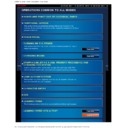Sharp MX-4110N / MX-4111N / MX-4112N / MX-4110FN / MX-4111FN / MX-5110N / MX-5111N / MX-5112N / MX-5110FN / MX-5111FN (serv.man16) User Manual / Operation Manual ▷ View online
OPERATION GUIDE - HOME SCREEN
file:///G|/Documents/Products/MX4111_5111N/Operation%20Manual/MX511X_0170R1_ex_ope/contents/01-007b.htm[23/03/2012 12:15:46 PM]
Tap the [Delete Key] key.
Switch the displayed
contents and tap the key
you want to delete.
A confirmation screen appears.
Tap the [Yes] key.
The selected shortcut key is deleted
from the Home screen.
Tap the [Change Key Name]
< 4 steps in all >
Tap the [Edit Home] key on the action panel.
Renaming shortcut keys
< 4 steps in all >
Tap the [Edit Home] key on the action panel.
OPERATION GUIDE - HOME SCREEN
file:///G|/Documents/Products/MX4111_5111N/Operation%20Manual/MX511X_0170R1_ex_ope/contents/01-007b.htm[23/03/2012 12:15:46 PM]
key.
Switch the displayed
contents and tap the key
you want to rename.
The soft keyboard is displayed.
Tap the [Return Layout to
Factory Default.] key.
The shortcut key status is reset to
the factory default setting
Enter a new name and then tap the [OK] key.
The selected shortcut key is renamed.
Resetting the shortcut key status to the factory default setting
< 2 steps in all >
Tap the [Edit Home] key on the action panel.
Changing an MFP display pattern
OPERATION GUIDE - HOME SCREEN
file:///G|/Documents/Products/MX4111_5111N/Operation%20Manual/MX511X_0170R1_ex_ope/contents/01-007b.htm[23/03/2012 12:15:46 PM]
Index
Contents
Overview
Tap a display pattern to be
changed.
This changes the display pattern of
the touch panel.
< 2 steps in all >
Tap [MFP Display Pattern Setting] on the action panel.
OPERATION GUIDE - PREVIEW SCREEN
file:///G|/Documents/Products/MX4111_5111N/Operation%20Manual/MX511X_0170R1_ex_ope/contents/01-010.htm[23/03/2012 12:15:47 PM]
MX-4110N / MX-4111N / MX-5110N / MX-5111N / MX-4112N / MX-5112N
PREVIEW SCREEN
Index
Contents
OPERATIONS COMMON TO ALL MODES
This screen displays the scanned original
as an image.
Check the scanned original here. You
can also check the finish settings and
edit the original by replacing, rotating or
deleting pages in it as required.
The preview screen is available in four
patterns, which you can switch from one
to another.
You can edit a scanned original in edit
mode. Dividing an original and
combining originals can be performed
through document filing.
Click on the first or last page to see other MX-4110N / MX-4111N / MX-4112N / MX-4110FN / MX-4111FN / MX-5110N / MX-5111N / MX-5112N / MX-5110FN / MX-5111FN (serv.man16) service manuals if exist.