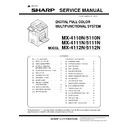Sharp MX-4110N / MX-4111N / MX-4112N / MX-4110FN / MX-4111FN / MX-5110N / MX-5111N / MX-5112N / MX-5110FN / MX-5111FN (serv.man11) Service Manual ▷ View online
MX-5111N CONSUMABLE PARTS 2 – 6
4. Production number identification
A. Drum cartridge
The lot number is of 10 digits. Each digit indicates the content as
follows.
follows.
The number is printed on the flange on the front side.
B. Developer
The lot number is of 8 digits. Each digit indicates the content as fol-
lows.
lows.
The number is printed on the right under side of the back surface of
the developer bag.
the developer bag.
C. Toner cartridge
The label indicating the management number is attached to the
side of the toner cartridge.
side of the toner cartridge.
: Unit code/Model name
: Color code (Black: BK /Cyan: CY /Magenta: MA /Yellow: YE)
: Destination
: Skating
: Production place
: Production date (YYYYMMDD)
: Serial number
: Version number
1:
Number
For this model, this digit is 2.
For this model, this digit is 2.
2:
Alphabet
Indicates the model conformity code.
Indicates the model conformity code.
3:
Number
Indicates the end digit of the production year.
Indicates the end digit of the production year.
4:
Number or X, Y, Z
Indicates the production month.
X stands for October, Y November, and Z December.
Indicates the production month.
X stands for October, Y November, and Z December.
5/6:
Number
Indicates the day of the production date.
X stands for October, Y November, and Z December.
Indicates the day of the production date.
X stands for October, Y November, and Z December.
7:
Number
Indicates the day of the month of packing.
X stands for October, Y November, and Z December.
Indicates the day of the month of packing.
X stands for October, Y November, and Z December.
8/9:
Number
Indicates the day of the packing date.
Indicates the day of the packing date.
10:
Alphabet
Indicates the production factory.
Indicates the production factory.
1:
Alphabet
Indicates the production factory.
Indicates the production factory.
2:
Number
Indicates the production year.
Indicates the production year.
3/4:
Number
Indicates the production month.
Indicates the production month.
5/6:
Number
Indicates the production day.
Indicates the production day.
7:
Hyphen
8:
Number
Indicates the production lot.
Indicates the production lot.
1
2
3
4
5
6
7
8
9
10
1
2
3
4
5
6
7
8
BK
C. M .Y
MX-5111N EXTERNAL VIEW AND INTERNAL STRUCTURE 3 – 1
MX-5111N
Service Manual
[3] EXTERNAL VIEW AND INTERNAL STRUCTURE
1. Identification of each section and functions
A. External view
*: Peripheral device.
No.
Name
Function/Operation
1
Automatic document feeder
This automatically feeds and scans multiple originals. Both sides of 2-sided originals can be
automatically scanned.
automatically scanned.
2
Front cover
Open this cover to switch the main power switch to "On" or "Off" or to replace a toner cartridge.
3
Paper pass unit*
This transfers output to the finisher (large capacity) or the saddle stitch finisher.
4
Operation panel
This is used to select functions and enter the number of copies.
5
Right tray*
When installed, output can be delivered to this tray.
6
Output tray (center tray)
Output is delivered to this tray.
7
Finisher*
This can be used to staple output. A punch module can also be installed to punch holes in output.
8
Punch module*
This is used to punch holes in output. Requires the finisher (large stacker) or the saddle stitch finisher
(large stacker).
(large stacker).
9
USB connector (A type)
Supports USB 2.0 (Hi-Speed). This is used to connect a USB device such as USB memory to the
machine. For the USB cable, use a shielded cable.
machine. For the USB cable, use a shielded cable.
10
Keyboard*
This is a keyboard that is incorporated into the machine. When not used, it can be stored under the
operation panel.
operation panel.
11
Saddle stitch finisher*
This can be used to staple output. The saddle stitch function for folding and stapling output and the
fold function for folding output in half are also available.
A punch module can also be installed to punch holes in output.
fold function for folding output in half are also available.
A punch module can also be installed to punch holes in output.
12
Saddle stitch finisher (large stacker)*
This can be used to staple output. The saddle stitch function for folding and stapling output and the
fold function for folding output in half are also available.
A punch module can also be installed to punch holes in output.
fold function for folding output in half are also available.
A punch module can also be installed to punch holes in output.
13
Tray 1
This holds paper.
14
Tray 2
This holds paper.
15
Tray 3 (when a stand/1 x 500 sheet paper drawer
or a stand/2 x 500 sheet paper drawer is installed)*
or a stand/2 x 500 sheet paper drawer is installed)*
This holds paper.
16
Tray 4 (when a stand/2 x 500 sheet paper drawer
is installed)*
is installed)*
This holds paper.
17
Tray 5 (when a large capacity tray is installed)*
This holds paper.
18
Finisher (large stacker)*
This can be used to staple output. A punch module can also be installed to punch holes in output.
(12)
(14)
(13)
(8)
(17)
(15) (16)
When a finisher is installed.
(7)
(5)
(4)
(9)
(1)
(2) (3)
When using the
MX-4111N/5111N.
MX-4111N/5111N.
(6)
(10)
When a
finisher
is
installed
(large stacker).
(large stacker).
When a
saddle stitch
finisher
is installed.
(18)
(11)
When a keyboard
is installed.
is installed.
MX-5111N EXTERNAL VIEW AND INTERNAL STRUCTURE 3 – 2
[AUTOMATIC DOCUMENT FEEDER AND DOCUMENT GLASS]
No.
Name
function/Operation
1
Paper feed roller
This roller rotates to automatically feed the original.
2
Document feeding area cover
Open this cover to remove an original misfeed or clean the paper feed roller.
3
Original guides
These help ensure that the original is scanned correctly. Adjust the guides to the width of the original.
4
Document feeder tray
Place originals in this tray. 1-sided originals must be placed face up.
5
Original exit tray
Originals are delivered to this tray after scanning.
6
Scanning area
Originals placed in the document feeder tray are scanned here.
7
Original size detector
This detects the size of an original placed on the document glass.
8
Document glass
Use this to scan a book or other thick original that cannot be fed through the automatic document feeder.
(2)
(3)
(4) (5)
(8)
(6)
(7)
(2)
(3)
(4)
(5)
When using the
MX-4111N/5111N.
MX-4111N/5111N.
(1)
MX-5111N EXTERNAL VIEW AND INTERNAL STRUCTURE 3 – 3
B. Internal operation parts
No.
Name
Function/Operation
1
Toner cartridges
These contain toner for printing. When the toner runs out in a cartridge, the cartridge of the color that
ran out must be replaced.
ran out must be replaced.
2
Fusing unit
Heat is applied here to fuse the transferred image onto the paper.
3
Transfer belt
During full color printing, the toner images of each of the four colors on each of the photoconductive
drums are combined together on the transfer belt. During black and white printing, only the black toner
image is transferred onto the transfer belt.
drums are combined together on the transfer belt. During black and white printing, only the black toner
image is transferred onto the transfer belt.
4
Right side cover
Open this cover to remove a paper misfeed.
5
Paper reversing section cover
This is used when 2-sided printing is performed. Open this cover to remove a paper misfeed.
6
Bypass tray
Use this tray to feed paper manually. When loading paper larger than 8-1/2" x 11"R or A4R, be sure to
pull out the bypass tray extension.
pull out the bypass tray extension.
7
Main power switch
This is used to power on the machine. When using the fax or Internet fax functions, keep this switch in
the "on" position.
the "on" position.
8
Waste toner box
This collects excess toner that remains after printing.
9
Waste toner box release button
Press this button when you need to release the waste toner box lock to replace the waste toner box or
clean the laser unit.
clean the laser unit.
10
Handle
Pull this out and grasp it when moving the machine.
11
Right cover of stand/
1 x 500 sheet paper drawer right cover of stand/
2 x 500 sheet paper drawer (when a stand/1 x
500 sheet paper drawer or a stand/
2 x 500 sheet paper drawer is installed)
1 x 500 sheet paper drawer right cover of stand/
2 x 500 sheet paper drawer (when a stand/1 x
500 sheet paper drawer or a stand/
2 x 500 sheet paper drawer is installed)
Open this to remove a paper misfeed in tray 3 or tray 4.
12
Paper tray right side cover
Open this to remove a paper misfeed in tray 1 or tray 2.
13
Right side cover release lever
To remove a paper misfeed, pull and hold this lever up to open the right side cover.
(1)
(2)
(3)
(6)
(5)
(4)
(9)
(8)
(12)
(13)
(11)
(10)
(7)
Click on the first or last page to see other MX-4110N / MX-4111N / MX-4112N / MX-4110FN / MX-4111FN / MX-5110N / MX-5111N / MX-5112N / MX-5110FN / MX-5111FN (serv.man11) service manuals if exist.