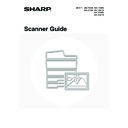Sharp MX-3500N / MX-3501N / MX-4500N / MX-4501N (serv.man19) User Manual / Operation Manual ▷ View online
16
SCANNING AND TRANSMISSION SEQUENCE
This section explains the basic procedure for scanning and transmission. Select settings in the order shown below to
ensure smooth transmission.
For the detailed procedures for selecting the settings, see the explanation of each setting in this manual.
ensure smooth transmission.
For the detailed procedures for selecting the settings, see the explanation of each setting in this manual.
Place the original
Place the original in the document feeder tray of the automatic
document feeder, or on the document glass.
document feeder, or on the document glass.
☞
3. BASIC PROCEDURE FOR TRANSMISSION IN SCAN
MODE
MODE
(page 27)
☞
4. BASIC PROCEDURE FOR SCANNING IN USB
MEMORY MODE
MEMORY MODE
(page 45)
☞
5. BASIC PROCEDURE FOR TRANSMISSION IN
INTERNET FAX MODE
INTERNET FAX MODE
(page 62)
Change the mode
Select the mode that you wish to use for scanning and
transmission.
transmission.
☞
BASE SCREEN
(page 10)
• Scan modes:
Scan to E-mail, Scan to FTP, Scan to Desktop,
Scan to Network Folder
Scan to Network Folder
☞
3. BASIC PROCEDURE FOR TRANSMISSION IN
SCAN MODE
SCAN MODE
(page 27)
• Internet fax mode: Internet fax transmission
☞
5. BASIC PROCEDURE FOR TRANSMISSION IN
INTERNET FAX MODE
INTERNET FAX MODE
(page 62)
• USB memory mode:
Store scanned data in a USB memory device
☞
4. BASIC PROCEDURE FOR SCANNING IN USB
MEMORY MODE
MEMORY MODE
(page 45)
• PC Scan mode:
Use a scanner driver to scan from a computer
☞
9. SCANNING FROM A COMPUTER (PC SCAN
MODE)
MODE)
(page 126)
Select original settings
Settings can be selected for scanning the original.
• Exposure • Resolution
• Scan size • Send size
• Scanning of two-sided original • Colour mode
• File format • Special Modes • Advanced send settings
• Scan size • Send size
• Scanning of two-sided original • Colour mode
• File format • Special Modes • Advanced send settings
☞
[Image Settings] key
(page 13)
☞
7. CONVENIENT FUNCTIONS
(page 83)
☞
Scan mode:
CHANGING THE SUBJECT, FILE NAME,
REPLY-TO, AND MESSAGE
REPLY-TO, AND MESSAGE
(page 42)
Internet fax mode:
CHANGING THE SUBJECT, FILE
NAME, AND MESSAGE
NAME, AND MESSAGE
(page 73)
1
1
Quick File
File
Special Modes
Address Entry
Address Book
Fax
Data Entry
PC Scan
USB Mem. Scan
Internet Fax
Scan
Mode Switch
Send Settings
Image
Settings
Quick File
File
Special Modes
Address Entry
Address Book
Scan
Mode Switch
Send Settings
Auto
Exposure
200X200dpi
Resolution
PDF/PDF
File Format
Mono2/Auto
Colour Mode
Special Modes
Auto A4
Original
Image
Settings
17
Select convenient special modes
Convenient special modes and document filing settings can be
selected.
selected.
☞
7. CONVENIENT FUNCTIONS
(page 83)
Enter the destination
Specify the destination of the scan transmission.
• [Address Book] key: Select a destination that is stored in
the Address Book or look up a
destination in a global address book.
destination in a global address book.
☞
SPECIFYING DESTINATIONS IN
THE ADDRESS BOOK
THE ADDRESS BOOK
(page 19)
☞
CALLING UP A DESTINATION
FROM A GLOBAL ADDRESS
BOOK
FROM A GLOBAL ADDRESS
BOOK
(page 24)
• [Address Entry] key: Manually enter an address for Scan to
E-mail or Internet fax.
☞
ENTER THE ADDRESS
MANUALLY
MANUALLY
(page 23)
•
key: Use a search number to specify an address
stored in the Address Book.
☞
USING A SEARCH NUMBER TO SPECIFY
A DESTINATION
A DESTINATION
(page 22)
• [Resend] key: The destinations of the most recent eight
transmissions by Scan to E-mail, fax and/or
Internet fax are stored. These destinations
can be selected.
Internet fax are stored. These destinations
can be selected.
☞
USING THE RESEND FUNCTION
(page 26)
Start scanning and transmission
Start scanning and transmission.
If the original is placed on the document glass, follow these
steps to start scanning and transmission:
(1) Press the [COLOUR START] key (
steps to start scanning and transmission:
(1) Press the [COLOUR START] key (
) or the [BLACK
& WHITE START] key (
).
(2) When scanning is finished, replace the original with the
next original.
(3) Press the [COLOUR START] key (
) or the [BLACK
& WHITE START] key (
).
(4) Repeat (2) and (3) until all originals have been scanned.
(5) Touch the [Read-End] key.
(5) Touch the [Read-End] key.
• The [COLOUR START] key (
) cannot be used in Internet fax mode.
• After the original is scanned, the settings revert to the default settings.
To cancel scanning...
Press the [STOP] key (
Press the [STOP] key (
) to cancel the operation.
Quick File
File
Special Modes
Address Entry
Resend
Scan
A4
Send
Address Book
Scan
Mode Switch
Image
Settings
Send Settings
Ready to send.
Auto
Quick File
File
Special Modes
Address Entry
Resend
Scan
A4
Send
Address Book
Scan
Mode Switch
Image
Settings
Send Settings
Ready to send.
Auto
Start colour scanning
Start black and
white scanning
white scanning
18
ORIGINAL SIZES
ORIGINAL SIZES THAT CAN BE TRANSMITTED
The following original sizes can be transmitted
THE SIZE OF THE PLACED ORIGINAL
When a standard size original is placed, the original size is automatically detected and displayed in the base screen as
the "Scan" size.
When the automatic original detection function is operating and the original is a non-standard size, the closest standard
size may be displayed or the original size may not appear. In this event, manually set the correct original size.
the "Scan" size.
When the automatic original detection function is operating and the original is a non-standard size, the closest standard
size may be displayed or the original size may not appear. In this event, manually set the correct original size.
☞
Scan mode:
SPECIFYING THE SCAN SIZE OF THE ORIGINAL
(page 36)
USB memory mode:
SPECIFYING THE SCAN SIZE OF THE ORIGINAL
(page 55)
Internet fax mode:
SPECIFYING THE SCAN SIZE OF THE ORIGINAL
(page 69)
STANDARD SIZES
The standard sizes are set in "Original Size Detector Setting" in the system settings (administrator).
List of original size detector settings
Minimum original size
Maximum original size
Using the automatic document feeder
A5: 210 mm (width) x 148 mm (length)
(8-1/2" (width) x 5-1/2" (length))
A5R: 148 mm (width) x 210 mm (length)
(5-1/2" (width) x 8-1/2" (length))
(8-1/2" (width) x 5-1/2" (length))
A5R: 148 mm (width) x 210 mm (length)
(5-1/2" (width) x 8-1/2" (length))
297 mm (width) x 800 mm* (length)
(11-5/8" (width) x 31-1/2"* (length))
*A long original can be transmitted.
(Scanning will take place in Mono 2 at a
resolution of 300X300dpi or less.)
(11-5/8" (width) x 31-1/2"* (length))
*A long original can be transmitted.
(Scanning will take place in Mono 2 at a
resolution of 300X300dpi or less.)
Using the document glass
297 mm (width) x 432 mm (length)
(11-5/8" (width) x 17" (length))
(11-5/8" (width) x 17" (length))
Selections
Detectable original sizes
Document glass
Document feeder tray (automatic document feeder)
AB-1
A3, A4, A4R, A5, B4, B5, B5R
A3, A4, A4R, A5, B4, B5, B5R, 8-1/2" x 11",
8-1/2" x 14", 11" x 17"
8-1/2" x 14", 11" x 17"
AB-2
A3, A4, A4R, A5, B5, B5R, 216 mm x 330 mm
A3, A4, A4R, A5, B4, B5, B5R, 8-1/2" x 11",
11" x 17", 216 mm x 330 mm
11" x 17", 216 mm x 330 mm
AB-3
A4, A4R, A5, B4, 8K, 16K, 16KR
A3, A4, A4R, A5, B4, 8K, 16K, 16KR, 8-1/2" x 11",
11" x 17", 216 mm x 330 mm
11" x 17", 216 mm x 330 mm
Inch-1
11" x 17", 8-1/2" x 14", 8-1/2" x 11", 8-1/2" x 11"R,
5-1/2" x 8-1/2"
5-1/2" x 8-1/2"
11" x 17", 8-1/2" x 14", 8-1/2" x 11", 8-1/2" x 11"R,
5-1/2" x 8-1/2", A4, A3
5-1/2" x 8-1/2", A4, A3
Inch-2
11" x 17", 8-1/2" x 13", 8-1/2" x 11", 8-1/2" x 11"R,
5-1/2" x 8-1/2"
5-1/2" x 8-1/2"
11" x 17", 8-1/2" x 13", 8-1/2" x 11", 8-1/2" x 11"R,
5-1/2" x 8-1/2", A4, A3
5-1/2" x 8-1/2", A4, A3
19
This chapter explains how to specify destination addresses, including selecting an address from the Address Book and
retrieving an address by entering a search number.
retrieving an address by entering a search number.
SPECIFYING DESTINATIONS IN THE
ADDRESS BOOK
ADDRESS BOOK
The Address Book screen shows destinations as one-touch keys.
The destinations are displayed in order by search number. To make it easy to find a destination, the destinations are
grouped on alphabetical index tabs.
The destinations are displayed in order by search number. To make it easy to find a destination, the destinations are
grouped on alphabetical index tabs.
The Address Book screen shows the destinations of all modes of the image send function. Each one-touch key shows
the name of the destination and an icon indicating the mode to be used.
the name of the destination and an icon indicating the mode to be used.
2
ENTERING DESTINATIONS
Icon
Mode used
Fax
Group key with multiple destinations, such as Scan to E-mail and Internet fax destinations
Scan to E-mail
Internet fax
Scan to FTP
Scan to Network Folder
Scan to Desktop
• The Scan to Desktop destination is stored when Network Scanner Tool is installed from the CD-ROM that accompanies
the machine. The sender name and sender address can also be stored in the Web pages. Click [Address Book] in the Web
page menu, and click the [Add] button that appears. Select [Desktop] in [Address Type] and then store the sender name
and address.
page menu, and click the [Add] button that appears. Select [Desktop] in [Address Type] and then store the sender name
and address.
☞
STORING A DESTINATION FOR SCAN TO DESKTOP
(page 9)
• For information on storing addresses in the address book, see "
STORING DESTINATION ADDRESSES FOR EACH
SCAN MODE IN THE ADDRESS BOOK
" (page 8).
System Settings: Address Control
This is used to store addresses of Scan to E-mail and Internet fax destinations in one-touch keys.
This is used to store addresses of Scan to E-mail and Internet fax destinations in one-touch keys.
Global
Address Search
AAA AAA
CCC CCC
EEE EEE
BBB BBB
DDD DDD
FFF FFF
ABCD
EFGHI
JKLMN
OPQRST
UVWXYZ
1/1
Frequent Use
Bcc
Cc
To
Sort Address
Address Review
Condition
Settings
Click on the first or last page to see other MX-3500N / MX-3501N / MX-4500N / MX-4501N (serv.man19) service manuals if exist.