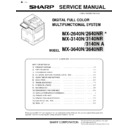Sharp MX-2640N / MX-2640NR / MX-2640FN / MX-3140N / MX-3140NR / MX-3140FN / MX-3640N / MX-3640NR / MX-3640FN (serv.man36) Service Manual ▷ View online
MX-3640N ADJUSTMENTS AND SETTINGS 5 – 26
a. Color copy check items (Check to confirm the following:)
1) There are 12 void areas.
2) Registrations (one point for the main scanning, and one point
1) There are 12 void areas.
2) Registrations (one point for the main scanning, and one point
for the sub scanning) are not shifted.
3) The resolution of 5.0 (5 points) can be seen.
4) The color difference in gray balance between the F and the R
sides is not so great.
5) There are no white and black streaks.
6) Color texts are clearly reproduced.
7) The background density is not so light.
6) Color texts are clearly reproduced.
7) The background density is not so light.
Color difference in gray balance between the F and the R sides
No white and black streaks
No white and black streaks
Background density
Color text reproduction capability
Void
Void
Void
Void
Void
Void
Registration
Resolution
Resolution
Resolution
Resolution
Resolution
MX-3640N ADJUSTMENTS AND SETTINGS 5 – 27
b. Monochrome copy check items (Check to confirm the following:)
1) There are 12 void areas.
2) The resolution of 4.0 (5 points) can be seen.
3) The density difference between the F and the R sides is not so
1) There are 12 void areas.
2) The resolution of 4.0 (5 points) can be seen.
3) The density difference between the F and the R sides is not so
great.
4) There are no white and black streaks.
5) The background density is not so light.
6) The black low-density gradation is copied slightly.
5) The background density is not so light.
6) The black low-density gradation is copied slightly.
Void
Resolution
Void
Low-density gradation
Resolution
Density difference between the F and the R sides.
No white and black streaks
No white and black streaks
Background density
Resolution
Resolution
Void
Void
Void
Void
Resolution
MX-3640N ADJUSTMENTS AND SETTINGS 5 – 28
(Method 2)
Use SIM46-21 to print the colo r balance adjustment sheet, and
Use SIM46-21 to print the colo r balance adjustment sheet, and
check each process (CMY) black patch color balance and the black
patch in order to confirm that the co lor balance adjustment is
proper or not more precisely.
If the color balance of each patch of the process black (CMY mixed
color) is slightly shifted to Magenta, it means that the adjustment is
proper. If the color balance of the adjustment pattern printed in this
mode is slightly shifted to Magenta, it is converted into the natural
gray color balance by the color table in an actual cop y mode.
(When the color balance target is DEF 1.)
(4) Printer color balance/density check
(4) Printer color balance/density check
Before checking the copy color balance and the density, be sure to
execute the following procedures in advance.
* Execute the high density imag e correction (Process correction)
* Execute the high density imag e correction (Process correction)
forcibly. (SIM 44-6)
* The half-tone image correction is forcibly executed. (SIM 44-26)
(Method 1)
Execute SIM 64-5 to print the print test pattern.
(Method 1)
Execute SIM 64-5 to print the print test pattern.
Set each set value to the default and press [EXECUTE] key . The
print test pattern is printed.
The print density must be changed gradually from the lighter level
to the dar ker level. T he density changing direction must not be
reversed. The density level of each co lor must be almost at the
same level.
(Method 2)
Use SIM 67-25 to p rint the color b alance adjustment she et and
Use SIM 67-25 to p rint the color b alance adjustment she et and
compare each process (CMY) black patch color balance and the
black patch to check the color balance.
The print density must be changed gradually from the lighter level
to the darker level. The density changing direction must not be
reversed.
The density level of each color must be almost at the same level.
Patch B may not be copied.
Patch A must not be copied.
If the color balance of each patch of the process black (CMY mixed
The density level of each color must be almost at the same level.
Patch B may not be copied.
Patch A must not be copied.
If the color balance of each patch of the process black (CMY mixed
color) is slightly shifted to Magenta, it means that the adjustment is
proper. In an actual print mode, it is converted into the natural gray
color balance by the color table. (When the color balance target is
DEF 1.)
10-A
Scanner calibration (CCD calibration)
This adjustment must be performed in the following cases:
* When the CCD unit is replaced.
* When a U2 trouble is occurred.
* When the scanner control PWB is replaced.
* When the EEPROM on the scanner control PWB is replaced.
(1) Note before adjustment
• Check that the table glass, No. 1, 2, 3 mirrors, and the lens sur-
* When the CCD unit is replaced.
* When a U2 trouble is occurred.
* When the scanner control PWB is replaced.
* When the EEPROM on the scanner control PWB is replaced.
(1) Note before adjustment
• Check that the table glass, No. 1, 2, 3 mirrors, and the lens sur-
face are free from dirt and dust.
(If there is some dust and dirt, wipe and clean with alcohol.)
• Check to confirm that the patches in BK1 and BK2 ar rays of the
SIT chart (UKOG-0280FCZZ or UKOG-0280FCZ1) are free from
dirt and scratches.
If they are dirty, clean them.
If they are scratched or streaked, replace with new one.
If they are dirty, clean them.
If they are scratched or streaked, replace with new one.
Q
O P
N
M
L
K
J
I
H
G
F
E
D
C
B
A
Y
M
C
Bk
High
density
density
1) The max. density section is not blurred.
2) Patch C or D of each of Y, M, C, and BK is very slightly copied.
Low
density
density
CMY
blend
blend
3) Patch for each of Y, M, C, BK
The patch density is identical between patches or not reversed.
The patch density is changed gradually.
The patch density is changed gradually.
PRINTER CALIBRATION
Q
O P
N
M
L
K
J
I
H
G
F
E
D
C
B
A
Y
M
C
Bk
1) The max. density section is not blurred.
2) Patch C or D of each of Y, M, C, and BK is very slightly copied.
Low density
CMY
blend
blend
3) Patch for each of Y, M, C, BK
The patch density is identical between patches or not reversed.
The patch density is changed gradually.
The patch density is changed gradually.
High density
MX-3640N ADJUSTMENTS AND SETTINGS 5 – 29
(2) Adjustment procedures
1) Set the SIT chart (UKOG-0280FCZZ or UKOG-0280FCZ1) to
1) Set the SIT chart (UKOG-0280FCZZ or UKOG-0280FCZ1) to
the reference position on the left rear frame side of the docu-
ment table.
Set the chart so that the lighter density side of the patch is on
Set the chart so that the lighter density side of the patch is on
the left side.
If the SIT chart is not available, execute SIM 63-5 to set the
CCD gamma to the default. In this case, however , the adjust-
ment accuracy is lower when comp ared with the adjustment
method using the SIT chart.
Check to insure that the SIT chart (U KOG-0280FCZZ or
UKOG-0280FCZ1) is in close contact with the document table.
UKOG-0280FCZZ is equivalent to UKOG-0280FCZ1.
2) Enter the SIM 63-3 mode and press [EXECUTE] key.
The automatic oper ation is st arted. During the adjustment,
[EXECUTE] is highlighted. After completion of the adjustment,
[EXECUTE] returns to the normal display.
Since the SIT chart (UKOG-0280FCZZ or UKOG-0280FC Z1)
is easily discolored by sunlight (especially ultraviolet rays) and
humidity and temperature, put it in a bag (such as a dar k file)
and store in a dark place of low temperature and low humidity.
SET 1 Color balance adjustment target setup
a. General
When the automatic color balance adjustment is executed, a cer-
a. General
When the automatic color balance adjustment is executed, a cer-
tain color balance (gamma) is used as the target.
There are following three kinds of the target.
• Factory color balance (gamma) target
• Service color balance (gamma) target
• User color balance (gamma) target
In the above three, only the service color balance target can be set
There are following three kinds of the target.
• Factory color balance (gamma) target
• Service color balance (gamma) target
• User color balance (gamma) target
In the above three, only the service color balance target can be set
to a desired level.
This setting is required in the following cases.
* When the color balance and density adjustments are executed
This setting is required in the following cases.
* When the color balance and density adjustments are executed
manually (SIM46-21) (SIM67-25)
* U2 trouble has occurred.
* When the MFP PWB is replaced.
* When the EEPROM on the MFP PWB is replaced.
* The scanner control PWB has been replaced.
* The EEPROM on the scanner control PWB has been replaced.
* When the user requests for customizing the color balance.
* When the se rvice color balance target gamma is judged as
* When the MFP PWB is replaced.
* When the EEPROM on the MFP PWB is replaced.
* The scanner control PWB has been replaced.
* The EEPROM on the scanner control PWB has been replaced.
* When the user requests for customizing the color balance.
* When the se rvice color balance target gamma is judged as
improper.
SET 1A Copy color balance adjustment target setup
• Each color balance target for the copy color balance adjustment
• Each color balance target for the copy color balance adjustment
ǂǂǂ6,08/$7,21ǂǂ12
&/26(
7(67
6&$11(5&2/25%$/$1&($872$'-8670(17
(;(&87(
6(77+(&+$5721'63)$1'728&+>(;(&87(@
(;(&87(
Type
Descriptions
A Factory color
balance (gamma)
target
There are three kinds of the color balance target,
and each of them is specified according to the
machine design. Use SIM 63-11 to select one of
them as the factory target. The default setting
(factory setting) is the color balance (DEF1)
which emphasizes color reproduction.
B Service color
balance (gamma)
target
This target is used when the user requests to
customize the color balance to user's desired
level. In advance, the user's unique color
balance must be registered as the service color
balance target. The above registration (setting)
is made by the serviceman with SIM 46-21 to
adjust the color balance and with SIM 63-7 to
register it.
This color balance target is used when the user
executes the color balance adjustment. When,
therefore, the service color balance target is
changed, the color balance target of the user's
color balance adjustment is also changed.
When, however, SIM 63-8 is executed, the color
balance is set to the factory color balance target
set with SIM 63-11. The default setting (factory
setting) of the color balance is same as the
factory color balance target. (Emphasized on
color reproduction (DEF1))
If the user does not request for customizing the
color balance, be sure to use SIM 63-8 to set the
color balance to the factory color balance target.
C User color
balance (gamma)
target
Same color balance as the service color balance
(gamma) target When the service color balance
target is changed, this color balance target is
also changed accordingly.
Click on the first or last page to see other MX-2640N / MX-2640NR / MX-2640FN / MX-3140N / MX-3140NR / MX-3140FN / MX-3640N / MX-3640NR / MX-3640FN (serv.man36) service manuals if exist.