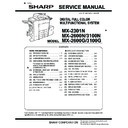Sharp MX-2600N / MX-3100N / MX-2600G / MX-3100G (serv.man7) Service Manual ▷ View online
MX-3100N ADJUSTMENTS 6 – 80
b. Adjustment procedures
(Auto color balance adjustment by the serviceman)
(Auto color balance adjustment by the serviceman)
PCL printer?
2
2
Copy/printer color balance and density adjustment (Automatic adjustment)
(SIM46-74) procedure flowchart
(SIM46-74) procedure flowchart
Start
Execute ADJ21F Copy color balance and density/Printer color balance and density
adjustment (automatic density). (SIM46-74)
adjustment (automatic density). (SIM46-74)
Set the adjustment pattern on the document table. Select the factory target or the
service target, and press [EXECUTE] key.
(The adjustment pattern is scanned, and the adjustment is automatically performed to
print the check pattern.) (*1)
service target, and press [EXECUTE] key.
(The adjustment pattern is scanned, and the adjustment is automatically performed to
print the check pattern.) (*1)
Use SIM46-21 to print the color balance check pattern, and check the patch color
balance and density in the process gray. (If the color balance is slightly shifted to
Magenta, it is properly adjusted.)
balance and density in the process gray. (If the color balance is slightly shifted to
Magenta, it is properly adjusted.)
Use the test chart (UKOG-0317FCZZ/UKOG-0317FC11 or UKOG-0326FCZZ/
UKOG-0326FC11) to make a copy in the Text/Printed Photo mode, and check
UKOG-0326FC11) to make a copy in the Text/Printed Photo mode, and check
the color balance and density.
Set the adjustment pattern on the document table. Select the factory target or the
service target, and press [EXECUTE] key.
(The adjustment pattern is scanned, and the adjustment is automatically performed to
print the check pattern.) (*1)
service target, and press [EXECUTE] key.
(The adjustment pattern is scanned, and the adjustment is automatically performed to
print the check pattern.) (*1)
NO
YES
YES
NO
(Copy color balance and density adjustment (automatic adjustment)
Enter the SIM46-74 mode, and select A3 (11" x 17") paper. (Automatic selection)
Press [OK] key. (The initial setting of the half tone image correction is automatically
performed.) (*3)
performed.) (*3)
Check that the initial setting of the half tone image correction was properly
performed. (*2)
performed. (*2)
Press [EXECUTE] key. (The adjustment pattern is printed.)
Press [EXECUTE] key. (The adjustment pattern is printed.)
Cancel SIM46-74.
Execute the initial setting of the half tone image correction. (*2)
Execute the half tone image correction. (SIM44-26)
Check the printed check pattern for any streaks or unclear copy. (*4)
Check the printed check pattern for any streaks or unclear copy. (*4)
(Printer color balance and density adjustment (Automatic adjustment))
Check the copy color balance and density adjustment result.
Are the color balance and density
at the specified level?
at the specified level?
Are the color balance and density
at the specified level?
at the specified level?
Check the printer color balance and density adjustment result with the self print
check pattern.
check pattern.
Use SIM67-25 to print the self print
check pattern, and check the printer
color balance and density.
check pattern, and check the printer
color balance and density.
Use SIM64-5 to print the self print check
pattern, and check the printer color balance
and density.
pattern, and check the printer color balance
and density.
Are the color balance
and density at the
specified level?
and density at the
specified level?
End
Automatic adjustment color balance target change
Change the factory color balance and density target
which is available in 3 kinds. (SIM63-11)
which is available in 3 kinds. (SIM63-11)
Change the factory color balance and density
(available in 3 kinds). (SIM67-26)
(available in 3 kinds). (SIM67-26)
Execute ADJ20C (Copy color balance and density
adjustment) (Manual adjustment). (SIM46-21/44-21)
(*3)
adjustment) (Manual adjustment). (SIM46-21/44-21)
(*3)
Execute ADJ21A (Printer color balance and
density adjustment)
(Automatic adjustment). (SIM67-24)
density adjustment)
(Automatic adjustment). (SIM67-24)
Though the factory color
balance and density target
(available in 3 kinds) is
changed, satisfactory color
balance and density are
not obtained (SIM63-11),
or the service target is
selected.
balance and density target
(available in 3 kinds) is
changed, satisfactory color
balance and density are
not obtained (SIM63-11),
or the service target is
selected.
Though the factory color
balance and density target
(available in 3 kinds) is
changed, satisfactory color
balance and density are
not obtained (SIM67-26),
or the service target is
selected.
balance and density target
(available in 3 kinds) is
changed, satisfactory color
balance and density are
not obtained (SIM67-26),
or the service target is
selected.
Automatic color balance target change
Execute ADJ21C (Printer color balance
and density adjustment)
(Manual adjustment). (SIM67-25)
and density adjustment)
(Manual adjustment). (SIM67-25)
*1:
When the color balance and
density are customized and
registered as the service
target, select the service
target.
When the color balance and
density are customized and
registered as the service
target, select the service
target.
*2:
If the initial setting of the half
tone image correction is not
properly adjusted, satisfactory
color balance and density
cannot be obtained. In this
case, check the print engine
for any problems.
If the initial setting of the half
tone image correction is not
properly adjusted, satisfactory
color balance and density
cannot be obtained. In this
case, check the print engine
for any problems.
*3:
If satisfactory color balance and
density are not obtained with
ADJ20C (Copy color balance
and density adjustment) (Manual
adjustment) (SIM46-21/44-21),
check the print engine for any
problems.
If satisfactory color balance and
density are not obtained with
ADJ20C (Copy color balance
and density adjustment) (Manual
adjustment) (SIM46-21/44-21),
check the print engine for any
problems.
*4:
If there is any streak or unclear
copy on the printed check
pattern, check the print engine
for any problems.
If there is any streak or unclear
copy on the printed check
pattern, check the print engine
for any problems.
NO
NO
YES
YES
NO
YES
NO
YES
Use the test chart (UKOG-0317FCZZ/UKOG-0317FC11 or UKOG-0326FCZZ/UKOG-
0326FC11) to make a copy in the Text/Printed Photo mode, and check the copy color
balance and density.
0326FC11) to make a copy in the Text/Printed Photo mode, and check the copy color
balance and density.
: '09/Sep
2
MX-3100N ADJUSTMENTS 6 – 81
1)
Enter the SIM46-74 mode.
2)
Press [EXECUTE] key.
The high density process control is performed, and the copy
color patch image (adjustment pattern) is printed out. (A3 or
11" x 17" paper is automatically selected.)
The high density process control is performed, and the copy
color patch image (adjustment pattern) is printed out. (A3 or
11" x 17" paper is automatically selected.)
3)
Set the color patch image (adjustment pattern) paper printed in
procedure 2) on the document table.
Set the color patch image (adjustment pattern) printed in the
procedure 2) on the document table. Place the color patch
image so that the fine lines are on the left side. At that time,
place 5 sheets of white paper on the printed color patch image
(adjustment pattern).
procedure 2) on the document table.
Set the color patch image (adjustment pattern) printed in the
procedure 2) on the document table. Place the color patch
image so that the fine lines are on the left side. At that time,
place 5 sheets of white paper on the printed color patch image
(adjustment pattern).
4)
Press [FACTORY] key on the operation panel, and press
[EXECUTE] key.
When the color balance is customized by the manual color bal-
ance adjustment (SIM 46-21) according to the user's request,
and the color balance is registered with SIM63-7 as the service
target, if the color balance is required to be adjusted, select the
[SERVICE] target.
[EXECUTE] key.
When the color balance is customized by the manual color bal-
ance adjustment (SIM 46-21) according to the user's request,
and the color balance is registered with SIM63-7 as the service
target, if the color balance is required to be adjusted, select the
[SERVICE] target.
The copy color balance adjustment is automatically executed
and prints the color balance check patch image.
If there is any streak or unclear print on the printed check pat-
tern, check the print engine for any problems.
and prints the color balance check patch image.
If there is any streak or unclear print on the printed check pat-
tern, check the print engine for any problems.
Remark:
(Descriptions on the factory service key button in the color bal-
ance automatic adjustment menu)
There are two kinds of the gamma target for the color balance
automatic adjustment: the factory target and the service target.
FACTORY key and SERVICE key are used to select one of the
above two.
Factory target color balance: Standard color balance
(The color balance can be selected from the three kinds of
fixed ones with SIM63-11.)
Service target color balance: The color balance can be cus-
tomized according to the user's request. (Variable)
When shipping from the factory, the service target gamma data
and the factory target gamma data are the same.
Both are set to the standard color balance when shipping from
the factory. For the service target, a customized color balance
gamma can be registered with SIM63-7.
(Descriptions on the factory service key button in the color bal-
ance automatic adjustment menu)
There are two kinds of the gamma target for the color balance
automatic adjustment: the factory target and the service target.
FACTORY key and SERVICE key are used to select one of the
above two.
Factory target color balance: Standard color balance
(The color balance can be selected from the three kinds of
fixed ones with SIM63-11.)
Service target color balance: The color balance can be cus-
tomized according to the user's request. (Variable)
When shipping from the factory, the service target gamma data
and the factory target gamma data are the same.
Both are set to the standard color balance when shipping from
the factory. For the service target, a customized color balance
gamma can be registered with SIM63-7.
ǂǂǂ6,08/$7,21ǂǂ12
&/26(
7(67
(1*,1($872$'-8670(176(59,&(
(;(&87(
35(66>(;(&87(@72352&21(;(&87,21$1'35,177+(7(673$7&+
3/($6(86(63(&,),('7<3(2)$25h6,=(3$3(5
)257+,6$'-8670(17
ǂǂǂ6,08/$7,21ǂǂ12
&/26(
7(67
(1*,1($872$'-8670(176(59,&(
(;(&87(
352&21(;(&87,1*
ǂǂǂ6,08/$7,21ǂǂ12
&/26(
7(67
(1*,1($872$'-8670(176(59,&(
3/($6(6(/(&77+(02'()$&725<256(59,&($1'3/$&(
7+(35,17('7(673$7&+21'2&80(17*/$667+(135(66>(;(&87(@
/,*+7$5($$7/()76,'(21'2&80(17*/$66
(;(&87(
6(59,&(
)$&725<
;
/
%
$M
3
Ტ/CZᲣ
1
2
0
/
.
-
,
+
*
)
(
'
&
%
$
#
High density
Low density
MX-3100N ADJUSTMENTS 6 – 82
: '09/Sep
2
5)
Press [EXECUTE] key.
The printer color patch image (adjustment pattern) is printed
out. (A3 or 11" x 17" paper is automatically selected.
The printer color patch image (adjustment pattern) is printed
out. (A3 or 11" x 17" paper is automatically selected.
6)
Set the color patch image (adjustment pattern) printed in the
procedure 5) on the document table.
Set the color patch image (adjustment pattern) printed in the
procedure 2) on the document table. Place the color patch
image so that the fine lines are on the left side. At that time,
place 5 sheets of white paper on the printed color patch image
(adjustment pattern).
procedure 5) on the document table.
Set the color patch image (adjustment pattern) printed in the
procedure 2) on the document table. Place the color patch
image so that the fine lines are on the left side. At that time,
place 5 sheets of white paper on the printed color patch image
(adjustment pattern).
*1: In the case of the GDI printer, this section are not printed.
7)
Press [FACTORY] key on the operation panel, and press
[EXECUTE] key.
When the color balance is customized with the manual color
balance adjustment (SIM 67-25) according to the user's
request and the color balance is registered as the service tar-
get with SIM 67-27, if the color balance is adjusted to that color
balance, select the service target.
[EXECUTE] key.
When the color balance is customized with the manual color
balance adjustment (SIM 67-25) according to the user's
request and the color balance is registered as the service tar-
get with SIM 67-27, if the color balance is adjusted to that color
balance, select the service target.
The printer color balance adjustment (step 1) is automatically
performed and the color balance check patch image is printed
out.
If there is any streak or unclear print on the printed check pat-
tern, check the print engine for any problems.
performed and the color balance check patch image is printed
out.
If there is any streak or unclear print on the printed check pat-
tern, check the print engine for any problems.
*1: In the case of the GDI printer, this section is not printed.
8)
The initial setting menu of the half tone image correction is dis-
played. Press [OK] key.
The initial setting of the half tone image correction is per-
formed.
played. Press [OK] key.
The initial setting of the half tone image correction is per-
formed.
9)
When "COMPLETE THIS PROCEDURE" is displayed, the
adjustment operation is completed. Cancel SIM46-74.
adjustment operation is completed. Cancel SIM46-74.
NOTE: The adjustment result becomes valid only when the both
adjustments in the copy mode and in the printer mode are
completed.
For example, if the copy color balance adjustment (auto-
matic adjustment) is performed and the simulation is can-
celed, the adjustment result is invalid.
completed.
For example, if the copy color balance adjustment (auto-
matic adjustment) is performed and the simulation is can-
celed, the adjustment result is invalid.
10) Check the copy color balance and density.
There are two methods to check the color balance and density.
(Method 1)
Use the servicing color test chart (UKOG-0317FCZZ/UKOG-
0317FC11 or UKOG-0326FCZZ/UKOG-0326FC11) in the Text/
Printed Photo mode (Manual) to check the copy color balance
and density. (Refer to the item of the copy color balance and
density check.)
(Method 1)
Use the servicing color test chart (UKOG-0317FCZZ/UKOG-
0317FC11 or UKOG-0326FCZZ/UKOG-0326FC11) in the Text/
Printed Photo mode (Manual) to check the copy color balance
and density. (Refer to the item of the copy color balance and
density check.)
ǂǂǂ6,08/$7,21ǂǂ12
&/26(
7(67
(1*,1($872$'-8670(176(59,&(
&21),507+($'-3$7&+$1'35(66>(;(&87(@72$'-2)5(*,675$7,21(;(
$1'35,177+(7(673$7&+
3/($6(86(63(&,),('7<3(2)$25h6,=(3$3(5
)257+,6$'-8670(17
(;(&87(
PRINTER CALIBRATION
*1
*1
ǂǂǂ6,08/$7,21ǂǂ12
&/26(
7(67
(1*,1($872$'-8670(176(59,&(
2.
3/($6(:$,7
12:5(*,67(5,1*7+(1(:7$5*(72)+$/)721(352&2167
;
/
%
$M
2
3
/CZ
1
0
/
.
-
,
+
*
)
(
'
&
%
$
#
High density
Low density
*1
ǂǂǂ6,08/$7,21ǂǂ12
&/26(
7(67
(1*,1($872$'-8670(176(59,&(
&21),507+($'-867('3$7&+$1'35(66>2.@725(*,67(57+,63$7&+'$7$
2.
ǂǂǂ6,08/$7,21ǂǂ12
&/26(
7(67
(1*,1($872$'-8670(176(59,&(
&203/(7('7+,6352&('85(
3/($6(48,77+,602'(
2
MX-3100N ADJUSTMENTS 6 – 83
: '09/Sep
2
When satisfactory color balance and density are not obtained
from the automatic adjustment by selecting the factory target in
procedure 4), change the factory color balance target with SIM
63-11 and repeat the procedures from 1).
If a satisfactory result is not obtained with the above proce-
dure, perform the manual color balance adjustment (ADJ
20C).
Also when the service target is selected in procedure 4) to exe-
cute the automatic adjustment and a satisfactory result is not
obtained, perform the manual color balance adjustment (ADJ
20C).
(Method 2)
By printing the color balance adjustment sheet with SIM 46-21
and comparing each process (CMY) black patch color balance
with the black patch, the color balance adjustment can be
checked more precisely.
from the automatic adjustment by selecting the factory target in
procedure 4), change the factory color balance target with SIM
63-11 and repeat the procedures from 1).
If a satisfactory result is not obtained with the above proce-
dure, perform the manual color balance adjustment (ADJ
20C).
Also when the service target is selected in procedure 4) to exe-
cute the automatic adjustment and a satisfactory result is not
obtained, perform the manual color balance adjustment (ADJ
20C).
(Method 2)
By printing the color balance adjustment sheet with SIM 46-21
and comparing each process (CMY) black patch color balance
with the black patch, the color balance adjustment can be
checked more precisely.
If the color balance of each patch of the process black (CMY
mixed color) is slightly shifted to Magenta, it means that the
adjustment is proper. If the color balance of the adjustment
pattern printed in this mode is slightly shifted to Magenta, it is
converted into the natural gray color balance by the color table
in an actual copy mode. (When the color balance target is DEF
1.)
mixed color) is slightly shifted to Magenta, it means that the
adjustment is proper. If the color balance of the adjustment
pattern printed in this mode is slightly shifted to Magenta, it is
converted into the natural gray color balance by the color table
in an actual copy mode. (When the color balance target is DEF
1.)
11) Use SIM 44-26 to perform the half tone image correction.
(Compulsory execution)
• Enter the SIM 44-26 mode and press [EXECUTE] key.
• [EXECUTE] key is highlighted and the operation is started.
• Enter the SIM 44-26 mode and press [EXECUTE] key.
• [EXECUTE] key is highlighted and the operation is started.
• It takes several minutes to complete the operation. After
completion of the operation, "COMPLETE" is displayed.
• After completion of the operation, the simulation is canceled.
12) Use the servicing color test chart (UKOG-0317FCZZ/UKOG-
0317FC11 or UKOG-0326FCZZ/UKOG-0326FC11) in the Text/
Printed Photo mode (Manual) to check the copy color balance
and density. (Refer to the item of the copy color balance and
density check.)
If the copy color balance and density are not satisfactory, per-
form the following procedures.
Printed Photo mode (Manual) to check the copy color balance
and density. (Refer to the item of the copy color balance and
density check.)
If the copy color balance and density are not satisfactory, per-
form the following procedures.
13) Execute the initial setting of the half tone image correction.
(SIM 44-21)
14) Execute the half tone image correction. (Forcible execution)
(SIM44-26)
15) Use the servicing color test chart (UKOG-0317FCZZ/UKOG-
0317FC11 or UKOG-0326FCZZ/UKOG-0326FC11) in the Text/
Printed Photo mode (Manual) to check the copy color balance/
density. (Refer to the item of the copy color balance/density
check.)
Though the procedures 13) - 15) are performed, the copy color
balance and density are not in the specified range, there may
be another cause.
Troubleshoot the cause and repair or perform proper treat-
ments, and try all the procedures of the print image adjustment
from the beginning.
If the automatic adjustment cannot obtain satisfactory results
of the copy color balance and density, use SIM 46-21 (ADJ
20C) (Manual adjustment).
Printed Photo mode (Manual) to check the copy color balance/
density. (Refer to the item of the copy color balance/density
check.)
Though the procedures 13) - 15) are performed, the copy color
balance and density are not in the specified range, there may
be another cause.
Troubleshoot the cause and repair or perform proper treat-
ments, and try all the procedures of the print image adjustment
from the beginning.
If the automatic adjustment cannot obtain satisfactory results
of the copy color balance and density, use SIM 46-21 (ADJ
20C) (Manual adjustment).
16) Check the printer color balance and density.
There are two methods to check the color balance and density.
(Method 1)
Incase that the PCL mode is supported (for the machines
where only the GDI mode is supported, this method cannot be
used)
Use SIM 64-5 to print the print test pattern and check the print
color balance and the density.
Set each setting value to the default and press [EXECUTE]
key, and the print test pattern is printed.
(Refer to the item of the printer color balance and density
check.)
(Method 1)
Incase that the PCL mode is supported (for the machines
where only the GDI mode is supported, this method cannot be
used)
Use SIM 64-5 to print the print test pattern and check the print
color balance and the density.
Set each setting value to the default and press [EXECUTE]
key, and the print test pattern is printed.
(Refer to the item of the printer color balance and density
check.)
;
/
%
$M
3
/CZ
1 2
0
/
.
-
,
+
*
)
(
'
&
%
$
#
CMY
Blend
Blend
High density
Low density
Patch A of each of Y, M, C, and
BK are not copied.
BK are not copied.
2) Patch C or D of each of Y, C, M, and
BK is very slightly copied.
3) Patch for each of C, M, Y, BK
The patch density is identical between patches or not reversed.
The patch density is changed gradually.
The patch density is changed gradually.
1) The max. density section is not blurred.
ǂǂǂ6,08/$7,21ǂǂ12
&/26(
7(67
+$/)721('(16,7<&255(&7(;(&87,21
(;(&87(
728&+>(;(&87(@7+(1(;(&87,2167$57
2
2
Click on the first or last page to see other MX-2600N / MX-3100N / MX-2600G / MX-3100G (serv.man7) service manuals if exist.