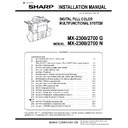Sharp MX-1800N (serv.man6) Service Manual ▷ View online
MX-2300G/N, MX-2700G/N 1 – 10
H. Cleaning of LSU's dust-proof glass
* Dust from the transfer belt or shutter or some other adjacent part
may fall onto the LSU during transport or installation. Be sure to
clean the dust-proof glass before checking the image quality.
clean the dust-proof glass before checking the image quality.
1) Open the front cover.
2) Remove the waste toner bottle unit.
3) Detach the LSU cleaning bar from the front cover.
4) Insert the LSU cleaning rod, and slide it back and forth a few
times to clean the LSU dust-proof glass.
5)
Replace the LSU claning bar to the front cover and attach the
waste toner bottle unit.
waste toner bottle unit.
6)
Close the front cabinet.
I. Installation of the operation manual pocket
1)
Install the Operation Manual storage (package part No. 3)
cover to the left side of the machine.
First, insert the pawl on the lower side of the Operation Manual
pocket.
Then, lift the pawl on the upper side and insert it, and slide
down to install.
* If the MX-FNX2 (saddle finisher) is installed together with
cover to the left side of the machine.
First, insert the pawl on the lower side of the Operation Manual
pocket.
Then, lift the pawl on the upper side and insert it, and slide
down to install.
* If the MX-FNX2 (saddle finisher) is installed together with
installation of the machine, the Operation Manual storage
cover must be installed to the saddle finisher.
For details, refer to [8] MX-FNX2.
cover must be installed to the saddle finisher.
For details, refer to [8] MX-FNX2.
1
2
1
1
1
1
2
: Dec. 15 2005
1
MX-2300G/N, MX-2700G/N 1 – 11
J. Tray setup
(1) Simulation setup
This is used to specify the paper type, paper size, and functions
used for each paper tray.
1) Press the [SYSTEM SETTINGS] key.
used for each paper tray.
1) Press the [SYSTEM SETTINGS] key.
2) Touch the [Paper Tray Settings] key.
3) Touch the [Tray Settings] key.
4) Select the tray that you wish to configure.
(1) If needed, use the [
↓] [↑] keys to switch through the trays.
(2) Touch the [Type/Size] key.
5) Touch the desired paper type.
Example: Tray 1 is selected
6)
Select the paper size.
(1) Touch the desired paper size.
(2) Touch the [OK] key.
(1) Touch the desired paper size.
(2) Touch the [OK] key.
(2) Tray size setup
1)
Pull out the paper tray.
Gently pull the tray out until it stops.
If paper remains in the tray, remove it.
Gently pull the tray out until it stops.
If paper remains in the tray, remove it.
2)
Adjust the guide plates A and B by squeezing their lock levers
and sliding them to match the vertical and horizontal dimen-
sions of the paper to be loaded.
The guide plates A and B are slidable. Slide each guide plate
while squeezing its lock lever.
and sliding them to match the vertical and horizontal dimen-
sions of the paper to be loaded.
The guide plates A and B are slidable. Slide each guide plate
while squeezing its lock lever.
SYSTEM
SETTINGS
System Settings
Admin Password
Default Settings
Total Count
Address Control
Exit
List Print
(User)
Fax Data
Receive/Forward
USB-Device Check
Paper Tray
Settings
Printer Condition
Settings
Document Filing
Control
System Settings
Paper Tray Settings
OK
Tray Settings
Paper Type Registration
Auto Tray Switching
System Settings
Paper Tray Settings
Type / Size
Tray 1
Fixed Paper Side
Disable Duplex
Disable Staple
Disable Punch
OK
1/6
Print
Copy
Fax
I-Fax
Doc.
Filing
Plain / A4
(1)
(2)
System Settings
Tray 1 Type/Size Setting
Select the paper type.
Plain
Letter Head
Pre-Printed
Pre-Punched
Recycled
Colour
Cancel
1/2
1/2
System Settings
Select the paper type.
User Type 1
User Type 2
User Type 5
User Type 6
User Type 7
User Type 3
User Type 4
2/2
1/2
Tray 1 Type/Size Setting
Cancel
System Settings
Type
Plain
Type
OK
A3
A4
A4R
A5R
B5R
B4
216x330(8 x13)
B5
1/3
2/2
Tray 1 Type/Size Setting
Size
1/2
(2)
(1)
System Settings
Tray 1 Type/Size Setting
Type
Size
Plain
Type
OK
11x17
2/3
2/2
8 x11
1/2
8 x14
1/2
7 x10 R
1/4
8 x11
1/2
5 x8 R
1/2
1/2
1/2
(2)
(1)
System Settings
Type
Plain
Type
OK
8K
16K
16KR
3/3
2/2
Tray 1 Type/Size Setting
Size
(2)
(1)
B
A
MX-2300G/N, MX-2700G/N 1 – 12
K. Specifications setup
Used to set the specifications with SIM26 according to the cus-
tomer's request.
tomer's request.
To customize the following items after completion of the destination
setup, change the set values.
setup, change the set values.
L. Image quality check
Check the following items related to image quality. For details of the
adjustment and checking procedures, refer to the “[6] ADJUST-
MENT” on the Service Manual.
adjustment and checking procedures, refer to the “[6] ADJUST-
MENT” on the Service Manual.
(1) Image skew (see ADJ 6)
1) Enter SIM61-4 mode.
2) Check the printed black image for skew.
3) If the adjustment is required, adjust skew by changing the LSU
2) Check the printed black image for skew.
3) If the adjustment is required, adjust skew by changing the LSU
fixing position.
(2) Image resist (see ADJ 10)
• Main scanning direction, sub scanning direction (Auto
adjustment)
1) Enter SIM50-22 mode.
2) Press [REGIST] key to select the image registration adjust-
2) Press [REGIST] key to select the image registration adjust-
ment auto adjustment mode.
• Main scanning direction (Manual adjustment)
1) Enter SIM50-20 mode.
2) Check the rough adjustment and the fine adjustment print pat-
1) Enter SIM50-20 mode.
2) Check the rough adjustment and the fine adjustment print pat-
tern positions of each color in the front frame and the rear
frame sides.
frame sides.
3) If the adjustment is required, adjust resist (main scanning
direction) by changing the setting value.
• Sub scanning direction (Manual adjustment)
1) Enter SIM50-21 mode.
2) Check the rough adjustment and the fine adjustment print pat-
1) Enter SIM50-21 mode.
2) Check the rough adjustment and the fine adjustment print pat-
tern positions of each color.
3) If the adjustment is required, adjust resist (sub scanning direc-
tion) by changing the setting value.
(3) Image loss, void area (see ADJ 17, ADJ 18)
• ADJ 17: Print area (Void area) adjustment (Print engine sec-
tion)
1) Enter the simulation 50-10 mode.
2) Check the adjustment pattern to confirm that the items below
2) Check the adjustment pattern to confirm that the items below
are in the range of the standard values.
If the above condition is not satisfied, or if it is set to a desired
condition, execute the simulation 50-1.
condition, execute the simulation 50-1.
• ADJ 18: Copy image position, image loss adjustment
Document table mode
1)
Document table mode
1)
Place a scale on the document table.
2)
Enter the simulation 50-1 mode.
3)
Perform the image lead edge reference position adjustment.
4)
If the adjustment is required, adjust image lead edge reference
position by changing the setting value.
position by changing the setting value.
5)
Perform the image loss adjustment.
• Copy image position, image loss adjustment (RSPF mode)
(Refer to the MX-RPX1 SM.)
(4) Copy color balance adjustment (Auto adjustment)
a. Note before execution of the copy color balance
adjustment (Auto adjustment)
• Be sure to use the specified paper for color.
b. Adjustment procedure
1)
1)
Enter the SIM 46-24 mode.
2)
Press [EXECUTE] key. (A3 or 11" x 17" paper is automatically
selected.)
The color patch image (adjustment pattern) is printed out.
selected.)
The color patch image (adjustment pattern) is printed out.
3)
Set the color patch image (adjustment pattern in procedure 2)
paper printed on the document table.
Place the printed color patch image (adjustment pattern) paper
so that the thin lines on the paper are on the left side. At this
time, place 5 sheets of white paper on the printed color patch
image (adjustment pattern) paper.
paper printed on the document table.
Place the printed color patch image (adjustment pattern) paper
so that the thin lines on the paper are on the left side. At this
time, place 5 sheets of white paper on the printed color patch
image (adjustment pattern) paper.
SIM No
Content
26
6
Used to set the destination.
SIM No
Content
26
2
LCC paper size setting
3
Used to set the auditor specification mode.
5
Used to set the count mode of the total counter and the
maintenance counter.
maintenance counter.
18
Used to set YES/NO of the toner save mode (Only in UK and
Japan versions)
* For other destination versions, this setup is made by the
Japan versions)
* For other destination versions, this setup is made by the
user program.
52
Used to set YES/NO of counting when non-print paper is
passed through each counter.
passed through each counter.
53
Used to set YES/NO of user calibration permission.
54
Used to set the printer calibration YES/NO.
65
Used to set the limit number of sheets for stapling.
Content
Standard adjustment value
X
Lead edge void area
3.0
± 1.0mm
Y
Rear edge void area
2.0
± 1.0mm
Z1/Z2
FRONT/REAR void area
2.0
± 2.0mm
6
SIMULATION NO.46-24
TEST
ENGINE HALFTONE AUTO ADJUSTMENT
EXECUTE
0
CLOSE
PRESS [EXECUTE] TO PROCON EXECUTION AND PRINT THE TEST PATCH.
(PLEASE USE SPECIFIED TYPE OF A3 OR 11”17” SIZE PAPER
FOR THIS ADJUSTMENT
: Oct. 13 2006
6
MX-2300G/N, MX-2700G/N 1 – 13
4) Press [FACTORY] key, and press [EXECUTE] key.
The copy color balance adjustment is automatically executed
and prints the color balance check patch image.
and prints the color balance check patch image.
5) Press [OK] key.
Note:
Do not cancel the simulation until "PLEASE QUIT THIS
MODE" is displayed.
Do not cancel the simulation until "PLEASE QUIT THIS
MODE" is displayed.
6) Check the color balance and density.
Check to insure that the printed color balance check patch
image is within the following specifications.
image is within the following specifications.
The print density must be changed gradually from the lighter
level to the darker level. The density changing direction must
not be reversed.
The density level of each color must be almost at the same
level.
Patch B may not be copied.
Patch A must not be copied.
level to the darker level. The density changing direction must
not be reversed.
The density level of each color must be almost at the same
level.
Patch B may not be copied.
Patch A must not be copied.
(5) Printer color balance adjustment
(Auto adjustment)
a. Note for execution of the color balance adjustment
(Auto adjustment)
• The copy color balance adjustment must have been completed
properly.
• Be sure to use the specified paper for color.
b. Adjustment procedure
1)
1)
Enter the SIM 67-24 mode.
2)
Press [EXECUTE] key. (A3 or 11" x 17" paper is automatically
selected.)
The color patch image (adjustment pattern) is printed out.
selected.)
The color patch image (adjustment pattern) is printed out.
3)
Set the color patch image (adjustment pattern) paper printed
on the document table.
Place the printed color patch image (adjustment pattern) paper
so that the thin lines on the paper are on the left side. At this
time, place 5 sheets of white paper on the printed color patch
image (adjustment pattern) paper.
on the document table.
Place the printed color patch image (adjustment pattern) paper
so that the thin lines on the paper are on the left side. At this
time, place 5 sheets of white paper on the printed color patch
image (adjustment pattern) paper.
4)
Press [FACTORY] key, and press [EXECUTE] key.
The copy color balance adjustment is automatically executed
and prints the color balance check patch image. Wait until the
operation panel shown in the next procedure is displayed.
and prints the color balance check patch image. Wait until the
operation panel shown in the next procedure is displayed.
6
0
SIMULATION NO. 46-24
TEST
ENGINE HALFTONE AUTO ADJUSTMENT
PLEASE SELECT THE MODE (FACTORY) OR (SERVICE) AND PLACE
THE PRINTED TEST PATCH ON DOCUMENT GLASS THEN PRESS [EXECUTE].
㪁
LIGHT AREA AT LEFT SIDE ON DOCUMENT GLASS.
,
SERVICE
FACTORY
EXECUTE
CLOSE
CLOSE
SIMULATION NO. 46-24
TEST
ENGINE HALFTONE AUTO ADJUSTMENT
OK
0
CONFIRM THE ADJUSTED PATCH AND PRESS [OK] TO REGISTER THIS PATCH DATA
,PRESS [REPEAT] TO CONTINUE THIS PROCEDURE.
REPEAT
CLOSE
SIMULATION NO. 46-24
TEST
ENGINE HALFTONE AUTO ADJUSTMENT
0
CLOSE
COMPLETED THIS PROCEDURE.
PLEASE QUIT THIS MODE.
C
Y
High density
Low density
Fig. 1 PG image
Max
A
B
C
D
E
F
G
H
I
J
K
L
M
N
O
M
Bk
1) The max. density
section is not blurred.
3) Patch for each of C, M, Y, BK
The patch density is identical between patches or not reversed.
The patch density is changed gradually.
The patch density is changed gradually.
2) Patch C or D of each of Y, C, M,
and BK is very slightly copied.
Patch A of each of Y, M,
C, and BK are not copied.
C, and BK are not copied.
SIMULATION NO.67-24
TEST
PRINTER ENGINE HALFTONE AUTO ADJUSTMENT MODE
EXECUTE
0
CLOSE
PRESS [EXECUTE] TO PROCON EXECUTION AND PRINT THE TEST PATCH.
(PLEASE USE SPECIFIED TYPE OF A3 OR 11”17” SIZE PAPER
(PLEASE USE SPECIFIED TYPE OF A3 OR 11”17” SIZE PAPER
FOR THIS ADJUSTMENT
PRINTER CALIBRATION
0
SIMULATION NO.67-24
TEST
PRINTER ENGINE HALFTONE AUTO ADJUSTMENT MODE
PLEASE SELECT THE MODE (FACTORY) OR (SERVICE) AND PLACE
THE PRINTED TEST PATCH ON DOCUMENT GLASS THEN PRESS [EXECUTE].
㪁
LIGHT AREA AT LEFT SIDE ON DOCUMENT GLASS.
,
SERVICE
FACTORY
EXECUTE
CLOSE
: Oct. 13 2006
6
Click on the first or last page to see other MX-1800N (serv.man6) service manuals if exist.