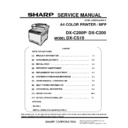Sharp DX-C200P Service Manual ▷ View online
[4] Preventive maintenance
4-13
10. Slide the transfer unit along the guide rails into the machine. When it stops, push on the
PUSH mark until it clicks into place.
11. Using both hands, carefully push up the front cover until it closes.
•
When closing the front cover, push the upper area of the cover firmly.
Cleaning
Cautions to Take When Cleaning
• Do not remove any covers or screws other than those explicitly mentioned in this
[4] Preventive maintenance
4-14
manual. Inside this machine are high voltage components that are an electric shock
hazard and laser components that could cause blindness.
hazard and laser components that could cause blindness.
• Note again that exposure to the laser components inside this machine risks blindness.
• The inside of this machine becomes very hot. Do not touch the parts labeled
• The inside of this machine becomes very hot. Do not touch the parts labeled
" ! "
(indicating a hot surface).
• Be sure to disconnect the plug from the wall outlet and clean the prongs and the area
around the prongs at least once a year. Allowing dust to build up on the plug constitutes
a fire hazard.
a fire hazard.
• Clean the machine periodically to maintain high print quality.
• Dry wipe the exterior with a soft cloth. If dry wiping is not enough, wipe with a soft,
• Dry wipe the exterior with a soft cloth. If dry wiping is not enough, wipe with a soft,
damp cloth that is wrung out well. If you still cannot remove the stain or grime, use a
neutral detergent, wipe over the area with a well-wrung damp cloth, and then dry wipe
the area and allow it to dry.
neutral detergent, wipe over the area with a well-wrung damp cloth, and then dry wipe
the area and allow it to dry.
To avoid deformation, discoloration, or cracking, do not use volatile chemicals, such as
benzene and thinner, or spray insecticide on the machine.
benzene and thinner, or spray insecticide on the machine.
If there is dust or grime inside the machine, wipe with a clean, dry cloth.
You must disconnect the plug from the wall outlet at least once a year. Clean away any
dust and grime from the plug and outlet before reconnecting. Accumulated dust and
grime pose a fire hazard.
dust and grime from the plug and outlet before reconnecting. Accumulated dust and
grime pose a fire hazard.
Do not allow paper clips, staples, or other small objects to fall inside the machine.
Cleaning the Toner Density Sensor
Clean the machine when the error message instructing you to do so appears.
This procedure explains how to clean the toner density sensor of the yellow print cartridge as an
example of how to clean a sensor.
This procedure explains how to clean the toner density sensor of the yellow print cartridge as an
example of how to clean a sensor.
• The inside of this machine becomes very hot. Do not touch the parts labeled
" ! "
(indicating a
hot surface).
[4] Preventive maintenance
4-15
1.
Pull up the lever on the top cover, and then carefully raise the top cover.
Make sure that the ADF is closed.
2. Lift out the rearmost print cartridge.
3.
Slide the toner density sensor lever once to the left.
Slide the lever only once.
4.
Carefully insert the print cartridge removed in step 2 vertically.
[4] Preventive maintenance
4-16
5.
Using both hands, hold the center of the top cover and close the cover carefully. Be careful
not to trap your fingers.
not to trap your fingers.
After closing the top cover, wait until the initial screen is displayed.
Cleaning the Friction Pad and Paper Feed Roller
If the friction pad or paper feed roller is dirty, a multi-feed or jam might occur. In this case, clean
the friction pad and paper feed roller as follows:
the friction pad and paper feed roller as follows:
• Unplug the power cord from the wall outlet before you move the machine. While moving
the machine, take care that the power cord is not damaged under the machine. Failing
to take these precautions could result in fire or electric shock.
to take these precautions could result in fire or electric shock.
• Do not pull out the paper tray forcefully. If you do, the tray might fall and cause an injury.
• Do not put your hands inside the machine when the input tray is removed. Some
• Do not put your hands inside the machine when the input tray is removed. Some
internal parts become hot and are a burn hazard.
Do not use chemical cleaning fluids or organic solvents such as thinner or benzine.
1. Turn off the power.
2. Unplug the power cord from the wall outlet. Remove all the cables from the machine.
2. Unplug the power cord from the wall outlet. Remove all the cables from the machine.
Click on the first or last page to see other DX-C200P service manuals if exist.