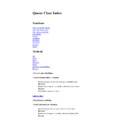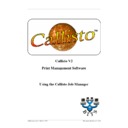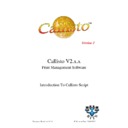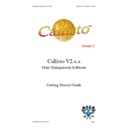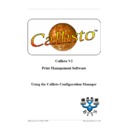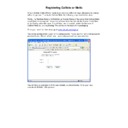Sharp CALLISTO V2 (serv.man3) User Manual / Operation Manual ▷ View online
3
Overview
© 1999 - 2005 Business I.T. Systems Limited
1.2
Definition of Terms
User – Defined as a person doing the printing, i.e. someone using Microsoft Word or
Excel who wants to print their document.
Excel who wants to print their document.
Administrator – Defined as the person who has the responsibility of setting up Callisto
on to the network. They also have the responsibility of managing user's accounts and
implementing the user's requirements.
on to the network. They also have the responsibility of managing user's accounts and
implementing the user's requirements.
Input Queue – An Input Queue is the 'Virtual' printer to which a User will send a
document. Assigned to each Input Queue are one or more Output Queues that represent
physical printing devices.
document. Assigned to each Input Queue are one or more Output Queues that represent
physical printing devices.
Output Queue - An output queue is the 'Real' device to which Callisto will direct a print
job. Each Output is attached to an Input Queue.
job. Each Output is attached to an Input Queue.
4
Callisto Logging Tool
© 1999 - 2005 Business I.T. Systems Limited
2
Using the Logging Tool
2.1
All Button
View the logging messages by clicking on the ALL button in the top left hand-side corner.
2.2
Filtering by DLL
By clicking the buttons on the top tool bar will only show log messages from a particular
DLL. For example to show only messages from CallistoService click on the
CallistoService Button. It should show the messages from the CallistoService.
DLL. For example to show only messages from CallistoService click on the
CallistoService Button. It should show the messages from the CallistoService.
5
Using the Logging Tool
© 1999 - 2005 Business I.T. Systems Limited
2.3
Filtering by JobID
To view all the Callisto messages from a particular job, click on the Job ID's listed in the
left hand side pane. This will list all the log messages from the specific job.
left hand side pane. This will list all the log messages from the specific job.
2.4
Displaying Long Messages
When the message text is very long and is hidden by the limited width of the display, it is
possible to view the actual message in a dialog. To access this dialog, double click on the
message of interest. The dialog will be presented contianing the whole message.
possible to view the actual message in a dialog. To access this dialog, double click on the
message of interest. The dialog will be presented contianing the whole message.
6
Callisto Logging Tool
2.5
Clearing Log File
To clear all the messages from the log file, click on the right mouse button in the grid and
choose the Clear Log File option. To refresh the display grid, press the All button.
choose the Clear Log File option. To refresh the display grid, press the All button.
Display