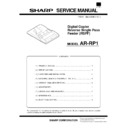Sharp AR-RP1 (serv.man2) Service Manual ▷ View online
[4] EXTERNAL VIEW AND
INTERNAL STRUCTURE
1. External view
No.
Name
1
Document set tray
2
Document guide
3
Document feed section cover
4
Document transport section cover
5
Document exit section
2. Internal structure
Sensor, detector, etc.
No.
Code
Name
Type
1
Document set
sensor
sensor
Detects presence of
documents.
documents.
2
Open/close sensor
Detects open/close
of the paper feed
unit.
of the paper feed
unit.
3
Document width
sensor (A4R, LTR,
A5)
sensor (A4R, LTR,
A5)
Detects the
document width on
the tray.
document width on
the tray.
4
Document width
sensor (B4, B5)
sensor (B4, B5)
Detects the
document width on
the tray.
document width on
the tray.
5
Document width
sensor (WL, TR,
A5R, A4, LT9
sensor (WL, TR,
A5R, A4, LT9
Detects the
document width on
the tray.
document width on
the tray.
6
Pickup solenoid
—
—
7
Paper entry sensor
Detects presence of
documents.
documents.
8
Pressure release
solenoid
solenoid
—
—
No.
Code
Name
Type
9
Transport clutch
—
—
10
SPF motor
Stepping
motor
motor
Drives document
feed on the tray,
transport, and
paper exit roller.
feed on the tray,
transport, and
paper exit roller.
11
Gate solenoid
—
—
12
—
Interface PWB
—
—
13
Document length
detection SW
(Short)
detection SW
(Short)
Detects the
document length on
the tray.
document length on
the tray.
14
Document length
detection SW
(Long)
detection SW
(Long)
Detects the
document length on
the tray.
document length on
the tray.
15
Book sensor
Detects the SPF
float.
float.
[5] OPEREATIONAL
DESCRIPTIONS
1. Major parts of the paper fed section
No.
Part name
Operation
1
Document length sensor
(L2)
(L2)
Detects the document length on the
tray.
tray.
2
Document length sensor
(L1)
(L1)
Detects the document length on the
tray.
tray.
3
Detects presence of documents.
4
Document width sensor
(W1, W2, W3)
(W1, W2, W3)
Detects the document width.
5
Pickup roller
Picks up documents.
6
Paper feed roller
Feeds and transports documents.
7
Paper entry sensor
(PAPER)
(PAPER)
Detects transport of documents.
8
PS roller
Makes synchronization between the
document lead edge and the image
lead edge.
document lead edge and the image
lead edge.
9
PS follower roller
Makes synchronization between the
document lead edge and the image
lead edge.
document lead edge and the image
lead edge.
10
Transport roller
Transports documents.
11
Transport follower roller
Transports documents.
12
Paper exit follower roller
Discharges documents.
13
Paper exit roller
Discharges documents.
14
Reverse gate
Opens/closes the document
reverse path.
reverse path.
15
Paper exit gate
Separate document exit to the
intermediate or the paper exit tray.
intermediate or the paper exit tray.
16
Intermediate tray
Discharges documents to the
intermediate tray during document
reverse.
intermediate tray during document
reverse.
1
2
3
4
5
1
2
3
4
5
6
7
9
8
10
11
12
13
14
15
1
2
3,4 5 6
7 8
9
10
11
12
13
14
15
16
2. Out line of operations
[Duplex documents]
1) Document set (Document set sensor ON)
2) Document size detection (Document width sensors W1, W2, W3
detect the document width, and document length sensors L1, L2
detect the document length.)
3) Copier COPY key ON
4) SPF motor ON
5) Pickup solenoid ON
6) Pickup roller rotation
7) Paper feed roller rotation
8) Paper entry sensor detects the document presence.
9) PS roller rotation
10) Copying (Front surface of document)
11) Transport roller rotation
12) Paper exit roller rotation
13) Paper exit gate falls down. (Documents are discharged to the
intermediate tray.)
14) Reverse gate falls down.
15) Paper exit roller reverse rotation (Documents are fed to the re-
verse path.)
16) Paper entry sensor detects document presence.
17) PS roller rotation
18) Copying (Back surface of document)
19) Transport roller rotation
20) Paper exit roller rotation
21) Paper exit gate falls down (Documents are discharged to the
intermediate tray.)
22) Reverse gate falls down.
23) Paper exit roller reverse rotation (Documents are fed to the re-
verse path.)
24) Paper entry sensor detects document presence.
25) PS roller rotation
26) Paper exit roller rotation
27) Paper exit gate lifts up.
28) Documents are fed to the paper exit tray.
29) Next document
(YES)
Go to 4).
(NO)
30) SPF motor OFF
3. Document size detection
1) Document size detection with the document set tray
When documents are set on the document set tray in the auto selec-
tion mode of paper/copy magnification ratio, the document size is
detected and paper and the copy magnification ratio are automatically
selected. When different sizes of documents are set, the max. size is
selected. When different sizes of documents are set, the max. size is
detected. The document width is detected by the document width sen-
sors (W1, W2, W3), and the document length is detected by the docu-
ment length sensors (L1, L2) to identify the document size. Judgement
of the document size is made in a certain timing after detecting the
of the document size is made in a certain timing after detecting the
document with the document set sensor (W0).
Document set
size and set
direction
Document width sensor
Document
length sensor
W1
W2
W3
L1
L2
AB
series
series
A5
B5
A5R
A4
B5R
A4R
8.5 x 13"
B4
A3
Inch
series
series
8.5" x 5.5"
8.5" x 5.5"R
11" x 8.5"
11" x 8.5"R
8.5" x 13"
8.5" x 14"
11" x 17"
(Note) Detection sensor ON:
, OFF:
[6] ADJUSTMENTS
(1) RSPF sub scanning direction magnification
ratio adjustment
Note : When performing this adjustment, check that the CCD unit
is properly installed.
: When performing this adjustment, check that the OC mode
adjustment in copying is completed.
1) Place a scale on the document table as shown below, and make a
normal copy to make a test chart.
2) Set the test chart to the SPF and make a normal copy.
3) Compare the copy and the test chart.
If an adjustment is needed, perform the following procedures.
4) Execute SIM 8-5. The auto exposure lamp lights up.
5) After warming up, shading is performed. The current correction
value of the front surface sub scanning direction magnification ratio
is displayed on the display section in two digits.
6) Enter the set value, and press the START key.
The entered correction value is stored and a copy is made.
7) Change the duplex document mode to the simplex document
mode.
The MANUAL lamp lights up, and the current correction value of
the back surface sub scanning direction magnification ratio is dis-
played on the display section in two digits.
played on the display section in two digits.
8) Enter the set value, and press the SATART key.
The entered correction value is stored and a copy is made.
<Adjustment specifications>
Mode
Spec
SIM
Set value
Set range
SIM
48-5
1 ~ 99
(2) SPF document off center adjustment
Note : When performing this adjustment, check that the paper off-
center is properly adjusted.
1) Set the center position adjustment test chart (made by yourself) on
the RSPF.
<Adjustment specifications>
Draw a line in the center of paper. (In the scanning direction)
2) Make a normal copy from the manual feed tray, and compare the
copy and the test chart.
If an adjustment is required, perform the following procedures.
3) Execute SIM 50-16.
4) After warming up, shading is performed and the current off-center
adjustment value at each paper feed port is displayed on the dis-
play section in two digits.
play section in two digits.
5) Enter the set value and press the START key.
The entered correction value is started and a copy is made.
<Adjustment specifications>
Mode
Specification
SIM
Set value
SIM
50-16
1 ~ 99
(3) SPF image lead edge position adjustment
1) Set a scale on the OC table as shown below.
2) Make a copy, and use the copied paper as the document and
make a copy from SPF again.
3) Check the copied paper. If an adjustment is required, perform the
following procedures.
4) Execute SIM 50-1.
5) Set the SPF lead edge position set value (Exposure display <MAN-
UAL> ON) so that the image similar to the adjusted image at the
OC image lead edge position described previously is printed.
OC image lead edge position described previously is printed.
<Adjustment specifications>
Adjustment
mode
SIM
LED
Set value
Specification
Set
range
SIM
50-1
1 ~ 99
Note: Since the printed paper is used as the test chart,
place the scale in parallel to both sides.
place the scale in parallel to both sides.
Note: Since the printed paper is used as the test chart,
place the scale in parallel to both sides.
place the scale in parallel to both sides.
(4) OC (SPF) open/close detection position
adjustment
1) Set a paper of A4 (8.5 x 11") on the OC table.
Check that the document size display on the operation panel is the
same as the set paper size.
2) Close the OC (SPF) so that your hand can be inserted, and re-
move the paper on the OC table.
The document size display does not change from 1).
3) Gradually open the OC (SPF) until the display on the operation
panel is changed. Measure the distance (A) in the figure below
when the display on the operation panel is changed (all document
when the display on the operation panel is changed (all document
size lamps are turned OFF).
<Specifications>
OC (SPF) open/close position A : 207 ~ 302mm
4) If the OC (SPF) open/close position A is not 207 ~ 302mm, adjust
the open/close sensor installing plate position shown in the figure
below.
[7] DISASSEMBLY AND ASSEMBLY
1. External fitting section
(Note)
Turn the paw in the arrow direction.
2. Paper feed unit section
1) Paper feed unit
A
Open.
1) Check the position where the display checked in 1) is changed.
Distance (A) = Table glass top - OC (SPF) knob rib
(A)
(B)
Open/close sensor installing plate
Factory setting: The second top mark
Click on the first or last page to see other AR-RP1 (serv.man2) service manuals if exist.