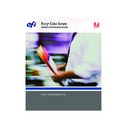Sharp AR-PE3 (serv.man11) User Manual / Operation Manual ▷ View online
1
1-1
Understanding color management systems
To create successful color documents and presentations, you can take advantage of the
features of color management software as they are implemented by the Color Server
and on your desktop computer. This chapter is devoted to various elements of color
management that contribute to predictable color results.
features of color management software as they are implemented by the Color Server
and on your desktop computer. This chapter is devoted to various elements of color
management that contribute to predictable color results.
Understanding color management systems
A
color management system (CMS)
is a “translator” between the
color space
of
the source device (for example, the monitor or a scanner) and the color space of the
destination device (for example, the printer). It compares the color space in which the
source image was created to the color space in which the job will be output, and adjusts
the colors in the document to maintain consistency across different devices. A CMS
typically uses a device-independent color space, such as CIELAB, as its intermediate
color space. To perform its translation, a CMS needs information about the color space
of the source image and the
destination device (for example, the printer). It compares the color space in which the
source image was created to the color space in which the job will be output, and adjusts
the colors in the document to maintain consistency across different devices. A CMS
typically uses a device-independent color space, such as CIELAB, as its intermediate
color space. To perform its translation, a CMS needs information about the color space
of the source image and the
gamut
of the printer. This information is provided
through
profiles
, often created by the makers of the computer monitor or printer.
The end product of a CMS conversion is a printed document or an image file in the
gamut of a particular printer.
gamut of a particular printer.
There has been progress toward standardization in the field of digital color
management systems. Both the Windows and Mac OS operating systems support an
industry standard format developed by the International Color Consortium (ICC).
This ICC format is implemented on Windows computers as Image Color Matching
(ICM) and on Mac OS computers in ColorSync. More and more software developers
are also incorporating color management systems into high-end applications.
The Color Server color management system,
management systems. Both the Windows and Mac OS operating systems support an
industry standard format developed by the International Color Consortium (ICC).
This ICC format is implemented on Windows computers as Image Color Matching
(ICM) and on Mac OS computers in ColorSync. More and more software developers
are also incorporating color management systems into high-end applications.
The Color Server color management system,
ColorWise
, supports this standard
profile format.
How color management works
Before you can print a color document, the color data in it must be converted to the
gamut of the printer. Whether performed by the Color Server or a host-based
gamut of the printer. Whether performed by the Color Server or a host-based
CMS
,
the process of converting color data for a printer is the same: the CMS interprets
RGB
Chapter 1:
Overview
of Color
Management
Concepts
Overview
of Color
Management
Concepts
1
1-2
Overview of Color Management Concepts
image data according to a specified
source profile
and adjusts both RGB and CMYK
data according to a specified
output profile
, also called a destination profile by some
color management systems.
The source profile defines the RGB color space of the image’s source—characteristics
such as the
such as the
white point
,
gamma
, and the type of
phosphors
used. The output profile
defines the gamut of an output device, such as a printer. The Color Server (or the
host-based CMS) uses a device-independent color space to translate between the
host-based CMS) uses a device-independent color space to translate between the
source color space
and the color space of the output device.
The Color Server allows you to specify default and override settings for the source
color space information and the output profile information (see the
color space information and the output profile information (see the
Color Guide
).
When you use these settings, you do not need to use the features of other color
management systems. Your Color Server software includes
management systems. Your Color Server software includes
ICC profiles
for use with
other color management systems, although conflicts may arise when the Color Server
CMS is used in conjunction with a host CMS.
CMS is used in conjunction with a host CMS.
You can also use color management systems to adjust color data to the gamut of an
output device other than the one to which you are printing. This process of simulating
another output device is commonly used for proofing jobs that will be printed on
an offset press. The Color Server simulation feature is described in detail in the
output device other than the one to which you are printing. This process of simulating
another output device is commonly used for proofing jobs that will be printed on
an offset press. The Color Server simulation feature is described in detail in the
Color Guide
.
The type of print job and the final output device—Color Server or offset press—
determines the workflow that allows you to achieve the best results. For information
about choosing workflows, see
determines the workflow that allows you to achieve the best results. For information
about choosing workflows, see
“Using Color Management Workflows”
on page 2-1.
Input data
Printed data or file
Color management system
Device-independent
color space
Source
profile
profile
Output
profile
1
1-3
Using ColorWise and application color management
Using ColorWise and application color management
The Color Server color management system,
ColorWise
is designed to provide both
casual and expert users the best color output for a variety of purposes. Several
applications also provide their own color management system. This guide describes
how to optimize print output using both ColorWise color management and
application color management.
applications also provide their own color management system. This guide describes
how to optimize print output using both ColorWise color management and
application color management.
The Color Server can intelligently manage the printed appearance of
RGB
,
CMYK
,
and
spot colors
. You can allow the Color Server to manage color for most color
printing jobs without adjusting any settings.
A desktop (host-based) color management system uses
ICC profiles
to convert colors
from one device gamut to another (see
Appendix A
). The color data is converted when
it passes from one application to another or when the job is sent to the printer; thus,
the processing occurs on your computer, as opposed to the Color Server.
the processing occurs on your computer, as opposed to the Color Server.
Conventional color management systems typically address only color conversions,
and they occupy your computer processor. When you use ColorWise, jobs leave
your computer faster, and are processed more quickly on the Color Server.
and they occupy your computer processor. When you use ColorWise, jobs leave
your computer faster, and are processed more quickly on the Color Server.
The advantages to ColorWise color management versus desktop (application) color
management include:
management include:
• Relieving your computer from performing additional processing. Delaying color
conversions until the color data reaches the Color Server frees your computer so that
you can continue working, and color conversions on the Color Server are, in most
cases, much faster than similar conversions on a host computer.
you can continue working, and color conversions on the Color Server are, in most
cases, much faster than similar conversions on a host computer.
• Eliminating the potential for undesirable color management-related conflicts,
such as iterative color conversions and inconsistent color. The Color Server applies
global corrections to specific groups of RGB, CMYK, and spot colors to avoid
such conflicts.
global corrections to specific groups of RGB, CMYK, and spot colors to avoid
such conflicts.
• Accepting RGB files in addition to larger CMYK files from applications, which
minimizes network traffic and enables jobs to print faster.
1
1-4
Overview of Color Management Concepts
ColorWise uses ICC profiles to convert colors to the device gamut or simulate other
devices, such as an offset printing press. ColorWise manages color conversions for all
users printing to the Color Server from Windows and Mac OS computers. It allows
users to follow a simple workflow with minimal intervention using robust default
settings, while giving advanced users the control and precision they need.
devices, such as an offset printing press. ColorWise manages color conversions for all
users printing to the Color Server from Windows and Mac OS computers. It allows
users to follow a simple workflow with minimal intervention using robust default
settings, while giving advanced users the control and precision they need.
Using ColorWise color management tools
Your Color Server user software includes several types of color reference pages that
allow you to see the range of colors that can be printed on your printer. For predictable
color, use the color reference pages when defining the colors in your document.
allow you to see the range of colors that can be printed on your printer. For predictable
color, use the color reference pages when defining the colors in your document.
The resources available are:
• RGB Color Reference—a Microsoft Word file and a Microsoft PowerPoint file that
allow you to view the colors available in the standard palettes of office applications
and to see how those colors print on the Color Server (see
and to see how those colors print on the Color Server (see
“Using color matching
tools with office applications”
on page 3-2).
• CMYK Color Reference—an 11-page downloadable PostScript file of CMYK color
patches (see
“Using the CMYK Color Reference”
on page 4-3).
• Process Simulation of PANTONE Solid Coated Colors—a 19-page downloadable
PostScript file of color patches showing CMYK equivalents of PANTONE Coated
colors. This file prints differently depending on the setting of the Spot Color
Matching option (see
colors. This file prints differently depending on the setting of the Spot Color
Matching option (see
“Using the PANTONE reference”
on page 4-4).
In addition, you can print RGB, CMY, and PANTONE color charts from the
Color Server.
Color Server.
Click on the first or last page to see other AR-PE3 (serv.man11) service manuals if exist.