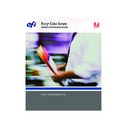Sharp AR-PE3 (serv.man11) User Manual / Operation Manual ▷ View online
4
4-9
Ensuring color accuracy when you save a file
The Frequency and Angle settings in the Application Defined halftone screen are used
regardless of whether the setting for Combine Separations is set to On or Off. For
special instructions for printing separations with Photoshop, see
regardless of whether the setting for Combine Separations is set to On or Off. For
special instructions for printing separations with Photoshop, see
“Selecting options
when printing”
on page 5-8,
N
OTE
:
In general, using halftone screens is not recommended because the print output
will have visible dots of toner rather than smooth blends. Use halftone screens only
when necessary to achieve a specific style of print output.
when necessary to achieve a specific style of print output.
Ensuring color accuracy when you save a file
You can take the following steps to ensure color accuracy:
• When saving EPS files, do not include PostScript Color Management information.
This minimizes the risk of conflicting data and multiple color conversions.
PostScript Color Management causes your CMYK and RGB colors to be interpreted
by the Color Server as though they were supplied in the Lab color space and, as a
result, processed by CRDs, rather than your simulation settings.
PostScript Color Management causes your CMYK and RGB colors to be interpreted
by the Color Server as though they were supplied in the Lab color space and, as a
result, processed by CRDs, rather than your simulation settings.
• Include ICC color information in files. ColorWise does not conflict with this
information, and such data is useful for identifying the specific color space used by
your files.
your files.
• Do not include halftone and transfer functions.
• Turn off color management in the printer driver.
On Windows computers, if the printer driver offers Image Color Matching options,
select Printer Image Color Matching.
select Printer Image Color Matching.
On Mac OS computers, set the printer driver to include no color management
commands at print time (see the
commands at print time (see the
Color Guide
).
5
5-1
Specifying color settings
This chapter covers features of Adobe Photoshop versions 7.x and 6.x for Windows
and Mac OS. The illustrations show Mac OS dialog boxes, but the information and
instructions apply equally to the Windows version of Photoshop.
and Mac OS. The illustrations show Mac OS dialog boxes, but the information and
instructions apply equally to the Windows version of Photoshop.
Because Photoshop uses a sophisticated color management system, you should
perform some color management tasks before you use Photoshop.
perform some color management tasks before you use Photoshop.
Specifying color settings
The following sections outline the recommended color settings for Photoshop in a
Color Server workflow. These color settings include:
Color Server workflow. These color settings include:
Working Spaces
—Default color spaces to use when working with RGB and CMYK
documents. ICC color profiles describe the gamut and color characteristics of these
working spaces.
working spaces.
Color Management Policies
—Instructions that tell Photoshop what to do when it
encounters color data from a color space other than the specified working space.
Configuring Photoshop color settings
Photoshop uses a sophisticated color management system that handles document
colors for a variety of color-managed workflows. By customizing color settings, you
specify the amount of color management you want to use while working in Photoshop.
colors for a variety of color-managed workflows. By customizing color settings, you
specify the amount of color management you want to use while working in Photoshop.
T
O
SPECIFY
COLOR
SETTINGS
FOR
P
HOTOSHOP
1.
Choose Color Settings from the Edit menu.
The Color Settings dialog box appears.
2.
Select Advanced Mode.
Chapter 5:
Managing Color
in Adobe
Photoshop
Managing Color
in Adobe
Photoshop
5
5-2
Managing Color in Adobe Photoshop
In Advanced Mode, a more extensive list of options is displayed.
3.
Choose the desired working space profile for each color mode in the
Working Spaces area.
Working Spaces area.
A working space specifies the color profile for documents that have no color profile
associations or for documents that are newly created. It also defines color space of a
document converted to RGB, CMYK, or Grayscale color modes, and for spot colors in
a document.
associations or for documents that are newly created. It also defines color space of a
document converted to RGB, CMYK, or Grayscale color modes, and for spot colors in
a document.
Click on the first or last page to see other AR-PE3 (serv.man11) service manuals if exist.