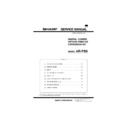Sharp AR-PB8 (serv.man8) Service Manual ▷ View online
D. Option
(1) LCD kit
AR-PA1
Key
6 pcs.
(LINE, MENU, ITEM,
(LINE, MENU, ITEM,
←
,
→
, ENTER)
Lamp
2 (DATA, ONLINE)
Display
20 digits
×
2 lines
∗
When installing the AR-PB8 to a model which is not equipped with
the LCD panel, the LCD kit (AR-PA1) must be installed to.
the LCD panel, the LCD kit (AR-PA1) must be installed to.
a. LCD message
Status
LCD display
Content
Online Online
AUTO
Auto select to
emulation
emulation
PCL
PCL
PS2
∗
A
PS2
∗
A
HEX
HEX
Error
Data Loss
Error
Error
Press ENTER
Memory Full Press ENTER
Paper Out
Tray 1 <Paper Size>
When the paper
feed tray is
selected to other
than AUTO.
feed tray is
selected to other
than AUTO.
Tray 2 <Paper Size>
Tray 3 <Paper Size>
Tray 4 <Paper Size>
Bypass <Paper
Size>
Size>
Tray <Paper Size>
When the paper
feed tray is
selected to AUTO.
feed tray is
selected to AUTO.
Check Panel
Toner empty
Drum replacement
Cover open
Service call error
Drum replacement
Cover open
Service call error
Clear Paper
Path
Path
Paper jam
Paper exit tray full
Paper exit tray full
User
setting
setting
Main Menu
Copies
Printing of the set
quantity is made.
quantity is made.
Resolution
Printing at the set
resolution is made.
resolution is made.
Smoothing
Smoothing function
setting.
setting.
Toner Save
Toner save mode
setting
setting
Page Protection
Setting of page
protection function
protection function
2-Sided Printing
∗
B
Setting of duplex
function and
binding direction
function and
binding direction
Paper Source
Tray select
Paper Size
Paper size select
Orientation
Setting of print
direction
direction
Emulation
Emulation setting
Network
Menu
Menu
∗
1
Set IP Address
IP address setting
is made.
is made.
Set Subnet Mask
Subnet Mask
setting is made.
setting is made.
Set Default
Gateway
Gateway
Default Gateway
setting is made.
setting is made.
Status
LCD display
Content
User
setting
setting
Network
Menu
Menu
∗
1
Enable TCP/IP
Enable/Disable
TCP/IP
TCP/IP
Enable Netware
Enable/Disable
Netware
Netware
Enable EtherTalk
Enable/Disable
EtherTalk
EtherTalk
Reset to Defaults
Reset Print Server
Card to default
Card to default
PS2 Menu
∗
2,
∗
A
Print PS2 Error
Setting of printing in
case of PS Error
case of PS Error
Interface
Menu
Menu
I/O Time Out
If data reception is
not completed
within the set time,
it is judged as a
time out error.
not completed
within the set time,
it is judged as a
time out error.
Test Printing
Menu
Menu
Configuration Page
Configuration page
is printed.
is printed.
PCL6 Font Page
PCL6 Font page is
printed.
printed.
PS2 Font Page
PS2 Font page is
printed
printed
∗
A.
∗
1 When installing the network Interface card.
∗
2 When installing the AR-PS1.
b. LED display
ON LINE light
Extinguished
Indicates that the printer is
off-line and data cannot be
transferred or printed. Make
settings from the operation
panel in this mode. Note,
however, that you cannot make
settings if the “Data Remaining”
message is displayed.
off-line and data cannot be
transferred or printed. Make
settings from the operation
panel in this mode. Note,
however, that you cannot make
settings if the “Data Remaining”
message is displayed.
Lit
Indicates that the printer is
on-line and data can be
transferred and printed.
on-line and data can be
transferred and printed.
DATA light
Extinguished
Indicates that there is no data
being received or processed.
being received or processed.
Lit
Indicates that the printer is
receiving or processing print
data.
receiving or processing print
data.
Blinking
Indicates that there is print data
remaining in memory that has
not yet been printed.
remaining in memory that has
not yet been printed.
c. Operation keys
LINE key
Changes between the on-line and off-line
modes.
When the printer is on-line, it can receive data
from the computer with which it is connected.
When the printer is off-line, you can use
operation panel keys to make print settings.
Note, however, that you cannot make settings
if the "Data Remaining" message is displayed.
modes.
When the printer is on-line, it can receive data
from the computer with which it is connected.
When the printer is off-line, you can use
operation panel keys to make print settings.
Note, however, that you cannot make settings
if the "Data Remaining" message is displayed.
MENU key
Used to show setting menus on the display in
sequence.
sequence.
∗
ITEM key
Used to show the setting items of the selected
menu in sequence.
menu in sequence.
∗
Left arrow key
Right arrow key
Right arrow key
Used to change the value of any item.
∗
ENTER key
Used to enter a new value.
∗
Invalid when the printer is on-line.
AR-PB8
1 – 3
(2) Network board
10/100 Base TX
TCP/IP, IPX/SPX, Ether Talk, Jet Admin
∗
A
10 Base 2/T
TCP/IP, IPX/SPX, Ether Talk, Jet Admin
∗
A
(3) PS kit
∗
A
Model name
AR-PS1
Page description
language
language
PostScript level 2 emulation
Built-in fonts
Outline European 35 fonts (PS2 compatible)
Screen fonts
Outline European 35 fonts (PS2 compatible) for
Windows
Windows
Printer driver
Microsoft Windows 3.1
Microsoft Windows 95
Microsoft Windows 98
Microsoft Windows NT4.0
Macintosh OS (System 7.5 or later)
E. Expansion memory
Type
DIMM (60ns/EDO/168pin) (Use commercially
available one.)
available one.)
Capacity
64MB, 32MB, 16MB
Recommendable
product
product
Vendor
Capacity
Model name
Viking
Components
16MB
32MB
64MB
32MB
64MB
VE2641U2EN3-60
VE4641U4EN3-60
VE8641U4EN3-60
VE4641U4EN3-60
VE8641U4EN3-60
Kingston
16MB
32MB
64MB
32MB
64MB
KTA4400/16
KTM4X64VN42-60EG
KTM8X64VN84-60EG
KTM8X64VN84-60EG
Simple
Technology
16MB
64MB
64MB
STI642004UD1-60VG
STI648104UD1-60VG
STI648104UD1-60VG
Transcend
16MB
32MB
32MB
64MB
32MB
32MB
64MB
TS2MLE64V6PN
TS4MLE64V6TN
TS4MLE64V6UN
TS8MLE64V6VN
TS4MLE64V6TN
TS4MLE64V6UN
TS8MLE64V6VN
F. PC environment
Computer
Type
Type
IBM PC/AT or compatible computer equipped with a
bi-directional parallel interface and CD-ROM drive
bi-directional parallel interface and CD-ROM drive
Operating
System
System
Windows 95, Windows 98, Windows NT4.0
CPU
Windows 95 : 486SX or better
Windows 98 : 486DX/66MHz or better (Pentium or
better is recommended.)
Windows NT4.0 : 486/25MHz or better
Windows 98 : 486DX/66MHz or better (Pentium or
better is recommended.)
Windows NT4.0 : 486/25MHz or better
RAM
Windows 95 : 8MB or more (12MB or more is
recommended.)
Windows 98 : 16MB or more (32MB or more is
recommended.)
Windows NT4.0 : 16MB or more
recommended.)
Windows 98 : 16MB or more (32MB or more is
recommended.)
Windows NT4.0 : 16MB or more
G. Paper handling specifications
(1) Paper feed direction
a. Paper size and image transport direction
Paper Size
Side set to the paper feed port
A3
Short side
B4
Short side
A4
Long side
A4R
Short side
B5
Long side
B5R
Short side
A5
Long side
A5R
Short side
Ledger
Short side
Legal
Short side
Letter
Long side
LetterR
Short side
Invoice
Long side
InvoiceR
Short side
Foolscap
Short side
Folio
Short side
Executive
Short side
COM-10
Short side
C5
Short side
DL
Short side
For paper feed of the multi bypass tray, the short side must be set
to the paper fed port regardless of paper size for making print
data.
to the paper fed port regardless of paper size for making print
data.
ABC...
ABC...
Side set to the
paper feed port
paper feed port
= Long side
Side set to the
paper feed port
paper feed port
= Short side
Transport direction
Transport direction
AR-PB8
1 – 4
(2) Paper feed port
Tray kind
Bypass
Tray
Tray 1
Tray 2
Tray 3
Tray 4
Capacity
100
sheets
250
sheets
250
sheets
250
sheets
250
sheets
A3
B4
A4
A4R
B5
B5R
A5
A5R
Ledger
Legal
Letter
LetterR
Invoice
InvoiceR
Foolscap
Folio
Executive
COM-10
C5
DL
Custom
∗
The number of trays supported depends on each model.
∗
When printing with the multi bypass tray, the printer board cannot
recognize the set paper direction, and therefore it regards that the
short side of paper would be set (vertical transport direction) to
make data.
recognize the set paper direction, and therefore it regards that the
short side of paper would be set (vertical transport direction) to
make data.
(3) Tray selection
Paper handling is controlled on the copier side. The printer board
sends the Video I/F command to the digital copier according to the
computer direction of the tray.
sends the Video I/F command to the digital copier according to the
computer direction of the tray.
(4) Duplex print operation
∗
B
The basic operation of duplex is described below.
Paper exit is made in face down. After printing an even number page,
the former odd number page is printed.
the former odd number page is printed.
a. Tablet operation
Tablet means printing so that each page is aligned to be read
properly when binding the short edge of paper. Therefore, the
front page (odd number page) and the back page (even number
page) are in upside down each other. This reversion is mechani-
cally made, and the printer software needs no additional process.
properly when binding the short edge of paper. Therefore, the
front page (odd number page) and the back page (even number
page) are in upside down each other. This reversion is mechani-
cally made, and the printer software needs no additional process.
b. Booklet operation
Booklet means printing so that each page is aligned to be read
properly when binding the long edge of paper. Therefore, the front
page (odd number page) and the back page (even number page)
are in the same direction. This paper is reversed mechanically,
and the printer software needs to rotate the paper 180 degrees.
properly when binding the long edge of paper. Therefore, the front
page (odd number page) and the back page (even number page)
are in the same direction. This paper is reversed mechanically,
and the printer software needs to rotate the paper 180 degrees.
Duplex transport availability by paper size
Paper size
Duplex
A3
B4
A4R
B5
B5R
A5
A5R
Ledger
Legal
Letter
LetterR
Invoice
InvoiceR
Foolscap
Folio
Executive
COM-10
C5
DL
Custom
Note: 1. Since duplex printing cannot be made for the special paper
(Custom) and Invoice, the computer’s direction of Custom
or Duplex printing is ignored and simplex printing is made.
or Duplex printing is ignored and simplex printing is made.
2. Since duplex printing cannot be made in the case of paper
feed from the multi bypass tray, the computer’s direction to
the multi bypass tray to make duplex printing is ignored
and simplex printing is made.
the multi bypass tray to make duplex printing is ignored
and simplex printing is made.
3. Since printing order differs in simplex printing and duplex
printing, the insert surface differs in simplex and duplex in
the case where there is a difference between the front and
the back, for example, the letter head.
the case where there is a difference between the front and
the back, for example, the letter head.
PAGE
1
1
PAGE
2
2
PAGE
3
3
PAGE
4
4
HOST
Printer(Tablet)
Page2
Page1
Page4
Page3
PAGE
1
1
PAGE
2
2
PAGE
3
3
PAGE
4
4
HOST
Printer(Booklet)
Page2
Page1
Page4
Page3
AR-PB8
1 – 5
H. Print Area
Paper
size
A
B
C
D
E
F
G
H
A3
7014
9920
6730
142
100
300
6814
0
B4
6070
8597
5786
142
100
300
5870
0
A4
4960
7014
4676
142
100
300
4760
0
B5
4298
6070
5770
142
100
300
4098
0
A5
3508
4960
3224
142
100
300
3308
0
Ledger
6600 10200 6300
150
100
300
6400
0
Legal
5100
8400
4800
150
100
300
4900
0
Letter
5100
6600
4800
150
100
300
4900
0
Invoice
3300
5100
3000
150
100
300
3100
0
Foolscap 5100
7800
4800
150
100
300
4900
0
Folio
4980
7800
4680
150
100
300
4780
0
Executive 4350
6300
4050
150
100
300
4150
0
COM-10
2474
5700
2174
150
100
300
2274
0
C5
3826
5408
3542
142
100
300
3626
0
DL
2598
5196
2314
142
100
300
2398
0
(Unit: Dots/600DPI)
PAPER
SIZE
A
B
C
D
E
F
G
H
A3
9920
7014
9684
118
100
300
9720
0
B4
8597
6070
8361
118
100
300
8397
0
A4
7014
4960
6778
118
100
300
6814
0
B5
6070
4298
5830
118
100
300
5870
0
A5
4960
3508
4720
118
100
300
4760
0
Ledger
8400
5100
8160
120
100
300
8200
0
Legal
8400
5100
8160
120
100
300
8200
0
Letter
6600
5100
6360
120
100
300
6400
0
Invoice
5100
3300
2860
120
100
300
4900
0
Foolscap
7800
5100
7560
120
100
300
7600
0
Folio
7800
4980
7560
120
100
300
7600
0
Executive 6300
4350
6060
120
100
300
6100
0
COM-10
5700
2474
3460
120
100
300
5500
0
C5
5408
3826
5172
118
100
300
5208
0
DL
5196
2598
4960
118
100
300
4996
0
(Unit: Dots/600DPI)
∗
Top Margin
The set value is received from the digital copier and data are made
according to the set value.
according to the set value.
∗
Left margin
Since the paper size sensor is not set, the digital copier does not
know the size and direction of paper inserted. Therefore, the left
margin is set according to the paper size indicated by the print data
sent from the computer, and printing is made. If the computer does
not specify the paper size or in the case of custom size, the left
margin is set according to the default paper size.
know the size and direction of paper inserted. Therefore, the left
margin is set according to the paper size indicated by the print data
sent from the computer, and printing is made. If the computer does
not specify the paper size or in the case of custom size, the left
margin is set according to the default paper size.
D
E
E
F
H
E
D
B
H
E
F
C
G
A
Physical
Page
Page
Printable
Area
Area
Logical
Page
Page
HP/GL
Picture
Frame
Picture
Frame
D
E
E
F
H
E
D
B
H
E
F
C
G
A
Physical
Page
Page
Printable
Area
Area
Logical
Page
Page
HP/GL
Picture
Frame
Picture
Frame
AR-PB8
1 – 6
Click on the first or last page to see other AR-PB8 (serv.man8) service manuals if exist.