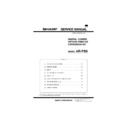Sharp AR-PB8 (serv.man8) Service Manual ▷ View online
Network Menu
Set IP Address
No *
Set Subnet Mask
No *
Set Default Gateway
No *
Enable TCP/IP
No *
Enable Netware
No *
Enable EtherTalk
No *
Reset to Default
No *
MENU
MENU
MENU
MENU
MENU
PS2 Menu
Print PS2 Error
Off *
Interface Menu
I/O Time Out
60 second *
ONLINE
ITEM
ITEM
Resolution
600 *
Page Protection
Off *
Main Menu
Smoothing
On *
2-Sided Printing
Off *
Paper Source
Auto *
Paper Size
*
Copies
1 *
Orientation
A4
Portrait *
Emulation
Auto *
Toner Save
Off *
Test Printing Menu
Configuration Page
PCL6 Font List
PS2 Font List
[4] SETTING AND ADJUSTMENTS
1. Configuration setting
(Basic Menu Setting Procedure)
Note: The menus and items displayed may be different depending
on the optional functions installed.
1) When the printer is not in use, press the ON LINE key to put the
printer off-line.
2) Press the MENU key repeatedly until the required menu appears.
3) Press the ITEM key repeatedly until the required item appears.
DATA
ON LINE
MENU
ITEM
ENTER
DATA
ON LINE
MENU
ITEM
ENT
DATA
ON LINE
MENU
ITEM
ENT
AR-PB8
4 – 1
DATA
LINE
MENU
ITEM
ENTER
DATA
NE
MENU
ITEM
ENTER
4) Press the Left or Right arrow key to change the setting.
•
The current value is marked with an asterisk (
∗
).
5) After choosing the required value, press the ENTER key.
•
The new value is registered.
A. Main Menu
Item
Possible
Settings
Description
Copies
1
∼
999
Sets how many copies to print.
Resolution
600dpi
300dpi
300dpi
Sets the printing resolution.
Smoothing
On
Off
Off
Sets whether smoothing is done or not.
This function improves the appearance
of printed documents by smoothing the
angles and curves of images. This
allows printing at a higher apparent
resolution. For example, if the printer is
set to 600dpi, resolution equivalent to
1200dpi can be achieved.
When printing image data, you may
need to select "Off" to achieve best
results.
This function improves the appearance
of printed documents by smoothing the
angles and curves of images. This
allows printing at a higher apparent
resolution. For example, if the printer is
set to 600dpi, resolution equivalent to
1200dpi can be achieved.
When printing image data, you may
need to select "Off" to achieve best
results.
Toner Save
On
Off
Off
Sets whether toner save mode is in
effect or not. This function prints slightly
fainter to save toner. This item is
different from the copier “toner save
mode”.
effect or not. This function prints slightly
fainter to save toner. This item is
different from the copier “toner save
mode”.
Page
Protection
Protection
On
Off
Off
Sets page protection. Page protection is
a function designed to prevent data loss
errors when complex data is printed.
This menu item is displayed only if the
installed printer memory is 24MB or
more.
a function designed to prevent data loss
errors when complex data is printed.
This menu item is displayed only if the
installed printer memory is 24MB or
more.
2-Sided
Printing
Printing
∗
B
On
Off
Off
Setting of duplex function and binding
direction.
direction.
Paper
Source
Source
Auto
Tray 1
Tray 2
∗
Tray 3
∗
Tray 4
∗
Bypass Tray
Sets the tray used for paper feeding.
Setting to “Auto” automatically selects
the paper tray loaded with the paper of
the size specified in the “Paper Size”
item.
Setting to “Auto” automatically selects
the paper tray loaded with the paper of
the size specified in the “Paper Size”
item.
∗
The available settings reflect the
installed trays.
Item
Possible
Settings
Description
Paper Size
A3
B4
B4
A4
∗
B5
A5
A5
Ledger
Legal
Letter
∗
Executive
Folio
Invoice
Foolscap
COM-10
DL
C5
C5
Sets the size of the paper where data
will be printed. If this size is different
from the paper size present in the tray,
the size set on the operation panel takes
precedence.
will be printed. If this size is different
from the paper size present in the tray,
the size set on the operation panel takes
precedence.
∗
Depending on where the printer was
purchased, the default value is either A4
or Letter.
or Letter.
Orientation
Portrait
Landscape
Sets the page orientation for printing.
Specify “Portrait” to print the paper with
its long side (longer edge) vertical.
Specify “Landscape” to print the paper
with its long side (longer edge)
horizontal.
Specify “Portrait” to print the paper with
its long side (longer edge) vertical.
Specify “Landscape” to print the paper
with its long side (longer edge)
horizontal.
Emulation
Auto
PCL
HEX
Specifies the printer language used.
B. Network Menu
Item
Setting Choice
Description
Set IP Address
Yes
No
Sets the IP address.
Set Subnet Mask
Yes
No
Sets the subnet
mask.
mask.
Set Default Gateway
Yes
No
Sets the default
gateway.
gateway.
Enable TCP/IP
YES
NO
Enable/Disable
TCP/IP
TCP/IP
Enable Netware
YES
NO
Enable/Disable
Netware
Netware
Enable EtherTalk
YES
NO
Enable/Disable
EtherTalk
EtherTalk
Reset to Defaults
YES
NO
Reset Print Server
Card to default.
Card to default.
∗
Displayed only if the optional Network Interface Control card is
installed.
installed.
C. Interface Menu
Item
Setting Choice
Description
I/O Time Out
1 second
:
60 second
:
999 second
Sets I/O time-out. If
no data is received
within the preset
time, print
processing is ended.
no data is received
within the preset
time, print
processing is ended.
D. Test Menu
Item
Description
Configuration Page
Prints the configuration page.
PCL6 Font List
Prints the PCL6 font list.
PS2 Font List
∗
1,
∗
A
Prints the PS2 font list.
∗
1 Displayed only when the PS Kit (AR-PS1) is installed.
E. PS2 Menu
∗
A
Item
Description
Print PS2 Error
When set to “On”, PS error print is made.
∗
Displayed only when the PS Kit (AR-PS1) is installed.
AR-PB8
4 – 2
[5] SIMULATION
1. Entering the simulation mode
Perform the following procedure to enter the simulation mode.
Clear key
→
Interruption key
→
“0” key
→
Interruption key
→
Main
code
→
Start key
→
Sub code
→
Start key
2. Cancelling the simulation mode
When the all clear key is pressed, the simulation mode is cancelled.
When the interruption key is pressed, the process is interrupted and
the screen returns to the sub code entering display.
the screen returns to the sub code entering display.
3. Contens of Simulations
Main
code
code
Sub
code
Contents
Details of operation
Initial
value
value
Set range
22
18
Printer counter display
Used to display the current printer counter value.
∗
1
24
9
Printer counter clear
Used to clear the printer counter.
∗
2
67
14
Printer Flash ROM
The machine enters the version up mode of the printer PWB flash ROM.
Data Download
For details, refer to the printer PWB flash ROM version up procedure
described later.
described later.
∗
1: Each counter display method
To display 123456: 123 (0.75 sec)
→
Blank (0.35sec)
→
456 (0.75 sec)
→
Blank (1.0 sec)
→
repetition
∗
2: Display after clearing each counter
000 (0.75 sec)
→
Blank (0.35sec)
→
000 (0.75 sec)
→
Blank (1.0 sec)
→
Repetition
AR-PB8
5 – 1
[6] CONFIGURATION REPORT AND TEST PAGE
To test print the configuration page and font list, use the following procedure:
DATA
ON LINE
MENU
ITEM
ENTER
DATA
ON LINE
MENU
ITEM
ENT
DATA
ON LINE
MENU
ITEM
ENT
DATA
NE
MENU
ITEM
ENTER
1) Press the ON LINE key to switch the printer to the offline mode.
2) Press the MENU key to display the Test Menu.
3) Press the ITEM key to display the required item.
4) Press the ENTER key.
The test page prints.
1. Samples
Printer Configuration Page
HARDWARE STATUS
KEY MENU STATUS
Machine Information
Language:
Hardware Specs
Base Memory:
Total Memory:
Network Board:
Version Information
PCL6:
Input Paper Trays
Bypass Tray:
Tray 1:
Tray 2:
Tray 3:
Tray 4:
Main Menu
Copies:
Resolution:
Smoothing:
Toner Save:
Paper Source:
Paper Size:
Orientation:
Emulation:
1
600dpi
On
Off
Auto
Letter (8.5x11)
Portrait
PCL
Interface Menu
I/O Time Out
60 sec.
English
8MB
8MB
Not Installed
1.00
-Size-
Paper Inserted
Letter (8.5x11)
Letter (8.5x11R)
Legal (8.5x14)
Ledger (11x17)
PCL is a registered trademark of Hewlett-Packard Cmpany. All other trademarks and copyrights are the property of their respective owners.
AR-PB8
6 – 1
Click on the first or last page to see other AR-PB8 (serv.man8) service manuals if exist.