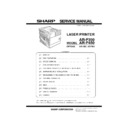Sharp AR-P350 / AR-P450 (serv.man8) Service Manual ▷ View online
AR-P350 MACHINE OPERATION-2
3. Setting mode on Computer side
*1: Recommended Web browser
Internet Explorer 4.0 or later,
Netscape Navigator 4.0 or later
4.Printer environment setup
5.User setup
6.Web menu frame
Mode
Outline
Remark
Setting by the
printer driver
printer driver
Changed and set according to the
print form of each job.
print form of each job.
Web menu
frame
frame
Used to set the work board functions
from the Web browser (*1).
from the Web browser (*1).
Only when the NIC
board (AR-NC5J)
is installed.
board (AR-NC5J)
is installed.
Set value (Default)
Initial setup
Smoothing
YES* • NO
Number of copies
1* ~ 999
Print direction
Vertical* • Horizontal
Standard paper feed paper
size
size
A3 • B4 • A4* • B5 • A5
11” x 17” • 8.5” x 14” •
8.5” x 13” • 8.5” x 11” •
7.25” • 10.5” • 5.5” x 8.5”
11” x 17” • 8.5” x 14” •
8.5” x 13” • 8.5” x 11” •
7.25” • 10.5” • 5.5” x 8.5”
Standard paper feed paper
type
type
Normal paper, printed paper,
recycled paper,
letter head paper,
punched paper, color paper
recycled paper,
letter head paper,
punched paper, color paper
Standard paper exit tray
Differs depending on
installation of peripheral
devices. *1
installation of peripheral
devices. *1
White paper print inhibition Inhibit / Allow*
SPDL setup
See separate sheet 1.
PS setup
(PS error cause)
Print / not print *
Print / not print *
ESC /
P(Super)
setup
P(Super)
setup
Print mode setup
Paper position setup
(PC-PR201H only)
(PC-PR201H only)
Position correction setup
Japanese font setup
European language font
setup
setup
Character code table setup
Print column range setup
Print start position setup
Change-line code setup
Perforations skip setup
Each language character
setup (PC-PR201H only)
setup (PC-PR201H only)
Zero character selection
Reduction print
Print quantity setup
Print direction setup
Standard paper feed paper
size setup
size setup
Standard paper exit tray
setup
setup
Hexadecimal dump output
setup
setup
I / O timeout time setup
Setup list print
Standard paper feed paper
type setup
type setup
A4 / Letter automatic
selection
selection
Precaution notifying page
print inhibition
print inhibition
Set value (Default)
Total print quantity display
LCD contrast adjustment
List print
Setup list
Printer test page
Time setup
Paper feed tray setup
Paper feed tray automatic
selection
selection
Set value (Default)
Receiver
management
management
Email distribution scan receiver
setup
setup
File server store scan store
receiver information setup
receiver information setup
Desktop distribution scan receiver
information setup
information setup
FAX receiver information setup
Internet FAX receiver information
setup
setup
Group receiver information setup
Confirmation of receiver
information delete
information delete
Memory box
management
management
Remote send
Confidential reception
Interface broadcast (forward)
Management
setup
setup
Network card setup
Password setup
Network scanner basic setup
Email status basic setup
Email system and DNS system
basic setup
basic setup
Email sender setup
Group index setup
Email status setup
AR-P350 MACHINE OPERATION-3
7. Key operator program
Key operator program
Set value (Default)
Remark
Engine section LCD
Auditor setup
Department counter setup
ON / OFF*
Print quantity total
Print quantity total user display
ON / OFF*
Print quantity print
Total delete
Department number setup Dpt. number registration (5 digits)
Dept. number / Delete
Dept. number / Change
Dept. number / Print
Print inhibit with disabled
dept. number
dept. number
Yes / No*
Energy-save
setup
setup
Auto power shut off setup
15min / 30min / 60min* / 120min / 240min
Auto power shut off inhibit
Inhibit / Allow*
Pre-heat mode setup
15min / 30min / 60min / 120min / 240min / None*
Toner save
ON / OFF*
Operation
panel setup
panel setup
Auto clear time setup
15sec / 30sec / 60sec* / OFF
Message display time
setup
setup
3sec / 6sec* / 9sec / 12sec
Display language setup
Japanese* • English • French • Spanish
Device setup
Duplex function inhibit
Yes / No*
Staple inhibit
Yes / No*
Paper feed desk inhibit
Yes / No*
Finisher inhibit
Yes / No*
Male bin stacker inhibit
Yes / No*
Inter staple position
adjustment
adjustment
Paper size A3
-3.0mm ~ 0.0mm* ~ 3.0mm (0.1mm unit)
With the
saddle finisher
installed
saddle finisher
installed
Paper size B4
-3.0mm ~ 0.0mm* ~ 3.0mm (0.1mm unit)
Paper size A4R
-3.0mm ~ 0.0mm* ~ 3.0mm (0.1mm unit)
Paper size Leisure
-3.0mm ~ 0.0mm* ~ 3.0mm (0.1mm unit)
Paper size Letter R
-3.0mm ~ 0.0mm* ~ 3.0mm (0.1mm unit)
Key operator
program list
print
program list
Key operator
code change
code change
First setup of key operator
code
code
00000*
System
management
setup
management
setup
Basic setup
Print density adjustment
Standard* / Light / Slightly light / Slightly dark / Dark
Precaution notifying page output
inhibit
inhibit
Yes* / No
Test page output inhibit
Yes* / No
A4 / Letter size auto selection
ON / OFF*
Interface setup
Hexadecimal dump mode
ON / OFF*
Parallel port PDL selection
Auto* / PostScript / SPDL / ESC / P(Super)
Network PDL selection
Auto* / PostScript / SPDL / ESC / P(Super)
I / O timeout selection
1sec ~ 20sec* ~ 999sec
Port selection setup
For every job * / Time out / Parallel port disable /
Network port disable
Network port disable
Network setup
IP address setup
IP address setup000.000.000.000*
IP net mask setup000.000.000.000*
IP gateway setup000.000.000.000*
TCP / IP setup
Yes* / No
NetWare enable
Yes* / No
EtherTalk enable
Yes* / No
NetBEUI enable
Yes* / No
NIC reset
System setup store / recall Setup reset
Setup store
Setup value recall
Soft key
PS3 expansion kit soft input
Network scanner expansion kit soft
key input
key input
AR-P350 MACHINE OPERATION-4
8. Canceling a print job and deleting print
data
•To cancel a print job in progress and delete the print data:
Press the [BACK/CLEAR] key during printing. Printing will stop and a
message asking for confirmation to delete the job will appear.
To delete the data, press the [OK] key.
To cancel deletion, press the [BACK/CLEAR] key. Printing will resume.
To cancel deletion, press the [BACK/CLEAR] key. Printing will resume.
•To delete print data of a reserved job (that waits for printing):
Print data transmitted from computers will be stored in this printer (up to
99 jobs) and will be output sequentially. To delete print data of a
99 jobs) and will be output sequentially. To delete print data of a
reserved job before starting printing, press the [
] or [
] key to display
the desired data in the message display.
If you press the [BACK/CLEAR] key at this time, a confirmation
If you press the [BACK/CLEAR] key at this time, a confirmation
message for deletion will appear. To delete the data, press the [OK] key.
To cancel deletion, press the [BACK/CLEAR] key. Printing will resume.
9. Setting the paper size and type
When the paper size or type is changed in a paper tray, set them
referring to the following procedure.
1) Press the [MENU] key repeatedly until "CUSTOM SETTINGS"
appears in the message display.
2) Press the [OK] key.
When the [OK] key is pressed, "TRAY SETTING" will appear in the
message display.
3) Press the [OK] key.
When the [OK] key is pressed, the message shown to the left will
appear in the message display.
4) Select the desired paper tray.
Press the [
] or [
] key repeatedly until the desired paper tray is
indicated in the display.
5) Press the [OK] key.
The paper size and paper type of the tray selected in step 4) will
appear.
•If TRAY 1 is selected in step 4), the message shown to the below will
appear in the display.
6) Press the [
] key.
•If TRAY 1 is selected in step 4), the message shown to the left will
appear in the display.
7) Press the [OK] key.
To cancel the setting change, press the [BACK/C] key to return to
step 4).
NOTE: Special paper such as thick paper, transparency film, labels, and
postcards can be set for tray 2 and the bypass tray. Envelopes
can be set only for tray 2.
8) Select the paper type that has been set in the tray.
Press the [
] or [
] key repeatedly until the paper type that has
been set appears.
9) Press the [OK] key.
10) Ensure that the desired paper size is selected.
•Press the [
•Press the [
] or [
] key repeatedly until the desired paper size
appears.
•Depending on the selected tray, a selection for"AUTO-AB" and "AUTO-
INCH" may appear
"AUTO-AB": Select when you have set AB system paper.
"AUTO-AB": Select when you have set AB system paper.
"AUTO-INCH": Select when you have set inch system paper.
When the paper system is changed from the inch system to the AB
system or vise versa, the paper type must be designated. Select the
system or vise versa, the paper type must be designated. Select the
paper type.
•If you have set paper of non-standard size, select "NON STANDARD".
This size can be selected when tray 2 or the bypass tray has been
selected in step 4).
11) Press the [OK] key to terminate the setting.
TRAY SETTING
TRAY1
LETTER
PLAIN
PLAIN
CHANGE TRAY1
SETTING OK?
SETTING OK?
P L A I N
O K ?
O K ?
LETTER
O K ?
O K ?
AR-P350 MACHINE OPERATION-5
10. Specifications of paper trays
The specifications for types and sizes of paper for loading paper trays are shown below.
Tray
Tray No.
(tray
name)
Applicable paper types
Applicable paper sizes
Paper weight
Paper tray 1
Tray 1
Plain paper
(Refer to the next page for applicable papers.)
(Refer to the next page for applicable papers.)
•8-1/2 x 11, A4, B5
16 to 28 lbs. or
60 to 105g/m²
60 to 105g/m²
Multi purpose drawer/
bypass tray
bypass tray
Tray 2/
bypass
tray
bypass
tray
Plain paper
(Refer to the next page for applicable papers.)
(Refer to the next page for applicable papers.)
•If "AUTO-INCH" is selected in setting the paper
size and type, the following paper sizes can be
used with the automatic detection function:
11 x 17, 8-1/2 x 14, 8-1/2 x 11, 8-1/2 x 11R,
11 x 17, 8-1/2 x 14, 8-1/2 x 11, 8-1/2 x 11R,
7-1/4 x 10-1/2, 5-1/2 x 8-1/2R
•If "AUTO-AB" is selected in setting the paper size
and type, the following paper sizes can be used
with the automatic detection function:
A3, B4, A4, A4R, B5, B5R, A5R, 8-1/2 x 13
•Non-standard sizes
16 to 34 lbs. or
60 to 128g/m²
60 to 128g/m²
Special
paper
(Refer to
the next
page for
applicable
papers.)
paper
(Refer to
the next
page for
applicable
papers.)
•Thick paper
•Labels, transparency film
•If "AUTO-INCH" is selected in setting the paper
size and type, the following paper sizes can be
used with the automatic detection function:
8-1/2 x 11, 8-1/2 x 11R
8-1/2 x 11, 8-1/2 x 11R
•If "AUTO-AB" is selected in setting the paper size
and type , the following paper sizes can be used
with the automatic detection function:
with the automatic detection function:
A4, A4R, B5, B5R
•Non-standard sizes smaller than 8-1/2 x 11 or A4
See the
remarks for
special paper
remarks for
special paper
Postcard
•Japanese official postcard
Envelopes can only be fed from the
multi-purpose drawer. Applicable
paper stock weight for envelopes is
20 to 23 lbs. or 75 to 90g/m²
multi-purpose drawer. Applicable
paper stock weight for envelopes is
20 to 23 lbs. or 75 to 90g/m²
•Applicable standard size envelopes:
COM-10, Monarch, DL, C5, ISO B5
•Non-standard size
Stand/3 x 500
sheet paper
drawer
sheet paper
drawer
Upper Tray 2
Same as multi purpose drawer
Middle Tray 3
Plain paper
(Refer to the next page for applicable papers.)
(Refer to the next page for applicable papers.)
•If "AUTO-INCH" is selected in setting the paper
size and type, the following paper sizes can be
used with the automatic detection function:
11 x 17, 8-1/2 x 14, 8-1/2 x 11, 8-1/2 x 11R,
7-1/4 x 10-1/2, 5-1/2 x 8-1/2R
7-1/4 x 10-1/2, 5-1/2 x 8-1/2R
•If "AUTO-AB" is selected in setting the paper size
and type, the following paper sizes can be used
with the automatic detection function:
A3, B4, A4, A4R, B5, B5R, A5R, 8-1/2 x 13
A3, B4, A4, A4R, B5, B5R, A5R, 8-1/2 x 13
16 to 28 lbs. or
60 to 105g/m²
60 to 105g/m²
Lower Tray 4
Stand/ MPD &
2000 sheet
paper drawer
2000 sheet
paper drawer
Upper Tray 2
Same as multi purpose drawer
Lower Tray 3
Plain paper
(Refer to the next page for applicable papers.)
(Refer to the next page for applicable papers.)
•8-1/2 x 11, A4
16 to 28 lbs. or
60 to 105g/m²
60 to 105g/m²
Click on the first or last page to see other AR-P350 / AR-P450 (serv.man8) service manuals if exist.