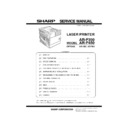Sharp AR-P350 / AR-P450 (serv.man8) Service Manual ▷ View online
AR-P350 UNPACKING AND INSTALLATION-1
[6] UNPACKING AND INSTALLATION
1. Installing procedure flowchart
There are many combinations between this machine and option units. For installing option units, observe the following procedures for efficiency.
To install the devices effciently, follow the procedure below.
Some peripheral devices may have been installed as standard devices depending on the main unit model.
Some peripheral devices may have been installed as standard devices depending on the main unit model.
Part of descriptions and illustrations may be different.
*
For installation of an option unit, refer to the Service Manual of the option unit.
AR-P350 UNPACKING AND INSTALLATION-2
2. Note for installation place
Improper installation may damage this product. Please note the following
during initial installation and whenever the machine is moved.
1) The machine should be installed near an accessible power outlet for
1) The machine should be installed near an accessible power outlet for
easy connection.
2) Be sure to connect the power cord only to a power outlet that meets
the specified voltage and current requirements. Also make certain
the outlet is properly grounded.
•For the power supply requirements, see the name plate of the main
unit.
3) Do not install your machine in areas that are:
•damp, humid, or very dusty
•exposed to direct sunlight
•exposed to direct sunlight
•poorly ventilated
•subject to extreme temperature or humidity
changes, e.g., near an air conditioner or heater.
4) Be sure to allow the required space around the machine for servicing
and proper ventilation.
3.Unpacking procedure
Check the following items are included in the package.
4. Machine installing procedure
Note: In advance to installation of the machine, the paper feed option
units (AR-MU1, AR-D13 or AR-D14) should have been installed.
A. Removal of the machine
1) Pull out the front tray and remove it from the machine.
2) Hold the machine with your both hands and remove it from the
package box s shown in the figure.
Note: The center of gravity of the machine lies in the left side when
viewed from the machine. When lifting the machine, be careful not
to drop.
to drop.
Dust cover
Magnification ratio table
Paper size indication seal
Developer
Toner bottle for installation
CD-ROM for AR-350/450 series printers
Operating Manual
Counter kit contract
23-5/8"
(60cm)
23-5/8"
(60cm)
23-5/8" (60cm)
11-13/16" (30cm)
1
1
1
1
1
4
4
3
2
3
Front
Rear
AR-P350 UNPACKING AND INSTALLATION-3
B. Installation of paper feed options to the machine
Note: Before use of this machine, one of the paper feed option units
(AR-D13/AR-D14/AR-MU1) should be installed to the machine for
safety reasons.
Refer to the drawing of the AR-MU1 in this manual.
Refer to the drawing of the AR-MU1 in this manual.
1) Put the machine on the previously installed option unit.
Be sure to check that the boss of the option unit is securely engaged
with the machine and that the external lines (front and left sides) of
the option unit and those of the machine are aligned completely.
the option unit and those of the machine are aligned completely.
2) Connect the machine with the option unit.
3) Install the option power source (AR-DC1).
*
*
For necessity of installation, refer to the option combination.
*
For the installing procedure, refer to the AR-DC1 Service Manual.
C. Setting related to process
1) Open he left door and the front door.
2) Remove the developer cartridge from the machine.
3) Remove the top cover of the developer cartridge.
Mounting plate R
Mounting plate R
Fixing screw
Mounting
plate F
plate F
Mounting plate F
Fixing screw
Fixing screw
AR-P350 UNPACKING AND INSTALLATION-4
4) While rotating the MG roller, supply developer into the developer
cartridge evenly.B
Note: Before opening the developer seal, shake it 4 or 5 times.
5) Attach the top cover to the developer cartridge and install the
cartridge to the machine.
D. Setting related to fusing
1) Put down the right and the left levers of the fusing unit in the arrow
direction.
E. Paper setting
1) Pull out the first stage paper feed tray.
2) While pressing the paper holding plate, remove the fixing pin.
3) Put paper in the tray, and close the paper feed tray.
F. Automatic developer adjustment
1) Attach the cabinets which were removed.
2) Close the left door and the front door.
3) Insert the power plug into the power outlet.
4) While pressing the [MENU] key and the [OK] key, turn on the power
switch, and the machine will enter the diag mode.
5) On the operation menu, select "AUTOMATIC DV AD."
(LCD Display)
6) Press the [OK] key, and the automatic developer adjustment will be
performed.
During execution of the automatic developer adjustment, the data
(LED) blinks and the LCD indicates the toner sensor value.
7) After about 2 min, the adjustment value is stored in the machine.
Check that the mode was normally completed.
Normal end: The data LED goes off.
Abnormal end: The error LED lights up.
Remove the cause of the error, and execute the automatic developer
Remove the cause of the error, and execute the automatic developer
adjustment again.
8) Press the [BACK/C] key, and the machine returns to the normal
mode and enters the warm-p mode.
G. Print test
1) Press the [MENU] key to display "USER SETTING."
2) Press the [OK] key to select the menu.
3) Use [
] and [
] keys to select List Print, and print the user setup
list to check the print quality.
4) Press the [MENU] key again to return to the normal menu.
AUTOMATIC DV ADJ.
128
Click on the first or last page to see other AR-P350 / AR-P450 (serv.man8) service manuals if exist.