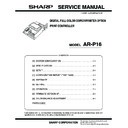Sharp AR-P16 (serv.man3) Service Manual ▷ View online
AR-P16 FIRMWARE VERSION UP 8 - 1
[8] FIRMWARE VERSION UP
(1) Necessary items
1) Personal computer (PC)
2) Parallel cable
3) Printer program data file (xxx.blk)
(2) Procedure
1) Use SIM 22-5 to check the current firmware version.
2) Turn off the power and cancel the flash memory protect on the printer controller PWB.
Turn off the power of the machine.
→
Remove the printer controller PWB.
→
Set the jumper JP3 on the printer controller PWB to the H side.
→
Install the printer controller PWB.
3) Connect the PC and the machine with the parallel cable.
4) Turn on the power.
5) Execute SIM 67-14. (Check that "PLEASE SEND DATA" is displayed.)
6) The download file (printer program) is downloaded. (xxx.blk)
(Note) Never turn off the power during downloading.
Boot the DOS prompt.
→
Check that the printer READY lamp lights up.
→
Type "> copy xxx.blk lpt1" on the DOS prompt.
The machine display shifts as follows. Check that "COMPLETED" is displayed at the end.
RECEIVING
→
ERASING
→
WRITING
→
VERIFYING
→
COMPLETED
7) Return the jumper JP3 on the printer controller PWB to the L side.
8) Turn off/on the power to reboot.
9) Use SIM 22-5 to check the firmware version.
10) Use SIM 67-17 to clear the controller NVRAM.
11) After rebooting, try printing from the PC and check that printing is completed normally.
AR-P16 COLOR BALANCE ADJUSTMENT 9 - 1
[9] COLOR BALANCE ADJUSTMENT
1. Outline
The printer color balance adjustment is used to manually adjust grada-
tion of Cyan, Magenta, Yellow, and Black in each level of low, medium,
and high density.
tion of Cyan, Magenta, Yellow, and Black in each level of low, medium,
and high density.
The color balance adjustment in the printer mode is generally per-
formed by the user. However, a serviceman can perform this adjust-
ment more accurately by use of the test chart for servicing.
formed by the user. However, a serviceman can perform this adjust-
ment more accurately by use of the test chart for servicing.
2. Purpose
As the printer is used, ambient conditions and the depletion of consum-
ables (the toner cartridge and drum cartridge) can gradually cause
changes to occur in the four color components of color images, cyan,
ma-genta, yellow, and black. This results in deviations in the color bal-
ance.
ables (the toner cartridge and drum cartridge) can gradually cause
changes to occur in the four color components of color images, cyan,
ma-genta, yellow, and black. This results in deviations in the color bal-
ance.
These deviations in the color balance occur gradually over a long
period of time. Ambient conditions (tem-perature and humidity) and the
number of times the printer is used can have a large effect on color
devia-tion.
period of time. Ambient conditions (tem-perature and humidity) and the
number of times the printer is used can have a large effect on color
devia-tion.
The printer has two color adjustment functions for the purpose of cor-
recting deviations in the color balance.
recting deviations in the color balance.
These functions are executed from the key operator programs.
3. Execution conditions
Be sure to perform this adjustment when consumable part is replaced.
For execution of this adjustment, the print engine section must be in
the normal condition. (All the adjustment items related to the print
engine section must have been adjusted properly.)
the normal condition. (All the adjustment items related to the print
engine section must have been adjusted properly.)
4. Color balance adjustment mode
The printer has the following two color balance adjustment functions:
(1) Color balance adjustment
This function is used to adjust each of the density levels (low, mid, and
high) of the four color components, cyan, magenta, yellow and black.
high) of the four color components, cyan, magenta, yellow and black.
Use this mode when the color deviation is large.
(2) Easy calibration (Gray balance adjustment)
This mode is used for fine adjustment of the gray balance at the mid
density level of the colors cyan, magenta, and yellow.
density level of the colors cyan, magenta, and yellow.
Use this mode to correct minor color deviations.
5. Color balance adjustment flow
Test print: Used to check the current color balance and the gray level
adjustment state. By executing this adjustment, the test page is
printed.
adjustment state. By executing this adjustment, the test page is
printed.
(Preparation of the test chart)
Cut off the sections between two rows of the test pattern as shown
below cutter.
below cutter.
6. Adjustment details
A. Color balance adjustment
1) Enter the key operator program mode.
2) Select "Printer setting."
3) Select "Color adjustments."
4) Select "Color balance setting."
Use the key operator program on page 3 of the Key Operator’s Guide to
print a test page
print a test page
Do the colors on the test page match the colors on the standard color
chart included with the printer?
chart included with the printer?
No
Yes
How much do the colors differ?
Large difference
Small difference
Using the Color Balance
setings
setings
Using Easy Calibration
Print a test page
Color balance is successfully adjusted
AR-P16 COLOR BALANCE ADJUSTMENT 9 - 2
5) The display below is shown. Select A4 or 8.5" x 11" size paper,
and press the EXECUTE key.
The test pattern for adjustment is printed, and the adjustment
menu is displayed.
menu is displayed.
Test pattern
(Note) Use paper of the same or nearest color as the background color
of the test chart (UKOG-0305FCZZ) as far as possible.
6) Collate the test chart (UKOG-0305FCZZ) and the test pattern
patch density.
Place the test chart on the printed pattern so that the printed pat-
tern can be seen from the cut sections. Put several sheets of white
paper beneath the printed pattern.
tern can be seen from the cut sections. Put several sheets of white
paper beneath the printed pattern.
Find out the density point in the test pattern array 1 which lies
between the Lower Limit and the Upper Limit of the test chart (1).
between the Lower Limit and the Upper Limit of the test chart (1).
Put a check mark on the density point found in the procedure
above.
above.
If there is no density point which satisfies the above condition in
test pattern array 1, perform the following procedures.
test pattern array 1, perform the following procedures.
• When the test chart (1) density is higher than the maximum den-
sity (+4) in the array 1:
→
Put a check mark on "+4" in the array 1.
• When the test chart (1) density is lower than the minimum den-
sity (–4) in the array 1:
→
Put a check mark on "-4" in the array 1.
For densities of Test chart (2) to (12), perform the same procedure
as procedure 6).
as procedure 6).
7) Set the adjustment points (+4 to –4 on the right side) correspond-
ing to the density points (12 positions) marked with check mark on
the test pattern on the adjustment menu.
the test pattern on the adjustment menu.
KEY OPERATOR PROGRAMS
EXECUTE
COLOR BALANCE
SELF PRINT IN PROGRESS
C
M
Y
Bk
Low Density
Mid Density
High Density
C
M
Y
Bk
C
M
Y
Bk
±0
+1
+2
+3
+4
-1
-2
-3
-4
C
M
Y
Bk
Low Density
Mid Density
High Density
C
M
Y
Bk
C
M
Y
Bk
±0
+1
+2
+3
+4
-1
-2
-3
-4
Column 12
Column 1
Color density level
C
M
Y
Bk
Low Density
Mid Density
High Density
C
M
Y
Bk
C
M
Y
Bk
AR-C260 Color Chart
Lower
Limit
Limit
Upper
Limit
Limit
(12)
(1) (2)
AR-P16 COLOR BALANCE ADJUSTMENT 9 - 3
8) Press the OK key. (The adjustment values are set.)
Adjustment menu
Operating procedures
• Use the
and
keys to select the color (Y, M, C, or Bk) in
“LOW AREA”, “MIDDLE AREA” or “HIGH AREA” that you wish
to adjust.
to adjust.
• Use the
and
keys to select the density level (+4 to –4)
that matches the density level in the standard color chart.
• Use the
key to return all values to the default settings.
• To adjust all values simultaneously, select “ALL” with the
key and then adjust the values with the
and
keys.
When there is no density point that corresponds to the center between
the Lower Limit and the Upper Limit in the test pattern in procedures 6)
and 7), or when "+4" or "–4" adjustment point is set:
the Lower Limit and the Upper Limit in the test pattern in procedures 6)
and 7), or when "+4" or "–4" adjustment point is set:
Repeat procedures 4) to 8) until a density pattern that corresponds to
the center of the Lower Limit and the Upper Limit of the test chart
appears in the test pattern.
the center of the Lower Limit and the Upper Limit of the test chart
appears in the test pattern.
B. Easy calibration (Gray balance adjustment)
1) Enter the key operator program mode.
2) Select "Printer setting."
3) Select "Color adjustments."
4) Select "Easy calibration adjustments."
5) The display below is shown. Select A4 or 8.5" x 11" size paper,
and press the EXECUTE key.
The test pattern for adjustment is printed, and the adjustment
menu is displayed.
menu is displayed.
The test patterns A and B show the process gray with the current
adjustment value as the reference value (±0).
adjustment value as the reference value (±0).
In the X-axis, the Magenta density is varied in 7 steps of –3 to +3.
(Test pattern 2 in –3 to ±0, Test pattern 3 in ±0 to +3)
(Test pattern 2 in –3 to ±0, Test pattern 3 in ±0 to +3)
In the Y-axis, the Yellow density is varied in 7 steps of –3 to +3.
The Cyan density is fixed.
6) Refer to the printed test pattern, and select the desired color phase
(Gray level).
7) Set the adjustment point corresponding to the color phase (Gray
level) selected in procedure 6) on the adjustment menu.
Operating procedures
Touch the
,
,
and
keys to select the desired color of
gray.
8) Press the OK key. (The adjustment values are set.)
C. Color balance adjustment result check
1) Enter the key operator program mode.
2) Select "Printer setting."
O K
KEY OPERATOR PROGRAMS
COLOR BALANCE
C M Y Bk
C M Y Bk
C M Y Bk
ALL
LOW AREA
MIDDLE AREA
HIGH AREA
EASY CALIBRATION
COLOR BALANCE
TEST PRINT
KEY OPERATOR PROGRAMS
COLOR ADJUSTMENTS
Test Pattern A
Test Pattern B
Magenta
(-3~
(-3~
±
0)
Magenta
(
(
±
0~+3)
Example: if this is
the desired color,
select “+1” for X
and “-2” for Y.
the desired color,
select “+1” for X
and “-2” for Y.
Yellow
(-3~+3)
(-3~+3)
Yellow
(-3~+3)
(-3~+3)
KEY OPERATOR PROGRAMS
EASY CALIBRATION
Click on the first or last page to see other AR-P16 (serv.man3) service manuals if exist.