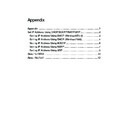Sharp AR-NC5J (serv.man2) User Manual / Operation Manual ▷ View online
9
Appendix
Print Server Card
Users Manual
Method 2.
Continuously PING the IP address.
Print Server Card determines IP address in conditions below.
(1) Only one Print Server Card exists in the network
(2) It is in factory default (IP address is 0.0.0.0).
(3) More than 10 ARP request is thrown to Print Server Card within 1 minute.
(4) After ARP, the receiving packet is "ICMP Echo Request".
* Setting IP address in this method does not register IP address to Print Server Card, so it will
be erased with turning off the printer. After setting an IP address by this method, be sure to
register IP address by TELNET or utility.
* If there are more than one Print Server Card in the network while doing this method, you may
register same IP address to two Print Server Card. Be sure to setup only one by one.
Setup IP address using Method 2
IP address to be set: 192.168.20.28
1. Turn on the power of the Print Server Card.
2. PING command.
Ping 192.168.20.28
3. Continue PING command until you receive reply from Print Server Card. If you receive reply,
set up is completed.
(UNIX)
192.168.20.28 is alive.
(Windows95/98/Me, WindowsNT4.0, Windows2000 in DOS)
reply from 192.168.20.28: byte=32 time=xxms TTL=255
*
*
*
*
TIP
10
Appendix
Print Server Card
Users Manual
About NetBEUI
This section explains how to print using NetBEUI protocol.
When you connect Print Server Card to the network you will see
Sharp-Printer Workgroup in Entire Network
of
Network Neighborhood. In the workgroup a printer and a computer (Print Server Card) with two folders will
be added. You can add printer, change printer status, set up, connect to HTTP server through this computer
(Print Server Card). Depending on printer, you may see message of writing error with NetBEUI printing in
that case. If there is a problem, use TCP/IP protocol.
Examples
* Tried to print while the printer was off line.
* Tried to print when paper was out.
* Tried to print when another machine tried to print using NetBEUI.
* Tried to print while using another protocol.
* Error occurred while printing.
During the above situation you will see an error message. If you have problems, use TCP/IP protocol.
Sharp-Printer Structure
\\SC001141
:Computer (Print Server Card)
\\SC001141\LPT
:Printer
\\SC001141\report\Report.txt
:Setup Report (Read only)
\\SC001141\report\Status.txt
:System Status Report (Read only)
\\SC001141\setup\WebSetup
:Short Cut File (Read only)
Setup Report
Reports Print Server Card's configuration status when power is turned on.
System Status Report
When this folder is opened, reports Print Server Card's status.
11
Appendix
Print Server Card
Users Manual
Short Cut File
When you set IP address to Print Server Card shortcut (Web Setup) will be created. By double clicking on
shortcut icon, you can browse Print Server Card's homepage.
* This does not work unless TCP/IP is set.
* Details for WWW browser, refer to "VIII Using WWW Browser".
TIP
12
Appendix
Print Server Card
Users Manual
About TELNET
After setting up the IP address, parameters can be setup with TELNET in your UNIX or TCP/
IP software. TELNET allows you to display and set parameters for Print Server Card by
using the command. Below is some examples.
* Login by
admin user to change the parameters.
admin user password is Sharp in factory default.
Example of display when logged in using TELNET
Sharp AR-NC5J Ver 01.00.00 TELNET server.
Copyright(C) 2001 SHARP CORPORATION
Copyright(C) 2001 Japan Computer Industry Inc.
login: admin
'admin' user needs password to login.
password:
User 'admin' logged in.
No. Item Value (level.1)
----------------------------------------------------------------------
1 : Configure General
2 : Configure TCP/IP
3 : Configure NetWare
4 : Configure AppleTalk
5 : Configure NetBEUI/NetBIOS
97 : Display Status
98 : Reset Settings to Defaults
99 : Exit
Please select(1 - 99)?
TIP
Click on the first or last page to see other AR-NC5J (serv.man2) service manuals if exist.