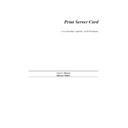Sharp AR-NC3D (serv.man4) User Manual / Operation Manual ▷ View online
TCP/IP Configuration-26
Once the operating system has been identified, the script downloads the files for your
particular system, to the /usr/nic directory, and prompts you for information as
needed.
particular system, to the /usr/nic directory, and prompts you for information as
needed.
3. Type cd /usr/spool/lp/model/standard/usr/nic/port1_interface
Note:
Use of this default interface in most cases will suffice for generic or routine print-
ing of most PostScript, PCL, and ASCII files. In order to utilize a printer specific
interface other than the default interface script (named standard), you must have a
copy of that printer interface edited and installed in the /usr/nic directory.
Next, you will need to edit the printer interface program you created in step 3.
4. Type: cd /usr/nic and using your favorite editor, open and edit the port1_interface
file.
5. Search on FILTER=0 and insert the following line above or below the
# FILTER=0${LPCAT} section of the file. Remark out (using the # sign) any
other FILTER entries present in this section of the file.
FILTER="/usr/nic/infilter| /usr/nic/nicfilter printer
server name 10001"
Note:
The <print server name> must be the same as the one present in the /etc/hosts file.
Optional arguments to be inserted after the 10001 entry and before the trailing 0
are ${banner}, ${user_name}, ${request_ID}, and ${files}. For further explana-
tion of these and the statement above, refer to the System 5 Release 4 System
Administration Manual.
6. Save the file and close the editor.
You need to configure the host-side printer using
lpadmin.
7. Type the following:
lpadmin -p <printer name> -v /dev/null -i /usr/nic/
port1_interface
Note:
lpadmin configures the printer name and associates it with a given device and
printer interface program. There is no /etc/printcap file involved with this method
of configuration.
TCP/IP Configuration-27
Next, you need to initialize the printer
8. Type the following commands:
accept <printer name> and press e.
enable <printer name> and press e.
Note:
After each entry, lpadmin should provide an acknowledgment of the command
invoked.
9. Type the command:
lp -d <printer name> /etc/hosts, and press e.
10. Check for output, or type the following:
lpstat <printer name> or -t.
7.4.3.8 Installing & Printing on a SCO UNIX System
Installation and setup is similar for HP/UX and SCO UNIX systems. The Print Server
Card solution uses a network direct filter called nicfilter. The system invokes nicfilter
directly from the printer interface file.
Card solution uses a network direct filter called nicfilter. The system invokes nicfilter
directly from the printer interface file.
After completing software download in Section 7.4.3.1 Loading the Software, you
must configure the printer and make it known to the lp system. Follow the steps below:
must configure the printer and make it known to the lp system. Follow the steps below:
1. Run the Installation script by typing: nicinst.
The script automatically downloads the correct Print
Server Card utilities for your particular system and
prompts you for information as needed.
2. Select your system. Choose one from these options:
1) AT&T/SVR4; 386
2) SCO UNIX System V
3) None of the above
Type 1, 2, or 3 and press e.
3. What is the node name of the Print Server Card?
Type the name assigned in the /etc/hosts file and press [Enter]. For example,
printfast
4. What is the printer name for this Print Server Card-linked printer?
Type a printer name and press [Enter].
TCP/IP Configuration-28
5. Your screen will now display the information you provided the install script. For
example:
Node name of the Print Server Card: printfast
Printer name to be used: <printer_name>
The printer is attached on: PORT 1
Do you want to accept this configuration? Type yes or
no and press [Enter].
6. Is this printer PostScript?
Type yes or no and press [Enter].
7. The script automatically starts the daemon for the newly configured printer. It also
displays the path used should you ever need to restart the daemon. In the preced-
ing example, the path would be:
/usr/nic/lpr_print /dev/nic/printer_name printfast
10001 &
This example reflects names supplied the script earlier.
When the installation script is complete, you must still configure the printer and make
it known to the lp system.
it known to the lp system.
The SCO UNIX lp system uses the lpadmin maintenance command to configure a
printer (there is no /etc/printcap file). The specific commands to do this are:
printer (there is no /etc/printcap file). The specific commands to do this are:
lpadmin -p printer_name -v /dev/nic/printer_name
Note:
Your host may require you to specify the model by using the -i command.
enable printer_name
accept printer_name
You can also use other options for the lpadmin command. See your system documen-
tation for details. Note that the printer name must be the same as the one you entered
during Print Server Card installation. SCO supplies the sam program as an alternative
to configure the printer.
tation for details. Note that the printer name must be the same as the one you entered
during Print Server Card installation. SCO supplies the sam program as an alternative
to configure the printer.
When using sam, specify everything as if the printer were directly connected to /dev/
nic/printer_name.
nic/printer_name.
The software installed with your SCO system can satisfy most of your printing needs.
SCO supplies ASCII-to-PostScript filters and the system will invoke them automati-
cally if you define the content type of the printer as PostScript. The SCO UNIX lp sys-
tem also supplies interface scripts that produce PostScript banners. Use the lpfilter
SCO supplies ASCII-to-PostScript filters and the system will invoke them automati-
cally if you define the content type of the printer as PostScript. The SCO UNIX lp sys-
tem also supplies interface scripts that produce PostScript banners. Use the lpfilter
TCP/IP Configuration-29
command to define new filters and content types if necessary. The full power and flex-
ibility of the lp print service is now apparent. Your printing across the network is com-
pletely transparent.
ibility of the lp print service is now apparent. Your printing across the network is com-
pletely transparent.
7.4.3.9 Installing and Printing on an AIX RISC System/6000
The AIX printing subsystem is driven by the qdaemon program. The qdaemon uses
configuration information stored in the /usr/lpd/qconfig file to manage queues and
route jobs to the proper devices. This information includes entries for each virtual
printer and physical device known to the system.
configuration information stored in the /usr/lpd/qconfig file to manage queues and
route jobs to the proper devices. This information includes entries for each virtual
printer and physical device known to the system.
An AIX virtual printer is simply a high level software view of a data stream, queue,
and device that controls how a given job will be processed. A different virtual printer
should be defined for each data stream that a real printer supports. For example, you
would use different virtual printers for PostScript and PCL jobs even though they are
destined for the same physical printer.
and device that controls how a given job will be processed. A different virtual printer
should be defined for each data stream that a real printer supports. For example, you
would use different virtual printers for PostScript and PCL jobs even though they are
destined for the same physical printer.
Configuring a Print Server Card printer on an AIX system approximates configuration
of a local printer as closely as possible. The only difference is that the physical device
associated with your Print Server Card printer must be a named pipe used by the print
daemon to route data to Print Server Card. The most straightforward way to add a
printer to your system is:
of a local printer as closely as possible. The only difference is that the physical device
associated with your Print Server Card printer must be a named pipe used by the print
daemon to route data to Print Server Card. The most straightforward way to add a
printer to your system is:
1. Run the Install script by typing: nicinst.
The script automatically downloads the correct Print
Server Card utilities for your particular system and
prompts you for information as needed.
2. What is the node name of the Print Server unit?
Type the node name entered in /etc/hosts, for example:
printfast and press [Enter].
3. What is the printer name?
Type the desired printer name and press [Enter].
4. Your screen will now display the information you provided to the install script.
For example:
Node name of the Print Server Card:
printfast
Printer name to be used:
<printer_name>
The printer is attached on:
PORT 1
You are asked to OK this configuration. Type yes or no
and press [Enter].
Click on the first or last page to see other AR-NC3D (serv.man4) service manuals if exist.