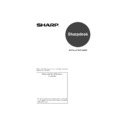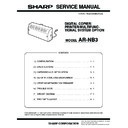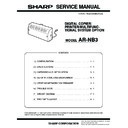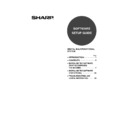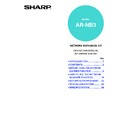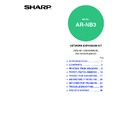Sharp AR-NB3 (serv.man8) User Manual / Operation Manual ▷ View online
Sharpdesk CD-ROM (for Windows)
3
Installing the Software Program
Note the following when installing the software program from the CD-ROM:
●
Be sure to check the system requirements for installation of each of the software programs in the
user's guides and on the Information screen during installation.
user's guides and on the Information screen during installation.
●
The user's guides give detailed instructions for installing and setting up the programs. Be sure to
read the user's guides before installing the programs. In particular, if you are going to use
Network Scanner Tool, be sure to carefully read the instructions regarding network preparation
and setup procedures before installing the program. The network administrator should verify that
network preparation has been carried out correctly.
read the user's guides before installing the programs. In particular, if you are going to use
Network Scanner Tool, be sure to carefully read the instructions regarding network preparation
and setup procedures before installing the program. The network administrator should verify that
network preparation has been carried out correctly.
●
If you are going to send an original scanned with the Digital Laser Copier/Printer to a computer
(Scan to Desktop), Network Scanner Tool must be installed.
(Scan to Desktop), Network Scanner Tool must be installed.
●
If you perform a standard installation of Sharpdesk (select "Typical" in the Setup Type selection
screen), Network Scanner Tool will be also be installed, alternatively you can also select
"Custom" installation and install only Network Scanner Tool.
screen), Network Scanner Tool will be also be installed, alternatively you can also select
"Custom" installation and install only Network Scanner Tool.
●
If Internet Explorer 6.0 or later is not installed on your computer, see the installation procedure
for Internet Explorer in the Readme file (Readme.txt) in the root folder of the "Software CD-ROM
(2)".
for Internet Explorer in the Readme file (Readme.txt) in the root folder of the "Software CD-ROM
(2)".
●
If you intend to install SHARP TWAIN AR/DM, install Network Scanner Tool first. SHARP TWAIN
AR/DM cannot be installed alone.
AR/DM cannot be installed alone.
●
The contents of the Information screens that appear during installation can also be found in the
ReadMe files on the same CD-ROM. The ReadMe file for Sharpdesk is located in the root folder
of the CD-ROM, and the ReadMe file for SHARP TWAIN AR/DM is located in the Twain folder.
ReadMe files on the same CD-ROM. The ReadMe file for Sharpdesk is located in the root folder
of the CD-ROM, and the ReadMe file for SHARP TWAIN AR/DM is located in the Twain folder.
Installing Sharpdesk and Network Scanner Tool
1
Quit any software applications and/or resident programs that are
running on your computer.
running on your computer.
2
Insert the "Sharpdesk" CD-ROM into your CD-ROM drive.
●
The Sharpdesk installation screen appears. Proceed to step 5.
●
If the screen does not appear, proceed to step 3.
3
Click the "start" button and then click "My Computer" (
).
●
In Windows 98/Me/NT 4.0/2000, double click "My Computer".
4
Double click the CD-ROM icon (
). The Sharpdesk installer starts.
Sharpdesk(NB3)_install_E.book 3 ページ 2004年9月13日 月曜日 午後2時42分
4
Sharpdesk CD-ROM (for Windows)
5
Follow the instructions on the screen.
6
When the "Customer Information" window appears, enter the
serial number that appears on the cover of the this manual, and
click the "Next" button.
serial number that appears on the cover of the this manual, and
click the "Next" button.
Follow the instructions on the screen.
●
If you select "Typical" in the Setup Type selection screen, Network Scanner Tool will
also be installed. If you only wish to install Network Scanner Tool, select "Custom"
in the Setup Type selection screen and then check only Network Scanner Tool.
also be installed. If you only wish to install Network Scanner Tool, select "Custom"
in the Setup Type selection screen and then check only Network Scanner Tool.
●
Sharpdesk Imaging* is installed together with Sharpdesk. If Imaging for Windows
was previously installed, Sharpdesk Imaging will overwrite Imaging for Windows.
was previously installed, Sharpdesk Imaging will overwrite Imaging for Windows.
●
If Eastman Software's "Imaging for Windows Professional Edition" has already been
installed on your computer, Sharpdesk Imaging will not be installed.
installed on your computer, Sharpdesk Imaging will not be installed.
●
"Imaging for Windows Professional Edition" and Sharpdesk Imaging use common
registry entries, and installing "Imaging for Windows Professional Edition" after
Sharpdesk lmaging has been installed may result in abnormal operation. In this
case, uninstall Sharpdesk and Sharpdesk Imaging, and then install "Imaging for
Windows Professional Edition". After that, reinstall Sharpdesk.
registry entries, and installing "Imaging for Windows Professional Edition" after
Sharpdesk lmaging has been installed may result in abnormal operation. In this
case, uninstall Sharpdesk and Sharpdesk Imaging, and then install "Imaging for
Windows Professional Edition". After that, reinstall Sharpdesk.
●
When Network Scanner Tool setup is finished, the "Search Setup Wizard" appears.
Follow the on-screen instructions to create an index database. For detailed
information, see the Sharpdesk Installation Guide and Sharpdesk User's Guide.
Follow the on-screen instructions to create an index database. For detailed
information, see the Sharpdesk Installation Guide and Sharpdesk User's Guide.
* Sharpdesk Imaging is a version of Eastman Software's Imaging for Windows
Professional Edition that has been customized by the Sharp Corporation.
Sharpdesk(NB3)_install_E.book 4 ページ 2004年9月13日 月曜日 午後2時42分
Sharpdesk CD-ROM (for Windows)
5
Installing SHARP TWAIN AR/DM
1
Quit any software applications and/or resident programs that are
running on your computer.
running on your computer.
2
Insert the "Sharpdesk" CD-ROM into your CD-ROM drive.
●
If the Sharpdesk installation window appears, click "Cancel" to exit the setup
procedure.
procedure.
3
Click the "start" button and then click "My Computer" (
).
●
In Windows 98/Me/NT 4.0/2000, double click "My Computer".
4
Click the CD-ROM icon (
) and select "Open" from the "File"
menu.
5
Double-click the "Twain" folder, and then double-click the "Setup"
(
(
).
6
Follow the instructions on the screen.
Uninstalling the Software Program
Uninstall the software with "Add or Remove Programs" in the Control Panel.
●
When Sharpdesk is uninstalled, Network Scanner Tool is also uninstalled. Note that if Network
Scanner Tool is uninstalled, you will no longer be able to directly receive image data from the
Digital Laser Copier/Printer.
Scanner Tool is uninstalled, you will no longer be able to directly receive image data from the
Digital Laser Copier/Printer.
●
If a user-created file is saved in the Sharpdesk desktop folder, the Sharpdesk desktop folder will
not be deleted when Sharpdesk is uninstalled.
not be deleted when Sharpdesk is uninstalled.
●
If you uninstall Sharpdesk Imaging in Windows 98/Me/NT 4.0/2000, you will not be able to open
image files unless you re-install the Windows accessory Imaging for Windows.
image files unless you re-install the Windows accessory Imaging for Windows.
●
Removing SHARP TWAIN AR/DM will not delete the spooler folder which stores image data.
Uninstalling the software program from the Control Panel
1
Click "Control Panel" in the "start" menu.
●
In Windows 98/Me/NT 4.0/2000, click "Start", "Settings", and then "Control Panel".
2
Double click "Add or Remove Programs".
●
In Windows 98/Me/NT 4.0/2000, double click "Add/Remove Programs".
3
Select the application that you wish to delete ("Sharpdesk" or
"SHARP TWAIN AR/DM") from the list and click "Change/
Remove".
"SHARP TWAIN AR/DM") from the list and click "Change/
Remove".
●
In Windows 98/Me/NT 4.0, click "Add/Remove".
Sharpdesk(NB3)_install_E.book 5 ページ 2004年9月13日 月曜日 午後2時42分
Sharpdesk
SHARP CORPORATION
PRINTED IN CHINA
2004K
DSC1
TCADZ0369QSZZ
This manual has been printed using a vegetable-based
soy oil ink to help protect the environment.
Printed on 100% post-consumer recycled paper
soy oil ink to help protect the environment.
Printed on 100% post-consumer recycled paper
cover_for_print4.fm 1 ページ 2004年9月14日 火曜日 午後1時20分
Display