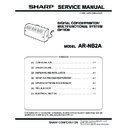Sharp AR-NB2A (serv.man2) Service Manual ▷ View online
AR-NB2A SETUP IN A WINDOWS ENVIRONMENT 4 - 1
[4] SETUP IN A WINDOWS ENVIRONMENT
1. Setting the IP address of the machine
A. IP address setting
When connecting a network box, use this setting in the user program
to set the IP address of the network box.
to set the IP address of the network box.
1) With the network box connected, enter the user program from
the printer mode, and select [IP ADDRESS SETTING].
2) When [IP ADDRESS SETTING] is selected, the display indi-
cates [IP ADDRESS], [SUBNET MASK], and [DEFAULT GATE-
WAY] setting menu sequentially.
WAY] setting menu sequentially.
• One block is composed of 3 digits, and every menu displays 4
blocks. Use 10-key to input into each block.
• On [DEFAULT] menu, the top digit of each block is "0."
• The cursor at the right end of the selected block flashes.
• The entered value is displayed on the flashing cursor. When three
valid numbers are entered, the cursor moves to the next block on
the right. (If the number to be entered is 10, enter 10 and press
[
the right. (If the number to be entered is 10, enter 10 and press
[
←/→] key, or enter 010, and the cursor moves to the next block.
("0" on the top digit, in this case, is not displayed.)
• The cursor is moved by entering three digits of numbers or press-
ing [
←/→] key.
• To shift between [IP ADDRESS], [SUBNET MASK], and
[DEFAULT GATEWAY], press [
←/→] key.
Though, therefore, three digits are entered on the last block of [IP
ADDRESS], the display is not shifted to the first block of [SUBNET
MASK].
ADDRESS], the display is not shifted to the first block of [SUBNET
MASK].
• When the clear key is pressed, if the value of the selected block is
changed from that on selection of setting, it is reset to the value on
selection of setting.
selection of setting.
• When the clear key is pressed with the value unchanged or reset
to the value on selection of setting, the display is shifted to the
menu of item 1. (In this case, all the changes in values made
before pressing the clear key are cleared.)
menu of item 1. (In this case, all the changes in values made
before pressing the clear key are cleared.)
2. Checking the IP address
To check the IP address of the machine, press the status button on
the network expansion kit to print out a network status page.
the network expansion kit to print out a network status page.
AR-NB2A UPDATING NETWORK BOX FIRMWARE 5 - 1
[5] UPDATING NETWORK BOX FIRMWARE
Update the Network Box firmware in the following procedure using a
Web browser.
Web browser.
1. Display the web page for updating Network Box firmware
Start the browser on your PC and specify the following URL.
A web page, as shown in Fig. 1, appears on screen.
A web page, as shown in Fig. 1, appears on screen.
http://<IP Address of Network Box>/firmware_upload.html
[Fig.1: Web page for updating Network Box firmware]
2. Switch to firmware upload mode
Click the button on the screen, the message shown in Fig. 2
appears.
appears.
[Fig.2: Switch to firmware upload mode]
The page changes to the Network Box firmware upload mode.
The browser is automatically reloaded and then the screen looks
like this.
like this.
∗
When the screen shown in fig.3 is not displayed, refresh a
browser manually.
browser manually.
[Fig. 3: Upload mode]
3.
Specifying the file
Click the Reference button. Selects the firmware of the Network
Box version you want to update, from the file selection menu
indicated in Fig.4.
Box version you want to update, from the file selection menu
indicated in Fig.4.
[Fig. 4: Specifying the file]
AR-NB2A UPDATING NETWORK BOX FIRMWARE 5 - 2
4. Updating the firmware
After you select the file, click the Submit button. The firmware is
transmitted to Network Box, and it is updated. The message indi-
cated in Fig.5 blinks repeatedly until the updating process is
completed. Do not turn off the power supply.
transmitted to Network Box, and it is updated. The message indi-
cated in Fig.5 blinks repeatedly until the updating process is
completed. Do not turn off the power supply.
[Fig.5: Updating in progress]
5. Restarting your PC
When updating is completed, the message shown in Fig.6
appears on screen. Turn off the power and then turn it on again
to restart Network Box.
appears on screen. Turn off the power and then turn it on again
to restart Network Box.
[Fig.6: Updating completed]
Note: Both the Boot and Main files can be updated in the same pro-
cedure as mentioned above. However, when you want to
update both at the same time, you need to update them sepa-
rately by repeating the same procedure twice.
update both at the same time, you need to update them sepa-
rately by repeating the same procedure twice.
Caution: If a DHCP is used, the browser may not be able to reload
automatically in some cases when transferring to the
upload mode because different IP addresses are read.
Therefore, we recommend that you use a fixed IP address
when updating firmware.
upload mode because different IP addresses are read.
Therefore, we recommend that you use a fixed IP address
when updating firmware.
If the upload mode is operating with different IP addresses,
check the IP address obtained by the Ethernet address of
Network Box from the DHCP server and display the updat-
ing mode URL again using the browser.
Network Box from the DHCP server and display the updat-
ing mode URL again using the browser.
When a proxy server is used, the screen may not be
updated by reloading. In that case, you need to update
manually.
manually.
AR-NB2A TROUBLE CODE 6 - 1
[6] TROUBLE CODE
1. Trouble code (CE code)
If "CE" blinks in the display, press the [START] key. An error code will
appear. Solve the problem as explained below.
appear. Solve the problem as explained below.
Error Code
Solution
CE-00
Error which cannot be specified occurred.
Turn off the power and turn it back on. Consult with
your network administrator to make sure that no
problems exist on the network or in the server.
Turn off the power and turn it back on. Consult with
your network administrator to make sure that no
problems exist on the network or in the server.
CE-01
Network Server card error.
Turn off the power and turn it back on. Consult with
your network administrator to make sure that no
problems exist on the network or in the server.
Turn off the power and turn it back on. Consult with
your network administrator to make sure that no
problems exist on the network or in the server.
CE-02
Server access denied. The scanned image was not
sent because a connection to the server could not be
established. Make sure that the SMTP server
settings or FTP server settings in the Web page are
correct.
sent because a connection to the server could not be
established. Make sure that the SMTP server
settings or FTP server settings in the Web page are
correct.
CE-03
The scanned image was not sent because the server
was busy or there was too much traffic. Wait briefly
and then try again.
was busy or there was too much traffic. Wait briefly
and then try again.
CE-04
It has not logged in to the FTP server and the mail
server. Please reconfirm the login name and a
password.
server. Please reconfirm the login name and a
password.
CE-05
The scanned image was not sent because the
directory of the destination FTP server was not
correct. Make sure that the correct FTP server
information is configured in the Web page.
directory of the destination FTP server was not
correct. Make sure that the correct FTP server
information is configured in the Web page.
CE-09
The size of the scanned image file exceeds the
upper limit set in "Maximum Size of File" in the Web
page. Reduce the number of original pages scanned
into the file, or change the upper limit set in
"Maximum Size of File".
upper limit set in "Maximum Size of File" in the Web
page. Reduce the number of original pages scanned
into the file, or change the upper limit set in
"Maximum Size of File".
CE-10
A transmission method assigned to a [SCAN MENU]
key cannot be used. Check the transmission
methods assigned to the [SCAN MENU] keys in
"Enable Scanner Delivery to:" in the Web page
whether or not the method can be used.
key cannot be used. Check the transmission
methods assigned to the [SCAN MENU] keys in
"Enable Scanner Delivery to:" in the Web page
whether or not the method can be used.
CE-11
The memory filled with scanner data.
It was not able to process by the size of a scanner
data being too large.
Please drop resolution of data by setup of scaner
and retry scan.
It was not able to process by the size of a scanner
data being too large.
Please drop resolution of data by setup of scaner
and retry scan.
CE-12
The quantity of the result for which LDAP searched
exceeded the maximum quantity which can be
searched.
There are too many addresses which were in
agreement with reference conditions.
Please increase the number of reference characters
and perform re-reference.
exceeded the maximum quantity which can be
searched.
There are too many addresses which were in
agreement with reference conditions.
Please increase the number of reference characters
and perform re-reference.
Click on the first or last page to see other AR-NB2A (serv.man2) service manuals if exist.