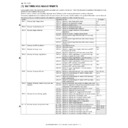Sharp AR-M700 (serv.man26) Service Manual ▷ View online
: Feb. 9 2004
1
AR-M550/M620/M700 SETTING AND ADJUSTMENTS 7 - 37
1) Go through the modes specified in Simulation 46-21.
2) Select the adjustment item SCANNER EXP. LEVEL using the
numeric keypad.
3) Press the Start key
4) Enter the image density adjustment value.
5) Press the P or Start key
Note: Adjusting the scanned image density through this simulation
changes the image density settings for all scan modes to the
image density level applied by carrying out this simulation.
image density level applied by carrying out this simulation.
The scan-mode image density settings for individual scan modes
adjusted through Simulations 46-22, -23, -24, -25, and -45 are
changed to the image density level applied by this simulation.
adjusted through Simulations 46-22, -23, -24, -25, and -45 are
changed to the image density level applied by this simulation.
Scanned images must be visually checked to ensure the post-adjust-
ment image density.
ment image density.
This adjustment is intended to the image mode for each scan mode
individually. In manual mode, the image density setting for each
scanned image density adjustment level (1 to 5) can be adjusted to a
custom density level.
individually. In manual mode, the image density setting for each
scanned image density adjustment level (1 to 5) can be adjusted to a
custom density level.
1) Set the test chart (UKOG-0162FCZZ) on the original table so that it
aligns with the front frame. Then put four or five pieces of A3 (11" x
17") paper.
17") paper.
3) Enter the number that corresponds to the following adjustment
item using the numeric keypad. (Choose from numbers 0 to 5.)
• Auto mode
• Manual mode (print density adjustment level)
For manual mode, select the number that corresponds to the
image density adjustment level (1 to 5). (Choose from numbers 1
to 5.)
image density adjustment level (1 to 5). (Choose from numbers 1
to 5.)
6) Press the Start key
7) Enter the image density adjustment value.
8) Press the P or Start key
Scanned images must be visually checked to ensure the post-adjust-
ment image density.
ment image density.
Press [START] key.
Press [START] key, or
press [CUSTOM SETTINGS] key.
press [CUSTOM SETTINGS] key.
Item
Set
range
Default
0
SCANNER EXP. LEVEL
Image density level
0 - 99
50
ADJ 11B
Scan mode image density adjustment/
individual setup (standard mode)
individual setup (standard mode)
ADJ 11C
Scan mode image density adjustment/
individual setup (small-character mode)
individual setup (small-character mode)
ADJ 11D
Scan mode image density adjustment/
individual setup (fine mode)
individual setup (fine mode)
ADJ 11E
Scan mode image density adjustment/
individual setup (super fine mode)
individual setup (super fine mode)
0
SIMULATION 46-21
EXP.LEVEL SETUP SCANNER(AUTO SET), PRESS START.
0.SCANNER EXP.LEVEL
50
50
SIMULATION 46-21
EXP.LEVEL SETUP SCANNER(AUTO SET), INPUT VALUE 0-99,
AND PRESS START.
0.SCANNER EXP.LEVEL
00
2) Go through the simulation modes that correspond to the scan
modes for which to adjust the scanned image density (i.e., the
modes specified in Simulations 46-22, -23, -24, or -25).
modes specified in Simulations 46-22, -23, -24, or -25).
Press [START] key.
Press [START] key, or
press [CUSTOM SETTINGS] key.
press [CUSTOM SETTINGS] key.
Item
Set
range
Default
0
SCANNER EXP. LEVEL
Image density level
0 - 99
50
Select other than 0 - 5, and
press [START] key.
press [START] key.
Press [START] key, or press
[CUSTOM SETTINGS] key.
[CUSTOM SETTINGS] key.
Item
Set
range
Default
0
AUTO
Auto
0 - 99
50
1
1.0
Exposure level 1
2
2.0
Exposure level 2
3
3.0
Exposure level 3
4
4.0
Exposure level 4
5
5.0
Exposure level 5
1
0
SIMULATION 46-21
EXP.LEVEL SETUP SCANNER(AUTO SET), PRESS START.
0.SCANNER EXP.LEVEL
50
50
SIMULATION 46-21
EXP.LEVEL SETUP SCANNER(AUTO SET), INPUT VALUE 0-99,
AND PRESS START.
0.SCANNER EXP.LEVEL
1
SIMULATION 46-22
EXP.LEVEL SETUP SCANNER(NORMAL). SELECT 0-5, AND PRESS
START.
0.AUTO
50
1.1.0
50
2.2.0
50
3.3.0
50
4.4.0
50
5.5.0
50
50
SIMULATION 46-22
EXP.LEVEL SETUP SCANNER(NORMAL), INPUT VALUE 0-99, AND
PRESS START.
0.AUTO
: Feb. 9 2004
1
AR-M550/M620/M700 SETTING AND ADJUSTMENTS 7 - 38
1) Go through the modes specified in Simulation 46-27.
2) Using the numeric keypad, select the number that corresponds to
the scan mode for which to make adjustments.
4) Press the Start key
5) Adjust the gamma by entering an appropriate value through the
numeric keypad.
A larger value provides larger gamma gradient and higher image
contrast.
contrast.
6) Press the Start key
This applies the adjustment value.
Scanned images must be visually checked to ensure the post-adjust-
ment image gamma.
ment image gamma.
(Common image quality adjustment items for all of copy, scan,
and fax modes)
and fax modes)
This adjustment is needed in the following situations:
• The CCD unit has been replaced.
• U2 trouble has occurred.
• The MFP control PWB has been replaced.
• The EEPROM on the MFP control PWB has been replaced.
• The scanner control PWB has been replaced.
• The EEPROM on the scanner control PWB has been replaced.
• One or more parts of the scanner (reading) section have been
replaced.
• The CIS unit has been removed.
• The CIS unit has been replaced.
• The SPF unit has been removed.
• The SPF unit has been replaced.
1) Go through the modes specified in Simulation 46-20.
ADJ 11F
Adjust the image gamma in scanner
mode
mode
Item
1
OC_Fine.HT
Fine text (Half-tone) (OC)
2
OC_SFine.HT
Super fine (Half-tone) (OC)
3
OC_UFine.HT
Ultra fine (Half-tone) (OC)
4
SPF_Fine.HT
Fine text (Half-tone) (SPF)
5
SPF_SFine.HT
Super fine (Half-tone) (SPF)
6
SPF_UFine.HT
Ultra fine (Half-tone) (SPF)
7
CIS_Fine.HT
Fine text (Half-tone) (CIS)
8
CIS_SFine.HT
Super fine (Half-tone) (CIS)
9
CIS_UFine.HT
Ultra fine (Half-tone) (CIS)
ADJ 12
Common image quality
adjustments for all of copy, scan,
and fax modes
adjustments for all of copy, scan,
and fax modes
Adjustment items
Simulation for adjustment
Original table mode/SPF mode image
density correction
density correction
46-20
(Auto mode operation spec setting for
copy, scan, and fax)
copy, scan, and fax)
46-19
ADJ 12A
Correct the image density in original
table mode/SPF mode (Copy mode)
table mode/SPF mode (Copy mode)
Used to adjust the copy density correction in the SPF copy mode for
the document table copy mode. The adjustment is made so that the
copy density becomes the same as that of the document table copy
mode.
the document table copy mode. The adjustment is made so that the
copy density becomes the same as that of the document table copy
mode.
SIMULATION 46-27
GAMMA SETUP(SCNNER), SELECT 1-9, AND PRESS START.
1.OC_Fine.HT
64
2.OC_SFine.HT
64
3.OC_UFine.HT
64
4.SPF_Fine.HT
64
5.SPF_SFine.HT
64
6.SPF_UFine.HT
64
7.CIS_Fine.HT
64
8.CIS_SFine.HT
64
9.CIS_UFine.HT
64
1
1
Item
Content
Set
range
Default
0
TRAY SELECT
Paper feed tray selection
1: TRAY1
2: TRAY2
3: TRAY3
4: TRAY4
5: Manual feed
6: Side LCC
1: TRAY1
2: TRAY2
3: TRAY3
4: TRAY4
5: Manual feed
6: Side LCC
–
–
1
PRINT START
Print start (Default)
–
–
2
EXP LEVEL
Exposure level selection
3: Exposure level 1.0
4: Exposure level 1.5
5: Exposure level 2.0
6: Exposure level 2.5
7: Exposure level 3.0
8: Exposure level 3.5
9: Exposure level 4.0
10: Exposure level 4.5
11: Exposure level 5.0
3: Exposure level 1.0
4: Exposure level 1.5
5: Exposure level 2.0
6: Exposure level 2.5
7: Exposure level 3.0
8: Exposure level 3.5
9: Exposure level 4.0
10: Exposure level 4.5
11: Exposure level 5.0
–
–
3
SPF (FRONT)
SPF (front) (front frame side) 0 - 255
128
4
SPF (REAR)
SPF (front) (rear frame side)
5
DSPF
DSPF (Back surface)
SIMULATION 46-20
1
Press [CUSTOM SETTINGS] key.
SIMULATION 46-20
OC/SPF EXP. ADJUSTMENT. INPUT VALUE 0-255, AND PRESS
START.
1.SPF(FRONT)
128
Press [START] key.
SIMULATION 46-20
OC/SPF EXP. ADJUSTMENT. NOW PRINTING.
Press [CUSTOM SETTINGS] key,
or terminate copying.
or terminate copying.
SIMULATION 46-20
OC/SPF EXP. ADJUSTMENT. SELECT 1-6, AND PRESS START.
(FEED TRAY)
2.TRAY1 2.TRAY2 3.TRAY3 4.TRAY4
5.BPT 6.LCC
Press [START] key or
press [CUSTOM SETTINGS] key.
press [CUSTOM SETTINGS] key.
1
Select 0, and
press [START] key.
press [START] key.
Select 1,
and press
[START] key.
and press
[START] key.
SIMULATION 46-20
OC/SPF EXP. ADJUSTMENT. SELECT 3-8, AND PRESS START.
(EXP. LEVEL SELECT)
3.1.0 4.1.5 5.2.0
6.2.5 7.3.0 8.3.5
9.4.0 10.4.5 11.5.0
(EXP. LEVEL SELECT)
3.1.0 4.1.5 5.2.0
6.2.5 7.3.0 8.3.5
9.4.0 10.4.5 11.5.0
1
Press [START] key or
press [CUSTOM SETTINGS] key.
press [CUSTOM SETTINGS] key.
Select 2, and
press [START] key.
press [START] key.
OC/SPF EXP. ADJUSTMENT. SELECT 1-4, AND PRESS START.
0.TRAY SELECT
0.TRAY SELECT
1
1.PRINT START
2.EXP LEVEL
1
3.SPF(FRONT)
128
4.SPF(REAR)
128
5.DSPF
128
Select other than 0 - 2, and press [START] key.
1
: Feb. 9 2004
1
AR-M550/M620/M700 SETTING AND ADJUSTMENTS 7 - 39
2) Using the numeric keypad, enter the number that corresponds to
the mode for which to make adjustments.
SPF front frame side (front face copy), SPF rear frame side (front
face copy), SPF (back side copy) (Choose from numbers 3 to 5.)
face copy), SPF (back side copy) (Choose from numbers 3 to 5.)
3) Press the Start key
4) Enter the density correction value using the numeric keypad.
5) Press the P or Start key
6) Make two copies (one in original table mode and the other in SPF
mode) and compare the copies in terms of density.
Repeat steps 4 to 6 until both copies provide the same density.
This adjustment is needed in the following situations:
• U2 trouble has occurred.
• The MFP control PWB has been replaced.
• The EEPROM on the MFP control PWB has been replaced.
• The scanner control PWB has been replaced.
• The EEPROM on the scanner control PWB has been replaced.
1) Go through the modes specified in Simulation 46-19.
1) Select "1 AE MODE" using the numeric keypad.
2) Press the Start key
3) Using the numeric keypad, select the number that corresponds to
the operation spec.
4) Press the Start key.
Pressing the Start key applies the setting.
(Auto copy mode operation setting)
1) Using the numeric keypad, select the number that corresponds to
the mode for which to make adjustments. (Choose from numbers
2 to 4.)
2 to 4.)
2) Press the Start key
3) Using the numeric keypad, select the number that corresponds to
the operation mode.
4) Press the Start key.
AE fix OFF: Density (exposure) is automatically controlled on a real
time basis. (The density level is dynamically changed according to the
original's pattern.)
time basis. (The density level is dynamically changed according to the
original's pattern.)
AE fix ON: The density of the leading edge of the original is detected
and used to determine the overall density (exposure) level. (The over-
all density level is fixed.)
and used to determine the overall density (exposure) level. (The over-
all density level is fixed.)
This adjustment is needed in the following situations:
• Paper is jammed in or around the fusing section.
Adjust the fusing paper guide position by loosening the fusing paper
guide fixing screws and the sliding the fusing paper guide in the arrow
direction.
guide fixing screws and the sliding the fusing paper guide in the arrow
direction.
ADJ 12B
Set up the auto mode operation for
copy, scan, and fax
copy, scan, and fax
Select 2, 3, or 4 and
press [START] key.
press [START] key.
Press [START] key, or
press [CUSTOM SETTINGS] key.
press [CUSTOM SETTINGS] key.
Mode
Set
value
Item
Default
AE
mode
mode
1
Image quality priority mode (Normal
mode)
mode)
∗
Gamma is sharp to provide high
contrast images.
contrast images.
1 (Japan)
2 (EX Japan)
2
Toner consumption priority mode
∗
Gamma is mild to provide low
contrast images.
contrast images.
AE
fixed
mode
fixed
mode
0
AE fixed OFF
1 (COPIER)
0 (SCANNER/
FAX)
1
AE fixed ON
2
Select 1, and
press [START] key.
press [START] key.
Press [CUSTOM SETTINGS] key.
SIMULATION 46-19
EXP.MODE SETUP. SELECT 1-4, AND PRESS START.
1.AE MODE
2
2.AE STOP MODE(COPIER)
1
3.AE STOP MODE(SCANNER)
0
4.AE STOP MODE(FAX)
0
SIMULATION 46-19
EXP.MODE SETUP. INPUT VALUE 1-2, AND PRESS START.
1.AE MODE
1
SIMULATION 46-19
EXP.MODE SETUP. INPUT VALUE 0-1, AND PRESS START.
2.AE STOP MODE(COPIER)
1
ADJ 13
Adjusting the fusing paper guide
position
position
• Imperfect images, deformed images, or wrinkles are produced in the
paper lead edge section or the rear edge section.
When shipping, it is fixed to the position which is one scale (0.5mm)
over the center.
over the center.
1
1
AR-M550/M620/M700 SETTING AND ADJUSTMENTS 7 - 40
This adjustment is needed in the following situations:
• The manual paper feed tray section has been disassembled.
• The manual paper feed tray unit has been replaced.
• U2 trouble has occurred.
• The PCU PWB has been replaced.
• The EEPROM on the PCU PWB has been replaced.
1) Go through the modes specified in Simulation 40-2.
2) Open the manual paper feed guide to the maximum width position.
3) Select MAX. POSITION using the numeric keypad.
4) Press the Start key.
The maximum width detection level is recognized.
5) Press the CUSTOM SETTINGS key.
6) Set the manual paper feed guide to the width for the A4R size.
7) Select POSITION 1 using the numeric keypad.
8) Press the Start key
The A4R width detection level is recognized.
9) Press the CUSTOM SETTINGS key.
10) Set the manual paper feed guide to the width for the A5R size.
11) Select POSITION 2 using the numeric keypad.
12) Press the Start key.
The A5R width detection level is recognized.
13) Press the CUSTOM SETTINGS key.
14) Open the manual paper feed guide to the minimum width position.
15) Select MIN. POSITION using the numeric keypad.
16) Press the Start key
The minimum width detection level is recognized.
Note: When each of the above operations has been completed, the
"COMPLETE" message appears; when any of the operations
has failed, the "ERROR" message appears.
has failed, the "ERROR" message appears.
This adjustment is needed in the following situations:
• The paper feed tray section has been disassembled.
• The paper feed tray unit has been replaced.
• U2 trouble has occurred.
• The PCU PWB has been replaced.
• The EEPROM on the PCU PWB has been replaced.
1) Go through the modes specified in Simulation 40-12.
ADJ 14
Adjusting the paper size
detection
detection
ADJ 14A
Adjust the paper width sensor for the
manual paper feed tray
manual paper feed tray
Select 4 and press [START] key.
Press [CUSTOM SETTINGS] key.
SIMULATION 40-2
BYPASS TRAY ADJUSTMENT. SELECT 1-4, AND PRESS START.
1. MAX. POSITION
2. POSITION 1
3. POSITION 2
4. MIN. POSITION
1
SIMULATION 40-2
BYPASS TRAY ADJUSTMENT.
MAX. POSITION ··· COMPLETE (or "ERROR")
Press [CUSTOM SETTINGS] key.
SIMULATION 40-2
BYPASS TRAY ADJUSTMENT.
POSITION 1 ··· COMPLETE (or "ERROR")
Select 1 and press [START] key.
SIMULATION 40-2
BYPASS TRAY ADJUSTMENT.
POSITION 2 ··· COMPLETE (or "ERROR")
Press [CUSTOM SETTINGS] key.
Press [CUSTOM SETTINGS] key.
Select 2 and press [START] key.
Select 3 and press [START] key.
SIMULATION 40-2
BYPASS TRAY ADJUSTMENT.
MIN. POSITION ··· COMPLETE (or "ERROR")
ADJ 14B
Adjust the paper width sensor for paper
feed tray 3
feed tray 3
Select 2 and press [START] key.
Press [CUSTOM SETTINGS] key.
5
11
1
2
A5
A4
B4 B5
A3
A4
B5
7
1
2
8
1
2
SIMULATION 40-12
TRAY3 ADJUSTMENT. SELECT 1-2, AND PRESS START.
1. MAX. POSITION
2. MIN. POSITION
1
SIMULATION 40-12
TRAY3 ADJUSTMENT.
MAX. POSITION ··· COMPLETE (or "ERROR")
Press [CUSTOM SETTINGS] key.
Select 1 and press [START] key.
SIMULATION 40-12
TRAY3 ADJUSTMENT.
MIN. POSITION ··· COMPLETE (or "ERROR")
Click on the first or last page to see other AR-M700 (serv.man26) service manuals if exist.