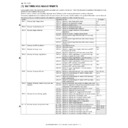Sharp AR-M700 (serv.man26) Service Manual ▷ View online
: Feb. 9 2004
1
AR-M550/M620/M700 SETTING AND ADJUSTMENTS 7 - 13
3) Gently pulling out each check sheet for SPF levelness adjustment,
make sure that no gap is felt between the CIS guide boss and the
glass for SPF mode for each of the front and rear frame sides.
glass for SPF mode for each of the front and rear frame sides.
If the above requirement is not met, do step 4.
4) Turn the height adjusting screw on the left side of the SPF rear
frame to adjust the fore/aft levelness between the SPF frames.
If the front frame side is higher (i.e. there is a gap in B) : turn the height
adjusting screw L on the left side of the SPF rear frame in the clock-
wise direction.
adjusting screw L on the left side of the SPF rear frame in the clock-
wise direction.
If the rear frame side is higher (i.e. there is a gap in A) : turn the height
adjusting screw L on the left side of the SPF rear frame in the counter-
clockwise direction.
adjusting screw L on the left side of the SPF rear frame in the counter-
clockwise direction.
Repeat steps 2 to 4 until an acceptable result is obtained.
This adjustment is needed in the following situations:
• The SPF section has been disassembled.
• The SPF unit has been replaced.
• The SPF unit generates skewed scanned images.
1) Create an adjustment chart by printing in duplex mode the self-
print pattern (grid pattern) specified in Simulation 64-1.
Make sure that the print grid pattern is almost in parallel with the
paper edges, and apply position marks 'A', 'B', 'C' and 'D' to the
leading and trailing edges of the paper for both front and back
sides of the paper.
paper edges, and apply position marks 'A', 'B', 'C' and 'D' to the
leading and trailing edges of the paper for both front and back
sides of the paper.
2) Copy the adjustment chart (created in step 1) to A3 (11" x 17")
paper in duplex mode, and then check the image for skews (Set in
the SPF feed tray so that the mark on the adjustment chart is at the
edge).
the SPF feed tray so that the mark on the adjustment chart is at the
edge).
Check with one of the following methods.
[Check Method 1]
(Front side)
Make sure that the output satisfies the condition: |a-b|
≤
± 1 mm
[Check Method 2]
If the above requirement is met for the copied image of the paper's
front side but not for the paper's back side, skip to step 4.
front side but not for the paper's back side, skip to step 4.
If the above requirement is not met for the paper's front side, then
do step 3.
do step 3.
3) Loosen the hinge screws and lower the two attachments.
Note: If the above procedure will not allow an adjustment, turn the
adjustment screw R on the rear frame of the SPF to perform an
adjustment.
adjustment.
ADJ 4B
Adjust SPF skews
A
B
R
L
1
A
B
(Back side)
Make sure that the output satisfies the condition: |c-d|
≤
± 1 mm
Check that the squareness of the main scanning direction print
line for the longitudinal direction of paper is within 0.5mm.
line for the longitudinal direction of paper is within 0.5mm.
A
B
a
b
1
C
D
c
d
1
A
: Feb. 9 2004
1
AR-M550/M620/M700 SETTING AND ADJUSTMENTS 7 - 14
4) Open the SPF and loosen the screw.
5) Adjust by turning the SPF skew adjusting screw on the right side of
the SPF rear frame.
Remove the hexagon cap nut of the SPF skew adjusting screw on
the right side of the SPF hinge and loosen the fixing nut, then
adjust by turning the SPF skew adjusting screw (hexagon screw).
the right side of the SPF hinge and loosen the fixing nut, then
adjust by turning the SPF skew adjusting screw (hexagon screw).
Repeat steps 2 to 5 until an acceptable result is obtained.
[If the copied image of the paper's back side is skewed beyond
the acceptable level, do the following steps.]
the acceptable level, do the following steps.]
6) Remove the SPF front cover.
7) Change the front frame side CIS fixing position (angle) to adjust
the skew of the copied image of the paper's back side.
This adjustment should be done by loosening the CIS fixing screw
on the SPF front side and then moving the fixing plate in the left or
right direction.
on the SPF front side and then moving the fixing plate in the left or
right direction.
Repeat steps 2 to 7 until an acceptable result is obtained.
The result of this adjustment will affect all image scan modes (copy,
scan, and fax).
scan, and fax).
This adjustment is needed in the following situations:
• The CCD unit has been removed from the machine.
• The CCD unit has been replaced.
• Copied/scanned/faxed images are not correctly focused.
1) Go through the modes specified in Simulation 48-1.
2) Set the adjustment item CCD (MAIN) to 50 (default).
3) Place a scale on the original table as illustrated below.
If a < b, then turn counterclockwise the SPF skew adjusting screw
(hexagon screw). (When the main scanning direction print line is
shifted to the left)
(hexagon screw). (When the main scanning direction print line is
shifted to the left)
If a > b, then turn clockwise the SPF skew adjusting screw (hexa-
gon screw). (When the main scanning direction print line is shifted
to the right)
gon screw). (When the main scanning direction print line is shifted
to the right)
If c < d, then shift the CIS fixing plate to the right. (When the main
scanning direction print line is shifted to the left)
scanning direction print line is shifted to the left)
If c > d, then shift the CIS fixing plate to the left. (When the main
scanning direction print line is shifted to the right)
scanning direction print line is shifted to the right)
1
1
ADJ 5
Adjusting the image focus
ADJ 5A
Adjust the image focus in original table
mode and SPF front-face mode (CCD)
mode and SPF front-face mode (CCD)
Select 2, and
press [START] key.
press [START] key.
Press [START] key, or
press [CUSTOM SETTINGS] key.
press [CUSTOM SETTINGS] key.
50
1
2
Select other than 0 - 2,
and press [START] key.
and press [START] key.
Press [CUSTOM SETTINGS] key.
Press [START] key.
Press [CUSTOM SETTINGS] key,
or terminate copying.
or terminate copying.
Press [START] key, or
press [CUSTOM SETTINGS] key.
press [CUSTOM SETTINGS] key.
SIMULATION 48-1
MAGNIFICATION ADJUSTMENT. SELECT 0-7, AND PRESS START.
0.TRAY SELECT
1
1.PRINT START
2.MAGNIFICATION
100
3.CCD(MAIN)
50
4.CCD(SUB)
50
5.SPF(SUB)
50
6.CIS(MAIN)
50
7.SPF(MAIN)
50
SIMULATION 48-1
MAGNIFICATION ADJUSTMENT. INPUT VALUE 0-99, AND PRESS
START.
4.CCD(SUB)
SIMULATION 48-1
MAGNIFICATION ADJUSTMENT. NOW COPYING.
SIMULATION 48-1
MAGNIFICATION ADJUSTMENT. SELECT 1-16, AND PRESS START.
(FEED TRAY)
1.TRAY1 2.TRAY2 3.TRAY3 4.TRAY4
5.BPT 6.LCC
(ABOVE+10: DUPLEX MODE)
Select 1, and
press [START] key.
press [START] key.
Select 0, and press [START] key.
1
1
100
SIMULATION 48-1
MAGNIFICATION ADJUSTMENT.
(MAGNIFICATION)
INPUT 25-400(%)
10
20
30
40
50
60
70
80
90
100
100
110
120
130
140
: Feb. 9 2004
1
AR-M550/M620/M700 SETTING AND ADJUSTMENTS 7 - 15
4) Make a normal copy on A4 paper.
5) Compare the copied image of the scale and the actual scale length
in terms of length.
If the copied image of the scale is of almost the same length as the
actual scale but is not satisfactorily focused, do the following steps.
actual scale but is not satisfactorily focused, do the following steps.
6) Remove the table glass and dark box cover.
7) To prevent the CCD unit optical axis from being deviated, mark the
CCD unit base as illustrated below.
8) Loosen two fixing screws of the CCD unit.
Note: The screws cross-marked in the illustration must not be loos-
ened.
Loosening these screws could possibly change the CCD unit base
optical axis. Once the optical axis has been changed, it cannot be cor-
rected through on-site adjustments. Solving such a problem requires
the replacement of the entire scanner unit.
optical axis. Once the optical axis has been changed, it cannot be cor-
rected through on-site adjustments. Solving such a problem requires
the replacement of the entire scanner unit.
9) Slide the CCD unit in the arrow direction (CCD sub-scanning direc-
tion) to change its mounted position.
If the copied image is not satisfactorily focused and larger than the
original, slide the unit in direction B.
original, slide the unit in direction B.
If the copied image is not satisfactorily focused and smaller than the
original, slide the unit in direction A.
original, slide the unit in direction A.
Note: After adjusting the CCD unit position, fix the CCD unit so that it
is in parallel with the marker line added in step 7, referring to the
graduations on the front and rear frames sides of the CCD unit
base.
graduations on the front and rear frames sides of the CCD unit
base.
Repeat steps 4 to 9 until the copied image of the scale is of almost the
same size as the actual scale and the image is satisfactorily focused.
same size as the actual scale and the image is satisfactorily focused.
This adjustment is needed in the following situations:
• The CIS unit has been removed.
• The CIS unit has been replaced.
• Copied/scanned/faxed images are not correctly focused.
• The SPF unit has been removed.
• The SPF unit has been replaced.
1) Make a duplex copy in SPF mode.
2) Make sure that the copied image on the back side of the paper is
satisfactorily focused.
If the image is not satisfactorily focused, do the following steps.
3) Remove the rear frame and front frame cabinet of the SPF unit.
4) Adjust the focus by turning the CIS focus adjusting screws on the
front and rear frame sides, respectively.
10
20
90
100
110
10
20
90
100
110
100mm scale
(Original)
(Original)
Copy image
(1mm (1%)
shorter than
the original)
(1mm (1%)
shorter than
the original)
0.8mm
1
1
ADJ 5B
Adjust the image focus in SPF back-face
mode (CIS)
mode (CIS)
1
B
A
: Feb. 9 2004
1
AR-M550/M620/M700 SETTING AND ADJUSTMENTS 7 - 16
Repeat the above adjustments until an acceptable result is obtained.
This adjustment is needed in the following situations:
• The CCD unit has been removed from the machine.
• The CCD unit has been replaced.
• Images are not correctly magnified in the main scanning direction.
• The MFP control PWB has been replaced.
• The EEPROM on the MFP control PWB has been replaced.
• The scan control PWB has been replaced.
• The EEPROM on the scan control PWB has been replaced.
• U2 trouble has occurred.
3) Place a scale on the original table in parallel with the main scan-
ning direction, as illustrated below.
2) Make a normal copy on A4 paper.
3) Measure the lengths of the copied image of the scale and the
actual scale.
4) Determine the image magnification factor using the following for-
mula:
Image magnification factor (%) = Copy dimension/original dimen-
sion x 100
sion x 100
Example: Compare the copy and original dimensions by aligning
the scale’s 10 mm position with the copied image’s 10 mm posi-
tion.
the scale’s 10 mm position with the copied image’s 10 mm posi-
tion.
Image magnification factor (%) = 99 / 100 x 100 = 99
If the image magnification factor is within the spec (100±0.8%), no
adjustment is required; otherwise, do the following steps.
adjustment is required; otherwise, do the following steps.
5) Go through the modes specified in Simulation 48-1.
6) Select the number that corresponds to the adjustment item CCD
(MAIN) using the numeric keypad.
This adjustment item is intended to adjust the image magnification
in the main scanning direction in original table mode (CCD).
in the main scanning direction in original table mode (CCD).
7) Press the Start key
8) Adjust the image magnification factor by entering an appropriate
value through the numeric keypad.
9) Press the P or Start key
Pressing the Start key starts copy operation as well as applying the
adjustment value.
adjustment value.
Repeat steps 2 to 9 until the image magnification factor is satisfactory.
ADJ 6
Adjusting the image
magnification
magnification
ADJ 6A
Adjust the image magnification in the
main scanning direction in original table
mode (CCD)
main scanning direction in original table
mode (CCD)
10
20
30
40
50
60
70
80
90
100
100
110
120
130
140
10
20
90
100
110
10
20
90
100
110
100mm scale
(Original)
(Original)
Copy image
(1mm (1%)
shorter than
the original)
(1mm (1%)
shorter than
the original)
0.8mm
Select 2, and
press [START] key.
press [START] key.
Press [START] key, or
press [CUSTOM SETTINGS] key.
press [CUSTOM SETTINGS] key.
50
1
2
Select other than 0 - 2,
and press [START] key.
and press [START] key.
Press [CUSTOM SETTINGS] key.
Press [START] key.
Press [CUSTOM SETTINGS] key,
or terminate copying.
or terminate copying.
Press [START] key, or
press [CUSTOM SETTINGS] key.
press [CUSTOM SETTINGS] key.
SIMULATION 48-1
MAGNIFICATION ADJUSTMENT. SELECT 0-7, AND PRESS START.
0.TRAY SELECT
1
1.PRINT START
2.MAGNIFICATION
100
3.CCD(MAIN)
50
4.CCD(SUB)
50
5.SPF(SUB)
50
6.CIS(MAIN)
50
7.SPF(MAIN)
50
SIMULATION 48-1
MAGNIFICATION ADJUSTMENT. INPUT VALUE 0-99, AND PRESS
START.
4.CCD(SUB)
SIMULATION 48-1
MAGNIFICATION ADJUSTMENT. NOW COPYING.
SIMULATION 48-1
MAGNIFICATION ADJUSTMENT. SELECT 1-16, AND PRESS START.
(FEED TRAY)
1.TRAY1 2.TRAY2 3.TRAY3 4.TRAY4
5.BPT 6.LCC
(ABOVE+10: DUPLEX MODE)
Select 1, and
press [START] key.
press [START] key.
Select 0, and press [START] key.
1
1
100
SIMULATION 48-1
MAGNIFICATION ADJUSTMENT.
(MAGNIFICATION)
INPUT 25-400(%)
Click on the first or last page to see other AR-M700 (serv.man26) service manuals if exist.