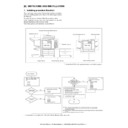Sharp AR-M351U / AR-M451U (serv.man9) Service Manual ▷ View online
AR-M351U/M451U, AR-M355U/M455U UNPACKING AND INSTALLATION 6 - 10
7. Unpacking and installation of the
AR-EF3 (Except for North America/
Europe)
Europe)
1) Turn off the main switch of the main unit of the printer.
Turn the main switch located on the front side of the printer to
the "OFF" position.
the "OFF" position.
Then remove the power plug from the outlet.
2) Put the scanner unit on the rack.
Hold the handle of the scanner unit, and put the scanner unit
on the rack from the front side of the rack as shown in the fig-
ure. Slowly slide the scanner unit until it is brought into contact
with the rack and stopped.
on the rack from the front side of the rack as shown in the fig-
ure. Slowly slide the scanner unit until it is brought into contact
with the rack and stopped.
3) Fix the scanner unit.
Fix the scanner unit which is on the rack with the fixing screw
(M4 x 8), and fix it to the rack with the M4 step screw (long,
short x 2).
(M4 x 8), and fix it to the rack with the M4 step screw (long,
short x 2).
4) Remove the fixing tape for scanner packing and remove the
fixing screw.
Remove the pack fixing tape and the fixing screws which are
fixing the scanner unit, and remove the packing note.
fixing the scanner unit, and remove the packing note.
5) Connect the cable.
Connect the scanner unit connector with the printer connector,
and fix the connectors with two screws attached to the con-
nector.
and fix the connectors with two screws attached to the con-
nector.
Note: When inserting the connector, be careful not to break the
pins, and connect according to the guide.
6) Attach the paper exit tray.
Attach the paper exit tray to the scanner unit as shown in the
figure.
figure.
Be sure to remove it,
or it may cause a trouble.
or it may cause a trouble.
Parts included in the scanner unit
Fixing screw
(M4x8)
(1 pc.)
M4 step
screws (short)
(2 pcs.)
M4 step
screws (long)
(1 pc.)
Operation manual
(1 pc.)
Tray
(1 pc.)
Scanner
rack sheel
(1 pc.)
"OFF"
Rack
Scanner unit
M4 stepped
screw
screw
M4 stepped
screw
screw
Screw
(
(
M4x8
Reference
Reference
Scanner unit
fixing screw
fixing screw
Scanner cable
Screws
Paper exit tray
AR-M351U/M451U, AR-M355U/M455U UNPACKING AND INSTALLATION 6 - 11
8. Machine installing procedure
A. Setting related to process
1) Open the left door and the front door.
2) Remove the developer cartridge from the machine.
3) Remove the top cover of the developer cartridge.
4) While rotating the MG roller, supply developer into the devel-
oper cartridge evenly.
Note that the MG roller must be rotated in the arrow direction
as shown in the figure below.
as shown in the figure below.
Use of a metal scale or a screwdriver (-) facilitates the proce-
dure.
dure.
Note: Before opening the developer seal, shake it 4 or 5 times.
5) Attach the top cover to the developer cartridge and install the
cartridge to the machine.
B. Toner cartridge settings
1) Remove a new toner cartridge from the package and shake it
horizontally five or six times.
2) Insert a new toner cartridge.
Push the cartridge in until it locks securely into place.
AR-M351U/M451U, AR-M355U/M455U UNPACKING AND INSTALLATION 6 - 12
3) Gently remove the sealing tape from the cartridge.
4) Return the cartridge lock lever.
C. Setting related to fusing
1) Put down the right and the left levers of the fusing unit in the
arrow direction.
D. Paper setting
1) Pull out the first stage paper feed tray.
Slowly pull out the tray until it stops.
2) While pressing the paper holding plate, remove the fixing pin.
3) Put paper in the tray, and close the paper feed tray.
9. Automatic developer adjustment
1) Attach the cabinets which were removed.
2) Close the left door.
At that time, keep the front door open.
Note: The automatic developer adjustment must be performed by
entering the simulation mode with the front door open. If the
power is turned on with the front door closed, warm-up is
power is turned on with the front door closed, warm-up is
performed to supply toner to the developing unit. As a
result, the reference toner density cannot be obtained.
3) Insert the power plug into the power outlet.
4) Go through the modes specified in Simulation 25-2.
5) Close the front door.
(LCD Display)
6) Press the [START] key, and the automatic developer adjust-
ment will be performed.
During execution of the automatic developer adjustment,
“EXECUTING...” is displayed and the toner sensor value is
indicated on the LCD. (DEVE REFERENCE)
“EXECUTING...” is displayed and the toner sensor value is
indicated on the LCD. (DEVE REFERENCE)
Press [START] key.
Press [CUSTOM SETTINGS] key, and the
operation is stopped immediately or after 2 min.
operation is stopped immediately or after 2 min.
SIMULATION 25-2
AUTOMATIC DV ADJUSTMENT. PRESS START.
HUMIDITY AREA:
70.0
-
72.5
TEMPERATURE AREA:
70.0
-
72.5
DEVE REFERENCE:
128
SIMULATION 25-2
AUTOMATIC DV ADJUSTMENT. EXECUTING···.
HUMIDITY AREA:
70.0
-
72.5
TEMPERATURE AREA:
70.0
-
72.5
DEVE REFERENCE:
118
AR-M351U/M451U, AR-M355U/M455U UNPACKING AND INSTALLATION 6 - 13
7) After about 2 min, the adjustment value is stored in the
machine. Check that the mode was normally completed.
In case of an error end, remove the cause of the error, and
execute the automatic developer adjustment again.
execute the automatic developer adjustment again.
8) Turn off/on the power, and the machine returns to the normal
mode and enters the warm-up mode.
10. Print test
1) After completion of warm-up (normal mode), select [CUSTOM
SETTINGS]
→
[Data list up] to display the menu.
2) Print [ALL SETUP LIST] to check and confirm the print quality.
3) Press the [CUSTOM SETTINGS] key again to return to the
normal menu.
11. Distortion adjustment
(Except for North America/Europe)
Note: This adjustment must be performed after installing the
machine and its peripheral devices.
It is basically no need to perform the adjustment because it has
been made when shipping. If there should be a distortion as
shown in the figure below, perform the adjustment according to
the following procedures.
been made when shipping. If there should be a distortion as
shown in the figure below, perform the adjustment according to
the following procedures.
1) Use a level gauge to check to confirm that the scanner unit is
installed horizontally.
Make a copy, and if any distortion is found as shown in Fig 1
or Fig. 2, loosen the scanner fixing screw (M4 x 8) and the
cam A fixing screw (M3 x 12) to make an adjustment.
or Fig. 2, loosen the scanner fixing screw (M4 x 8) and the
cam A fixing screw (M3 x 12) to make an adjustment.
• Case of Fig. 1
Shift the cam A in the direction of A by the difference of the image.
For one scale (one groove), shift by 0.5mm.
After shifting the cam, tighten the cam A fixing screw (M3 x 12).
Make a copy again and check to confirm that there is no distortion
on the image.
Make a copy again and check to confirm that there is no distortion
on the image.
• Case of Fig. 2
Shift the cam A in the direction of B by the difference of the image.
For one scale (one groove), shift by 0.5mm.
After shifting the cam, tighten the cam A fixing screw (M3 x 12).
Make a copy again and check to confirm that there is no distortion
on the image.
Make a copy again and check to confirm that there is no distortion
on the image.
After adjustment, tighten the fixing screw (M3 x 12) and the scan-
ner fixing screw (M4 x 8).
ner fixing screw (M4 x 8).
Attach the decoration seal to the screw hole.
(DSPF scan position automatic adjustment)
1) Execute SIM 53-8 after completion of the distortion adjust-
ment.
2) If any distortion is made after execution of the simulation, exe-
cute the MB rail position adjustment. (Refer to "3-A OC scan
distortion adjustment (MB-B rail height adjustment)" in [8]
ADJUSTMENTS.)
distortion adjustment (MB-B rail height adjustment)" in [8]
ADJUSTMENTS.)
12. Attach the document scanning label
13. Key sheet attachment
Attach the key sheet to the specified position on the operation
panel according to the support table below.
panel according to the support table below.
<North America only>
<English area other than North America>
Normal
end:
Returns to the initial window (PRESS
START display).
START display).
Abnormal
end: Returns to the initial window (PRESS
START display), and indicates the trouble
display (TROUBLE! EE-**).
display (TROUBLE! EE-**).
Fixing screw
(M4x8)
First copy image
[Fig. 1]
Difference
Image
Paper
AR-M355U/
M455U
AR-M355U/
M455U + AR-P20
AR-M355U/
M455U + AR-P21
Key Sheet
(PRINT
display)
display)
❍
❍
✕
AR-M351U/
M451U
AR-M351U/
M451U +
AR-NC7
AR-M351U/
M451U +
AR-NC8
Key Sheet
(PRINT
display)
display)
❍
❍
✕
First copy image
[Fig. 2]
Difference
Image
Paper
Reference
Reference
6mm
15mm
Click on the first or last page to see other AR-M351U / AR-M451U (serv.man9) service manuals if exist.