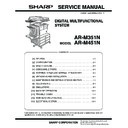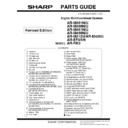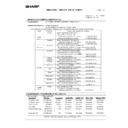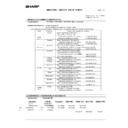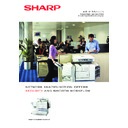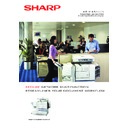Sharp AR-M351N / AR-M451N (serv.man8) User Manual / Operation Manual ▷ View online
Warranty
While every effort has been made to make this document as accurate and helpful as possible, SHARP Corporation
makes no warranty of any kind with regard to its content. All information included herein is subject to change without
notice. SHARP is not responsible for any loss or damages, direct or indirect, arising from or related to the use of this
operation manual.
makes no warranty of any kind with regard to its content. All information included herein is subject to change without
notice. SHARP is not responsible for any loss or damages, direct or indirect, arising from or related to the use of this
operation manual.
© Copyright SHARP Corporation 2004. All rights reserved. Reproduction, adaptation or translation without prior
written permission is prohibited, except as allowed under copyright laws.
written permission is prohibited, except as allowed under copyright laws.
Trademark Acknowledgments
Microsoft
®
, Windows
®
, Windows
®
95, Windows
®
98, Windows
®
Me, Windows NT
®
4.0, Windows
®
2000, Windows
®
XP, Windows
®
Server 2003, and Internet Explorer
®
are registered trademarks or trademarks of Microsoft Corporation
in the U.S.A. and other countries.
Macintosh, Power Macintosh, Mac OS, LaserWriter, and AppleTalk are registered trademarks of Apple Computer,
Inc.
Inc.
IBM, PC/AT, and PowerPC are trademarks of International Business Machines Corporation.
PCL is a trademark of the Hewlett-Packard Company.
PostScript is a registered trademark of Adobe Systems Incorporated.
Acrobat
®
Reader Copyright © 1987-2002 Adobe Systems Incorporated. All rights reserved.
Adobe, the Adobe logo, Acrobat and the Acrobat logo are trademarks of Adobe Systems Incorporated.
NetWare is a registered trademark of Novell, Inc.
Agfa and the Agfa Rhombus, are registered trademarks of Agfa-Gevaert A.G. All other product names are the
property of the respective owners.
property of the respective owners.
All other trademarks and copyrights are the property of their respective owners.
The display screens, messages, and key names shown in the manual may differ from those on the actual machine
due to product improvements and modifications.
due to product improvements and modifications.
1
INTRODUCTION
Thank you for purchasing this product. This manual explains how to install the printer driver and utilities required for
the printer function. To use the printer function, please read the following manuals.
the printer function. To use the printer function, please read the following manuals.
Software setup guide (for printer) (this manual)
This explains the contents of the accompanying CD-ROMs (1) and (2) and the procedure for installing the
software.
software.
Manuals for use of the printer function
O Operation manual (for printer)
This manual can be found in the "Software CD-ROM (1)".
This contains information on using the printer function, including printer settings, how to print, printing from the
operation panel of the machine, troubleshooting, and key operator programs for the printer function.
This contains information on using the printer function, including printer settings, how to print, printing from the
operation panel of the machine, troubleshooting, and key operator programs for the printer function.
Help files installed with the software in the "Software CD-ROM (1)"
O Printer Status Monitor Help file
O Printer Administration Utility Help file
O Printer Administration Utility Help file
Online Manual contained in the "Software CD-ROM (2)"
O Print Server Card Online Manual
SOFTWARE LICENSE
The SOFTWARE LICENSE will appear when you install the software from the CD-ROM. By using all or any
portion of the software on the CD-ROM or in the machine, you are agreeing to be bound by the terms of the
SOFTWARE LICENSE.
portion of the software on the CD-ROM or in the machine, you are agreeing to be bound by the terms of the
SOFTWARE LICENSE.
Manuals for use of the network scanner function
O Operation manual (for network scanner)
This manual can be found in the "Software CD-ROM (1)".
Read this manual for information on using Scan to FTP, Scan to E-mail, and other network scanner functions.
Read this manual for information on using Scan to FTP, Scan to E-mail, and other network scanner functions.
2
ABOUT THE CD-ROMS
This product comes with two CD-ROMs: the "Software CD-ROM (1)" and the "Software CD-ROM (2)".
These two CD-ROMs contain the following software:
These two CD-ROMs contain the following software:
1. "SOFTWARE CD-ROM (1)"
This CD-ROM contains a wizard-type installer for installation of the following utilities, and online manuals.
O Printer Driver:
The printer driver that is required for use of this product.
"Software CD-ROM (1)" contains PCL5e and PCL6.
"Software CD-ROM (1)" contains PCL5e and PCL6.
O Printer Administration Utility*
1
:
When using the printer in a network environment, this administration utility makes it possible to configure
printer settings and monitor the printer from a computer. (This utility is for use by system administrators.)
printer settings and monitor the printer from a computer. (This utility is for use by system administrators.)
O Printer Status Monitor*
1
:
When using the printer in a network environment, this provides messages and displays that allow you to
monitor the status of the printer.
monitor the status of the printer.
O PC-FAX Driver*
2
:
This lets you conveniently fax a document directly from your computer via the machine (when the optional fax
expansion kit is installed).
expansion kit is installed).
O NICManager
Use this program to configure and check the IP address when the machine is connected to a network.
O Acrobat Reader 5.0
This program is used to view the online manuals on your computer screen.
O Online Manuals (see the previous page)
Manuals in PDF format that are viewed using Adobe Acrobat Reader.
To view online manuals, specify the path as follows (where "R" represents the letter of your CD-ROM drive):
R:\Printer_Manual\English\Prn_AR_451N_M455N.pdf
R:\Scanner_Manual\English\Scn_AR_451N_M455N.pdf
R:\Scanner_Manual\English\Scn_AR_451N_M455N.pdf
*1 To use the printer status monitor and the printer administration utility, the machine must be connected to a
network.
*2 To use the PC-FAX driver, Internet Explorer 4.0 or later must be installed on your computer.
2. "Software CD-ROM (2)"
This CD-ROM contains manuals and utilities for using the machine as a network printer.
O Please read before using (Readme):
This contains information on the contents of the "Software CD-ROM (2)", how to use the utilities, how to view
the online manuals, and limitations.
the online manuals, and limitations.
O Print Server Card Quick Setup:
This is a wizard-type utility for Windows 95, Windows 98, Windows Me, Windows NT 4.0, Windows 2000,
Windows XP and Windows Server 2003 that allows you to conveniently configure the print server.
Windows XP and Windows Server 2003 that allows you to conveniently configure the print server.
O Print Server Card Standard Setup:
This installs and launches "NICManager", which enables administration and configuration of advanced print
server settings.
server settings.
O SC-Print2000 Install:
This installs software for direct printing from Windows 95, Windows 98 and Windows Me to the machine. LPR
(only for this machine) or IPP can be selected.
(only for this machine) or IPP can be selected.
O Online Manual:
PDF manual that explains how to use and configure the settings in "Software CD-ROM (2)".
3
INSTALLING THE PRINTER DRIVER AND
UTILITIES (SOFTWARE INSTALLATION)
UTILITIES (SOFTWARE INSTALLATION)
The procedures for installing the printer driver and utilities (hereafter called "software") required for use of the
machine as a printer are explained in this section. There are two ways of installing the printer driver: using the installer
in the "SOFTWARE CD-ROM (1)", and using the "Add printer wizard".
To print from a Macintosh environment, the optional PS3 Expansion Kit is required.
machine as a printer are explained in this section. There are two ways of installing the printer driver: using the installer
in the "SOFTWARE CD-ROM (1)", and using the "Add printer wizard".
To print from a Macintosh environment, the optional PS3 Expansion Kit is required.
1. Installation using the installer
The software programs installed and the steps for installation vary depending on the version of Windows you are
running and the type of connection to your computer. Refer to the table below and select the installation method that
matches your environment.
running and the type of connection to your computer. Refer to the table below and select the installation method that
matches your environment.
Installation method 1
Follow the procedure from page 4 to page 9.
Installation method 2
Follow the procedure on page 10 to page 11.
Installation method 3
Follow the procedure on page 12 to page 13.
Installation method 4
Follow the procedure on page 14 to page 15.
*1
To install the software from the CD-ROM, you must have administrator rights.
*2
Windows 95 and Windows NT 4.0 are not supported.
2. Installation of the printer driver using the "Add printer wizard"
Installation of the printer driver using the "Add printer wizard" is performed using basic Windows procedures.
To install the printer driver by this method, see page 16.
In case of upgrading the version of currently installed printer driver, delete the currently installed printer driver first
and then install the new printer driver.
To uninstall the printer driver, see page 15.
To install the printer driver by this method, see page 16.
In case of upgrading the version of currently installed printer driver, delete the currently installed printer driver first
and then install the new printer driver.
To uninstall the printer driver, see page 15.
3. About network environments
There are several types of network environments. The explanations in this manual assume that your operating
system is Windows and that TCP/IP protocol is used in your network environment.
system is Windows and that TCP/IP protocol is used in your network environment.
Windows version
Windows
XP
XP
*1
/Server 2003
*1
Windows
NT 4.0
NT 4.0
*1
/2000
*1
Windows Me
Windows 95/98
Type of
connection to printer
connection to printer
LAN cable connection
Installation method 1
USB cable connection
*2
Installation
method 2
Installation method 3
Parallel cable connection
Installation method 4