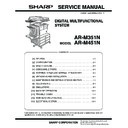Sharp AR-M351N / AR-M451N (serv.man4) Service Manual ▷ View online
AR-M351N/M451N UNPACKING AND INSTALLATION 6 - 7
[Except for Europe]
1. Installing procedure flowchart
There are many combinations between this machine and option
units. For installing option units, observe the following procedures
for efficiency.
units. For installing option units, observe the following procedures
for efficiency.
To install the devices effciently, follow the procedure below.
Some peripheral devices may have been installed as standard
devices depending on the main unit model.
devices depending on the main unit model.
Part of descriptions and illustrations may be different.
∗
For installation of an option unit, refer to the Service Manual of the option unit.
Scanner/document feeder device
Main unit
Main unit
Finishing device
Finishing device
Duplex/bypass device
Finishing device
Paper feeding device
Duplex device
Paper feeding device
Start of installation
End
AR-MU2
AR-D27
AR-D28
AR-D27
AR-D28
Main unit
AR-FX12/AR-MM9
AR-PK6
AR-NS3
Extended memory
AR-PK6
AR-NS3
Extended memory
AR-MU2/AR-D27/AR-D28/
AR-DU3/AR-DU4
AR-DU3/AR-DU4
AR-DU3
AR-DU4
AR-DU4
AR-MS1
AR-FN6
AR-FN7
AR-PN1A / B / C / D
AR-FN6
AR-FN7
AR-PN1A / B / C / D
No
Yes
Duplex/bypass
device installed?
No
No
Finishing device
installed?
Yes
Yes
Controller board,
facsimile unit or other
electric devices
installed?
When installing a paper feeding device or a duplex/bypass device, be sure to reattach
the rear cabinet, the AC inlet cover, and the harness cover of the main unit at the end
of installation as needed.
When installing a controller board, a facsimile unit, and other electric devices, be sure to install them
at a time.
Only off center adjustment is needed for AR-DU3.
the rear cabinet, the AC inlet cover, and the harness cover of the main unit at the end
of installation as needed.
When installing a controller board, a facsimile unit, and other electric devices, be sure to install them
at a time.
Only off center adjustment is needed for AR-DU3.
Install controller board,
facsimile unit or other electric
devices.
facsimile unit or other electric
devices.
2) Paper guide position adjustment/off center adjustment
1) Installation of driver software, setting,
and operation check
and operation check
Main unit/AR-EF3/AR-FX12/AR-PK6/AR-NS3
[Electrical setting/adjustment]
Main unit, paper feeding
device, and power supply
unit.
device, and power supply
unit.
Install duplex/pypass device.
Install finishing device.
* To install the AR-MU2, the optional exclusive-use desk is required.
AR-M351N/M451N UNPACKING AND INSTALLATION 6 - 8
2. Note for installation place
Improper installation may damage this product. Please note the
following during initial installation and whenever the machine is
moved.
following during initial installation and whenever the machine is
moved.
1) The machine should be installed near an accessible power
outlet for easy connection.
2) Be sure to connect the power cord only to a power outlet that
meets the specified voltage and current requirements. Also
make certain the outlet is properly grounded.
make certain the outlet is properly grounded.
• For the power supply requirements, see the name plate of
the main unit.
3) Do not install your machine in areas that are:
• damp, humid, or very dusty
• exposed to direct sunlight
• poorly ventilated
• subject to extreme temperature or humidity
changes, e.g., near an air conditioner or heater.
4) Be sure to allow the required space around the machine for
servicing and proper ventilation.
3. Unpacking procedure
1) Release the joint, and remove the packing case.
2) Remove the top pad, and open the electrostatic polyethylene
bag.
Check the following items are included in the package.
3) Remove the cushioning materials from the right and left of the
front side.
4) Remove the locking tape from the right and left sidesof the
tray.
Then, Remove the top of the carton and lower the plastic bag
covering the machine while the machine is still on the carton
base.
covering the machine while the machine is still on the carton
base.
5) Remove the packing tape from the paper tray, pull out the
paper tray until it stops and remove it by tilting it upward.
6) One person must lift by the empty front tray pocket with the
right hand and steady the machine with the left hand placed at
the upper left of the machine.
the upper left of the machine.
The other person must lift with the right hand by using the lift-
ing recess in the rear of the machine and also steady the
machine with the left hand as shown in the illustration.
ing recess in the rear of the machine and also steady the
machine with the left hand as shown in the illustration.
Note: The center of gravity of the machine lies in the left side
when viewed from the Back of machine. When lifting the
machine, be careful not to drop it.
Operating Manual (Common/Copier/Key Operation)
Install Guide
CD-ROM for Printer
CD-ROM for Printer
CD-ROM for Network Interface
Maintenance card/Maintenance case (except UK)
Warranty registration (UK only)
Warranty registration (UK only)
Installation report (For Europe/UK)
MSDS card (UK only)
SCA warantee card (Australia only)
SCA warantee card (Australia only)
23-5/8"
(60cm)
31-1/2"
(80cm)
(80cm)
11-13/16" (30cm)
23-5/8" (60cm)
Front side
Rear side
AR-M351N/M451N UNPACKING AND INSTALLATION 6 - 9
4. Unpacking and installation of the
desk unit
A. AR-D28
<Before installation>
• Start installation after checking that the DATA and COMMUNI-
CATION indicators on the operation panel are neither lit nor
blinking.
blinking.
1) Turn off the main switch of the main unit of the printer.
Turn the main switch located on the front side of the printer to
the "OFF" position.
Then remove the power plug from the outlet.
the "OFF" position.
Then remove the power plug from the outlet.
2) Attach the adjusters and adjust them.
<1> Insert the left adjusters to the stand/paper drawer.
<2> Turn the each adjusters to lower them until they touch the
floor.
∗
Be sure to attach the left adjuster to prevent overturning.
Caution: The lower tray cannot be pulled out unless the adjuster
is lowered to the specified position.
3) Put the main unit of the printer on the stand/paper drawer.
<1> Pull out the paper tray of the main unit until it stops and then
remove it by lifting both ends of the tray.
<2> Hold the main unit of the printer at the positions shown in the
illustration and put the main unit on the stand/paper drawer
so that the front side and the left side of the main unit are
aligned to those of the stand/paper drawer.
so that the front side and the left side of the main unit are
aligned to those of the stand/paper drawer.
Caution: For installation of the main unit, it must be held by two
persons and installed without haste.
4) Connect the main unit to the stand/paper drawer.
<1> Attach the rear mounting plates using a supplied screw for
each.
Caution: Insert the rear mounting plates under the desk frame.
<2> Pull out the upper paper tray of the stand/paper drawer until it
stops and attach the front mounting plates using a supplied
screw for each.
Then, remove the lock of the paper tray and close the tray.
screw for each.
Then, remove the lock of the paper tray and close the tray.
<Parts included>
Left adjuster: 1 pc.
Front mounting
plates: 2 pcs.
plates: 2 pcs.
Rear mounting
plates: 2 pcs.
plates: 2 pcs.
Screws (M4x6):
4 pcs.
Left paper guides: 2 pcs.
Right paper guides: 2 pcs.
"OFF"
1
2
2
2
2
Front side
Rear side
Rear mounting plate
Rear mounting plate
Screw
Screw
Desk frame
Rear
mounting plate
mounting plate
Screw
Screw
Front
mounting plate
mounting plate
Front mounting
plate
plate
AR-M351N/M451N UNPACKING AND INSTALLATION 6 - 10
<3> Reattach the paper tray of the main unit.
5) Connect the power supply I/F harness to the PCU PWB of the
main unit of the printer.
<1> Remove the screw that fixes the harness cover of the main
unit of the printer and slide the harness cover up to remove it.
Process the harness cover as shown in the illustration.
Process the harness cover as shown in the illustration.
<2> Connect the power supply I/F harness connector (red, 22pin)
to CN11 (red connector) of the PCU PWB of the main unit of
the printer.
the printer.
Connect the connector (white, 4pin) of power supply I/F har-
ness to the I/F connector (white, 4pin) of the main unit.
Remove the M4 screw shown in the illustration, insert the cir-
cle terminal of ground harness, and it fixes again.
ness to the I/F connector (white, 4pin) of the main unit.
Remove the M4 screw shown in the illustration, insert the cir-
cle terminal of ground harness, and it fixes again.
<3> Reattach the power supply I/F harness cover to its original
position and fix it with the removed screw.
At this time, ensure that the power supply I/F harness are
arranged as shown in the illustration.
At this time, ensure that the power supply I/F harness are
arranged as shown in the illustration.
• Fix the harness securely to the wire saddle.
6) Attach the paper guides to the lower tray (large capacity tray)
and set the size.
Refer to "Setting and adjustment" described later.
Refer to "Setting and adjustment" described later.
∗
If another peripheral device must be installed, carry out the fol-
lowing step at the end of the installation work.
lowing step at the end of the installation work.
7) Adjust the position of the paper guides of the upper paper tray
of the stand/paper drawer.
Refer to "Setting and adjustment" described later.
Refer to "Setting and adjustment" described later.
8) Carry out the off center adjustment.
B. AR-D27
<Before installation>
• Start installation after checking that the DATA and COMMUNI-
CATION indicators on the operation panel are neither lit nor
blinking.
blinking.
1) Turn off the main switch of the main unit of the printer.
Turn the main switch located on the front side of the printer to
the "OFF" position.
Then remove the power plug from the outlet.
the "OFF" position.
Then remove the power plug from the outlet.
Harness cover
Cut out.
Screw
Connector
CN11
Wire saddle
Harness cover
Power supply
I/F harness
I/F harness
Screw
Wire saddle
<Parts included>
Left adjuster: 1 pc.
Front mounting
plates: 2 pcs.
plates: 2 pcs.
Rear mounting
plates: 2 pcs.
plates: 2 pcs.
Screws (M4x6):
4 pcs.
"OFF"
Click on the first or last page to see other AR-M351N / AR-M451N (serv.man4) service manuals if exist.