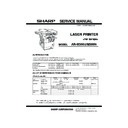Sharp AR-M300 Service Manual ▷ View online
AR-M300N CONSUMABLE PARTS 5-3
4.Different point of 50K drum and 100K drum
50K drum
100K drum
1
Marking
No mark on Flange
White paint mark on rear side of Flange
2
Lot number
2 digit : [ T ]
2 digit : [ S ]
3
Flange assembly direction
Painting upper limit : F side
Painting upper limit : R side
4
Color band on Drum
Green
Silver
White paint mark
100K drum
Silver
50K drum
Green
, "# $%&'()*
AR-M300N UNPACKING AND INSTALLATION 6-1
[6] UNPACKING AND INSTALLATION
1. Installing procedure flowchart
There are many combinations between this machine and option units. For installing option units, observe the following procedures for efficiency.
To install the devices efficiently, follow the procedure below.
Some peripheral devices may have been installed as standard devices depending on the main unit model.
Some peripheral devices may have been installed as standard devices depending on the main unit model.
Part of descriptions and illustrations may be different.
*
When installing an option, refer to the Service Manual for that option and or the AR-M350 / M450 Service Manual.
Scanner/document feeder device
Main unit
Main unit
Finishing device
Finishing device
Duplex/bypass device
Finishing device
Paper feeding device
Duplex device
Paper feeding device
Scanner/document feeder device
Start of installation
End
AR-D15
AR-D20
AR-D13 /AR-DC1
AR-D14 /AR-DC1
AR-D20
AR-D13 /AR-DC1
AR-D14 /AR-DC1
Main unit
*
AR-EF1 /AR-RK1
AR-HD3
AR-FX5/AR-MM9
AR-PK1
AR-NS2
AR-P14
(Only AR-M350U/M450U/M300U)
AR-FX5/AR-MM9
AR-PK1
AR-NS2
AR-P14
(Only AR-M350U/M450U/M300U)
AR-NC5J
(Not required for the AR-M350N/M450N/M300N)
(Not required for the AR-M350N/M450N/M300N)
Extended memory
AR-D13/AR-D14/
AR-DU3/AR-DU4
AR-DU3/AR-DU4
AR-DU3
AR-DU4
AR-DU4
AR-MS1/AR-DC1
AR-FN6 /AR-DC1
AR-FN7
AR-PN1A / B / C / D
AR-FN6 /AR-DC1
AR-FN7
AR-PN1A / B / C / D
No
Yes
Duplex/bypass
device installed?
No
No
No
Finishing device
installed?
Scanner/document
feeder installed?
Yes
Yes
Yes
Controller board,
facsimile unit or other
electric devices
installed?
When installing a paper feeding device, an optional power supply unit or a duplex/bypass device, be
sure to re-attach the rear cabinet, the AC inlet cover, and the harness cover of the main unit at the
end of installation as needed.
When installing a controller board, a facsimile unit, and other electric devices, be sure to install them
one at a time.
Only off center adjustment is needed for AR-DU3.
sure to re-attach the rear cabinet, the AC inlet cover, and the harness cover of the main unit at the
end of installation as needed.
When installing a controller board, a facsimile unit, and other electric devices, be sure to install them
one at a time.
Only off center adjustment is needed for AR-DU3.
Install controller board,
facsimile unit or other electric
devices.
facsimile unit or other electric
devices.
2) Paper guide position adjustment/off center adjustment
1) Installation of driver software, setting,
and operation check
and operation check
Main unit/AR-EF1/AR-NC5J/AR-HD3/
AR-FX5/AR-PK1/AR-NS2/AR-P14
AR-FX5/AR-PK1/AR-NS2/AR-P14
[Electrical setting/adjustment]
Main unit, paper feeding
device, and power supply
unit.
device, and power supply
unit.
Install duplex / bypass device.
Install finishing device.
Install scanner/document feeder.
"# $%&'()*
AR-M300N UNPACKING AND INSTALLATION 6-2
2. AR-P14 installing procedure
<Before installation>
*
This installation procedure is provided for use with the
AR-M310U and AR-M350U / M450U series.
*
To connect this machine to a network, a Print Server Card (NIC)
AR-NC5J must be installed to the multi-function controller board in
advance.
*
To enable the printer expansion function, the product key must be
acquired.
acquired.
The application number, machine serial number, and product key
number are important information.
number are important information.
Keep the above information for future reference.
1) Mount the printer expansion kit ROMs to the control PWB.
<1>Turn off the main switch of the main unit of the printer
<1>Turn off the main switch of the main unit of the printer
Turn the main switch located on the front side of the main unit to the
"OFF" position.
If the machine is equipped with a facsimile unit, also turn off the FAX
If the machine is equipped with a facsimile unit, also turn off the FAX
power switch.
Then remove the power plug from the outlet.
.
.
<2>Remove the cables connected to the control PWB unit.
Remove all the cables connected to the control PWB unit of the main unit
of the printer.
of the printer.
<3>Remove the control PWB unit.
Remove the five screws that fix the control PWB unit to the main unit of
Remove the five screws that fix the control PWB unit to the main unit of
the printer.
Then, hold the two grips and pull out the control PWB unit to remove it
from the main unit.
from the main unit.
<4>Mount the printer expansion kit ROMs(2 pcs.)to the control PWB.
Remove the ROMs(main and boot ROMs)from the control PWB and
replace them with the two ROMs(main and boot ROMs)of the printer
expansion kit.
expansion kit.
The main and boot ROMs are indicated with "MAIN" and "BOOT" on the
labels on the ROMs respectively.
When mounting the printer expansion kit ROMs, insert them to the same
When mounting the printer expansion kit ROMs, insert them to the same
positions in the same direction as those before replacement and ensure
that the inserted printer expansion kit ROMs are locked with the fittings
of the sockets.
of the sockets.
<5>Re-attach the control PWB.
Attach the control PWB to the main unit of the printer and fix it using five
Attach the control PWB to the main unit of the printer and fix it using five
screws.
+ "# $%&'()*
AR-M300N UNPACKING AND INSTALLATION 6-3
<6>Connect the cables to the control PWB.
Connect all the cables that have been removed in <2> to the original
Connect all the cables that have been removed in <2> to the original
positions of the control PWB unit.
If another peripheral device must be installed, carry out the
following steps at the end of the installation work.
2) Turn on the main switch of the main unit of the printer.
Insert the power plug of the main unit of the printer to the outlet.
Then, turn the main switch located on the front side of the main unit to
the "ON" position.
the "ON" position.
If the machine is equipped with a facsimile unit, turn on the FAX power
switch.
3) Prepare to enable the printer expansion function.
To enable the printer expansion function, use the keys on the operation
To enable the printer expansion function, use the keys on the operation
panel to enter the product key.
For entry of the product key, see the key operator's guide of the operation
manual for the main unit.
manual for the main unit.
Carry out the network setting for the Print Server Card.
Use a key operator program to carry out the network setting for this
Use a key operator program to carry out the network setting for this
machine. For this network setting, the customer's network environment
must be checked. Consult the network administrator to carry out the
setting.
setting.
In addition to the network setting for this machine, to use the
machine in the network environment:
machine in the network environment:
According to the customer's network environment, install the driver
software from the CD-ROM supplied with this machine and use the utility
software supplied with the Print Server Card to set the network printer for
software supplied with the Print Server Card to set the network printer for
the server computer.
For installation in the server computer and network setting, see the
operation manual supplied with the main unit.
operation manual supplied with the main unit.
This setting must be carried out by the network administrator or based on
consultation with the network administrator.
4) To check the operation of the printer expansion function.
When the network settings and the driver settings are complete, perform
a test print to check if printing can be performed successfully.
(When test printing is completed successfully, use the "list print" key
(When test printing is completed successfully, use the "list print" key
operator program to print the network settings and keep the printout for
future reference.)
Installation of AR-P14 is now complete.
, "# $%&'()*
Click on the first or last page to see other AR-M300 service manuals if exist.