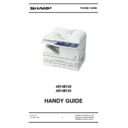Sharp AR-M155 Handy Guide ▷ View online
User Programs
Version 1.0
Issue April 2004
17
SHARP ELECTRONICS (UK) LTD
DOCUMENT SYSTEMS SUPPORT
TECHNICAL SERVICES GROUP
Copy Mode
Program
Number
Program
Name
Setting
Codes
Explanation
1
AUTO CLEAR
1: 10 SEC.
2: 30 SEC.
3: 60 SEC.
4: 90 SEC.
5: 120 SEC.
6: OFF
2: 30 SEC.
3: 60 SEC.
4: 90 SEC.
5: 120 SEC.
6: OFF
Auto clear time automatically returns the copy settings to the
initial settings if no keys are pressed for a preset period of
time following the end of a copy job.
This program is used to select the period of time. Auto clear
time can also be disabled.
initial settings if no keys are pressed for a preset period of
time following the end of a copy job.
This program is used to select the period of time. Auto clear
time can also be disabled.
2
PREHEAT
MODE
MODE
1: 30 SEC.
2: 1 MIN.
3: 5 MIN.
4: 30 MIN.
5: 60 MIN.
6: 120 MIN.
7: 240 MIN.
2: 1 MIN.
3: 5 MIN.
4: 30 MIN.
5: 60 MIN.
6: 120 MIN.
7: 240 MIN.
This function automatically switches the machine to a low
power consumption state if the set duration of time elapses
without the machine being used when the power is on. The
power save indicator lights up, however, the keys on the
operation panel can be used. Normal operation automatically
resumes when a key on the operation panel is pressed, an
original is placed, a print job is received.
power consumption state if the set duration of time elapses
without the machine being used when the power is on. The
power save indicator lights up, however, the keys on the
operation panel can be used. Normal operation automatically
resumes when a key on the operation panel is pressed, an
original is placed, a print job is received.
3
AUTO SHUT-
OFF
OFF
1: ON
2: OFF
2: OFF
Use this setting to enable or disable auto power shut-off
mode.
mode.
4
AUTO SHUT-
OFF TIME
OFF TIME
1: 5 MIN.
2: 30 MIN.
3: 60 MIN.
4: 120 MIN.
5: 240 MIN.
2: 30 MIN.
3: 60 MIN.
4: 120 MIN.
5: 240 MIN.
This function automatically switches the machine to a state
that consumes even less power than preheat mode if the set
duration of time elapses without the machine being used
when the power is on. All lights except the power save
indicator go off. To resume normal operation, press the
[START] key. Normal operation also resumes automatically
when a print job is received or scanning is
begun from a computer. While in auto power shut-off mode,
no keys (except the [START] key) can be used.
that consumes even less power than preheat mode if the set
duration of time elapses without the machine being used
when the power is on. All lights except the power save
indicator go off. To resume normal operation, press the
[START] key. Normal operation also resumes automatically
when a print job is received or scanning is
begun from a computer. While in auto power shut-off mode,
no keys (except the [START] key) can be used.
5
STREAM
FEEDING
FEEDING
1: ON
2: OFF
2: OFF
When copying using the SPF/RSPF, while "SET ORIGINALS
FOR STREAM FEEDING." appears in the display after an
original has been scanned (about 5 seconds), a subsequent
original can be placed and automatically fed into the
machine.
FOR STREAM FEEDING." appears in the display after an
original has been scanned (about 5 seconds), a subsequent
original can be placed and automatically fed into the
machine.
6
LAYOUT IN
2IN1
2IN1
1: PATTERN
1
2: PATTERN
2
1
2: PATTERN
2
Use this setting to select the layout pattern when two original
pages are copied onto a single sheet of paper.
pages are copied onto a single sheet of paper.
7
OFFSET
FUNCTION
FUNCTION
1: ON
2: OFF
2: OFF
When enabled, this function offsets the position in the paper
output tray of sets of copies during copy job, and print jobs
when using the printer function.
output tray of sets of copies during copy job, and print jobs
when using the printer function.
8
ROTATE
ORIG. IMAGE
ORIG. IMAGE
1: ON
2: OFF
2: OFF
When two-sided copying is performed, this function rotates
the image on the back of the original. This is convenient
when binding the copies at the top (tablet binding).
the image on the back of the original. This is convenient
when binding the copies at the top (tablet binding).
User Programs
Version 1.0
Issue April 2004
18
SHARP ELECTRONICS (UK) LTD
DOCUMENT SYSTEMS SUPPORT
TECHNICAL SERVICES GROUP
Copy Mode continued…
Program
Number
Program
Name
Setting
Codes
Explanation
9
AE/TEXT
RESOLUTION
RESOLUTION
1: 300dpi
2: 600dpi
2: 600dpi
This setting is used to change the copy resolution in AUTO
and TEXT mode from 600 x 300 dpi to 600 x 600 dpi (high-
quality mode). Scanning is slower when high-quality mode is
used.
and TEXT mode from 600 x 300 dpi to 600 x 600 dpi (high-
quality mode). Scanning is slower when high-quality mode is
used.
10
2-SIDED
COPY
MODE
(AR-M155)
COPY
MODE
(AR-M155)
1: HI-SPEED
2: NORMAL
2: NORMAL
If the memory fills up when two-sided copying is performed,
"NORMAL" can be selected to make copying possible.
However, "NORMAL" results in a slower copying speed.
Normally "HI-SPEED" is selected to enable fast two-sided
copying.
"NORMAL" can be selected to make copying possible.
However, "NORMAL" results in a slower copying speed.
Normally "HI-SPEED" is selected to enable fast two-sided
copying.
11
MARGIN
WIDTH
WIDTH
1: 5mm
2: 10mm
3: 15mm
4: 20mm
2: 10mm
3: 15mm
4: 20mm
Use this setting to set the margin width.
12
MEM. FOR
PRINTER
PRINTER
1: 30%
2: 40%
3: 50%
4: 60%
5: 70%
2: 40%
3: 50%
4: 60%
5: 70%
Use this to change the proportion of machine memory used
for printer mode.
for printer mode.
13
AUTO KEY
REPEAT
REPEAT
1: ON
2: OFF
2: OFF
Use this setting to select whether or not holding down a key
causes repeated input of the key. For keys that normally
cause a set value to increase when held down (for example,
holding down the [<] key [v] or [>] key [^]), this program can
be used to have the set value not change when the key is
held down.
causes repeated input of the key. For keys that normally
cause a set value to increase when held down (for example,
holding down the [<] key [v] or [>] key [^]), this program can
be used to have the set value not change when the key is
held down.
14
KEY PRESS
TIME
TIME
1: NORMAL
2: 0.5 SEC.
3: 1.0 SEC.
4: 1.5 SEC.
5: 2.0 SEC.
2: 0.5 SEC.
3: 1.0 SEC.
4: 1.5 SEC.
5: 2.0 SEC.
Use this setting to select how long a key must be pressed for
the input to be accepted. By selecting a longer time, you can
prevent settings from being changed by the accidental
pressing of a key.
the input to be accepted. By selecting a longer time, you can
prevent settings from being changed by the accidental
pressing of a key.
15
KEY TOUCH
SOUND
SOUND
1: LOW
2: HIGH
3: OFF
2: HIGH
3: OFF
This sets the volume of beep signals.
16
SOUND AT
DEFAULT
DEFAULT
1: ON
2: OFF
2: OFF
Use this to sound a beep when a base setting is selected.
17
TONER SAVE
MODE
MODE
1: ON
2: OFF
2: OFF
This mode reduces toner usage by about 10% when copying.
Toner save mode is effective when the exposure mode is
AUTO or TEXT.
Toner save mode is effective when the exposure mode is
AUTO or TEXT.
User Programs
Version 1.0
Issue April 2004
19
SHARP ELECTRONICS (UK) LTD
DOCUMENT SYSTEMS SUPPORT
TECHNICAL SERVICES GROUP
Copy Mode continued…
Print Mode
*1: The scanning speed increases when the USB 2.0 mode is set to "HI-SPEED", however, the
printing speed does not increase considerably.
*2: When the 250-sheet paper feed unit is installed.
printing speed does not increase considerably.
*2: When the 250-sheet paper feed unit is installed.
Program
Number
Program
Name
Setting Codes
Explanation
18
AE LEVEL
ADJUST
ADJUST
1: SPF/RSPF
2: DOCUMENT
GLASS
2: DOCUMENT
GLASS
This is used to adjust the exposure level.
The automatic exposure level can be adjusted separately
for the document glass and the SPF/RSPF.
The factory default setting for the exposure level is
"center".
The automatic exposure level can be adjusted separately
for the document glass and the SPF/RSPF.
The factory default setting for the exposure level is
"center".
19
LANGUAGE 1:
ENGLISH
2: U.S. ENGLISH
2: FRENCH
3: SPANISH
2: FRENCH
3: SPANISH
This is used to set the language used in the display.
20
RESET
FACTORY
FACTORY
1: Yes
2: No
2: No
This is used to return all settings to the factory default
settings.
settings.
21
SORT AUTO
SELECTION
SELECTION
1: ON
2: OFF
2: OFF
Use this setting to enable or disable sort auto select
mode.
mode.
Program
Number
Program
Name
Setting Codes
Explanation
1
FORCED
OUTPUT
OUTPUT
1: ON
2: OFF
2: OFF
When this function is enabled, printing in printer mode will
automatically continue using a different size of paper if the
specified size of paper runs out in all trays. This feature
does not function in copy mode.
automatically continue using a different size of paper if the
specified size of paper runs out in all trays. This feature
does not function in copy mode.
2
USB 2.0
MODE
SWITCH *1
MODE
SWITCH *1
1: FULL-
SPEED
2: HI-SPEED
SPEED
2: HI-SPEED
This sets the USB 2.0 data transfer speed. To obtain the
fastest speed when using the USB 2.0 connector, first
verify that your computer meets the system requirements
(operating system and driver), and then use this program
to change the USB 2.0 mode to "Hi-Speed". Note that the
setting should not be changed while running a TWAIN
driver. (For the system requirements.)
3
AUTO TRAY
SWITCH*2
SWITCH*2
1: ON
2: OFF
2: OFF
If the paper runs out during printing and there is paper of
the same size in another tray, this function automatically
switches to that tray (excluding the bypass tray). The
function can be disabled.
the same size in another tray, this function automatically
switches to that tray (excluding the bypass tray). The
function can be disabled.
Firmware Upgrade Procedure
Version 1.0
Issue April 2004
20
SHARP ELECTRONICS (UK) LTD
DOCUMENT SYSTEMS SUPPORT
TECHNICAL SERVICES GROUP
Requirements:
P.C. running Windows 98/ME or Windows 2000/XP (with USB download drivers installed)
USB Cable (A to B type)
The latest firmware file
A copy of the Maintenance program
Important:
USB Cable (A to B type)
The latest firmware file
A copy of the Maintenance program
Important:
In preparation for downloading new firmware from a PC to an AR-M150 or AR-M155, it is necessary to
install a USB driver on the PC in order to allow transfer of the firmware file via USB. Once the driver
has been installed on the computer it will then be possible to connect to the copier using the
Maintenance (download) program.
Procedure for installation of USB Download drivers
Note that the USB download driver does not need to be installed each time the Maintenance program
is required.
Installation of USB download driver for Windows 2000/XP
1.
install a USB driver on the PC in order to allow transfer of the firmware file via USB. Once the driver
has been installed on the computer it will then be possible to connect to the copier using the
Maintenance (download) program.
Procedure for installation of USB Download drivers
Note that the USB download driver does not need to be installed each time the Maintenance program
is required.
Installation of USB download driver for Windows 2000/XP
1.
Put the copier in to download mode. This can be done either by use of Simulation 49-01, or by
switching the copier on whilst holding down the 'CA' and the '<' keys. When the copier is in download
mode, DOWNLOAD MODE will be visible in the copier's LCD display.
2.
mode, DOWNLOAD MODE will be visible in the copier's LCD display.
2.
Connect an 'A to B' type USB cable between the P.C. USB port and the copier USB port.
3.
Boot the PC, and on entering Windows the 'Found new hardware' wizard will identify 'DOWNLOAD'
as a new device.
4.
4.
Click 'Next', and select 'Search for a suitable driver for my device (recommended)'. Click 'Next'.
5.
Ensure only 'Specify a location' is checked, and then click 'Next'.
6.
Click 'Browse', navigate to '2kXp' folder in 'USB download drivers' folder, and then select the
'Jaguar2.inf' file. Click 'Open', and then click 'OK'.
7.
7.
The 'Found a driver for this device' message will appear on the screen. Confirm that the path to the
driver shown is correct, and then click 'Next'.
8.
8.
Windows confirms installation of 'Maintenance Tool Generic USB Driver' is complete. Click 'Finish'
to close the wizard.
Installation of USB download driver for Windows 98/ME
The procedure is exactly the same as above except for step 6 where you should navigate to the
Drivers/Win9xME folder.
Note
Installation of USB download driver for Windows 98/ME
The procedure is exactly the same as above except for step 6 where you should navigate to the
Drivers/Win9xME folder.
Note
: A reboot of the P.C. may be required.
Click on the first or last page to see other AR-M155 service manuals if exist.