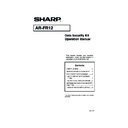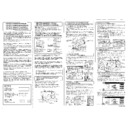Sharp AR-FR12 User Manual / Operation Manual ▷ View online
3
KEY OPERATOR PROGRAMS
This section explains the key operator programs in the unit that are related to the security function.
KEY OPERATOR PROGRAM LIST
USING THE KEY OPERATOR PROGRAMS
For the procedure for using the key operator programs, see the KEY OPERATOR'S
GUIDE. (In addition, see "KEYS USED IN KEY OPERATOR PROGRAMS" on page 3.)
For information on settings and procedures, see the following explanation.
GUIDE. (In addition, see "KEYS USED IN KEY OPERATOR PROGRAMS" on page 3.)
For information on settings and procedures, see the following explanation.
Key Operator Code Change
This program is used to change the key operator code. The key operator is required to
change the key operator code from the factory default to a new user selected code. Under
no circumstances should the Key Operator use the default "Key Operator Code". The key
operator is responsible for changing the Key Operator Code to a new code at least every 60
days. See the KEY OPERATOR'S GUIDE (in particular, see "USING THE KEY
OPERATOR PROGRAMS" on page 2).
This program is used to change the key operator code. The key operator is required to
change the key operator code from the factory default to a new user selected code. Under
no circumstances should the Key Operator use the default "Key Operator Code". The key
operator is responsible for changing the Key Operator Code to a new code at least every 60
days. See the KEY OPERATOR'S GUIDE (in particular, see "USING THE KEY
OPERATOR PROGRAMS" on page 2).
SETTINGS AND USE OF THE SECURITY FUNCTION
When the security kit is installed, the [SECURITY SETTINGS] key is added to the
"DEVICE CONTROL" screen of the key operator programs. The following screen
appears when the [SECURITY SETTINGS] key is pressed.
"DEVICE CONTROL" screen of the key operator programs. The following screen
appears when the [SECURITY SETTINGS] key is pressed.
* Detailed procedures for using the above programs can be found on the following page.
Program name
Page
SECURITY SETTINGS
CLEAR ALL MEMORY
4
POWER UP AUTO CLEAR
5
PRODUCT KEY
DATA SECURITY KIT
5
KEY OPERATOR PROGRAMS
SECURITY SETTINGS
CLEAR ALL MEMORY
POWER UP AUTO CLEAR
2
1
OK
ARFR12_SEC.book 3 ページ 2004年2月15日 日曜日 午後7時14分
4
ABOUT THE SECURITY FUNCTION
■
■
■
■ SECURITY SETTINGS
1 CLEAR ALL MEMORY
Use this setting when you wish to manually clear data stored in the unit's memory. (Note
that fax destination information and scanner destination information will not be cleared.)
that fax destination information and scanner destination information will not be cleared.)
Touch the [CLEAR ALL MEMORY] key. The following screen appears to confirm your
selection.
selection.
[Clear screen 1]
●
To return to the "SECURITY SETTINGS"
screen, touch the [NO] key.
screen, touch the [NO] key.
●
When the [YES] key is touched, the
following screen appears.
following screen appears.
[Clear screen 2]
●
While data clearing takes place, the
percentage of data cleared is displayed.
percentage of data cleared is displayed.
●
When data clearing is finished, you will
return to the main screen that appeared
before you entered the custom settings.
return to the main screen that appeared
before you entered the custom settings.
NOTES
●
When this function is executed, unprocessed data in the unit will also be cleared.
●
We recommend that you execute this program before turning off the power.
●
If the optional fax expansion kit is installed, remote fax reception (fax reception
activated from an extension phone connected to the machine) will not be possible
while data is being cleared. However, the extension phone can still be used at this
time to make a call.
activated from an extension phone connected to the machine) will not be possible
while data is being cleared. However, the extension phone can still be used at this
time to make a call.
NOTE
If you wish to cancel after data clearing has begun
Touch the [CANCEL] key. When the [CANCEL] key is touched, the key operator code
entry screen appears. Enter your key operator code with the numeric keys. Note that
data that has already been cleared at the time you enter your 5-digit key operator code
will not be restored. Data already cleared will be lost.
Touch the [CANCEL] key. When the [CANCEL] key is touched, the key operator code
entry screen appears. Enter your key operator code with the numeric keys. Note that
data that has already been cleared at the time you enter your 5-digit key operator code
will not be restored. Data already cleared will be lost.
NO
YES
CLEAR ALL MEMORY?
(RESERVED JOB DATA WILL BE CLEARED.)
(RESERVED JOB DATA WILL BE CLEARED.)
CANCEL
100
%
50
%
0
%
DATA IS BEING CLEARED.
50.00%
ARFR12_SEC.book 4 ページ 2004年2月15日 日曜日 午後7時14分
5
2 POWER UP AUTO CLEAR
This program automatically clears all data stored in the unit when the power switch is
turned on. (Note that fax destination information and scanner destination information will
not be cleared.) The factory setting is no checkmark.
To turn on "POWER UP AUTO CLEAR", select the checkbox
turned on. (Note that fax destination information and scanner destination information will
not be cleared.) The factory setting is no checkmark.
To turn on "POWER UP AUTO CLEAR", select the checkbox
. To turn it off, deselect
the checkbox
.
■
■
■
■ PRODUCT KEY
To initially enable the security function, you must use a key operator program to enter the
product key (password). The name of the key operator program used for this purpose is
"DATA SECURITY KIT". Please ask your dealer for the product key.
product key (password). The name of the key operator program used for this purpose is
"DATA SECURITY KIT". Please ask your dealer for the product key.
Touch the [DATA SECURITY KIT] key, press the number keys to enter the product key, and
touch the [ENTER] key.
touch the [ENTER] key.
●
●
●
●
If you enter the wrong number
A message appears telling you to check the product key again.
A message appears telling you to check the product key again.
●
●
●
●
If the entered number is correct
A message appears telling you that the power must be turned off and then on again. After
checking the message, touch the [OK] key.
The security function is enabled when you turn on the power again.
A message appears telling you that the power must be turned off and then on again. After
checking the message, touch the [OK] key.
The security function is enabled when you turn on the power again.
NOTES
●
When this function is executed, unprocessed data in the unit will also be cleared.
●
●
●
●
If the optional fax expansion kit is installed
Faxes that have not yet been printed such as stored fax jobs and faxes received at night
will not be cleared.
Faxes that have not yet been printed such as stored fax jobs and faxes received at night
will not be cleared.
●
●
●
●
If you wish to cancel after data clearing has begun
See "Clear screen 2" in "CLEAR ALL MEMORY" on page 4 of this manual.
See "Clear screen 2" in "CLEAR ALL MEMORY" on page 4 of this manual.
ARFR12_SEC.book 5 ページ 2004年2月15日 日曜日 午後7時14分
SHARP CORPORATION
PRINTED IN CHINA
2004C KS1
TINSE1223QSZ1
AR-FR12
Printed on 100% post-consumer recycled paper
10_Cover3-4_AR-FR12.fm 1 ページ 2004年2月17日 火曜日 午後3時39分
Display