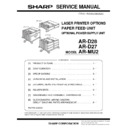Sharp AR-D28 (serv.man2) Service Manual ▷ View online
AR-D28/D27/MU2
UNPACKING AND INSTALLATION
4 – 5
3) Connect the main unit of the printer to the multi purpose drawer.
<1>Attach the rear mounting plates using a supplied screw for each.
Caution: Insert the mounting plate under the desk frame.
<2>Pull out the paper tray of the multi purpose drawer until it stops and
attach the front mounting plates using a supplied screw for each.
Then, remove the lock of the paper tray and close the tray.
Then, remove the lock of the paper tray and close the tray.
<3>Reattach the paper tray of the main unit of the printer.
4) Remove the multi rear cabinet.
<1>Remove the two screws that secure the multi rear cabinet.
<2>Remove the two screws that secure the Harness protection sheet.
<3> Remove the filament tape that secure the the power supply I/F harness.
5) Connect the harness to the main unit of the printer.
<1>Remove the screw that fixes the harness cover of the main unit of
the printer and then slide the harness cover up to remove it.
Process the harness cover as shown in the illustration.
Process the harness cover as shown in the illustration.
<2>Connect the connector of the relay harness of the multi purpose
drawer to the connector of the PCU PWB of the main unit of the printer.
Rear mounting plate
Rear mounting plate
Screw
Screw
Tray frame
Mounting
plate
plate
Screw
Screw
Front mounting plate
Front
mounting plate
mounting plate
Multi rear cabinet
Screw
Screw
Harness cover
Screw
Cut out.
CN10
Connector
AR-D28/D27/MU2
UNPACKING AND INSTALLATION
4 – 6
<3>Connect the connector (white, 4pin) of power supply I/F harness to
the I/F connector (white, 4pin) of the main unit.
Connect the power supply I/F harness connector (red, 22pin) to
CN11 (red connector) of the PCU PWB of the main unit of the printer.
Remove the M4 screw shown in the illustration, insert the circle ter-
minal of ground harness, and it fixes again.
Connect the power supply I/F harness connector (red, 22pin) to
CN11 (red connector) of the PCU PWB of the main unit of the printer.
Remove the M4 screw shown in the illustration, insert the circle ter-
minal of ground harness, and it fixes again.
*
For installation of a finisher or a mail-bin stacker,
see its installation manual.
6) Attach the harness cover.
Reattach the harness cover to its original position and fix it with the
removed screw.
At this time, ensure that the power supply I/F harness is arranged
as shown in the illustration.
removed screw.
At this time, ensure that the power supply I/F harness is arranged
as shown in the illustration.
• Fix the harness securely to the wire saddle.
*
If another peripheral device must be installed, carry out
the following step at the end of the installation work.
7) Adjust the position of the paper guides of the paper tray.
Refer to "Setting and adjustment" described later.
8) Carry out the off center adjustment.
Connector
CN11
Wire saddle
Harness cover
Screw
Wire saddle
AR-D28/D27/MU2
EXTERNAL VIEWS AND INTERNAL STRUCTURES
5 – 1
[5] EXTERNAL VIEWS AND INTERNAL STRUCTURES
A. EXTERNAL VIEW
B. INTERNAL STRUCTURE
(1) AR-D28
1
AR-D28
5
4
AR-D27
1
5
2
3
AR-MU2
1
5
1
Multi-purpose tray (No. 2 tray)
2
No. 3 tray
3
No. 4 tray
4
Large capacity tray
5
Desk left door
1.TPFD1
4
5
6
7
8
9
10
16
18
11
17
12
13
14
15
2.TPFD2
3.TPFD3
1
Tandem tray paper transport sensor 1 (TPFD1)
7
Multipurpose tray paper take-up roller
13 Tandem tray 1 separation roller
2
Tandem tray paper transport sensor 2 (TPFD2)
8
Tandem tray transport roller 2
14 Tandem tray 1 paper feed roller
3
Tandem tray paper transport sensor 3 (TPFD3)
9
Tandem tray 2 paper feed roller
15 Tandem tray paper transport roller 1
4
Multipurpose tray paper transport roller
10 Tandem tray 2 paper take-up roller
16 Multipurpose tray
5
Multipurpose tray paper feed roller
11 Tandem tray 2 separation roller
17 Tandem tray 1
6
Multipurpose tray separation roller
12 Tandem tray 1 take-up roller
18 Tandem tray 2
AR-D28/D27/MU2
EXTERNAL VIEWS AND INTERNAL STRUCTURES
5 – 2
(2) AR-D27
(3) AR-MU2
1.DPFD1
4
5
8
15
14 13 12
9
10
16
17
18
11
6
7
2.DPFD2
3.DPFD3
1
Desk paper transport sensor 1 (DPFD1)
7
Multipurpose tray paper take-up roller
13 Desk tray 3 paper feed roller
2
Desk paper transport sensor 2 (DPFD2)
8
Desk transport roller 2
14 Desk tray 3 paper feed roller
3
Desk paper transport sensor 3 (DPFD3)
9
Desk tray 2 paper feed roller
15 Desk tray 3 paper transport roller
4
Desk paper transport roller 1
10 Desk tray 2 paper separation roller
16 Multipurpose tray
5
Multipurpose tray paper feed roller
11 Desk tray 2 take-up roller
17 Desk tray 2
6
Multipurpose tray separation roller
12 Desk tray 3 take-up roller
18 Desk tray 3
2
3 4 5
1.MCPPD
6
1
Multipurpose tray paper transport sensor (MCPPD)
3
Multipurpose tray paper feed roller
5
Multipurpose tray paper take-up roller
2
Multipurpose tray paper transport roller
4
Multipurpose tray separation roller
6
Multipurpose tray
Click on the first or last page to see other AR-D28 (serv.man2) service manuals if exist.