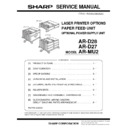Sharp AR-D28 (serv.man2) Service Manual ▷ View online
AR-D28/D27/MU2
UNPACKING AND INSTALLATION
4 – 1
[4] UNPACKING AND INSTALLATION
1. AR-D28
<Before installation>
• Start installation after checking that the DATA and COMMUNICA-
TION indicators on the operation panel are neither lit nor blinking.
1) Turn off the main switch of the main unit of the printer.
Turn the main switch located on the front side of the printer to the
"OFF" position.
Then remove the power plug from the outlet.
"OFF" position.
Then remove the power plug from the outlet.
2) Attach the adjusters and adjust them.
<1>Insert the left adjusters to the stand/paper drawer.
<2>Turn the each adjusters to lower them until they touch the floor.
<2>Turn the each adjusters to lower them until they touch the floor.
*
Be sure to attach the left adjuster to prevent overturning.
Caution: The lower tray cannot be pulled out unless the adjuster is low-
ered to the specified position.
3) Put the main unit of the printer on the stand/paper drawer.
<1>Pull out the paper tray of the main unit until it stops and then
remove it by lifting both ends of the tray.
<2>Hold the main unit of the printer at the positions shown in the illus-
tration and put the main unit on the stand/paper drawer so that the
front side and the left side of the main unit are aligned to those of
the stand/paper drawer.
front side and the left side of the main unit are aligned to those of
the stand/paper drawer.
Caution: For installation of the main unit, it must be held by two persons
and installed without haste.
4) Connect the main unit to the stand/paper drawer.
<1>Attach the rear mounting plates using a supplied screw for each.
Caution: Insert the rear mounting plates under the desk frame.
<2>Pull out the upper paper tray of the stand/paper drawer until it stops
and attach the front mounting plates using a supplied screw for each.
Then, remove the lock of the paper tray and close the tray.
Then, remove the lock of the paper tray and close the tray.
<Parts included>
Left adjuster: 1 pc.
Front mounting
plates: 2 pcs.
plates: 2 pcs.
Rear mounting
plates: 2 pcs.
plates: 2 pcs.
Screws (M4x6):
4 pcs.
Left paper guides: 2 pcs.
Right paper guides: 2 pcs.
"OFF"
1
2
2
2
2
Front side
Rear side
Rear mounting plate
Rear mounting plate
Screw
Screw
Desk frame
Rear
mounting plate
mounting plate
Screw
Screw
Front
mounting plate
mounting plate
Front mounting
plate
plate
AR-D28/D27/MU2
UNPACKING AND INSTALLATION
4 – 2
<3>Reattach the paper tray of the main unit.
5) Connect the power supply I/F harness to the PCU PWB of the
main unit of the printer.
<1>Remove the screw that fixes the harness cover of the main unit of
the printer and slide the harness cover up to remove it.
Process the harness cover as shown in the illustration.
Process the harness cover as shown in the illustration.
<2>Connect the power supply I/F harness connector (red, 22pin) to
CN11 (red connector) of the PCU PWB of the main unit of the
printer.
printer.
Connect the connector (white, 4pin) of power supply I/F harness to
the I/F connector (white, 4pin) of the main unit.
Remove the M4 screw shown in the illustration, insert the circle ter-
minal of ground harness, and it fixes again.
the I/F connector (white, 4pin) of the main unit.
Remove the M4 screw shown in the illustration, insert the circle ter-
minal of ground harness, and it fixes again.
<3>Reattach the power supply I/F harness cover to its original position
and fix it with the removed screw.
At this time, ensure that the power supply I/F harness are arranged
as shown in the illustration.
At this time, ensure that the power supply I/F harness are arranged
as shown in the illustration.
• Fix the harness securely to the wire saddle.
6) Attach the paper guides to the lower tray (large capacity tray) and
set the size.
Refer to "Setting and adjustment" described later.
Refer to "Setting and adjustment" described later.
*
If another peripheral device must be installed, carry out the following
step at the end of the installation work.
7) Adjust the position of the paper guides of the upper paper tray of
the stand/paper drawer.
Refer to "Setting and adjustment" described later.
Refer to "Setting and adjustment" described later.
8) Carry out the off center adjustment.
2. AR-D27
<Before installation>
• Start installation after checking that the DATA and COMMUNICA-
TION indicators on the operation panel are neither lit nor blinking.
1) Turn off the main switch of the main unit of the printer.
Turn the main switch located on the front side of the printer to the
"OFF" position.
Then remove the power plug from the outlet.
"OFF" position.
Then remove the power plug from the outlet.
Harness cover
Cut out.
Screw
Connector
CN11
Wire saddle
Harness cover
Power supply
I/F harness
I/F harness
Screw
Wire saddle
<Parts included>
Left adjuster: 1 pc.
Front mounting
plates: 2 pcs.
plates: 2 pcs.
Rear mounting
plates: 2 pcs.
plates: 2 pcs.
Screws (M4x6):
4 pcs.
"OFF"
AR-D28/D27/MU2
UNPACKING AND INSTALLATION
4 – 3
2) Attach the adjusters and adjust them.
<1>Insert the left adjusters to the stand/paper drawer.
<2>Turn the five adjusters to lower them until they touch the floor.
*
Be sure to attach the left adjuster to prevent overturning.
Caution: The lower tray cannot be pulled out unless the adjuster is low-
ered to the specified position.
3) Put the main unit of the printer on the stand/paper drawer.
<1>Pull out the paper tray of the main unit until it stops and then
remove it by lifting both ends of the tray.
<2>Hold the main unit of the printer at the positions shown in the illus-
tration and put the main unit on the stand/paper drawer so that the
front side and the left side of the main unit are aligned to those of
the stand/paper drawer.
front side and the left side of the main unit are aligned to those of
the stand/paper drawer.
Caution: For installation of the main unit, it must be held by two persons
and installed without haste.
4) Connect the main unit to the stand/paper drawer.
<1>Attach the rear mounting plates using a supplied screw for each.
Caution: Insert the rear mounting plates under the desk frame.
<2>Pull out the upper paper tray of the stand/paper drawer until it stops
and attach the front mounting plates using a supplied screw for each.
Then, remove the lock of the paper tray and close the tray.
Remove the locks of the middle tray and the lower tray similarly.
Then, remove the lock of the paper tray and close the tray.
Remove the locks of the middle tray and the lower tray similarly.
<3>Reattach the paper tray of the main unit.
5) Connect the power supply I/F harness to the PCU PWB of the
main unit of the printer.
<1>Remove the screw that fixes the harness cover of the main unit of
the printer and slide the harness cover up to remove it.
Process the harness cover as shown in the illustration.
Process the harness cover as shown in the illustration.
<2>Connect the power supply I/F harness connector (red, 22pin) to
CN11 (red connector) of the PCU PWB of the main unit of the printer.
1
2
2
2
2
Front side
Rear side
Rear mounting plate
Rear mounting plate
Screw
Screw
Desk frame
Mounting plate
Screw
Screw
Front
mounting plate
mounting plate
Front mounting
plate
plate
Harness cover
Cut out.
Screw
Connector
CN11
AR-D28/D27/MU2
UNPACKING AND INSTALLATION
4 – 4
Connect the connector (white, 4pin) of power supply I/F harness to
the I/F connector (white, 4pin) of the main unit.
the I/F connector (white, 4pin) of the main unit.
Remove the M4 screw shown in the illustration, insert the circle ter-
minal of ground harness, and it fixes again.
<3>Reattach the harness cover to its original position and fix it with the
removed screw.
At this time, ensure that the power supply I/F harness is arranged
as shown in the illustration.
• Fix the harness securely to the wire saddle.
6) Adjust the position of the paper guides of the upper paper tray of
the stand/paper drawer.
Refer to "Setting and adjustment" described later.
Refer to "Setting and adjustment" described later.
7) Carry out the off center adjustment.
3. AR-MU2
1) Turn off the main switch of the main unit of the printer.
Turn the main switch located on the front side of the main unit to the
"OFF" position.
Then, remove the power plug of the main unit from the outlet.
"OFF" position.
Then, remove the power plug of the main unit from the outlet.
2) Put the main unit of the printer on the multi purpose drawer.
<1>Pull out the paper tray of the main unit until it stops and then
remove it by lifting both ends of the tray.
<2>Hold the main unit of the printer at the positions shown in the illus-
tration and put the main unit on the multi purpose drawer so that the
front side and the left side of the main unit are aligned to those of
the multi purpose drawer.
front side and the left side of the main unit are aligned to those of
the multi purpose drawer.
Caution: For installation of the main unit, it must be held by two
persons and installed without haste.
Wire saddle
Harness cover
Power supply
I/F harness
I/F harness
Screw
Wire saddle
<Parts included>
Front mounting plates:
2 pcs.
Rear mounting plates:
2 pcs.
Screws (M4x8):
4 pcs.
"OFF"
Front side
Rear side
Click on the first or last page to see other AR-D28 (serv.man2) service manuals if exist.