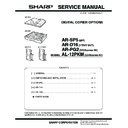Sharp AR-D16 Service Manual ▷ View online
AR-SP5 UNPACKING AND INSTALLATION 2 - 3
11) Attach the cover to the rear cabinet.
<1> Align the arrow marks as shown in the illustration.
<2> Then slide the cover to the left.
<3> Secure the cover with a screw.
12) Attach the SPF to the copier.
Attach the SPF by inserting the hinge guide sections of the SP5
into the hinge guides L and R.
into the hinge guides L and R.
13) Insert the power plug into the outlet and turn the main switch of the
copier to the “ON” position.
14) Perform SIM setting.
Execute simulation [2] of [26] and enter [1].
15) Check the ON/OFF operation of the open detection sensor.
Execute simulation [2] of [2] and check that the indicator on the
operation panel lights up and goes out by opening and closing the
SPF.
operation panel lights up and goes out by opening and closing the
SPF.
16) Carry out automatic adjustment of SPF scanning position.
Execute simulation 53-08 to carry out automatic adjustment of
SPF scanning position.
SPF scanning position.
For details, see the service manual.
17) Check the copy ratio, and then check the center displacement and
leading edge image void.
Place an original on the document glass and make a copy.
Then, place anoriginal in the document feeder tray and make a
copy.
copy.
If the center of the copy from the document glass is displaced from
the copyfrom the document feeder, adjust the center referring to
the service manual.
the copyfrom the document feeder, adjust the center referring to
the service manual.
2. AR-D16 Installation Manual
Turn the main switch to the “OFF” position and removethe power plug
from the outlet.
from the outlet.
1) Remove the DV cartridge and the drum cartridge from the copier.
Open the tray, the side door, and the front cabinet, and then
remove the DV cartridge and the drum cartridge.
remove the DV cartridge and the drum cartridge.
Note: Be sure to carry out the operation in the order of (1), (2), (3),
and (4).
2) Make the copier upright.
Close the front cover, side cover, and bypass tray, and then make
the copier upright in the orientation shown in the illustration.
the copier upright in the orientation shown in the illustration.
1
2
2
•
Parts included
•
Screws (M4
×
16), 4 pcs.
1
2
3
4
AR-SP5 UNPACKING AND INSTALLATION 2 - 4
3) Remove the OP gear cover and rubber feet from the bottom of the
copier.
Remove the screw and remove the OP gear cover.
Then, take off and remove the rubber feet.
4) Install the second cassette unit to the copier.
If the second cassette unit is aligned to the copier, it can be posi-
tioned automatically.
tioned automatically.
Hold the copier lightly to prevent it from toppling down and secure
the second cassette unit with four screws (M4
the second cassette unit with four screws (M4
×
16).
5) Remove the rear cover and connect the connector.
Remove the screw and remove the rear cover.
Then, connect the connector of the second cassette unit to that of
the copier.
the copier.
6) Attach the rear cover.
Attach the rear cover to its original position and secure it with the
screw (M4
screw (M4
×
12).
7) Return the copier to the normal orientation.
When returning the copier to the normal orientation, gently return it
without giving a shock.
without giving a shock.
Rubber foot
OP gear cover
Rubber foot
AR-SP5 UNPACKING AND INSTALLATION 2 - 5
8) Insert the drum cartridge and the DV cartridge into the copier.
Open the tray, the side door, and the front cabinet, insert the drum
cartridge and the DV cartridge, and then close the front cabinet,
the side door, and the tray.
cartridge and the DV cartridge, and then close the front cabinet,
the side door, and the tray.
Note: Be sure to carry out the operation in the order of (1), (2), (3),
and (4).
9) Remove the paper tray lock for packing.
Remove the paper tray lock for packing that secures the turning
plate in the paper tray by rotating it in the direction of the arrow and
store it in the specified position.
plate in the paper tray by rotating it in the direction of the arrow and
store it in the specified position.
10) Set the paper tray side guide.
Squeeze the lever of the paper tray side guide to slide the guide to
the position for the paper size to be used.
the position for the paper size to be used.
11) Load paper into the paper tray.
When loading paper, do not exceed the maximum height line.
12) Insert the power plug into the outlet and turn the main switch to the
“ON” position. Then, perform the following procedure.
13) Perform SIM setting.
Execute simulation [3] of [26] and enter [1].
14) Check the center displacement.
Place an original on the document glass and make a copy using
the tray in the copier.
the tray in the copier.
Then, make a copy using the tray in the installed optional paper
feed unit.
feed unit.
If the center of the copy from the optional paper feed unit is dis-
placed from the copy from the tray in the copier, adjust the center
referring to the service manual.
placed from the copy from the tray in the copier, adjust the center
referring to the service manual.
3. AR-PG2/AL-12PKM
A. Installation Manual
1
2
3
4
•
Parts included
•
Screws ... 5
•
Software CD-ROM ... 1
•
Printer board ... 1
(AR-PG2)
•
Core ... 1
•
Installation manual ... 1
•
Screwdriver ... 1
(AL-12PKM only)
•
Printer board ... 1
(AL-12PKM)
•
Cable ... 1
(AL-12PKM only)
AR-SP5 UNPACKING AND INSTALLATION 2 - 6
Turn the main switch to the “OFF” position and remove the power plug
from the outlet.
from the outlet.
1) Removing the cabinet cover.
<1> Ensure that the power switch on the unit is in the off position.
Remove the power cord from the power cord socket at the
rear of the unit.
rear of the unit.
<2> Remove the screw from the cabinet cover at the rear side of
the unit using the supplied screwdriver.
<3> Slide the cabinet cover in the direction indicated by the arrow
and pull the cover while raising it a little to remove it.
2) Installing the printer board.
<1> Remove the printer board from the protective bag.
<2> Insert the core as shown in the illustration.
<3> Install the printer board so that the parallel interface connec-
tor of the board is fitted into the hole for the connector.
(AR-PG2)
(AL-12PKM)
<4> Secure the printer board using the supplied five screws.
<5> Insert the cable into the printer board connector, with the side
with the blue parts facing right.
<6> Insert the core through to the middle position of the cable.
<7> Connect the board cable to the connector of the unit.
3) Replace the cabinet cover.
<1> Bend the end of the cabinet cover at the slit and break it off.
Caution: Take care in handling the cabinet cover because the
exposed edge could be sharp and may injure your
hands.
hands.
<2> Secure the cabinet cover using the screw which has been
removed.
Hole for the
connector
connector
Core
Hole for the
connector
connector
Printer board
connector
connector
Blue parts
(AL-12PKM)
(AL-12PKM)
Click on the first or last page to see other AR-D16 service manuals if exist.