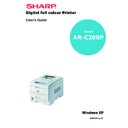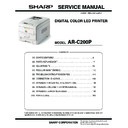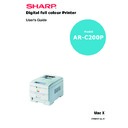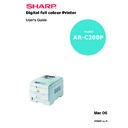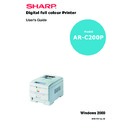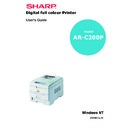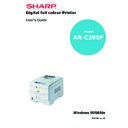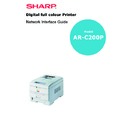Sharp AR-C200P (serv.man8) User Manual / Operation Manual ▷ View online
OPERATION > 117
6.
Click on the [Device Settings] tab and select required font
substitution from [Font Substitution Table].
substitution from [Font Substitution Table].
7.
Click on [OK] and close the printer dialogue box.
PRINTING THE FONT LIST
1.
Press the
Menu button until PRINT MENU is displayed, then
press the Select button.
2.
Press the
Item button until PRINT PCL FONT or PRINT PS FONT
is displayed.
3.
Press the
Select button to print the font list. The printer
returns to online status when the font list has printed.
OPERATION > 118
PROOF AND PRINT
Proof and print allows printing of a single copy of a document for
checking before printing multiple copies of the same document.
checking before printing multiple copies of the same document.
1.
Click on the [General] tab, [Printing Preferences] button, then
[Job Options] tab.
[Job Options] tab.
OR
Click on the [Advanced] tab, [Printing Defaults] button, then
[Job Options] tab.
[Job Options] tab.
(a)
In [Job Type], select [Proof and Print].
NOTE
>
The internal hard disk must be fitted to the printer and enabled, to
allow for spooling of the print job before final printing.
allow for spooling of the print job before final printing.
>
If the hard disk memory is insufficient for the spooled data,
DISK
FULL is displayed and only one copy printed.
>
If the software application being used has a collate print option,
this must be turned OFF for proof and print to operate correctly.
this must be turned OFF for proof and print to operate correctly.
>
Proof and print may not be available in some software
applications.
applications.
OPERATION > 119
(b)
Enter a job name of up to 16 characters in [Job Name]
and check, if required, [Request Job Name for each print
job].
and check, if required, [Request Job Name for each print
job].
(c)
Enter a four digit personal ID number using numeric
characters 0 to 9.
characters 0 to 9.
2.
Click on [OK] three times and close the printer dialogue box.
3.
Print the document from the software application being used
and one copy of the document is printed for checking.
and one copy of the document is printed for checking.
4.
After checking, the remaining copies can then be printed or
deleted (if incorrect) using the procedures given below.
deleted (if incorrect) using the procedures given below.
PRINTING COPIES
To print the remaining copies of the document after checking, carry
out the following on the printer:
out the following on the printer:
1.
Press the
Menu button to access the PRINT JOBS MENU and
press the Select button.
2.
Enter the personal ID number using the buttons on the printer
control panel.
control panel.
3.
Press the
Value button until ALL JOBS or the required job name
is displayed.
OPERATION > 120
4.
Press the
Select button to select the print job and print the
remaining copies of the document.
DELETING COPIES
If the print job is incorrect, it must be deleted from the printer as
follows:
follows:
1.
Press the
Menu button to access the PRINT JOBS MENU and
press the Select button.
2.
Enter the personal ID number using the buttons on the printer
control panel.
control panel.
3.
Press the
Value button until ALL JOBS or the required job name
is displayed.
4.
Press the
Cancel button to delete the remaining copies of the
document.
5.
When the deletion confirmation message appears, confirm by
pressing the
pressing the
Select button.
NOTE
An alternative method of printing or deleting the remaining copies of
the document is to use the Storage Device Manager. Please refer to the
On-line help for the Storage Device Manager, which can be found on
the drivers CD supplied with the printer.
the document is to use the Storage Device Manager. Please refer to the
On-line help for the Storage Device Manager, which can be found on
the drivers CD supplied with the printer.