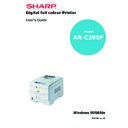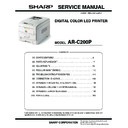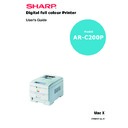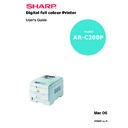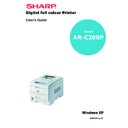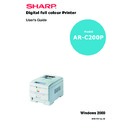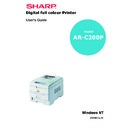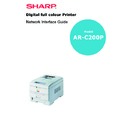Sharp AR-C200P (serv.man11) User Manual / Operation Manual ▷ View online
OPERATION > 117
PRINTING POSTERS
This option allows you to configure and print posters. It is only
available with the PCL printer driver
available with the PCL printer driver
1.
On the [Setup] tab, in [Finishing Mode], select [Poster Print].
2.
Click on [Options...] and enter the configuration details.
3.
Click[OK] three times and close the printer dialogue box.
MAINTENANCE > 125
MAINTENANCE
ADDING PAPER
The LCD display will indicate when the number of sheets of paper in
any paper tray falls below 30. At this time it is advisable to replenish
the tray as follows:
any paper tray falls below 30. At this time it is advisable to replenish
the tray as follows:
1.
Remove the paper tray.
2.
Remove the remaining sheets of paper.
MAINTENANCE > 126
3.
Refill the tray with up to a ream (500 sheets) of paper, then
replace the sheets removed in step 2. above (this ensures that
the oldest paper is used first, to help preventing paper jams).
replace the sheets removed in step 2. above (this ensures that
the oldest paper is used first, to help preventing paper jams).
4.
Check that the paper guides and rear stopper are correct for
the size of paper being used.
the size of paper being used.
To prevent paper jams:
>
Don’t leave space between the paper and the paper guides
and rear stopper.
and rear stopper.
>
Don’t overfill the paper tray. Capacity depends on the type of
paper and the paper weight (max 530 sheets of 80gm²).
paper and the paper weight (max 530 sheets of 80gm²).
>
Don’t load damaged paper.
>
Don’t mix paper of different sizes, paper quality or thickness.
>
Don’t remove the paper tray during printing.
>
Close the paper tray
gently
.
MAINTENANCE > 127
5.
If fitted, a lower paper tray cannot be used to print if there is
no paper tray inserted above it.
no paper tray inserted above it.