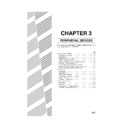Sharp AR-C170 (serv.man51) User Manual / Operation Manual ▷ View online
20-BIN SORTER
3-17
3
Selecting the mode of the 20-bin sorter
To have copies delivered to the 20-bin sorter, follow the steps below to switch the output location to the sorter and
select the desired sorter mode (NON SORT, SORT, or GROUP).
select the desired sorter mode (NON SORT, SORT, or GROUP).
[GROUP] key
This key selects group mode.
One set of copies grouped by original page is
output to each sorter bin.
One set of copies grouped by original page is
output to each sorter bin.
[SORT] key
This key selects sort mode.
One set of sorted copies is output to each sorter
bin.
One set of sorted copies is output to each sorter
bin.
[NON SORT] key
This key selects non-sort mode.
Copies are output without sorting to the top bin of
the sorter.
Copies are output without sorting to the top bin of
the sorter.
[SORTER] key
This key switches the output location to the sorter.
The key is highlighted when the sorter is selected.
The key is highlighted when the sorter is selected.
[CENTRE TRAY] key
This key switches the output location to the centre
tray. The key is highlighted when the centre tray is
selected.
tray. The key is highlighted when the centre tray is
selected.
[OK] key
This key closes the output setting screen and
returns you to the main screen.
returns you to the main screen.
* When key
,
, or
is touched to select the sorter
mode, the entire key of the selected mode is
highlighted. (When the sorter mode is selected
automatically, the icon above the key is highlighted.)
highlighted. (When the sorter mode is selected
automatically, the icon above the key is highlighted.)
OUTPUT
OK
NON
SORT
SORT
SORT
SORTER
CENTRE
TRAY
TRAY
GROUP
SPECIAL MODES
2-SIDED COPY
OUTPUT
READY TO COPY.
AUTO
EXPOSURE
AUTO A4
PAPER SELECT
100
%
COPY RATIO
INTERRUPT
A4
0
A3
A4
A4
DUPLEX
INTERRUPT
READY TO COPY.
0
OK
OUTPUT
SORT
GROUP
CENTRE
TRAY
TRAY
OFFSET
SORTER
1
Touch the [OUTPUT] key in
the main screen.
2
Touch the [SORTER] key.
3
Touch the key of the desired sorter mode
( , , or ).
ex_apollon_03-1.fm 17 ページ 2004年6月7日 月曜日 午後2時33分
20-BIN SORTER
3-18
Using the 20-bin sorter
1
Place the original in the document feeder
tray or on the document glass. (See page
4-6.)
tray or on the document glass. (See page
4-6.)
2
Select copy settings as needed, including
two-sided or one-sided copy mode, paper
size select, exposure adjustment, and
copy ratio. (See chapter 5.)
two-sided or one-sided copy mode, paper
size select, exposure adjustment, and
copy ratio. (See chapter 5.)
3
Touch the [OUTPUT] key.
4
Touch the [SORTER] key.
5
Touch the key for the desired output
mode.
mode.
The touched key is
highlighted to indicate
that the function is
enabled.
highlighted to indicate
that the function is
enabled.
If the original was placed
on the document glass in
step 1, non-sort mode is
automatically selected. If
on the document glass in
step 1, non-sort mode is
automatically selected. If
the original was placed in the document feeder tray,
sort mode is automatically selected.
sort mode is automatically selected.
6
Touch the [OK] key.
7
Set the number of copies as needed and
press the [COLOUR COPY START (
press the [COLOUR COPY START (
)]
or [BLACK COPY START (
)] key.
If you are using the
document glass, replace
the original with the next
original and press the
[START] key. Repeat
this step following the
correct page order until
all originals have been
copied.
document glass, replace
the original with the next
original and press the
[START] key. Repeat
this step following the
correct page order until
all originals have been
copied.
2-SIDED COPY
OUTPUT
READY TO COPY.
OUTPUT
SORT
GROUP
SORTER
OUTPUT
NON SORT
SORT
SORTER
GROUP
READY TO COPY.
OK
CENTRE TRAY
INTERRUPT
0
NOTES
●
●
●
●
● Maximum number of original pages
This is the maximum number of original pages that can be copied at once in sort mode or group mode.
In sort mode:
In sort mode:
The limit is the same as the maximum number of sheets that can be held in one bin. (See *1 in
the "SORTER CAPACITY" table on page 3-16.)
the "SORTER CAPACITY" table on page 3-16.)
In group mode: Up to 20 sheets (the same as the number of bins in the sorter).
●
●
●
● Maximum number of copies that can be set
The maximum number of copies that can be set in sort mode and group mode is as follows:
In sort mode:
In sort mode:
Up to 20 copies (the same as the number of bins in the sorter)
In group mode: The number of sheets that can be held in one bin (See *2 in the "SORTER CAPACITY" table on page
3-16.)
● When "Transparency film with insert sheets" or "A3 (11" x 17") Full-bleed" is selected (these are special
functions), the copies are output in non-sort mode. Sort and group modes cannot be selected.
● To cancel a copy run, press the [CLEAR] key. Copying will stop and the number in the copy quantity display will
be reset to 0.
Apollon_general-copy_EX.book 18 ページ 2004年6月7日 月曜日 午後1時59分
20-BIN SORTER
3-19
3
Misfeed in the 20-bin sorter
When a misfeed has occurred during copying, the message "MISFEED HAS OCCURRED." will appear in the touch
panel display of the operation panel and copying output will stop.
panel display of the operation panel and copying output will stop.
1
Push the sorter release button and slide
the sorter carefully along the guides away
from the machine.
the sorter carefully along the guides away
from the machine.
2
Remove the misfed paper.
Remove the misfed
paper from the sorter.
paper from the sorter.
Remove the misfed
paper from the exit area
of the machine.
If you removed misfed
paper from the machine,
perform a "Reset after
misfeed in machine" as
explained at right before
proceeding to step 3.
paper from the exit area
of the machine.
If you removed misfed
paper from the machine,
perform a "Reset after
misfeed in machine" as
explained at right before
proceeding to step 3.
3
Slide the sorter back toward the machine
and latch it into place.
and latch it into place.
Confirm that the misfeed
display is cleared.
If the message
indicating a misfeed is
still displayed, check the
inside of the machine
and remove any
remaining misfed paper.
display is cleared.
If the message
indicating a misfeed is
still displayed, check the
inside of the machine
and remove any
remaining misfed paper.
NOTE
Touch the [INFORMATION] key for more detailed information as necessary.
Reset after misfeed in machine
If you removed misfed paper from the machine
in step 2, reset the machine as explained below.
If this is not done, it may not be possible to clear
the misfeed display.
in step 2, reset the machine as explained below.
If this is not done, it may not be possible to clear
the misfeed display.
1
Open the duplex bypass/inverter
unit.
unit.
Grasp the finger
hold and gently
open the unit.
hold and gently
open the unit.
2
Gently close the duplex bypass/
inverter unit.
inverter unit.
Apollon_general-copy_EX.book 19 ページ 2004年6月7日 月曜日 午後1時59分
3-20
LARGE CAPACITY TRAY
The large capacity tray can hold approximately 3,500 sheets (80 g/m
2
(21 lbs.)) of A4 (8-1/2" x 11") size paper.
(For the types of paper that can be loaded in the large capacity tray, see "Large Capacity tray" in the tray
specifications (page 2-9).)
specifications (page 2-9).)
Part name
Specifications
Specifications are subject to change for improvement without notice.
NOTES
● Do not place heavy objects on the large capacity tray or press down hard on the tray.
● To install the large capacity tray, the optional duplex module/2 x 500 sheet paper drawer must also be installed.
● The large capacity tray cannot be installed at the same time as the stand/3 x 500 sheet paper drawer.
● Do not place heavy objects on the large capacity tray or press down hard on the tray.
● To install the large capacity tray, the optional duplex module/2 x 500 sheet paper drawer must also be installed.
● The large capacity tray cannot be installed at the same time as the stand/3 x 500 sheet paper drawer.
Name
LARGE CAPACITY TRAY (AR-LC8)
Paper size
A4 (8-1/2" x 11")
Paper weight
64 to 105 g/m
2
(17 to 28 lbs.)
Number of trays
1 tray
Paper capacity
3,500 sheets (80 g/m
2
or 21 lbs.)
Power supply
Supplied from machine
Dimensions
376 mm (W) x 545 mm (D) x 595 mm (H)
(14-13/16" (W) x 21-15/32" (D) x 23-7/16" (H))
(14-13/16" (W) x 21-15/32" (D) x 23-7/16" (H))
Weight*
Approximately 30kg (66.2 lbs.)
*without mounting kit
Overall dimensions when
attached to machine
attached to machine
976 mm (W) x 676 mm (D) (38-7/16" (W) x 26-5/8" (D))
Top cover
Open for misfeed removal.
Open for misfeed removal.
Apollon_general-copy_EX.book 20 ページ 2004年6月7日 月曜日 午後1時59分
Click on the first or last page to see other AR-C170 (serv.man51) service manuals if exist.