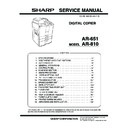Sharp AR-651 (serv.man23) Service Manual ▷ View online
AR-651/810 CONTROL PANEL 5 - 2
No.
Message
1
WAIT WARMING UP
2
READY(WARMING
UP)
3
READY
4
COPYING
5
Saving energy
- Press [START]
6
Place next original
Press [START] to
copy
7
—
8
READY (PRINTING)
9
READY
(ADD PAPER)
10
READY
(FINISHER FULL)
11
READY
(HOLE PUNCH
DUST FULL)
State of copier
Scanner warming up
- Displayed when the power is turned ON un-
til the copier becomes ready to start scan-
ning.
Ready for scanning
- The copier is ready for scanning and waiting
for operator to select the copying conditions.
- Returns to default setting if no key is
operated within 45 seconds.
Ready for copying
- The copier is ready for copying and waiting for
the operator to select the copying conditions.
- Returns to default setting if no key is operated
within 45 seconds.
The original is being scanned
- Displayed by pressing the [START] key.
The copier is in the energy saver mode.
Ready for the next original
- Displayed by pressing the [Next original;
YES] key.
Power is OFF
- Nothing is displayed in the display panel.
- Timer LED is lit.
Ready for scanning
- The copier is ready for scanning and waiting
for the operator to select the copying conditions.
Background printing is in progress.
Ready for scanning
- The copier is ready for scanning and waiting
for the operator to select the copying conditions.
Paper in the cassette has run out during printing.
Ready for scanning
- The copier is ready for scanning and waiting
for the operator to select the copying conditions.
The finisher is full of paper.
Ready for scanning
- The copier is ready for scanning and waiting
for operator to select the copying conditions.
The punching dust box is full.
Note
- The set number “1” and the repro-
duction ratio “100%” are displayed
when the power is turned ON.
- The set number “1” is displayed. Press
the digital key to change the number.
- The number is reset to “1” by pressing
the [CLEAR] key.
- Bypass feed copying is enabled.
- The set number “1” is displayed. Press
the digital key to change the number.
- The number is reset to “1” by pressing
the [CLEAR] key.
- Bypass feed copying is enabled.
- After scanning is completed, the copier
becomes ready for the next scanning.
- Can be cleared by pressing the
[START] key or function select key.
- Displayed for SADF and manually
placed originals.
- Press the [START] key or function
select key.
- Since background printing is in
progress, the scanned image is not
output immediately.
- Printing is resumed by adding paper
to the cassette.
- Printing is resumed by removing
paper from the finisher.
- Printing is resumed by removing
punching dust from the dust box.
5. 2. 1. Display during normal copying
5. 2. Items Shown on Display Panel
AR-651/810 CONTROL PANEL 5 - 3
No.
Message
State of copier
Note
12
READY
(SADDLE STITCH
TRAY FULL)
13
READY
(SET CORRECT
CASSETTE)
14
READY (ADDING
TONER)
15
READY (CHECK
STAPLER)
16
READY (CHECK
SADDLE STITCH
STAPLER)
17
READY (USE
GENUINE SHARP
TONER)
18
ENTER DEPART-
MENT CODE
19
READY (ADD
INSERTER PAPER)
20
READY (ADD TAB
SHEET)
21
READY (FINISHER
IN USE)
Ready for scanning
- The copier is ready for scanning and waiting
for the operator to select the copying conditions.
The saddle stitcher is full of paper.
Ready for scanning
- The copier is ready for scanning and waiting for
the operator to select the copying conditions.
Correct size cassette not installed during printing
Ready for scanning
- The copier is ready for scanning and waiting
for the operator to select the copying
conditions.
Copier is adding toner to the DV.
Ready for scanning
- The copier is ready for scanning and waiting for
the operator to select the copying conditions.
The finisher unit is out of staples.
Ready for scanning
- The copier is ready for scanning and
waiting for the operator to select the
copying conditions.
The saddle stitcher unit is out of
staples.
Ready for scanning
- The copier is ready for scanning and
waiting for the operator to select the
copying conditions.
Toner other than Sharp’s has been used.
The copier is waiting for the operator to
enter the department code.
- Displayed when the department manage-
ment function has been used
Ready for scanning
- The copier is ready for scanning and
waiting for the operator to select the
copying conditions.
No inserter paper
Ready for scanning
- The copier is ready for scanning and
Ready for scanning
- The copier is ready for scanning and
waiting for the operator to select the
copying conditions.
copying conditions.
No tab paper
Ready for scanning
-The copier is ready for scanning and
waiting for the operator to select the
copying conditions.
Finisher manually operating
Printing is resumed by removing pa-
per from the saddle stitcher unit.
- Printing is resumed by changing
the setting for cassette selection,
then pressing the [START] key.
- Printing is resumed automatically
when the toner supply is completed.
- Printing is resumed automatically
when the staple cartridge is
replaced with a new one.
- Printing is resumed automatically
when the staple cartridge is
replaced with a new one.
The display is made to disappear by
using the toner provided by Sharp.
The copier becomes ready to start
copying when the correct depart-
ment code is entered.
Printing is resumed when the
[START] key is pressed under the
condition the printing UI is displayed
([JOB STATUS] key pressed) after
adding inserter paper.
Printing is resumed when the
[START] key is pressed under the
condition the printing UI is displayed
([JOB STATUS] key pressed) after
Printing is resumed when the
[START] key is pressed under the
condition the printing UI is displayed
([JOB STATUS] key pressed) after
adding tab paper.
Printing is started when pressing the
[START] key.
AR-651/810 CONTROL PANEL 5 - 4
Fig. 5.2-1
Fig. 5.2-2
C
A
K
I
H
E
J
B
F
D
E
G
AR-651/810 CONTROL PANEL 5 - 5
5. 2. 2. Display in abnormal condition
No.
Message
1
Add paper
2
Add toner
Press [HELP]
3
Set key copy
counter
4
Paper misfeed in
bypass
5
Misfeed in copier
Press [HELP]
6
Misfeed in copier
Press [HELP]
7
Misfeed in doc.
feeder
Press [HELP]
8
Misfeed in finisher
Press [HELP]
9
Misfeed in
INSERTER
10
Call for service
11
Time for periodic
maintenance
12
Check paper in LCF
13
—
14
Select the same
sized Tab sheets as
the originals
Abnormal state and indication on display panel
Paper run out [Fig.5.2-1 A]
- The cassette with no paper flashes.
Toner run out [Fig.5.2-2 B]
- The toner cartridge is empty.
- The message is displayed and the copier is
stopped.
Key copy counter not installed [Fig.5.2-1 C]
- The key copy counter was pulled out when
copier was ready for scanning.
- The copier is stopped when the key copy
counter is pulled out after the [START] key
was pressed.
Bypass paper jam [Fig.5.2-2 D]
- Paper jam at the bypass tray
Paper jam in the copier [Fig.5.2-2 E]
Misfeeding of cassette paper [Fig.5.2-2 F]
- Paper fed from the cassette does not reach
the feed sensor in a fixed time.
Original jam [Fig.5.2-2 G]
- Original jamming in RADF
Paper jam in the finisher [Fig.5.2-2 H]
Paper jam in the inserter [Fig.5.2-2 I]
Motors, sensors, switches, etc. do not work
properly. [Fig.5.2-2 J]
PM cycle
- Time for maintenance
- Copying is possible.
Paper misloading in the tandem LCF
- Displayed when a paper is set out of alignment
Toner bottle full
- The toner bottle is full of used toner.
The copier stops its operation. [Fig.5.2-2 K]
Displayed when the paper sizes for the tab
sheets and originals are different
Solution
- Add paper to the cassette.
- Select a different cassette.
- Replace the toner cartridge and close
the front door.
- Insert the key copy counter (option).
- Remove the paper from the bypass
tray.
- Press the [HELP] key and remove the
paper following the messages
shown on the display panel.
- Press the [HELP] key and remove the
paper following the messages
shown on the display panel.
- Open the jam-access cover and
RADF unit to remove the original.
- Press the [HELP] key and remove the
paper following the messages
shown on the display panel.
- Press the [HELP] key and remove the
paper following the messages
shown on the display panel.
- Turn OFF the power and solve the
problem, then turn ON the power again.
- Maintenance and inspection are per-
formed by a qualified service techni-
cian.
- Set the paper correctly.
- Replace the toner bag with a new
one and close the front cover.
- Select the same size for tab sheets
and originals.
Click on the first or last page to see other AR-651 (serv.man23) service manuals if exist.