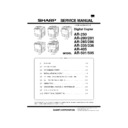Sharp AR-505 (serv.man6) Service Manual ▷ View online
5) Install the electrode to the original position and fix with the fixing
screw (1 pc.).
6) Insert the main charger unit completely into the copier along the
guide groove.
Transfer/separation charger unit wire cleaning
1) Slightly lift the transport section open/close lever and tilt it to the
right.
2) Remove the driver transfer separation charger fixing screw, and
remove the transfer/separation charger unit from the copier body.
AR-501/505: Perform the following procedure if necessary.
After removing the TC charger in procedure 2), wipe the lamp
which can be seen from the square hole of the TC guide rail with
waste cloth.
which can be seen from the square hole of the TC guide rail with
waste cloth.
3) Remove the separation charger guide from the charger case.
4) Squeeze the transfer/separation charger wire with the charger
cleaner, and move it in the direction of the arrow which is indi-
cated on the charger to clean.
cated on the charger to clean.
5) Install the separation charger to the charger case, and insert the
transfer/separation charger unit along the guide groove com-
pletely to the bottom.
pletely to the bottom.
Then, tighten the transfer/separation charger fixing screw, return
the transport section open/close lever to the left, and close the
front cabinet.
the transport section open/close lever to the left, and close the
front cabinet.
D. Accessory installation
1) Tray installation
Tray
illust: AR-335
AR-505
8/6/1999
4 – 4
E. Upper and lower trays setting
1) Remove the tray packing fixing screw.
Lift the tray holder, and pull out the tray from the copier body until it
stops.
stops.
Remove the packing fixing screw (1 pc.) of the tray paper pressing
plate.
plate.
F. Paper size change
1) Fit the tray size lever to the size of paper to be used.
(The size lever is of the slide type. Slide it right and left to fit with the
size of paper to be used.)
size of paper to be used.)
2) Fit the partitioning plates A and B to the paper size.
3) Put paper on the tray.
Set paper on the tray. At that time, do not exceed the indication
line.
line.
4) Change the display of the paper size display.
5) Install the tray.
Note: Push the tray completely to the bottom.
G. Developing unit setting
(1) Remove the developing unit
1) Open the front cabinet.
2) Tilt the developing unit lever toward you, and pull out the toner
cartridge until it stops.
Size lever
Partitioning plate A
Partitioning plate B
Paper size
display
display
B4
A4
A4
A3
R
B5
B5
A5
R
Paper size
display
SP
ECIAL
ECIAL
This section is folded
inside.
inside.
AR-505
4 – 5
8/6/1999
3) Slide the developing unit lock lever in the arrow direction to re-
lease lock. Hold the toner cartridge holder and slowly pull out the
developing unit until it stops.
developing unit until it stops.
4) Hold the developing unit strap, slide the developing unit lock lever
in the arrow direction again to release lock, and remove the devel-
oping unit.
oping unit.
(2) Supply developer.
1) Disconnect the 5P connector which connects the toner hopper
and the developing unit. Then remove the toner hopper fixing
screws (4 pcs.) of the developing unit.
screws (4 pcs.) of the developing unit.
2) Supply developer from the developer supply port of the develop-
ing unit.
3) Fix the toner hopper to the developing unit with the fixing screws
(4 pcs.) and connect the 5P connector between the toner hopper
and the developing unit. At that time, put the 5P connector har-
ness in the harness clamp attached to the toner hopper, and
process the harness.
and the developing unit. At that time, put the 5P connector har-
ness in the harness clamp attached to the toner hopper, and
process the harness.
illust.: AR-280
illust.: AR-280
AR-505
8/6/1999
4 – 6
(3) Install the developing unit to the copier body.
Install the developing unit to the copier body and push it into the body
completely. Close the developing unit lever and the front cabinet.
completely. Close the developing unit lever and the front cabinet.
Note: Be careful that this procedure is different from the conven-
tional simulation.
H. Toner density sensor level adjustment
Turn on the power switch of the copier.
Note: Before executing SIM 25-1 or SIM 25-2, be sure to check that
the main charger unit is securely inserted.
(1) Adjust the developing unit toner density sensor level.
1) Execute SIM 25-2
2) The touch panel shows the following display.
Touch the EXECUTE on the touch panel and execute SIM 25-2.
3) Adjustment is automatically made with the toner density sensor
output value displayed. After 3 min from starting stirring, the toner
density sensor is sampled 16 times and the average value is
stored as the toner density adjustment value.
density sensor is sampled 16 times and the average value is
stored as the toner density adjustment value.
Note: When the simulation is canceled before completion, automatic
reading cannot be made. Be careful not to cancel before com-
pletion.
pletion.
4) Press the [CA] key to cancel SIM 25.
Note: SIM 25-2 must be executed only when developer is replaced.
For checking of the developer adjustment value in servicing,
use SIM 25-1. (Use of SIM 25-2 to check the developer adjust-
ment value in servicing may cause abnormality in the toner
density transition.)
Be careful that this simulation is different from the conven-
tional simulations.
use SIM 25-1. (Use of SIM 25-2 to check the developer adjust-
ment value in servicing may cause abnormality in the toner
density transition.)
Be careful that this simulation is different from the conven-
tional simulations.
I. Toner supply
(1) Supply toner.
1) Open the front cover.
2) Tilt the toner box lever toward you, and pull out the toner box.
3) Tap the top of the toner cartridge several times, and shake the
toner cartridge vertically about 20 times.
Turn the toner cartridge upside down, and vigorously shake it
vertically about 20 times again.
Turn the toner cartridge upside down, and vigorously shake it
vertically about 20 times again.
4) Attach the toner cartridge to the toner box.
In the case of AR-501/505
2
5
2
P
Program
key
key
Interruption
key
key
Clear
key
key
Interruption
key
key
Start key
Start key
C
20X
20X
5X
AR-505
4 – 7
8/6/1999
Click on the first or last page to see other AR-505 (serv.man6) service manuals if exist.