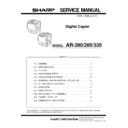Sharp AR-285 (serv.man9) Service Manual ▷ View online
G. Developing unit setting
(1) Remove the developing unit
Open the front cabinet.
Tilt the developing unit lever toward you, and pull out the toner
cartridge until it stops.
cartridge until it stops.
Slide the developing unit lock lever in the arrow direction to re-
lease lock. Hold the toner cartridge holder and slowly pull out the
developing unit until it stops.
lease lock. Hold the toner cartridge holder and slowly pull out the
developing unit until it stops.
Hold the developing unit strap, slide the developing unit lock lever
in the arrow direction again to release lock, and remove the devel-
oping unit.
in the arrow direction again to release lock, and remove the devel-
oping unit.
(2) Supply developer.
Disconnect the 5P connector which connects the toner hopper
and the developing unit. Then remove the toner hopper fixing
screws (4 pcs.) of the developing unit.
and the developing unit. Then remove the toner hopper fixing
screws (4 pcs.) of the developing unit.
Supply developer from the developer supply port of the develop-
ing unit.
ing unit.
5 – 6
Fix the toner hopper to the developing unit with the fixing screws
(4 pcs.) and connect the 5P connector between the toner hopper
and the developing unit. At that time, put the 5P connector har-
ness in the harness clamp attached to the toner hopper, and
process the harness.
(4 pcs.) and connect the 5P connector between the toner hopper
and the developing unit. At that time, put the 5P connector har-
ness in the harness clamp attached to the toner hopper, and
process the harness.
(3) Install the developing unit to the copier body.
Install the developing unit to the copier body and push it into the body
completely. Close the developing unit lever and the front cabinet.
completely. Close the developing unit lever and the front cabinet.
Note: Be careful that this procedure is different from the conven-
tional simulation.
H. Toner density sensor level adjustment
Turn on the power switch of the copier.
Note: Before executing SIM 25-1 or SIM 25-2, be sure to check that
the main charger unit is securely inserted.
(1) Adjust the developing unit toner density sensor level.
Execute SIM 25-2
The touch panel shows the following display.
Touch the EXECUTE on the touch panel and execute SIM 25-2.
Adjustment is automatically made with the toner density sensor
output value displayed. After 3 min from starting stirring, the toner
density sensor is sampled 16 times and the average value is
stored as the toner density adjustment value.
output value displayed. After 3 min from starting stirring, the toner
density sensor is sampled 16 times and the average value is
stored as the toner density adjustment value.
Note: When the simulation is canceled before completion, automatic
reading cannot be made. Be careful not to cancel before com-
pletion.
pletion.
Press the
key to cancel SIM 25.
Note: SIM 25-2 must be executed only when developer is replaced.
For checking of the developer adjustment value in servicing,
use SIM 25-1. (Use of SIM 25-2 to check the developer adjust-
ment value in servicing may cause abnormality in the toner
density transition.)
Be careful that this simulation is different from the conven-
tional simulations.
use SIM 25-1. (Use of SIM 25-2 to check the developer adjust-
ment value in servicing may cause abnormality in the toner
density transition.)
Be careful that this simulation is different from the conven-
tional simulations.
I. Toner supply
(1) Supply toner.
Open the front cover.
2
5
2
P
Program
key
key
Interruption
key
key
Clear
key
key
Interruption
key
key
Start key
Start key
C
CA
5 – 7
Tilt the toner box lever toward you, and pull out the toner box.
Shake the toner cartridge vertically about 20 times.
Attach the toner cartridge to the toner box.
Insert two projections of the toner cartridge into the notches f the
toner supply port.
toner supply port.
Move the toner cartridge in the arrow direction until it stops.
Take off the seal end and slowly remove it.
When removing the seal, hold and fix the toner cartridge.
Tap the top of the toner cartridge several times.
This is to shake off toner attached to the side surface of the toner
cartridge.
cartridge.
Move the empty toner cartridge in the arrow direction and remove
it.
it.
Push the toner box to the original position, and put the toner box
lever to the original position.
lever to the original position.
20 x
5 – 8
CLose the front cabinet.
J. Connect the tray connector for RADF.
(When installing the RADF)
Temporarily fix tray fixing screw (M4 x 8), and connect the RADF
connector with the tray connector.
connector with the tray connector.
K. Install the tray.
Install the tray as shown in the figure below, and tighten the fixing
screws (2 pcs.).
screws (2 pcs.).
L. Others
(1) Touch panel contrast adjustment
Press the CUSTOM SETTINGS key.
Press the "DISPLAY CONTRAST" key on the touch panel.
Press the "LIGHTER" or "DARKER" key to adjust the contrast.
Press the "OK" key.
Tray side connector
Tray
fixing
screw
fixing
screw
ADF side connector
Tray
Tray
fixing
screw
fixing
screw
5 – 9
Click on the first or last page to see other AR-285 (serv.man9) service manuals if exist.