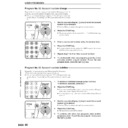Sharp AR-161 (serv.man22) User Manual / Operation Manual ▷ View online
56
OPTIONAL EQUIPMENT
SINGLE PASS FEEDER (AR-SP2)
Using the SPF
●
Be sure to remove any staples or paper clips from the
originals.
originals.
●
Damaged or crumpled originals may misfeed in the SPF.
It is recommended that these originals be copied from the
original table.
It is recommended that these originals be copied from the
original table.
●
For best feeding of originals which have binding holes
punched into them, insert them so that the holes are
positioned to the right or along the side guides.
punched into them, insert them so that the holes are
positioned to the right or along the side guides.
●
Special originals such as transparency film and tracing
paper should not be fed through the SPF but should be
copied from the original table.
paper should not be fed through the SPF but should be
copied from the original table.
●
Image loss (max. 4 mm) can occur at the leading and
trailing edges of the copies. Also image loss (max. 4 mm
in total) can occur along the other edges of the copies.
trailing edges of the copies. Also image loss (max. 4 mm
in total) can occur along the other edges of the copies.
Single pass feeder (AR-SP2)
Stream feeding mode
If the stream feeding mode has been enabled using user program
No. 4, the SPF indicator will continue to blink for approximately 5
seconds after feeding of all originals is completed. While this
indicator is blinking, any new originals placed in the SPF will be
fed and copied automatically. See page 36, USER PROGRAMS.
No. 4, the SPF indicator will continue to blink for approximately 5
seconds after feeding of all originals is completed. While this
indicator is blinking, any new originals placed in the SPF will be
fed and copied automatically. See page 36, USER PROGRAMS.
1
Ensure that no original is left on the original table.
2
Adjust the original guides to the size of the originals.
3
Set the originals face up in the document feeder tray.
●
The SPF indicator will light up. If this indicator does not light up, the
originals are not properly set or the SPF is not properly closed.
originals are not properly set or the SPF is not properly closed.
4
Ensure that the copy paper size in the paper tray is the
same size as the originals.
same size as the originals.
●
If an optional paper feed unit is installed, a paper tray with the
corresponding paper size will be automatically selected.
corresponding paper size will be automatically selected.
5
Press the START key.
●
Since only one copy per original can be made, the number of copies
cannot be changed. However, if an optional electronic sorting kit is
installed, a multiple number of copies can be set using the numeric
keys.
cannot be changed. However, if an optional electronic sorting kit is
installed, a multiple number of copies can be set using the numeric
keys.
●
Press the CLEAR key to stop copying in the middle of a run.
While making copies from the SPF, do not place
originals of the next copying job. Place them after all
copies of the current job have been output.
originals of the next copying job. Place them after all
copies of the current job have been output.
57
OPTIONAL EQUIPMENT
SINGLE PASS FEEDER (AR-SP2)
Misfeed removal
Location A
Location B
Location C
Single pass feeder (AR-SP2)
If an original misfeed occurs in the SPF, the copier will
stop and the red indicator which indicates an original
misfeed will blink.
stop and the red indicator which indicates an original
misfeed will blink.
1
Open the left feeding roller cover and pull the original
gently to the left and out from the document feeder tray.
Close the left feeding roller cover.
gently to the left and out from the document feeder tray.
Close the left feeding roller cover.
2
If the misfed original cannot be removed in step 1, open
the right feeding roller cover and remove the misfed
original. Close the right feeding roller cover.
the right feeding roller cover and remove the misfed
original. Close the right feeding roller cover.
3
If the misfed original cannot be removed in steps 1 and
2, remove the misfed original from the exit area. Open
the document feeder cover and rotate the roller in the
direction indicated by the arrow if needed.
If the misfed original cannot be easily removed from the
exit area, open the front part of the document feeder tray
to remove the original.
2, remove the misfed original from the exit area. Open
the document feeder cover and rotate the roller in the
direction indicated by the arrow if needed.
If the misfed original cannot be easily removed from the
exit area, open the front part of the document feeder tray
to remove the original.
4
Open and close the document feeder cover to cancel the
misfeed location indicator.
misfeed location indicator.
After misfed originals are removed, a number may
appear in the copy quantity display, indicating the
number of originals that must be returned to the
document feeder tray. Return the originals and press
the START key to resume copying.
appear in the copy quantity display, indicating the
number of originals that must be returned to the
document feeder tray. Return the originals and press
the START key to resume copying.
A
C
B
Left feeding roller cover
Right feeding roller cover
Roller
58
OPTIONAL EQUIPMENT
Electronic sorting kit (AR-EB3)
Original
Paper
Copy
Rotation copying
If user program No. 7 is set, the image of the original will rotate when the
orientation of the original does not match that of the copy paper. Rotation
copying will function only if the auto paper select mode or auto copy ratio
mode has been selected. Even if user program No. 7 is not set, rotation
copying will function when the 2 in 1 or 4 in 1 function is selected. See page
37. However, if enlargement copying onto a paper size larger than A4 is
performed, the image cannot be rotated.
When this occurs, the detected size and orientation of the original will be
indicated by a steadily lighted indicator and a flashing indicator will show the
required orientation of the original. The original must be rotated 90
orientation of the original does not match that of the copy paper. Rotation
copying will function only if the auto paper select mode or auto copy ratio
mode has been selected. Even if user program No. 7 is not set, rotation
copying will function when the 2 in 1 or 4 in 1 function is selected. See page
37. However, if enlargement copying onto a paper size larger than A4 is
performed, the image cannot be rotated.
When this occurs, the detected size and orientation of the original will be
indicated by a steadily lighted indicator and a flashing indicator will show the
required orientation of the original. The original must be rotated 90
°
to match
the flashing indicator to prevent image loss on the copies.
Example: Copying from an A3 original onto A4 paper
ELECTRONIC SORTING KIT (AR-EB3)
If an electronic sorting kit (AR-EB3) is installed, the copier can perform
several additional useful functions. These functions are 2 in 1 and 4 in 1,
erase, margin shift, and sort/group functions. Also, rotation copying can be
performed and a multiple number of originals can be scanned and stored into
the memory. The memory can be expanded by adding commercially available
memories recommended by SHARP. For details, contact your dealer.
several additional useful functions. These functions are 2 in 1 and 4 in 1,
erase, margin shift, and sort/group functions. Also, rotation copying can be
performed and a multiple number of originals can be scanned and stored into
the memory. The memory can be expanded by adding commercially available
memories recommended by SHARP. For details, contact your dealer.
To use the 2 in 1 or 4 in 1 and sort/group functions, an
optional single pass feeder (AR-SP2) is needed. When
installing an electronic sorting kit, it is recommended to
install a single pass feeder.
optional single pass feeder (AR-SP2) is needed. When
installing an electronic sorting kit, it is recommended to
install a single pass feeder.
59
OPTIONAL EQUIPMENT
Sort/group
If an optional electronic sorting kit is installed, the copier will have two
sorter modes for different copying jobs: one sorts copies into sets matching the sequence
of the originals and the second groups copies by originals.
The sort/group feature cannot be used with the dual page copy feature.
To change the SORT/GROUP mode, press the SORT/GROUP key to select the desired
mode.
sorter modes for different copying jobs: one sorts copies into sets matching the sequence
of the originals and the second groups copies by originals.
The sort/group feature cannot be used with the dual page copy feature.
To change the SORT/GROUP mode, press the SORT/GROUP key to select the desired
mode.
●
The capacity of the paper output tray is 250 sheets (150 sheets if an optional job separator
tray kit (AR-TR2) is installed). When the number of copies output reaches this limit in
a sort or a group copy run, copying will stop, the output tray full (
tray kit (AR-TR2) is installed). When the number of copies output reaches this limit in
a sort or a group copy run, copying will stop, the output tray full (
) indicator will light
and the START key indicator will blink.
Remove the copies from the paper output tray and press the START key to resume
copying.
Remove the copies from the paper output tray and press the START key to resume
copying.
ELECTRONIC SORTING KIT (AR-EB3)
Electronic sorting kit (AR-EB3)
Sort mode
Each set of copies will be sequentially delivered to the
paper output tray.
paper output tray.
Group mode
All copies of the same originals will be grouped in the
paper output tray.
paper output tray.
Offset stack (AR-161 only)
If the offset stack mode is enabled using user program
No. 19, each copy will be offset by approximately 25 mm.
When copying in the sort mode, each collated set of
copies will be stacked offset from the previous set.
When copying in the group mode, copies will be offset
and stacked in groups of multiple copies from the same
original.
If the offset stack mode is disabled, copies will not be
offset.
The offset stack mode is enabled in the factory default
setting.
No. 19, each copy will be offset by approximately 25 mm.
When copying in the sort mode, each collated set of
copies will be stacked offset from the previous set.
When copying in the group mode, copies will be offset
and stacked in groups of multiple copies from the same
original.
If the offset stack mode is disabled, copies will not be
offset.
The offset stack mode is enabled in the factory default
setting.
1
2
3
1
1
1
1
2
1
Offset mode
1
1
2
3
1
Non-offset mode
1
2
3
3
2
1
3
2
1
3
2
1
1
2
3
3
3
2
3
2
1
1
1
2
Click on the first or last page to see other AR-161 (serv.man22) service manuals if exist.