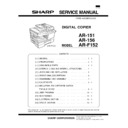Sharp AR-151 (serv.man3) Service Manual ▷ View online
3) Store the pressure plate lock which has been removed in
step 2 and the screw which has been removed when un-
packing (see page 4-2, step 2 of REMOVING PROTEC-
TIVE PACKING MATERIALS) in the front of the paper tray.
To store the pressure plate lock, rotate the lock to fix it on
the relevant location.
packing (see page 4-2, step 2 of REMOVING PROTEC-
TIVE PACKING MATERIALS) in the front of the paper tray.
To store the pressure plate lock, rotate the lock to fix it on
the relevant location.
4) Adjust the paper guides on the paper tray to the copy paper
width and length.
Squeeze the lever of paper guide (A) and slide the guide to
match with the width of the paper.
Move paper guide (B) to the appropriate slot as marked on
the tray.
Squeeze the lever of paper guide (A) and slide the guide to
match with the width of the paper.
Move paper guide (B) to the appropriate slot as marked on
the tray.
5) Fan the copy paper and insert it into the tray. Make sure the
edges go under the corner hooks.
Note: Do not load paper above the maximum height line ( ).
Exceeding the line will cause a paper misfeed.
6) Gently push the paper tray back into the copier.
Note: After loading copy paper, to cancel the blinking “P”
Note: After loading copy paper, to cancel the blinking “P”
without restarting copying, press the clear ( ) key.
The “P” in the display will go out and the ready ( ) in-
dicator will light up.
The “P” in the display will go out and the ready ( ) in-
dicator will light up.
9. Connecting the Telephone Line Cord
Plug one end of the telephone line cord into the jack on the unit
marked “LINE” .Plug the other side into a standard (RJ11C)
single-line telephone wall jack. Be sure not to plug this line cord
into the “TEL” jack. The “TEL” jack is used to attach an exten-
sion telephone or answering machine to the unit. (See “Con-
necting Other Devices” in this chapter for details.)
marked “LINE” .Plug the other side into a standard (RJ11C)
single-line telephone wall jack. Be sure not to plug this line cord
into the “TEL” jack. The “TEL” jack is used to attach an exten-
sion telephone or answering machine to the unit. (See “Con-
necting Other Devices” in this chapter for details.)
Note: If your area experiences a high incidence of lightning or
power surges, we recommend that you install surge
protectors for the power and telephone lines. Surge
protectors can be purchased from your dealer or at most
telephone specialty stores.
protectors for the power and telephone lines. Surge
protectors can be purchased from your dealer or at most
telephone specialty stores.
10. Connecting Other Devices
If desired, an answering machine or external telephone can be
connected to the unit through the telephone jack, labeled “TEL”,
on the rear of the unit.
connected to the unit through the telephone jack, labeled “TEL”,
on the rear of the unit.
●
Connecting an answering machine to the unit allows you to
receive both voice and fax messages when you are out. To
use this feature, first change the outgoing message of your
answering machine, and then set the reception mode of the
unit to “A.M”. (Answering Machine mode) when you go out.
receive both voice and fax messages when you are out. To
use this feature, first change the outgoing message of your
answering machine, and then set the reception mode of the
unit to “A.M”. (Answering Machine mode) when you go out.
Note: If you are using distinctive ringing with an answering
machine, you do not need to follow the procedure
described below. (Please note that when distinctive ring-
ing is used, the answering machine must be connected
to a separate wall jack, not to your fax.)
described below. (Please note that when distinctive ring-
ing is used, the answering machine must be connected
to a separate wall jack, not to your fax.)
The outgoing message of your answering machine should be
changed to inform callers who want to send a fax to press their
FAX START key.
changed to inform callers who want to send a fax to press their
FAX START key.
Comments:
1) It is advisable to keep the length of the message under 10
1) It is advisable to keep the length of the message under 10
seconds. If it is too long, you may have difficulty receiving
faxes sent by automatic dialing.
faxes sent by automatic dialing.
2) Your callers can even leave a voice message and send a
fax message on the same call. Modify your outgoing mes-
sage to explain that this can be done by pressing their FAX
START key after leaving their voice message.
sage to explain that this can be done by pressing their FAX
START key after leaving their voice message.
●
You can connect an extension phone to the unit to make and
receive calls like any other extension phone on your line.
Even if you pick up the extension phone and hear a fax tone,
the unit will automatically cut in and take over the line. Note,
however, that if you also have a PC modem on the same
line, you must turn on the Remote Reception function, and
deactivate the Fax Signal Receive function. See “Setting Up
the Unit for Use with a PC Modem” and “Using the Remote
Reception Function” in Chapter 2).
receive calls like any other extension phone on your line.
Even if you pick up the extension phone and hear a fax tone,
the unit will automatically cut in and take over the line. Note,
however, that if you also have a PC modem on the same
line, you must turn on the Remote Reception function, and
deactivate the Fax Signal Receive function. See “Setting Up
the Unit for Use with a PC Modem” and “Using the Remote
Reception Function” in Chapter 2).
Note: The Remote Reception function is initially set to “ON”.
11. POWER TO COPIER
1) Ensure that the power switch of the copier is in the OFF
position. Insert the attached power cord into the power cord
socket at the rear of the copier.
socket at the rear of the copier.
2) Plug the other end of the power cord into the nearest outlet.
Paper guide (B)
Paper guide (A)
LINE
TEL
AR-F152
5 – 4
[6] OPERATIONAL DESCRIPTIONS
1. Outline of operation
The outline of operation is described referring to the basic configuration.
(Basic configuration)
(Outline of copy operation)
Setting conditions
1) Set copy conditions such as the copy quantity and the copy density with the operation section, and press the COPY button. The information
on copy conditions is sent to the MCU.
Image scanning
2) When the COPY button is pressed, the scanner section starts scanning of images.
The light from the copy lamp is reflected by the document and passed through the lens to the CCD.
Photo signal/Electric signal conversion
3) The image is converted into electrical signals by the CCD circuit and passed to the MCU.
Image process
4) The document image signal sent from the CCD circuit is processed under the revised conditions and sent to the LSU (laser unit) as print data.
Electric signal/Photo signal (laser beam) conversion
5) The LSU emits laser beams according to the print data.
(Electrical signals are converted into photo signals.)
6) The laser beams are radiated through the polygon mirror and various lenses to the OPC drum.
Printing
7) Electrostatic latent images are formed on the OPC drum according to the laser beams, and the latent images are developed to be visible im-
ages (toner images).
8) Meanwhile the paper is fed to the image transfer section in synchronization with the image lead edge.
9) After the transfer of toner images onto the paper, the toner images are fused to the paper by the fusing section. The copied paper is discharged
9) After the transfer of toner images onto the paper, the toner images are fused to the paper by the fusing section. The copied paper is discharged
onto the exit tray.
Operation
section
Scanner section
CCD
MCU (Main control/image process section)
Laser beam
Paper exit
Fusing section
Paper transport section
Manual paper
feed section
Cassette paper
feed section
Printer section
LSU (Laser unit)
Laser diode, Polygon mirror lens
Laser diode, Polygon mirror lens
Process section
AR-F152
6 – 1
2. Scanner section
A. How to scan documents
The scanner has sensors that are arranged in a line. These sensors scan a
certain area of a document at a time and deliver outputs sequentially. When
the line is finished, the next line is scanned, and this procedure is repeated.
The figure below shows the case where the latter two sections of an image
which are scanned are shown with solid lines and the former two sections
which are being transmitted are shown with dotted lines.
The direction of this line is called “main scanning direction,” and the scanning
direction “sub scanning direction.”
In the figure above, one line is divided into 4 sections. Actually, however, one
line is divided into thousands of sections. For scanning, the light receiving ele-
ment called CCD is used.
The basic resolution indicates the scanner capacity. The basic resolution is ex-
pressed in dpi (dot/inch) which shows the number of light emitting elements per
inch on the document.
The basic resolution of this machine is 400dpi.
In the sub scanning direction, at the same time, the motor that drives the op-
tical system is controlled to scan the image at the basic resolution.
certain area of a document at a time and deliver outputs sequentially. When
the line is finished, the next line is scanned, and this procedure is repeated.
The figure below shows the case where the latter two sections of an image
which are scanned are shown with solid lines and the former two sections
which are being transmitted are shown with dotted lines.
The direction of this line is called “main scanning direction,” and the scanning
direction “sub scanning direction.”
In the figure above, one line is divided into 4 sections. Actually, however, one
line is divided into thousands of sections. For scanning, the light receiving ele-
ment called CCD is used.
The basic resolution indicates the scanner capacity. The basic resolution is ex-
pressed in dpi (dot/inch) which shows the number of light emitting elements per
inch on the document.
The basic resolution of this machine is 400dpi.
In the sub scanning direction, at the same time, the motor that drives the op-
tical system is controlled to scan the image at the basic resolution.
B. Basic structure of scanner section
1
Copy lamp (Xenon lamp)
2
Reflector (light conversion plate)
3
No. 1 mirror
4
No. 2 mirror
5
No. 3 mirror
6
Lens
7
No. 2/3 mirror unit
8
Copy lamp unit
9
CCD
10
Mirror motor
11
MHPS (Mirror home position sensor)
The scanner unit performs scanning in the digital optical system.
The light from the light source (Xenon lamp) is reflected by a document and passed through three mirrors and reduction lenses to the CCD element
(image sensor) where images are formed. This system is known as the reduction image sensor system. Photo energy on the CCD element is con-
verted into electrical signals (analog signals). (Photo-electric conversion). The output signals (analog signals) are converted into digital signals (A/D
conversion) and passed to the MCU (main control/image process section). The resolution at that time is 400dpi.
The mirror unit in the scanner section is driven by the mirror motor.
The MHPS is provided to detect the home position of the copy lamp unit.
The light from the light source (Xenon lamp) is reflected by a document and passed through three mirrors and reduction lenses to the CCD element
(image sensor) where images are formed. This system is known as the reduction image sensor system. Photo energy on the CCD element is con-
verted into electrical signals (analog signals). (Photo-electric conversion). The output signals (analog signals) are converted into digital signals (A/D
conversion) and passed to the MCU (main control/image process section). The resolution at that time is 400dpi.
The mirror unit in the scanner section is driven by the mirror motor.
The MHPS is provided to detect the home position of the copy lamp unit.
(6)
(5)
(4)
(3)
(2)
(1)
(10)
(11)
(9)
(8)
(7)
1
2
3
4
5
5
4
3
2
1
Sub scanning direction
Sensor scanning area
Main
scanning
direction
scanning
direction
Original
Image data sent to the ICU PWB
To MCU PWB
3. Laser unit
The image data sent from the MCU (image process circuit) is sent to
the LSU (laser unit), where it is converted into laser beams.
the LSU (laser unit), where it is converted into laser beams.
A. Basic structure
The LSU unit is the writing section of the digital optical system.
The semiconductor laser is used as the light source, and images are
formed on the OPC drum by the polygon mirror and f
The semiconductor laser is used as the light source, and images are
formed on the OPC drum by the polygon mirror and f
θ
lens, etc.
The laser beams are passed through the collimator lens, the cylindrical
lens, the polygon mirror, the f
lens, the polygon mirror, the f
θ
lens, and the mirror to form images on
the OPC drum in the main scanning direction. The laser emitting PWB
is provided with the APC (auto power control) in order to eliminate fluc-
tuations in the laser power. The BF PWB works for measurement of the
laser writing start point.
is provided with the APC (auto power control) in order to eliminate fluc-
tuations in the laser power. The BF PWB works for measurement of the
laser writing start point.
(1)
(2)
(3)
(4)
(5)
: Laser beam
path for BF PWB
AR-F152
6 – 2
No.
Component
Function
(1)
Semiconductor laser
Generates laser beams.
(2)
Collimator lens
Converges laser beams in
parallel.
parallel.
(3)
Polygon mirror,
polygon motor
polygon motor
Reflects laser beams at a
constant rpm.
constant rpm.
(4)
BD (Mirror, lens,
PWB)
PWB)
Detects start timing of laser
scanning.
scanning.
(5)
f
θ
lens
Converges laser beams at a
spot on the drum.
spot on the drum.
Makes the laser scanning
speeds at both ends of the
drum same as each other.
(Refer to the figure below.)
speeds at both ends of the
drum same as each other.
(Refer to the figure below.)
Makes the laser scanning speeds at both ends of the drum same as
each other.
each other.
B. Laser beam path
C. Composition
Effective scanning width:
216mm (max.)
Resolution:
600dpi
Beam diameter:
75um in the main scanning
direction, 80um in the sub scanning
direction
direction, 80um in the sub scanning
direction
Image surface power:
0.20
±
0.03mW (Laser wavelength
780 – 795nm)
Polygon motor section:
Brushless motor 20.787rpm
No. of mirror surfaces: 6 surfaces
No. of mirror surfaces: 6 surfaces
4. Fuser section
A. General description
General block diagram (cross section)
Top view
(1) Heat roller
A Teflon roller is used for the heat roller and a silicone rubber roller is
used for the lower heat roller for better toner fusing performance and
paper separation.
A Teflon roller is used for the heat roller and a silicone rubber roller is
used for the lower heat roller for better toner fusing performance and
paper separation.
(2) Separator pawl
Three separator pawls are used on the upper heat roller. The separator
pawls are teflon coated to reduce friction with the roller and prevent a
smear on the paper caused by the separator pawl.
Three separator pawls are used on the upper heat roller. The separator
pawls are teflon coated to reduce friction with the roller and prevent a
smear on the paper caused by the separator pawl.
a
≠
b
≠
c
a
b
c
d = e = f
d
e
f
f
θ
LENS
Heat roller
Thermistor
Thermal fuse
Heater lamp
Separator pawl
Separator pawl
PPD2
Thermal fuse
Thermistor
Heat roller
Paper guide
Pressure roller
AR-F152
6 – 3
Click on the first or last page to see other AR-151 (serv.man3) service manuals if exist.