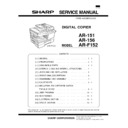Sharp AR-151 (serv.man3) Service Manual ▷ View online
8. Cross sectional view
No.
Part name
Function and operation
1
Paper exit roller
Roller for paper exit
2
Lens unit
Scans the original image with the lens and the CCD.
3
LSU (Laser unit)
Converts the original image signal into laser beams and writes onto the drum.
4
Main charger
Provides negative charges evenly to the drum surface.
5
Paper exit roller
Discharges documents.
6
Pickup roller
Picks up documents.
7
Separation roller
Separates documents to feed properly.
8
PS roller
Feeds documents to the scanning section.
9
Scanner unit
Illuminates the original with the copy lamp and passes the reflected light to the lens unit (CCD).
10
Exposure lamp
Exposure lamp (Xenon lamp) Illuminates original
11
Heat roller
Fuses toner on the paper. (Teflon roller)
12
Pressure roller
Fuses toner on the paper. (Silicon rubber roller)
13
Drum
Forms images.
14
Transfer unit
Transfers images onto the drum.
15
Pickup roller
Picks up the manual feed paper. (In multi feed only)
16
Manual paper feed
tray
tray
Tray for manual feed paper
17
Manual paper feed
roller
roller
Transport the paper from the manual paper feed port.
18
PS roller unit
Takes synchronization between the lead edge and the rear edge of the paper.
19
Paper feed roller
Picks up a sheet of paper from the cassette.
1
2
3
4
5
6
7
8
9
10
11
11
12
13
14
15
17
16
(AR-F152)
18
19
AR-F152
4 – 7
[5]
UNPACKING AND INSTALLATION
1. COPIER INSTALLATION
Improper installation may damage the copier. Please note the
following during initial installation and whenever the copier is
moved.
following during initial installation and whenever the copier is
moved.
Caution: If the copier is moved from a cool place to a warm
place, condensation may form inside the copier.
Operation in this condition will cause poor copy
quality and malfunctions. Leave the copier at room
temperature for at least 2 hours before use.
Operation in this condition will cause poor copy
quality and malfunctions. Leave the copier at room
temperature for at least 2 hours before use.
Do not install your copier in areas that are:
●
damp, humid, or very dusty
●
exposed to direct sunlight
●
poorly ventilated
●
subject to extreme temperature or humidity changes, e.g.,
near an air conditioner or heater.
near an air conditioner or heater.
The copier should be installed near an accessible power outlet
for easy connection.
for easy connection.
Be sure to connect the power cord only to a power outlet that
meets the specified voltage and current requirements.
Also make certain the outlet is properly grounded.
meets the specified voltage and current requirements.
Also make certain the outlet is properly grounded.
Be sure to allow the required space around the machine for
servicing and proper ventilation.
servicing and proper ventilation.
2. CAUTIONS ON HANDLING
Be careful in handling the copier as follows to maintain the per-
formance of this copier.
formance of this copier.
Do not drop the copier, subject it to shock or strike it against
any object.
any object.
Do not expose the drum cartridge to direct sunlight.
Doing so will damage the surface (green portion) of the drum
cartridge, causing poor print quality.
Doing so will damage the surface (green portion) of the drum
cartridge, causing poor print quality.
Store spare supplies such as drum cartridges and TD
cartridges in a dark place without removing from the package
before use.
cartridges in a dark place without removing from the package
before use.
If they are exposed to direct sunlight, poor print quality may
result.
result.
Do not touch the surface (green portion) of the drum cartridge.
Doing so will damage the surface of the cartridge, causing poor
print quality.
print quality.
8"(20cm)
8"(20cm)
4"
(10cm)
4"
(10cm)
(10cm)
AR-F152
5 – 1
3. CHECKING PACKED COMPONENTS AND
ACCESSORIES
Open the carton and check if the following components and ac-
cessories are included.
cessories are included.
4. UNPACKING
Be sure to hold the handles on both sides of the copier to un-
pack the copier and carry it to the installation location.
pack the copier and carry it to the installation location.
5. REMOVING PROTECTIVE PACKING
MATERIALS
1) Remove pieces of tape and protective cover. Then open the
original cover and remove protective materials (a) and (b).
2) Use a coin (or suitable object) to remove the screw.
Store the screw in the paper tray because it will be used if
the copier has to be moved.
the copier has to be moved.
6. Developer unit INSTALLATION
1) 2) 3) Open the side and front cabinets of the copier.
4) Remove the locking tape of the developer unit.
5) Remove the screw which is fixing the copier and
4) Remove the locking tape of the developer unit.
5) Remove the screw which is fixing the copier and
Developer unit.
6) Remove Developer unit slowly from the copier.
7) Remove the screw (1 pc).
8) Remove Upper developer unit.
8) Remove Upper developer unit.
9) Shake the aluminum bag to stir developer
10) Supply developer from the aluminum bag to the top of the
10) Supply developer from the aluminum bag to the top of the
MX roller evenly.
Note: Be careful not to splash developer outside Developer
unit.
11) Attach Upper developer unit and fix it with a screw.
Copier
Power cord
Line cord
FAX model
only
FAX model
only
Drum cartridge
(installed in copier)
2
4
5
3
1
AR-F152
5 – 2
12) Rotate the MG roller gear to distribute developer evenly.
Note: Never rotate the gear in the reverse direction.
Note: When carrying Developer unit, do not tilt it extremely
Note: When carrying Developer unit, do not tilt it extremely
as shown with the arrow in the figure below.
(Prevention of splash of developer)
(Prevention of splash of developer)
13) Insert Developer unit carefully into the copier.
Note: Quick insertion may result in splash of developer. Be
sure to insert carefully.
14) Confirm that Developer unit is completely inserted to the
bottom of the machine, fix Developer unit and the machine
with a screw.
with a screw.
15) Completion of Developer unit installation
7. TONER CARTRIDGE INSTALLATION
1) To prevent against uneven distribution of toner, hold Toner
unit with both hands and shake it several times horizontally.
2) Hold the section of Toner unit shown in the figure below,
remove the packing tape, and remove the cushion.
3) Pull out the cushion in the arrow direction.
4) Insert Toner unit carefully into the copier.
5) Insert until the hook is engaged with the copier as shown in
5) Insert until the hook is engaged with the copier as shown in
the figure below.
6) Pull out the shutter in the arrow direction.
Note: Do not hold and carry the shutter. Otherwise the shut-
ter may drop and Toner unit may drop.
7) Completion of Toner unit installation
Close the front and side cabinets.
8. LOADING COPY PAPER
Note: This copier is equipped with two paper trays. Load copy
paper into the two paper trays.
1) Raise the handle of the paper tray and pull the paper tray
out until it stops.
2) Remove the pressure plate lock. Rotate the pressure plate
lock in the direction of the arrow to remove it while pressing
down the pressure plate of the paper tray.
down the pressure plate of the paper tray.
AR-F152
5 – 3
Click on the first or last page to see other AR-151 (serv.man3) service manuals if exist.