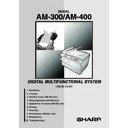Sharp AM-300 (serv.man11) User Manual / Operation Manual ▷ View online
Making a Copy
58
2
Place the original on the document glass or in the auto document
feeder.
feeder.
Using the document glass:
Open the document glass cover and place
the original face down on the glass with
the top edge against the document guide.
Open the document glass cover and place
the original face down on the glass with
the top edge against the document guide.
•
Make sure the centre of the original is
aligned with the centre mark on the
document guide, and then close the
cover.
aligned with the centre mark on the
document guide, and then close the
cover.
•
Note: The document glass is not
suitable for making copies of books or
other bound documents (the surface to
be copied must lie flat on the glass).
suitable for making copies of books or
other bound documents (the surface to
be copied must lie flat on the glass).
Using the auto document feeder:
Adjust the document guide to the width of
your original(s), and then insert the
originals face up into the feeder.
Adjust the document guide to the width of
your original(s), and then insert the
originals face up into the feeder.
•
Up to 20 A4-size sheets can be
inserted at once.
inserted at once.
•
For detailed information on using the
auto document feeder and the types of
originals that can be used, see pages
67 to 69.
auto document feeder and the types of
originals that can be used, see pages
67 to 69.
Note: If an original is placed in both the auto document feeder and on the
document glass, the original in the auto document feeder will be copied.
document glass, the original in the auto document feeder will be copied.
3
The default temporary copy settings are as follows. To change a setting,
see the following section, Selecting Temporary Copy Settings.
•
Enlarge/reduce: 100%
•
Number of copies: 1
•
Quality: TEXT
(Note: The default quality setting can be changed as explained on page
64.)
(Note: The default quality setting can be changed as explained on page
64.)
Making a Copy
59
2. Cop
y
ing
•
Contrast: Medium (bar at mid-point)
(Note: The default contrast setting can be changed as explained on page
66.)
(Note: The default contrast setting can be changed as explained on page
66.)
•
E-Sort (collating sets of copies): OFF
•
Duplex Scan: OFF
Note: After temporary copy settings are selected, the settings will revert to the
above default settings if the auto clear time elapses without any keys being
above default settings if the auto clear time elapses without any keys being
pressed on the operation panel (see page 54). You can also press
to
reset the settings to the default settings.
4
When you are ready to make the copy, press
.
•
If Duplex Scan is selected:
After the stack of originals is fed through the auto document feeder, turn the
entire stack over (do not change the order of the pages or remove any
After the stack of originals is fed through the auto document feeder, turn the
entire stack over (do not change the order of the pages or remove any
pages), insert it into the auto document feeder again, and press
.
•
If you are using the document glass to copy multiple originals and E-
Sort is selected:
After the original is scanned, the following alternating messages will
appear:
Sort is selected:
After the original is scanned, the following alternating messages will
appear:
Remove the original from the document glass, place the next original, and
press
. Repeat until all originals have been scanned. After the last
original has been scanned, press
to begin printing the copies.
[START] NEXT SCAN
[#] START PRINT
Maximum original size when using the document glass
The maximum original size that can be used on the document glass is A4.
The maximum scanning width is 208 mm, and the top and bottom 4 mm of
the original cannot be scanned.
The maximum original size that can be used on the document glass is A4.
The maximum scanning width is 208 mm, and the top and bottom 4 mm of
the original cannot be scanned.
Selecting Temporary Copy Settings
60
If MEMORY IS FULL appears...
If the memory becomes full while multiple originals are being scanned using
the auto document feeder, MEMORY IS FULL will appear in the display.
the auto document feeder, MEMORY IS FULL will appear in the display.
♦
Press
if you want to make copies of only the originals that have
already been scanned. The remaining originals will be ejected from the
feeder.
feeder.
♦
Press
if you want to cancel the copy job.
Selecting Temporary Copy Settings
You can adjust one or more of the following temporary copy settings before
pressing
to begin copying.
Enlarge/reduce
Press
one or more times until the desired enlargement or reduction
percentage appears in the display. The preset percentages are 100%, 78%,
70%, 64%, 50%, 25%, 400%, 200%, 141% and 129%. (The preset
percentages are different in some countries.)
70%, 64%, 50%, 25%, 400%, 200%, 141% and 129%. (The preset
percentages are different in some countries.)
78%:
Legal --> Letter
70%:
A4 --> A5
64%:
Letter --> A5
141%:
A5 --> A4
129%:
Letter --> Legal
♦
After selecting one of the above preset percentages, you can also press
or
to increase or decrease the percentage in increments of 1%.
The maximum percentage is 400% and the minimum percentage is 25%.
When the desired percentage appears, press the
key.
ZOOM
Z
A
ENTER
Selecting Temporary Copy Settings
61
2. Cop
y
ing
Number of Copies
If you wish to make more than one copy of the original (or of each original if
you have loaded multiple originals in the auto document feeder), press the
number keys to enter the number of copies.
you have loaded multiple originals in the auto document feeder), press the
number keys to enter the number of copies.
♦
The maximum number is 99.
♦
To clear a mistake, press
.
Example: Press
for 5 copies
Quality
Adjust this setting to match the type of original you are copying. Selections
are TEXT and PHOTO. To change the setting, press
until the desired
selection appears in the display and then press
.
Note: TEXT may not produce a satisfactory result with certain types of
originals. If you find that the result is not satisfactory when TEXT is selected,
try PHOTO.
originals. If you find that the result is not satisfactory when TEXT is selected,
try PHOTO.
QUALITY
ENTER
QUALITY
TEXT
PHOTO
ENTER
Contrast
To adjust the contrast, press
repeatedly (or press
followed by
or
) to increase or decrease the length of the bar in the display.
Make the bar shorter (for less contrast) when copying a dark original. Make
the bar longer (for more contrast) when copying a faint original. When the bar
the bar longer (for more contrast) when copying a faint original. When the bar
is the desired length, press
.
CONTRAST
CONTRAST
Z
A
ENTER
100% A4 05
Click on the first or last page to see other AM-300 (serv.man11) service manuals if exist.