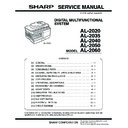Sharp AL-2060 (serv.man2) Service Manual ▷ View online
AL-2020/2035/2040/2050/2060 UNPACKING AND INSTALLATION 5 - 12
10) Attach the Scanner motor metal plate cushion covering the bot-
tom part of the Scanner motor lower mylar.
Note: The hole under the motor unit should be covered.
Attach the cushion to cover the gap between the mylar and the
metal plate (the yellow mark).
metal plate (the yellow mark).
Press the cushion with a sharp-pointed stick or something to fill
the gap between the mylar and the metal plate.
the gap between the mylar and the metal plate.
11) Attach the motor connector and the snap band to the original
position.
12) Attach the Scanner UPG mylar J3 to cover the hole on the right
side of inside of the scanner.
Note: The mylar should cover the hole shown by the arrow in
the diagram.
Attach along with the bent part of the metal plate and align the
edge of the mylar with the line shown in the diagram (the yellow
line in the diagram).
edge of the mylar with the line shown in the diagram (the yellow
line in the diagram).
13) Attach the Fan housing cushion to the cooling fan at the posi-
tion shown in the diagram below.
Cover the top and the right side of the fan housing when you
see the fan housing from the backside of the machine.
see the fan housing from the backside of the machine.
Note: Please make sure the double-sided tape is not exposed
where the cushion is sticking out from the edge of the fan
housing.
housing.
Attach the cushion leaving 3 - 7mm from the edge so that the
gap between the Fan housing cushion and the filter of the rear
cabinet is filled for sure.
gap between the Fan housing cushion and the filter of the rear
cabinet is filled for sure.
14) Attach the parts removed in the items 1), 2), and 3).
Stick the lower part of the cushion to the mylar, too.
A
View from
the arrow A
the arrow A
Back side
Attach the cushion leaving 3 - 7mm
from the edge.
from the edge.
Reference position
3 - 7mm
AL-2020/2035/2040/2050/2060 COPY PROCESS 6 - 1
[6] COPY PROCESS
1. Functional diagram
(Basic operation cycle)
(20 microns thick)
Aluminum drum
Pigment layer (0.2
to 0.3 microns thick)
to 0.3 microns thick)
An OPC drum is used for the photoconductor.
(Structure of the OPC drum layers)
(Structure of the OPC drum layers)
OPC layer
Main charger
Laser beam
MG roller
Cleaning blade
Drum
Transfer unit
Resist roller
Exposure
Main high voltage unit
Saw tooth
Charge
Drum
Cleaning
Cleaning blade
Waste toner box
Paper release
Fusing
Separation
Heat roller
Heater lamp
Transfer
Transfer charger
Transfer high
voltage unit
voltage unit
Developing
Toner
Developer
Print process
Paper transport route
Semiconductor laser
Manual feed
PS roller
Focus correction lens
Electrode
Synchronization
with drum
Cassette
paper feed
To face
down tray
down tray
AL-2020/2035/2040/2050/2060 COPY PROCESS 6 - 2
2. Outline of print process
This printer is a non-impact printer that uses a semiconductor
laser and electrostatic print process. This printer uses an OPC
(Organic Photo Conductor) for its photoconductive material.
laser and electrostatic print process. This printer uses an OPC
(Organic Photo Conductor) for its photoconductive material.
First, voltage from the main corona unit charges the drum surface
and a latent image is formed on the drum surface using a laser
beam. This latent image forms a visible image on the drum surface
when toner is applied. The toner image is then transferred onto the
print paper by the transfer corona and fused on the print paper in
the fusing section with a combination of heat and pressure.
and a latent image is formed on the drum surface using a laser
beam. This latent image forms a visible image on the drum surface
when toner is applied. The toner image is then transferred onto the
print paper by the transfer corona and fused on the print paper in
the fusing section with a combination of heat and pressure.
Step-1: Charge
Step-2: Exposure
∗
Latent image is formed on the drum.
Step-3: Developing
Latent image formed on the drum is then changed into
visible image with toner.
visible image with toner.
Step-4: Transfer
The visible image (toner image) on the drum is transferred
onto the print paper.
onto the print paper.
Step-5: Cleaning
Residual toner on the drum surface is removed and col-
lected by the cleaning blade.
lected by the cleaning blade.
Step-6: Optical discharge
Residual charge on the drum surface is removed, by
semiconductor laser beam.
semiconductor laser beam.
3. Actual print process
Step-1: DC charge
A uniform negative charge is applied over the OPC drum surface
by the main charging unit. Stable potential is maintained by means
of the Scorotron charger.
by the main charging unit. Stable potential is maintained by means
of the Scorotron charger.
Positive charges are generated in the aluminum layer.
Step-2: Exposure (laser beam, lens)
A Laser beam is generated from the semiconductor laser and con-
trolled by the print pattern signal. The laser writes onto the OPC
drum surface through the polygon mirrors and lens. The resis-
tance of the OPC layer decreases for an area exposed by the laser
beam (corresponding to the print pattern signal). The beam neu-
tralizes the negative charge. An electrostatic latent image is
formed on the drum surface.
trolled by the print pattern signal. The laser writes onto the OPC
drum surface through the polygon mirrors and lens. The resis-
tance of the OPC layer decreases for an area exposed by the laser
beam (corresponding to the print pattern signal). The beam neu-
tralizes the negative charge. An electrostatic latent image is
formed on the drum surface.
About
DC5.5KV
( 580V/ 400V)
OPC layer
Pigment
layer
Aluminum
drum
drum
OPC layer
Pigment
layer
Aluminum
layer
layer
Drum surface charge
after the exposure
after the exposure
Non-image area
Image area
Semiconductor laser
Exposure
(semiconductor laser)
(semiconductor laser)
AL-2020/2035/2040/2050/2060 COPY PROCESS 6 - 3
Step-3: Developing (DC bias)
A bias potential is applied to the MG roller in the two component
magnetic brush developing method, and the toner is charged nega-
tive through friction with the carrier.
magnetic brush developing method, and the toner is charged nega-
tive through friction with the carrier.
Non-image area of the drum surface charged with negative poten-
tial repel the toner, whereas the laser exposed portions where no
negative charges exist, attract the toner. As a result, a visible
image appears on the drum surface.
tial repel the toner, whereas the laser exposed portions where no
negative charges exist, attract the toner. As a result, a visible
image appears on the drum surface.
Toner is attracted over the shadowed area because of the develop-
ing bias.
ing bias.
Step-4: Transfer
The visible image on the drum surface is transferred onto the print
paper by applying a positive charge from the transfer corona to the
backside of the print paper.
paper by applying a positive charge from the transfer corona to the
backside of the print paper.
Step-5: Separation
Since the print paper is charged positively by the transfer corona, it
is discharged by the separation corona. The separation corona is
connected to ground.
is discharged by the separation corona. The separation corona is
connected to ground.
Step-6: Cleaning
Toner remaining on the drum is removed and collected by the
cleaning blade. It is transported to the waste toner collecting sec-
tion in the cleaning unit by the waste toner transport roller.
cleaning blade. It is transported to the waste toner collecting sec-
tion in the cleaning unit by the waste toner transport roller.
S
N
N
:Carrier (Magnetized particle)
:Toner (Charge negative by friction)
(N) (S) Permanent magnet
:Toner (Charge negative by friction)
(N) (S) Permanent magnet
(provided in three locations)
MG roller
DC
400V 8V
About DC 5.2kV
Click on the first or last page to see other AL-2060 (serv.man2) service manuals if exist.