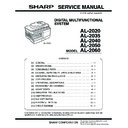Sharp AL-2060 (serv.man2) Service Manual ▷ View online
AL-2020/2035/2040/2050/2060 CONSUMABLE PARTS 3 - 2
2. Environmental
The environmental conditions for assuring the copy quality and the
machine operations are as follows:
machine operations are as follows:
(1)
Normal operating condition
Temperature: 20°C - 25°C
Humidity: 65 ± 5%RH
(2)
Acceptable operating condition
(3) Transport condition
(4)
Supply storage condition
3. Production control number (lot No.)
identification
<Developing cartridge>
<Drum cartridge>
The label on the drum cartridge shows the date of production.
(SOCC production)
*1: The production control label is not attached to the cartridge of
a China product.
Humidity (RH)
85%
60%
20%
10˚C
30˚C
35˚C
Humidity (RH)
90%
60%
15%
–25˚C
30˚C
40˚C
Humidity (RH)
90%
20%
–5˚C
45˚C
∗ Destination
Division
No.
EX Destination
A same pack
G
B same pack
H
Option Destination
A
P
B
Q
Production month
Production day
Destination code
(Dealer, distributor, OEM, etc.)
Production place
(SOCC: Fixed to B.)
End digit of year
Version No.
Production month
Production day
Destination code
(Dealer, distributor, OEM, etc.)
Production place
(SOCC: Fixed to B.)
End digit of year
Version No.
Production control
label attachment position
label attachment position
Production control
label attachment position(*1)
label attachment position(*1)
AL-2020/2035/2040/2050/2060 EXTERNAL VIEWS AND INTERNAL STRUCTURES 4 - 1
[4] EXTERNAL VIEWS AND INTERNAL STRUCTURES
1. Appearance
2. Internal
1
Document glass
2
Operation panel
3
Front cover
4
Paper tray
5
Multi-bypass tray
6
Side cover
7
Side cover open button
8
Bypass tray paper guides
9
Paper output tray
10
Paper output tray extension
11
Power switch
12
Handle
13
Power cord
1
Front cover
2
Side cover
3
Fusing unit release lever
4
Transfer charger
5
Charger cleaner
Interface
USB connector
(AL-2020/2035/2040)
(AL-2020/2035/2040)
Original cover (AL-2020)
Exit area
2
3
4
1
6
8
7
9
10
10
Original guide
Document feeder tray
Peep hole (SPF only)
Document
feeder cover
feeder cover
11
13
5
12
SPF (AL-2035/2040)
RSPF (AL-2050/2060)
RSPF (AL-2050/2060)
LAN connector
(AL-2040/2050/2060)
(AL-2040/2050/2060)
Interface
USB connector
(AL-2050/2060)
(AL-2050/2060)
AL-2060
External telephone line port
Telephone line port
TD cartridge
Drum cartridge
3
4
5
2
1
AL-2020/2035/2040/2050/2060 EXTERNAL VIEWS AND INTERNAL STRUCTURES 4 - 2
3. Operation panel
A. AL-2020/2035/2040
*1: Drum cartridge replacement
The useful life of the drum cartridge is approximately 18,000
copies*. When the internal counter reaches approximately
17,000 copies, the drum replacement required (
copies*. When the internal counter reaches approximately
17,000 copies, the drum replacement required (
) indicator
will light up indicating that replacement of the drum cartridge
will be needed soon. For more information on purchasing the
drum cartridge, please refer to the Operation Manual. When the
indicator begins to blink, the unit will stop operating until the car-
tridge is replaced. Replace the drum cartridge at this time.
will be needed soon. For more information on purchasing the
drum cartridge, please refer to the Operation Manual. When the
indicator begins to blink, the unit will stop operating until the car-
tridge is replaced. Replace the drum cartridge at this time.
*: Based on copying onto letter size paper at 5% toned area.
*2: TD cartridge replacement
The TD cartridge replacement required (
) indicator will light
up when toner is needed. For more information on purchasing
the TD cartridge. If copying is continued while the indicator is lit,
copies will gradually become lighter until the unit stops and the
indicator begins blinking.
the TD cartridge. If copying is continued while the indicator is lit,
copies will gradually become lighter until the unit stops and the
indicator begins blinking.
*3: Indicators on the operation panel
The ONLINE indicator and the start (
) indicator indicate the
state of the printer or scanner.
Start indicator
1
Original to copy key and indicators
2
Exposure mode selector key and indicators
Use to sequentially select the exposure modes: AUTO, MANUAL
or PHOTO.
Selected mode is shown by a lit indicator.
Use to sequentially select the exposure modes: AUTO, MANUAL
or PHOTO.
Selected mode is shown by a lit indicator.
Two-sided copies from one-sided originals.
Turn on Long Edge or Turn on Short Edge
can be selected.
Turn on Long Edge or Turn on Short Edge
can be selected.
3
Light and dark keys and indicators
Use to adjust the MANUAL or PHOTO exposure level. Selected
exposure level is shown by a lit indicator. Use to start and
terminate user program setting.
Use to adjust the MANUAL or PHOTO exposure level. Selected
exposure level is shown by a lit indicator. Use to start and
terminate user program setting.
4
Alarm indicators
Drum replacement required indicator *1
Misfeed indicator
TD cartridge replacement required indicator *2
Misfeed indicator
TD cartridge replacement required indicator *2
5
SPF indicator (AL-2035/2040)
6
SPF misfeed indicator (AL-2035/2040)
7
Copy ratio selector key and indicators
Use to sequentially select preset reduction/enlargement copy
ratios.
Selected copy ratio is shown by a lit indicator.
Use to sequentially select preset reduction/enlargement copy
ratios.
Selected copy ratio is shown by a lit indicator.
8
Copy ratio display (%) key
• Use to verify a zoom setting without changing the zoom ratio.
• Use to verify a zoom setting without changing the zoom ratio.
• Use to check the number of originals that must be returned to
the document feeder tray if an original misfeed occurs while
using the SPF.
using the SPF.
9
Display
Displays the specified copy quantity, zoom copy ratio, user
program code, and error code.
Displays the specified copy quantity, zoom copy ratio, user
program code, and error code.
10 SCAN key and indicator *3, *4
11 ONLINE key and indicator
Lights up when the unit is used as a printer and scanner *3
12 Start key and indicator
• Copying is possible when the indicator is on.
• Press to start copying
• Use to set a user program.
13 Power save indicator
Lights up when the unit is in a power save mode.
14 Tray select key
Use to select a paper feed station (paper tray or multi-bypass
tray).
tray).
15 Paper feed location indicators
Light up to show the selected paper feed station.
16 ZOOM keys and indicator
Use to select any reduction or enlargement copy ratio from 25%
to 400% in 1% increments. (When the SPF is being used, the
zoom copy ratio range is 50% to 200%.)
to 400% in 1% increments. (When the SPF is being used, the
zoom copy ratio range is 50% to 200%.)
17 Copy quantity keys
• Use to select the desired copy quantity (1 to 99).
• Use to make user program entries.
18 Clear key
• Press to clear the display, or press during a copy run to
terminate copying.
• Press and hold down during standby to display the total
number of copies made to date.
1
2
3
4
5 6
7
8
9
10
11
12
13
14 15
16
17
18
On:
Indicates the unit is ready for copying or scanning is
being performed.
being performed.
Blinking: The indicator blinks in the following situations:
• When a print job is interrupted.
• When reserving a copy job.
• When toner is being replenished during a copy or
print job.
Power save indicator
Start indicator
ONLINE indicator
SCAN indicator
AL-2020/2035/2040/2050/2060 EXTERNAL VIEWS AND INTERNAL STRUCTURES 4 - 3
ONLINE indicator
The ONLINE key is pressed and on line and off line are
changed.
changed.
Power save indicator
SCAN indicator
*4: Using the SCAN key to begin scanning
Note:
• Scanning is not possible during a copy job.
• If the SCAN (
) key is pressed during a print job, the scan
job will be stored.
• When scanning an original that has been placed in the SPF,
only one original can be placed unless you are using Sharp-
desk.
desk.
1) Press the SCAN (
) key.
The unit enters scan mode.
2) Place the original you wish to scan on the document glass/
SPF.
3) Press the right copy quantity key to display the number of
the application that you wish to use for scanning.
The application numbers are initially as follows.
4) Press the start (
) key.
Scanning will start and the scanned data will be transferred
to the application.
to the application.
B. AL-2050/2060
Off:
The indicator is off in the following situations:
• During copying or scanning.
• The unit is in the auto power shut-off mode.
• When a misfeed or error has occurred.
On:
Indicates the unit is ready for printing or scanning is
being performed. (On line)
being performed. (On line)
Blinking: Printing or data is being received from a computer.
Off:
Copying is being performed. (Off line)
On:
Indicates the unit is in a power save mode.
Blinking: Indicates that the unit is initializing (when the side
cover is opened and closed or the power turned off
and on).
and on).
On:
The SCAN (
) key has been pressed and the unit
is in scanner mode.
Blinking: A scan job is being executed from the computer, or
scan data is stored in the unit’s memory.
Off:
The unit is in the copy mode.
Application
number
Application launched
SC2
E-mail (your standard e-mail program in the
Windows OS you are using)
Windows OS you are using)
SC3
Fax (if a fax program is installed)
SC4
OCR (if an OCR program is installed)
SC5
Microsoft Word (if installed)
SC6
Filing (if a Filing program is installed)
1
[MODE SELECT] key / Mode indicators
Press this key to select the mode. The indicator of the selected
mode lights (copy, printer, scanner, fax (AL-2060 only) mode
indicators).
Press this key to select the mode. The indicator of the selected
mode lights (copy, printer, scanner, fax (AL-2060 only) mode
indicators).
2
Display
This shows messages indicating the machine status and any
problems that occur, as well as user programs and function
setting menus.
This shows messages indicating the machine status and any
problems that occur, as well as user programs and function
setting menus.
3
Numeric keys
Use these to enter the number of copies and other numerical
settings.
The keys can also be used to select items in function setting
menus.
Use these to enter the number of copies and other numerical
settings.
The keys can also be used to select items in function setting
menus.
4
[CLEAR] key (
)
Use this to clear the set number of copies, as well as cancel a
job that is in progress. When a setting menu appears, use this
key to move back to the previous menu level.
job that is in progress. When a setting menu appears, use this
key to move back to the previous menu level.
5
Power save indicator
This lights up when the power save function is activated.
This lights up when the power save function is activated.
6
RSPF indicator
This lights up when an original is placed in the RSPF.
This lights up when an original is placed in the RSPF.
1
2
6 7
8
10 11
12
22
14
15
9
16
3
4
5
17
READY TO COPY.
100% A4 0
100% A4 0
Display
18
19
20
21
1
1
2
2
2
2
1
1
13
MEMORY
SPEED/
SEARCH
SEARCH
BROAD-
CAST
CAST
RECEPTION
MODE
MODE
REDIAL/
PAUSE
PAUSE
RESOLU-
TION
TION
CONTRAST
COVER
SHEET
SHEET
REPORT
LINE
STATUS
STATUS
SPEAKER
2-SIDETX
01
10
10
02
11
11
03
12
12
04
13
13
05
14
14
06
15
15
07
16
16
08
17
17
09
18
18
SHIFT
Click on the first or last page to see other AL-2060 (serv.man2) service manuals if exist.