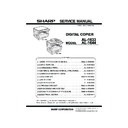Sharp AL-1644 (serv.man14) Service Manual ▷ View online
AL-1633/1644 UNPACKING AND INSTALLATION 5-1
[5]UNPACKING AND INSTALLATION
3. Installing procedure
A. Set-up
1) Remove all pieces of tape, then open the SPF or the document cover
and remove the protective material.
2) Use a coin (or other suitable object) to remove the screw.
Note: Store the screw in the paper tray as described in step 6) because it
must be used if the machine has to be moved.
3) Install the TD cartridge.
For installation of the TD cartridge, see the next page.
4) Gentry lift and pull out the paper tray until it stops.
5) Remove the pressure plate lock.
Rotate the pressure plate lock in the direction of the arrow to remove
it while pressing down the pressure plate of the paper tray.
6) Store the pressure plate lock which has been removed in step 5) and
the screw which has been removed in step 2) in the front of the paper
tray.
To store the pressure plate lock, rotate the lock to fix it on the
relevant location.
relevant location.
For two tray models, follow steps 4) to 6) for both the upper and lower
trays except for storage of the screw.
trays except for storage of the screw.
7) Ensure that the power switch of the machine is in the OFF position.
Plug the power cord into the nearest outlet.
Caution:
•If you use the machine in a country other than the country where the
machine was purchased, you will need to make sure that your local
power supply is compatible with your model. If you plug the machine
power supply is compatible with your model. If you plug the machine
into an incompatible power supply, irreparable damage to the machine
will result.
•Only insert the power cord into a properly grounded wall socket. Do not
use extension cords or power strips.
Note: Connect the machine to a power outlet which is not used for other
electric appliances. If a lighting fixture is connected to the same
outlet, the light may flicker.
Pressure
plate lock
Screw
[05]UNPACKING.fm 1 ページ 2003年11月28日 金曜日 午前9時16分
AL-1633/1644 UNPACKING AND INSTALLATION 5-2
B. Installing the TD cartridge
1) Push gentry on both ends of the front cover and open it.
2) Remove the new TD cartridge from the bag. Hold the cartridge on
both sides and shake it horizontally four or five times.
3) Remove the protective cover from the TD cartridge by unlatching
three cover hooks from the holes on the cartridge and then pulling
the cover in the direction indicated by the arrow in the illustration.
the cover in the direction indicated by the arrow in the illustration.
4) Insert the TD cartridge along the guides until it locks in place while
pushing the lock release lever.
If there is any dirt or dust on the TD cartridge, remove it before
installing the cartridge.
5) Close the front cover.
The TD cartridge replacement required indicator will go out.
Note:
•Even after a new TD cartridge is installed, the TD cartridge replacement
•Even after a new TD cartridge is installed, the TD cartridge replacement
required indicator may still light up, indicating that copying cannot be
resumed (toner is not fed sufficiently). In this case, open and close the
front cover. The machine will feed toner again for about two minutes and
front cover. The machine will feed toner again for about two minutes and
then copying can be resumed.
•Before closing the front cover, make sure that the TD cartridge is
correctly installed.
•When closing the front cover, gently hold both ends.
4 or 5 times
[05]UNPACKING.fm 2 ページ 2003年11月28日 金曜日 午前9時16分
AL-1633/1644 UNPACKING AND INSTALLATION 5-3
5. Changing a tray's paper size setting
Follow these steps to change a tray's paper size setting.
Note:
•The paper size setting cannot be changed when the machine has
stopped temporarily due to running out of paper or a misfeed, or during
interrupt copying.
interrupt copying.
•During printing (even in copy mode), the paper size setting cannot be
changed.
•A5 size paper can only be selected in upper paper tray.
•Do not load paper that is a different size than the paper size setting.
Copying will not be possible.
1) Hold down the [PAPER SIZE ENTER] key for more than 5 seconds to
set the selected paper size.
The currently selected paper feed location indicator will blink and the
The currently selected paper feed location indicator will blink and the
corresponding paper size (which is currently set) indicator will light
steadily.
All other indicators will go out.
All other indicators will go out.
2) Use the [TRAY SELECT] key to select the paper tray for which you
wish to change the paper size setting.
Each time the [TRAY SELECT] key is pressed, a paper tray will be
indicated with a blinking paper feed location indicator.
3) Use the [ORIGINAL SIZE ENTER] key to select the paper size.
The indicator of the selected paper size lights up.
4) Squeeze the lock lever of the front guide and slide the front guide to
match the width of the paper, and move the left guide to the
appropriate slot as marked on the tray.
•The front guide is a slide-type guide. Grasp the locking knob on the
guide and slide the guide to the indicator line of the paper to be loaded.
•The left guide is an insert-type guide. Remove it and then insert it at the
indicator line of the paper to be loaded.
5) Press the [START] key and then the [PAPER SIZE ENTER] key.
To change the paper size setting of another tray, repeat steps 2) to 5)
after pressing the [START] key.
Note: Affix the paper size label for the paper size selected in step 3) to
the label position on the right end of the tray.
Important points when using the printer mode
•Make sure that the tray's paper size setting is the same as the tray's
paper size setting in the printer driver. For example, if the tray's paper
size setting is A4R, set "Setting Paper Size" to "A4-R". For more
information, see "CONFIGURING THE PRINTER DRIVER" in the
"Software Setup Guide".
"Software Setup Guide".
A3
A4
A4
A5
B4
A4
A4
A5
B4
XTRA
ENTER
A3
A4
A4
A5
B4
A4
A4
A5
B4
TRA
Left guide
Front guide
[05]UNPACKING.fm 3 ページ 2003年11月28日 金曜日 午前9時16分
AL-1633/1644 SIMULATIONS 7-1
[7] SIMULATIONS
1. Entering the simulation mode
Perform the following procedure to enter the simulation mode.
"#" key
Interrupt key
"C" key
Interrupt key
Main code
Start key
Sub code
Start key
2. Canceling the simulation mode
When the clear all key is pressed, the simulation mode is cancelled.
When the interruption key is pressed, the process is interrupted and the
When the interruption key is pressed, the process is interrupted and the
screen returns to the sub code entering display.
*
After canceling the simulation mode, be sure to turn OFF/ON the
power and check the operation.
power and check the operation.
Note: If the machine is terminated by a jam error or paper empty during
copying in the adjustment by the simulation, recopying is required.
3. List of simulations
Main
code
code
Sub
code
Contents
01
01
Mirror scanning operation
02
Mirror home position sensor (MHPS) status display
06
Mirror scanning operation aging
02
01
Single paper feeder (SPF) aging
02
SPF sensor status display
03
SPF motor operation check
08
SPG paper feed solenoid operation check
11
SPF PS release solenoid operation check
03
02
Shifter sensors status display
03
Shifter operation check
11
Shifter home position check
05
01
Operation panel display check
02
Fusing lamp and cooling fan operation check
03
Copy lamp lighting check
06
01
Paper feed solenoid operation check
02
Resist roller solenoid operation check
10
Main cassette semicircular roller cleaning
07
01
Warm-up display and aging with jam
06
Intermittent aging
08
Shifting with warm-up display
08
01
Developing bias output
02
Main charger output (Grid = HIGH)
03
Main charger output (Grid = LOW)
06
Transfer charger output
10
-
Toner motor operation
14
-
Trouble cancel (except for U2)
16
-
U2 trouble cancel
22
03
Jam memory display
04
Jam total counter display
05
Total counter display
08
SPF counter display
09
Paper feed counter display
12
Drum counter display
13
CRUM type display
14
P-ROM version display
15
Trouble memory display
17
Copy counter display
18
Printer counter display
19
Scanner mode counter display
21
Scanner counter display
22
SPF jam counter display
24
01
Jam total counter clear
02
Trouble memory clear
04
SPF counter clear
06
Paper feed counter clear
07
Drum counter clear
08
Copy counter clear
09
Printer counter clear
13
Scanner counter clear
14
SPF jam total counter clear
15
Scanner mode counter clear
25
01
Main motor operation check
10
Polygon motor operation check
26
02
Size setting
05
Count mode setting
06
Destination setting
07
Machine condition check (CPM)
18
Toner save mode setting
30
CE mark conformity control ON/OFF
38
Cancel of stop at drum life over
39
Memory capacity check
42
Transfer ON/OFF timing control setting
43
Side void amount setting
51
Copy temporary stop function setting
30
01
Paper sensor status display
43
01
Fusing temperature setting
10
Postcard paper feed cycle setting (Japan only)
11
Postcard size paper fusing temperature setting (Japan only)
12
Standby mode fusing fan rotation setting
13
Fusing paper interval control allow/inhibit setting
44
34
Transfer current setting
40
Setting of rotation time before toner supply
46
01
Copy density adjustment (300dpi)
02
Copy density adjustment (600dpi)
09
Copy exposure level adjustment, individual setting (Text) 300dpi
10
Copy exposure level adjustment, individual setting (Text) 600dpi
11
Copy exposure level adjustment, individual setting (Photo) 600dpi
18
Image contrast adjustment (300dpi)
19
Exposure mode setting
(Gamma table setting/AE operation mode setting/
Photo image process setting)
(Gamma table setting/AE operation mode setting/
Photo image process setting)
20
SPF exposure correction
29
Image contrast adjustment (600dpi)
30
AE limit setting
31
Image sharpness adjustment
48
01
Main scanning magnification ratio adjustment
05
SPF/RSPF mode sub scanning magnification ratio
adjustment in copying
adjustment in copying
49
01
Flash ROM program writing mode
50
01
Image lead edge adjustment
06
Copy lead edge position adjustment (SPF)
10
Paper off-center adjustment
12
Document off-center adjustment
51
02
Resist amount adjustment
53
08
SPF scanning position automatic adjustment
10
SPF scan position change-over setting
61
03
HSYNC output check
63
01
Shading check
07
SPF automatic correction
64
01
Self print
Main
code
code
Sub
code
Contents
[07]SIMULATIONS.fm 1 ページ 2003年11月28日 金曜日 午前9時17分
Click on the first or last page to see other AL-1644 (serv.man14) service manuals if exist.